While satellite and cable TV are great mediums for watching your favorite shows and programs, they can get a little expensive. With the high cost of monthly bills and limited availability of channels, finding entertainment can sometimes become more of a burden than a source of enjoyment and relaxation. On the other hand, the Internet provides a wide variety of viewing opportunities. YouTube, Hulu, Netflix, and other websites offer wonderful options for those who want more choice and variety. But how can you stream the shows available online to your widescreen TV?
In this article I will explain how to connect your computer to your television in a few simple steps so that you can enjoy the advantages of both the Internet and the television.
[Read also: How to Set Up A Home Theatre Without Spending A Fortune]
Connecting Your Computer to a HDTV
In order to connect your computer to a HDTV, you first need to make sure that your computer supports a HDMI or high definition multimedia interface port. This port is the most important factor in making sure that the two devices properly connect. A HDMI port supports more pixels and is used to provide a faster connection between the two devices.
Once you have your HDMI cable ready, simply plug it into the computer. When plugging it in, make sure to match the sides properly. Usually there are two different types of HDMI cables. One type is unidirectional and can only be plugged into the TV at one side and the computer from another. The other type of cable can be conveniently plugged in from any side to either the television or the computer.
Now plug the other side into the TV and note the label of the port, which is also called the “input port.” Turn on the TV and select the port that you just noted by using your remote or the buttons on the television.
Once the cables are plugged in, turn on your computer to configure your settings in Windows. Here is what you will need to do in the Windows operating system:
- Go to “Control Panel.”
- Select “Adjust Screen Resolution.”
- Now choose the second monitor displayed on the screen.
- Select “Extend the desktop onto this monitor.”
- Click “Apply.”
- Click and drag the browser screen to the right and off the first monitor and you will see it appear on the television or the second monitor that you just selected from the Control Panel.
You will now be able to view on the TV what is displayed on your monitor. At this point, you might need to adjust the resolution of the screen, which should be at least 1100 x 650. Navigate to a website with streaming video, such as YouTube, Netflix, or Hulu and click on a program to watch it on your television.
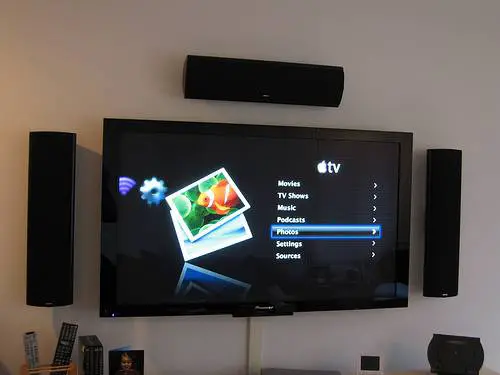
Conclusion
Streaming video from the Internet to your television is easy. It only takes a few steps to connect your PC to the television:
- Plug one end of the HDMI cable to the PC port.
- Plug the other end of the HDMI cable into the television.
- Select the input port you plugged the HDMI cable into on your television.
- Configure the settings on your PC.
You now have your television set up to watch anything you like from the Internet. You can also use the same process to connect to a television in a hotel or any other place while you’re traveling. This makes it easier to watch what you prefer, instead of settling for what’s available on TV.
[Recommended reading: Streaming Services Becoming A Dominant Media Force]




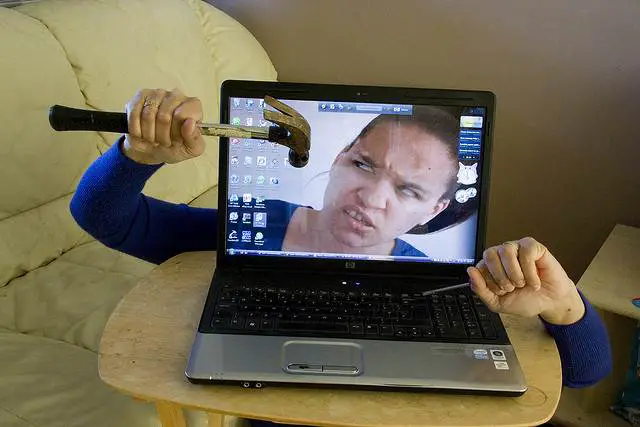
HDMI Port is great. we can see the same video or play games on Bigger screen. Thanks for the steps you have placed here how to stream video with the help of this port.
Glad the article helps. Thanks for stopping by, Puneet!
Paul (and Peter),
Great short tutorial. It’s pretty straight forward to stream your video from a PC or a Mac system to any HDTV, as long as you have the port.
These days, most laptops have HDMI ports, so it’s very easy to do it.
Another advantage is, it’s a lot cheaper than signing the contract with streaming providers.
John.
Really great post. You’ve made this process so easy to understand, thank you. I’ve always wanted to do this but I’ve been hesitant because I was afraid I might screw up the connections and whatnot. Thanks again!
I’ve been working with HDMI cables for years and never came across a uni-directional version. Good to know should I have one acting oddly.
Have you had a change to play around with those HDMI to VGA adapters? There are still a lot of old school laptops and desktops that don’t have the HDMI port.
Great article Peter, You know I have a Sony TV for years, and I always saw that HDMI Port in the back, but never really quite understood what to do with it. Well now I know, and instead of hurting my eyes on my Laptop, now I can just connect it to my big screen. Thanks for posting this. James Dazouloute
You’re welcome, James! Hope you will enjoy using your laptop on the bigger screen from now on 🙂