As any Mac owner knows, Macs are not impervious to eventually slowing down to a crawl when they get old and cluttered. They can run even intensive programs with lightning speed when kept properly maintained, but unless you take regular steps to improve the performance of your Mac, you may find yourself eventually drumming your fingers and waiting for even your Internet browser to open.

1. Disk fragmentation
Mac OS X does a great job of keeping your files from becoming fragmented, but the free space on your disk still becomes fragmented over time. If you’re noticing a slowdown in your system, it could be from fragmentation. It’s best to use a paid tool like iDefrag for this if possible, but you can also create and remove a Disk Utility partition to clear a contiguous area of free space on your drive.
[Read also: What Makes Data Loss an Inevitable Truth on Mac OS X]
2. Delete unnecessary files
This might be one of the easiest ways to clear free space on your drive. Most of us have large downloads folders or duplicate copies of files that can be deleted to free up space. You can use a tool like GrandPerspective to analyze the free space on the disk and find out what the largest files are. If you still need to occasionally access huge files, transfer them to an external hard drive, USB drives, or even to a DVD or CD.
3. Uninstall applications
Maybe you have some applications that are buggy and never work properly, that don’t work on your current version of Mac OS X, or even applications that you never use. You can easily sort through your applications and figure out which ones you aren’t actually going to use. Before you start deleting applications, download AppTrap or a similar program that will automatically remove preference files and save files so you don’t end up with cluttered preference folders after their original applications have been deleted.
4. Keep a clean Dock and desktop
The desktop and Dock on your computer have to be reloaded and referenced frequently by the Finder as it works throughout the day. Keeping your desktop and Dock clean won’t just make it easier for you to access your files, but it will help to improve your computer performance, too. Which applications and files do you frequently use? You can use the Spotlight to quickly launch applications that you use less frequently, or download a launcher like Quicksilver to take care of other programs.
5. Use your Activity Monitor
If your computer is still slow, it could be a specific application causing the problems. Launch Activity Monitor from the Utilities subfolder in your Applications folder or the Spotlight, then sort the entries by CPU usage and you’ll see which applications are running slowly (the ones with the highest number use the most memory). If it’s an Internet browser, you can clear the autofill entries, history, and so on to clear up space, uninstall add-ons and extensions, or try switching browsers.
If your Mac is running slower than you’d like, these steps can help you free up hard drive space and memory, leaving you free to browse and compute without waiting for minutes between every task.
[Read also: Mac vs PC – Which is better?]

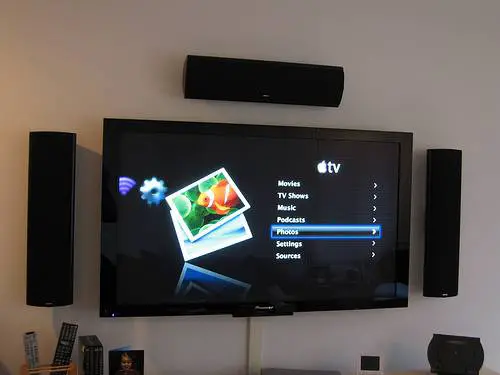


It is very necessary to defragment disk regularly, delete unnecessary files and uninstall unwanted apps. These are the surefire tips to increase mac’s performance.
No. 1 and 2 are very important, I usually defrag and delete files very often so as to maintain and enhance the performance of my mac. Nice pics 🙂
This post is really useful on how to keep your Mac performing well. I usually defrag and then delete files and uninstall applications that I do not need or use anymore.
Even I am not a Mac user I think its a good read. It will be useful when I will use Mac some day 🙂 🙂
Nice to see you stopping by, Puneet. Where have you been? 🙂