While laptops are convenient and all when you’re using it for work or academic purposes, I am of the opinion that they just don’t cut it when it comes to playing video games. Every subsequent video game season also announces another jump in graphical quality; making laptop upgrades a must for gamers if they wish to keep up with video game graphics developments.
With desktops, this doesn’t pose much of a problem, given their robust nature. Your last remaining 20 GB of hard drive space not enough to install the game? Buy a 2 TB hard drive. 2 GB of RAM not fast enough to run your games? Add another RAM stick to your motherboard. Your 4 year old video card not able to pump out the latest ultra-realistic textures anymore? Replace it with newer GPUs, now available cheaper than when they first came out.
Getting ahold of laptop replacement parts, however, isn’t quite as simple, given the limited availability of laptop parts. And even if you do get ahold of them, purchasing them presents another problem entirely, with prices ranging from “high” to “ridiculously exorbitant.” The reason for this is that computer manufacturers design laptop parts with very specific dimensions; and yes, they do this on purpose to force consumers to turn to them and only them when in sore need of laptop spare parts.
All is not lost to laptop gamers though. There are a couple of tips that they can use to maximize the graphical ability of their gadgets. And while these tips work just as well on desktops, the very nature of laptops make these tips all the more imperative.
Update Drivers
While it’s true that top graphics processing unit (GPU) manufacturers NVIDIA and ATI release new video cards almost every other month, that doesn’t mean that their competition stops there. Video games being big business, these companies have seen fit to release driver updates for existing products as well, to make these products keep up with the latest graphical requirements for as long as possible.
Updating your GPU’s drivers could increase its performance by as much as 20%. This is very useful for consumers on a tight budget.
Overclock
Overclocking isn’t something new to desktop users. It is, however, almost alien to most laptop owners. This is because only a few laptop GPUs allow themselves to be manipulated as such, and the number is even smaller for CPUs. If your laptop part allows for such adjustments, though, you might as well make use of them.
Adjust Power Settings
Newer laptops have a “switchable graphics” function that allows users to maximize power allocation only while using certain programs (games, mostly), while letting their laptops go into energy conservation when running lower-priority programs.
Turn Off Unused Programs
Finally (and very simply), you can also shut down unnecessary programs that are still running in the background. You can turn these off via the notification tray.
Streamlining Functions Is Key
Laptop users doesn’t necessarily have to resort to laptop replacement parts to make the most of their machines. With the right know-how, deft adjustments here and there will prove more than enough to improve its performance.
The point to remember here is that the quickest solution isn’t always the best one. There are always many other factors which could and should affect your decision-making. All it takes is knowing which factors are the most pertinent to your goal, and how you should utilize them. As these things often go, it is the savvy consumer which comes out the winner in the end.


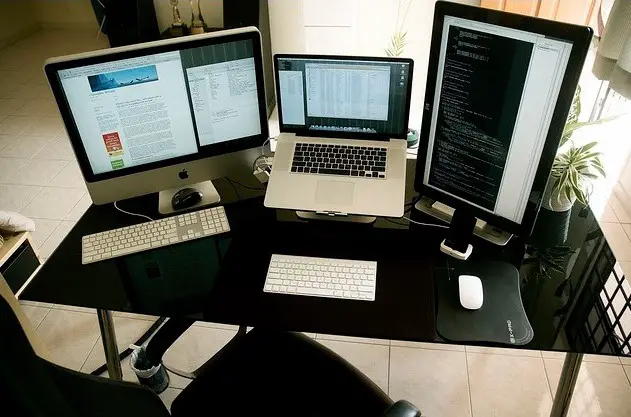


great post and minimum icons on desktop it will Maximize power backup of laptop.
Well unarguable tips but am still confused about long lasting battery life. Will unpluging the charger after it is full charged enhance its battery life ?
Definitely will make your battery lifespan longer that way, Prajwal!
Ok thankyour for your quick feedback! 🙂