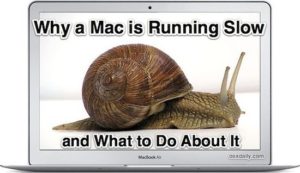
If you enter the keyword ‘slow Mac’ on the search engine, you will get a long list of queries of Mac users asking for the reason of a slow Mac. Moreover, some also ask possible methods by which they can get back their old snappy Mac. Like human being, an old Mac too loses its performance with time; however, if you understand the problem well on time and apply possible measures to fix them, you can expect fast and efficient machine for one more time. Mentioned below are possible reasons due to which your Mac loses its performance and possible remedies to get back the fast and quick Mac for one more time:
Heavily Filled Desktop
Many of us keep our desktop cluttered with files and folders. This deteriorates the speed of our machine to great extent. Therefore it is recommended to clean up the desktop by deleting all unnecessary items and putting the useful files and folders into their respective folders in home directory with their aliases on the desktop.
[Read also: How to Manage Mountains of Computer Files]
Unnecessary Items on Login or Startup
Sometimes a downloaded application or file adds itself with the start up items and thus, dips the booting process. Therefore, if your Mac is slow in booting, then the problem can be caused due to too many login applications. To check it out and remove all unwanted applications from here go to System Preferences >>Users & Groups >> and then select the tab Login Items to see the applications that start when you boot your machine. Uncheck all the applications that you do not want to start from this list.
Corrupted Preference Files
One of the major reasons responsible for slow performance of Mac is corrupted preference files. If your Mac is showing slow behavior in using particular application, then this may be because of the corrupted preferences of that application. In such case deleting the preference for that application is recommended, but before deleting permission it is suggested to take its backup as it may be difficult to fix the permission later. You can find the preference files at ‘Finder >>Home’ and then double click on the folder that says ‘Library’ and select ‘Preferences’ folder. Here you get a list of all the applications, select the application due to which Mac is slowing its speed. Right click on this application to make its duplicate. Now store this duplicate in the archive. Now back at the ‘Preferences’, select this application again and move it to the ‘Trash’. After that reinstall this application and see if it is causing the same problem again.
[Read also: How to Speed Up Your Computer]
Damaged Disk Permissions
Erroneous or modified disk permissions can be a reason for slow performance of your Mac. To check your machine’s disk permissions, open ‘Finder’, click ‘Applications’ and go to ‘Utilities >> Disk Utility’. Select your hard drive and click the option ‘Verify Disk Permissions’. The status report of this verification process is been generated after completion of this process. Select ‘Repair Disk Permissions’ option for repairing the permissions that require it.
Unnecessary Applications
Many Mac users may find that their machine is filled with so many unwanted applications. All these unnecessary programs eat up your hard drive space and thus, dip down your Mac. Therefore, it is recommended to uninstall all these unused applications by dragging them to the ‘Trash’.
Cluttered Hard Drive
With time your hard drive gets cluttered with unwanted system logs, junk files, application leftovers, and so on. These all create great mess in your hard drive due to which the hard drive get filled with so many unnecessary items. Therefore, it is recommended to clean up your hard drive or upgrade its RAM in order to get back its speed.
The best way to perform cleaning of your Mac hard drive is with the help of a professional clean up tool. There are several tools to cleanup Mac available online, which completely uninstall all unwanted applications, remove trash, application leftovers, and all other unnecessary data from your Mac and thus speed up your machine.
[Recommended read: Mac vs PC – Which is Better?]




I have installed Windows on my Mac but Windows startup is very slow as compared to other computers. Can you suggest me something?
please check the size of the partition on which windows is installed. You might be low on free space. Also let us know your OS X and ram siz.e.
I have installed Windows in 200 GB partition. Mac OS is OS X Lion. RAM is 4 GB. I have about 50% free space available in both partitions.
no wonder. your ram is insanely inadequate!!! you need at least 2-3gb and im sure you dont have the right video card
4 GB RAM inadequate? You got to be kidding me..
I wouldn’t even think that Mac may have such problems. I’m an absolute Windows lover. But this info makes me think that nothing is perfect, actually.
Thank you this actually helped me fix my girlfriends computer. I always use a PC so I don’t really fix Mac’s that often and this article helped!
Another technique to speed up your Mac is to upgrade the memory. I was able to upgrade to 8GB for less than $50 from eBay.
Yes I do agree that upgrading memory can help to speed up a slow Mac but in older versions of OS X , I find Mac cleaning tools, the best way to fix Slow Mac. Stellar Speed Up Mac is the application I have used to clean my Mac.
Agree with your thoughts. A clean app is much better than going manual and finding every single unwanted file located on Mac OS X.