Have you ever wondered about designing your website its very own Chrome App? If yes then, this tutorial will guide you through the best way to create one. Chrome apps are very useful because your viewers will not need to type and open your website by its Uniform Resource Locator (URL) every time they need to. This is a smarter way to give them the access to your site by providing them with an option of a chrome app. This also increases your chances of getting viewed more as they will tend to find any articles related to your niche first on your website since it becomes very easy for them and then they will move on with other options if they feel like it.
[Read also: Tips for Updating Your Website On The Go]
So how to do this? I have learned the tutorial on how to create your chrome app via a video and some text. I will make this simple for you:-
- First create a new folder with any name you wish.
- Then open it and create a new text document there.
- Paste the following code given below.
{
“name”: “ComputerHowToGuide”,
“description”: “Your 1-stop computer And Technology Blog”,
“app”: {
“urls”: [“http://www.computerhowtoguide.com/”],
“launch”: {
“web_url”: “http://www.computerhowtoguide.com/”
}
},
“manifest_version”: 2,
“update_url”: “http://clients2.google.com/service/update2/crx”,
“version”: “0.1”,
“icons”: {
“128”: “icon.png”
}
}
- Change name, description, and URLs according to your website.
- Click the save as option and the file should be saved with the name manifest.json. Make sure that the tab below the file name is set to All files as shown in the screenshot below.
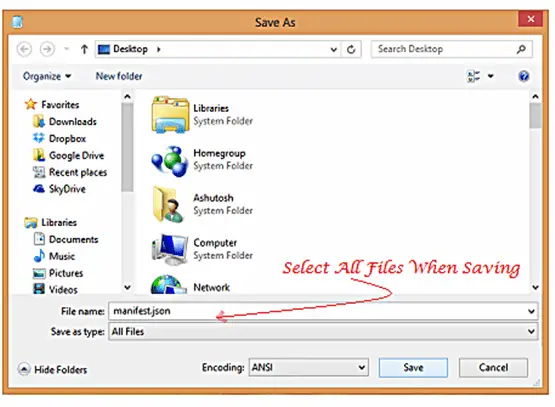
- Next step is to add an icon of your website which must be of png format and of 128×128 dimension.
- Both these files should be in the folder which you created before.
- Next, create a zip folder with help of any software like WinRar.
And you are all done with your work of creating your Chrome App.
How to Publish This Web App (The Final Step)
Since now all the coding is completed you need to publish your very first app to chrome store. You should get your zip file uploaded by clicking here. Choose the best category that suits your website, add a description, some clicks of your website, a language and you are all set to click on publish.
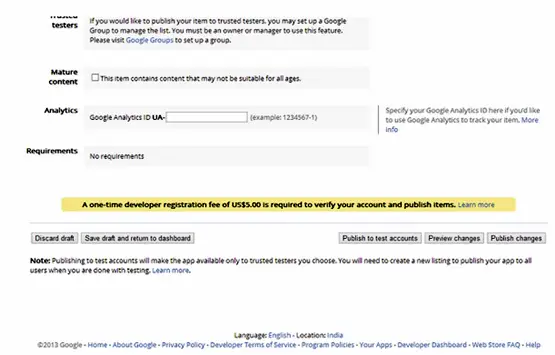
Google will ask you to pay a $5 one time charge registration fee and your account will then be activated. Payment should be made via Google Wallet. However you can opt out of that if you do not want to publish this app in Chrome App Store.
The other way round to do all this stuff in less than 30 seconds
Though with the above steps anyone can develop their apps but if you are finding it difficult or maybe not willing to do that much of editing and then saving and making a zip file. Then we have got another way for you in which you just need to write your URL, press enter and you are done with the zip file creation. This will hardly take few seconds and all you need to do is just publish that app.
We will be using Appmator. This is very useful for designing a chrome app and you can get that zip file ready for your website in just a single step.
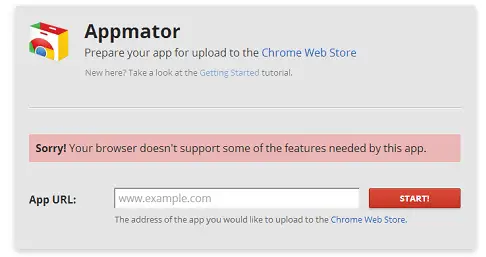
- Just enter your website URL and click on start.
- Next you will be prompt to choose an icon for your app. Choose an icon of the same 128×128 dimension.
And you are all done. You will be provided with a ready-made zip file for you website with all the coding and other details which you were adding up manually.
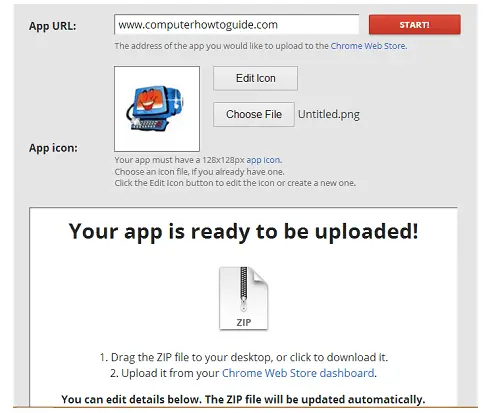
Simply download and upload it and you are done. You have made a Chrome App for your very own website in less than a minute.
[Recommended read: ComputerHowtoGuide.com Android App]




Oh recently I made app for my site on andorid now I will try on chrome! Thanks Ashutosh for this tutorial!
Your welcome Dhaval. Hope you find this tutorial easy enough to proceed with the making of your chrome app.
The second method using Appmator sounds a lot easier. Creating a Google App can be beneficial if you have a large audience.
Thanks for sharing this 🙂
You are right.. A chrome app will also help you reach a large no of audience by just opening this app.
Application for my blog, i think it is really a money making scheme for my blog, But it is not free… Can you find any free way to get register our app in Google Chrome…
Building the app is free but no matter how you build it, when you will be publishing it in chrome store for the world, they will charge you a one time developer fee.
nice article kumar,
chrome extensions and apps are really great. i like chrome more than any other browser. you have done a great work here. and $5 is a small fee for creating an app. will give it a try if i have time
Hello Prabhat,
Yes, you are right… 5$ is really a small fees when you are getting exposure of your site throught out the wrold via chrome store. And your viewer will get the ease of accessing your site with one click… This definitely worths more than 5$
Thanks for this clear tutorial kumar,Before reading this post i thinks about creating chrome app is difficult and we must write a code but after reading this post, i think we can create chrome app with in minutes.
Hello micheal,
Glad that you liked this… I have written this post to get your chrome app ready in just a minute… and this will definitely get you one ready in a minute or less…
I have never thought about designing a app for websites. Thanks for sharing this.
Hello Prakash,
Thanks for dropping a comment. Well, If you have never thought of creating an app for your website before, its time to think now… And get yourself a chrome app ready in just a minute. Its time for you to target a large no of audience worldwide. 🙂
hello Kumar nice article i was not know about this trick, it is really awesome to design a chrome app. surely try it soon!!
Hello Santosh,
Glad you liked my article. Give it a try for sure and you will be ready with your first chrome app in just a minute or less.
I never knew that making a chrome app was so easy. Thanks for sharing this tutorial with us. I will soon make one app for my Android site.
Glad that this article helped you in building your first chrome app..