 Most software and hardware that you find on your new computer updates, downloads, and runs with very little help from the user, thanks to the advent of plug and play technology. This includes the devices and programs for connecting your computer to the internet. However, the proud owners of new computers can’t assume that important issues like setup protocol, security concerns, and speed problems will take care of themselves. With just a few pivotal facts and simple steps, you can connect your new computer to the internet easily and safely, and be swiftly surfing the web in no time.
Most software and hardware that you find on your new computer updates, downloads, and runs with very little help from the user, thanks to the advent of plug and play technology. This includes the devices and programs for connecting your computer to the internet. However, the proud owners of new computers can’t assume that important issues like setup protocol, security concerns, and speed problems will take care of themselves. With just a few pivotal facts and simple steps, you can connect your new computer to the internet easily and safely, and be swiftly surfing the web in no time.
Different Methods
The WiFi and ethernet (DSL) methods dominate the current internet highway market when it comes to desktop computers, but other venues are available that include satellite and cable hookups. Satellite is often utilized when there are no phone lines available, and cable is used in conjunction with television services like Netflix. You will need a modem that corresponds with your method in order to connect to the internet. When shopping for the ideal connection, knowing the speed of your Internet Service Provider (ISP) is essential. If you only need basic service, with little need for more than email and basic surfing, a speed of 5 megabytes per second (Mbps) is sufficient. This is the bare minimum if you want to run video or online games, however. This is one of the many times that having your own modem and router combo comes in handy, as you’ll have the hardware that is specifically designed for your needs rather than dealing with a generic rental.
Your Computer
The hardware and internet connection that you have available determines the type of modem you use. Your new computer likely has both an internal wireless and ethernet modem, as these have become standard hardware, but check your specifications to be sure. It also helps to know the producer and model number of your adapters if you ever need to download certain software or speak to a technician. If you’re utilizing an ethernet connection, ensure your cables are plugged in before proceeding. You need a phone jack, but not a phone line, to have a DSL connection. A wireless connection doesn’t require a cable if you have an internal wireless adaptor, but if you have an external wireless adaptor instead, ensure it’s plugged in and the proper software is installed. External wireless adaptors need a USB port, so check your devices and make sure there’s one available.
Security Issues
When you boot up the computer for the first time, it will likely download and install the required updates automatically. If it doesn’t, make sure that you run these programs and enable them to automatically update in the future. This includes your basic software as well as essential antivirus and malware programs, and your computer’s firewall. Exact programs and updates will vary depending on your operating system and the specifications of your computer. The longer your computer sat on the shelf, the more time it will need to patch and update. Be patient and restart the computer when prompted, which will likely be at least three times. Your computer will already have sufficient software, such as Windows Defender, already installed, along with trial versions of other services that require a subscription. To speed up your system and reduce security risks, take some time to clean up the “bloatware” on your computer after the initial updates are complete. These are the extra, needless programs that include advertisements and trial programs. Toss these in the recycling bin to make room for your own personalized programs.
Troubleshooting
When you’ve ensured that your software and hardware is prepared and ready, you can connect to the internet. You need a password at this point, but this can be bypassed by pressing the button on your router. Getting your own modem and router combo, instead of renting one from the cable company, can take care of some of the standard startup headaches associated with modem and router trouble. This includes getting stuck with a low-quality router that can’t handle your data or usage requirements, or having to deal with software or hardware conflicts between incompatible systems. If your ISP has provided you with a modem, make sure it’s the most recent and highest quality hardware available.
Ensuring a good internet connection when your computer is new requires an investment of time and energy. However, it saves a lot of trouble and wasted time for future endeavors, as well as keeping your personal information safe. Enjoy your online gaming, movie streaming, or online phone calls with confidence and ease, knowing you can count on your own system and the integrity of your internet connection.
[Image credit: Rainer Stropek, flickr]



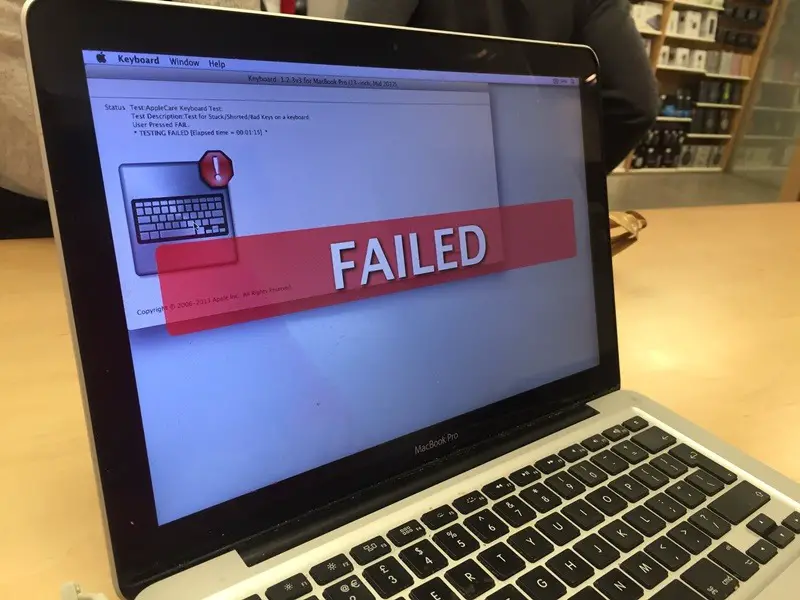
It can be frustrating not being able to hook your computer up to the internet. Great tips, thanks for sharing!