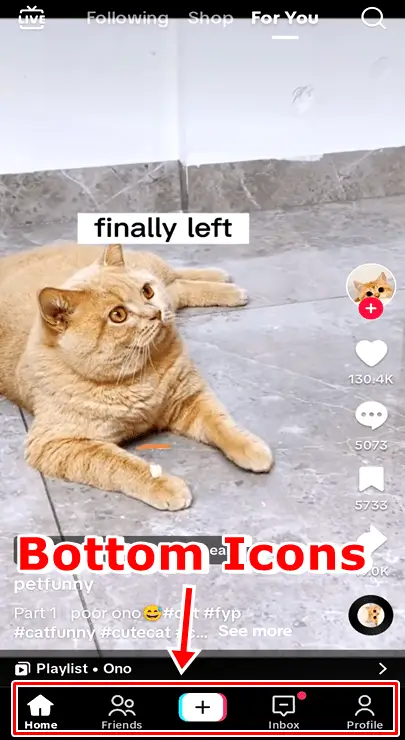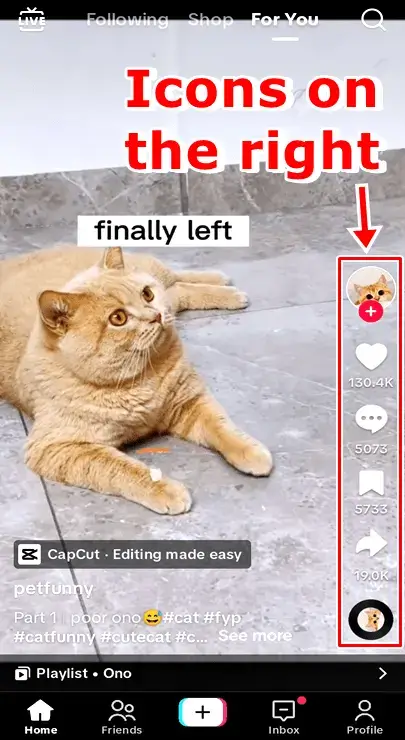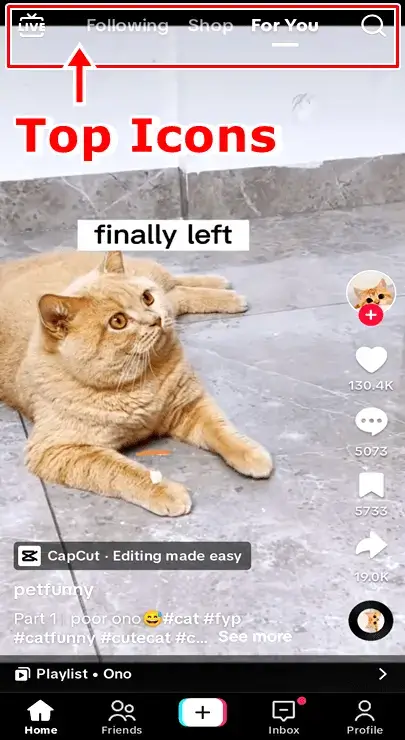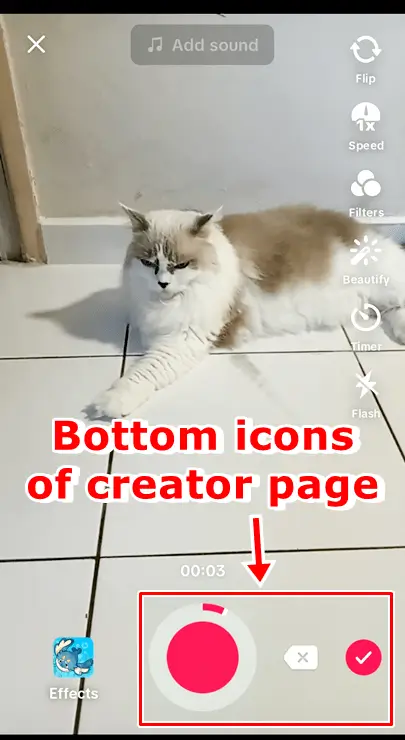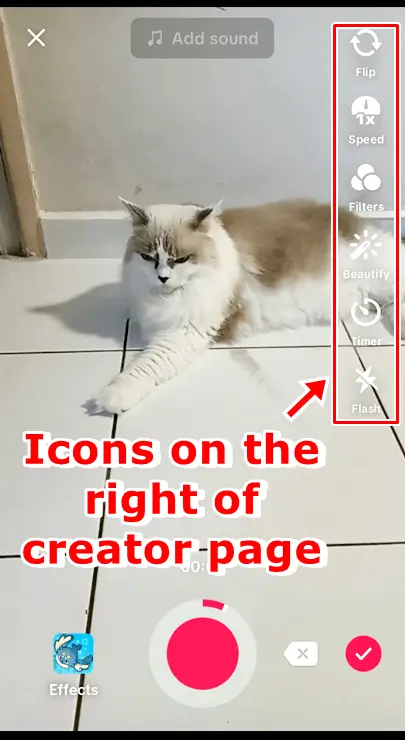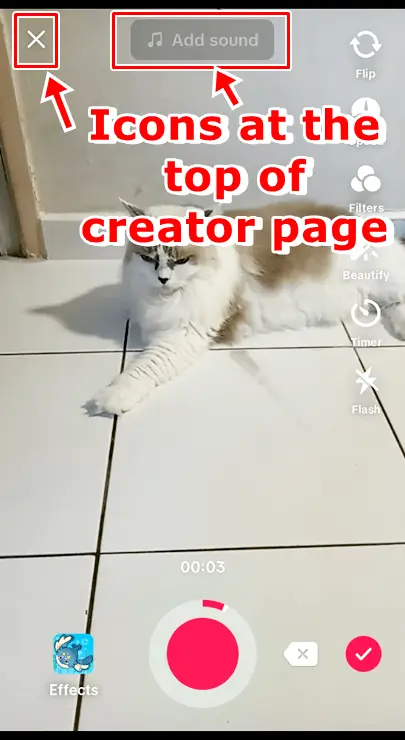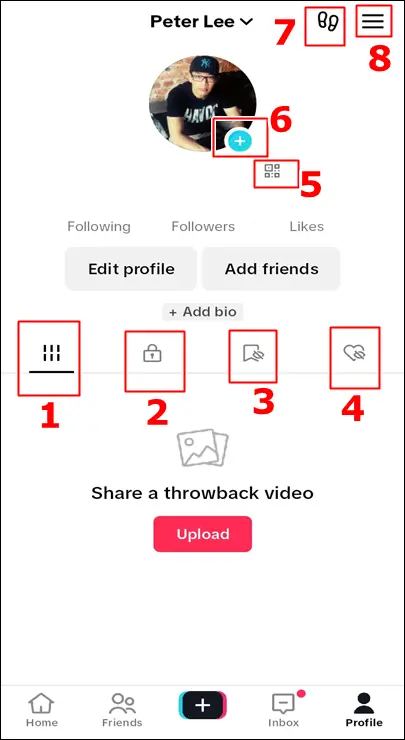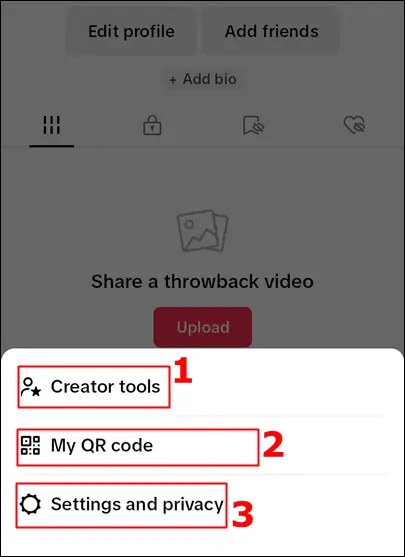TikTok’s dynamic world is unlocked through its symbols and icons. Each icon grants access to a unique feature, making the platform user-friendly. This guide will break down the various TikTok symbols and icons, categorized by their pages and locations, ensuring you can effortlessly explore, create, and connect.

What Do All The Symbols and Icons Mean on TikTok?
While certain TikTok symbols and icons are straightforward to grasp, if you’re a newcomer to the platform, it’s wise to dedicate some time to truly comprehend the significance of each distinct icon.
Explore their functions to unlock creative possibilities and diverse content reactions.
TikTok Icons at The Bottom of Home Screen
Almost all the icons at the bottom of your TikTok home screen have labels, but for clarity’s sake, let’s quickly go through them from left to right:
1. Home Icon (House Symbol)
When you tap the TikTok home icon, it takes you back to / refresh your “For You” feed.
This is where TikTok’s algorithm presents videos it believes align with your preferences, considering the videos you’ve previously liked.
2. Friends Icon (Two-Persons Symbol)
The Friends icon enables you to discover your friends from your contacts and social media platforms to follow and view their videos.
3. Plus Icon (+) – Begin Creating
The “+” icon, center-bottom, is your creative starting point.
A tap opens the recording interface, allowing you to film, edit, and share videos seamlessly.
4. Inbox Icon (Speech Bubble Symbol)
TikTok’s speech bubble symbol or inbox icon provides access to your conversations and video-related notifications.
It also displays users who have followed you and suggests accounts you might be interested in following.
5. Profile Icon (Person Symbol) – Your Identity
The person icon, at the far right, is your gateway to your profile.
This is where you can customize your profile by editing your bio, adding a profile picture, and sharing other details about yourself.
All videos created by you, your favorite collections of videos, sounds, effects and other aspects marked as favorites by you are seen here.
TikTok Icons on The Right of Home Screen
All the icons on the right side of TikTok home screen are not labeled. However, they are very easy to recognize once you understand their functions. You might also notice numbers, indicating the count of likes, comments, or favorites a video has received. Let’s go through them from top to bottom:
1. Creator’s Profile With a “+” Sign
This icon represents the video’s creator. Tap to look into their TikTok’s profile page.
A subtle plus sign at the icon’s base allows you to follow the creator.
2. Heart Icon (Love Symbol)
In TikTok’s “For You” feed, the heart icon is the “Like” button.
A quick tap lets you show your appreciation for a video and the heart icon will turn red.
Liking videos helps TikTok show you more of what interests you, refining your feed.
3. Speech Bubble With 3-Horizontal Dots
Tap on this icon enables you to view and post comments related to the video you’re watching.
4. Bookmark Icon
Tap the bookmark icon to save the video to your favorite collection.
Upon tapping, a pop-up window confirms its addition to your favorites.
If you click on “Manage” to the right, you can include it in an existing collection or initiate a new one.
5. Share Icon (Right-Pointing Arrow Symbol)
Tap the share icon to share the video to friends and followers on various sharing platforms.
You can do more with the share icon such as reporting the video for issues, click “Not interested” to inform the algorithm about your content preferences, save the video, or create a Duet—a split-screen response to the video.
6. Vinyl Record Icon
This icon enables you to explore other videos featuring the same original sound.
It also lets you save and use that particular original sound for your own videos.
TikTok Icons at The Top of Home Screen
At the top of the screen, from left to right, are icons to aid in changing your view:
1. Live TV Set Icon
Tap this icon to enter TikTok Live.
Here, you can watch live feeds with or without comments and gifts from viewers.
If you’re not enjoying the current live video, tap “Explore” on the top right to find more options.
Also, if you follow certain TikTokers, they might inform you when they’re going live.
2. Following
Enables you to swipe through the feeds you’re following. A red dot next to it signals new content.
3. Shop
A TikTok shopping feature. Tap to see merchants, brands, and creators displaying and selling products directly on TikTok using in-feed videos, LIVE broadcasts, and a dedicated product showcase section.
4. For You
For You, presents a personalized video feed crafted by the TikTok algorithm around your interests and interactions.
It’s the first feed you’ll find when you open TikTok.
5. Search Icon (Magnifying Glass Symbol)
The search icon resembles a magnifying glass and sits in the upper right corner of the screen.
Tapping this icon lets you search for videos that catch your attention.
TikTok Icons at The Bottom of Creator Page
Tap on the “+” icon located at the bottom of your TikTok home screen and you’ll be brought to the creator page. This is where you create your videos.
1. Record Button
The big round button at the center-bottom.
Press to initiate video recording. Press again to pause or conclude the recording session.
2. Discard Icon (Backward Arrow With an “X”)
If you’re not pleased with a recorded video and wish to redo it, click the discard icon resembling a backward arrow with an “X.”
Remember, once you discard a video, you can’t get it back.
3. Continue (Red Button with a White Checkmark)
Click on this icon when you’re content with a recorded video and wish to proceed with posting it.
It’s important to understand that clicking this icon won’t immediately publish the video.
It simply advances you in the process, offering additional editing options before making the video viewable to others.
TikTok Icons on The Right of Creator Page
All icons on this side of the page are labeled.
Lets go through each of them from top to bottom real quick:
1. Flip (Circular Arrow Icon)
To alter the camera direction during recording:
- Tap “Flip” located at the upper right corner of the camera screen.
- The camera will switch between the front and back cameras.
2. Speed (Speedometer Icon)
To establish or modify the recording speed:
- Tap “Speed” located at the upper right corner of the camera screen.
- Choose your preferred speed from the options above the red recording button.
- Set the desired speed.
Keep in mind: Speeds like 0.3x and 0.5x slow down the video, 1x is the standard speed, while 2x and 3x accelerate the video.
3. Filters (3 Overlapping Circles Icon)
The filters icon, three overlapping circles on the right side, lets you access video filters.
Filters are effects that enhance videos, from basic lighting changes to creative alterations like turning yourself into a rainbow or a puppy.
4. Beautify (Spark-Shooting Wand Icon)
The Beautify icon looks like a spark-shooting wand.
When activated, it enhances your video automatically by adjusting lighting and coloring, aiming to improve its visual quality.
5. Timer (Clock Icon)
Use the timer to record videos hands-free.
Here’s how:
- Tap Timer on the side.
- Choose your video duration.
- Start the countdown. The app will start recording and you can stop anytime by tapping the record button.
6. Flash (Lightning Bolt with Backslash Icon)
To activate the flash while recording: Tap “Flash” to switch on the light, and tap again to turn it off.
Keep in mind: This function is solely accessible when using the back camera (not in selfie mode).
TikTok Icons at The Top of Creator Page
Two more TikTok symbols and icons at the top of the creator page.
Here they are:
1. X Icon
The X icon at the top left corner lets you choose to discard your video, start anew, or save it as a draft.
2. Add Sound (Beamed Pair of Eighth Notes Icon)
Tap this icon to add various sound effects to your video.
TikTok Icons on Your Profile Page
As shown in the screenshot below, I have labeled all the icons with their respective numbers for your easy reference:
1. User Feed Icon (6 Vertical Lines Symbol)
Displayed as 6 vertical lines at the center-left of the screen. Click it to see your TikTok posts.
For quick video uploads from your camera roll, tap the upload button here.
2. Private Videos (Padlock Symbol)
Resembles a padlock. Choose to keep videos visible only to you when posting.
This icon manages access to these private videos.
3. Saved Videos (Bookmark Icon with Private-Only Turned On)
Access your bookmarked videos here.
In Settings, decide if your bookmarked videos are public or private.
Private bookmarks show an eye with a backslash icon.
4. Liked Videos (Heart Icon with Private-Only Turned On)
Here, you’ll discover your previously liked videos, starting with the latest ones.
You can choose to make your liked videos either public or private.
5. QR Code Icon
Clicking this generates your profile’s QR code.
Share the code to gain followers; they can scan it with their device’s camera to follow you.
6. Update New Profile Pic (Blue Button with a ‘+’ Icon)
This icon, resembling a blue button with a plus sign, is located near the bottom right of your current profile picture. When clicked, it lets you upload a new profile picture.
7. Footsteps Icon
The footsteps icon shows who viewed your profile in the last 30 days.
It’s private, but you must enable it and allow others to see if you view their profiles.
8. Menu (Triple Bar Symbol)
Clicking the triple bar symbol opens a menu with creator tools, your QR code, and settings.
TikTok Icons on The Menu
Click the triple bar symbol as mentioned above and you’ll get the menu as shown below:
1. Creator Tools (Person with a Star Icon)
Clicking it offers data analytics and tools for managing earnings.
2. My QR Code (QR Code Icon)
Clicking this generates your profile QR code. This has the exact function as clicking the blue button with a plus icon on your profile pic we have mentioned earlier.
3. Settings and Privacy (Gear Icon)
Click this icon to adjust your General and Privacy Settings.
Pro Tip: Struggling to repost on TikTok? Uncover the common causes behind reposting issues and find out how to fix them easily!
Frequently Asked Questions (FAQs)
1) What are TikTok symbols and icons used for?
TikTok symbols and icons serve as visual cues to access various features and functions within the app. They guide users to navigate, create, and engage with content seamlessly.
2) How can I find my saved videos on TikTok?
To locate your saved videos, click on the bookmark icon (Flag symbol) on the right of the home screen. This will lead you to your collection of bookmarked videos, allowing easy access to your favorite content.
3) What does the QR code icon do on TikTok?
The QR code icon generates a personalized QR code for your profile. You can share this code with others, enabling them to easily follow you by scanning it with their device’s camera. It’s a quick way to expand your follower base.
Read also: TikTok Slang Words, Phrases, Abbreviations and Emojis, Explained
Conclusion
TikTok symbols and icons are your compass in the platform’s universe. Understand their functions to create, explore trends, and connect with ease. These symbols and icons are your partners as you embark on your TikTok journey, from creativity to connection.