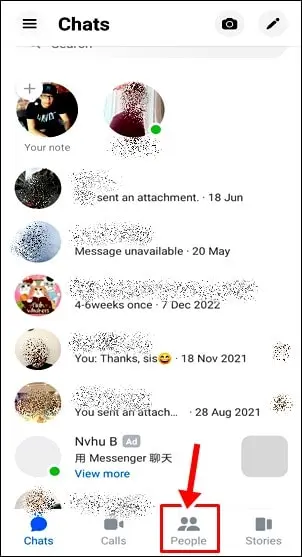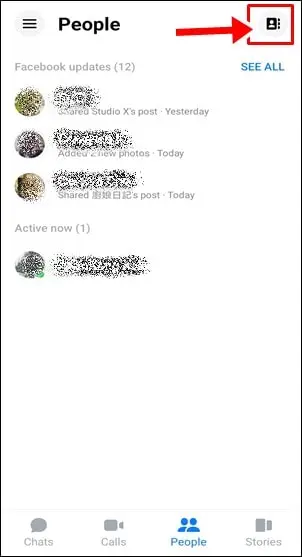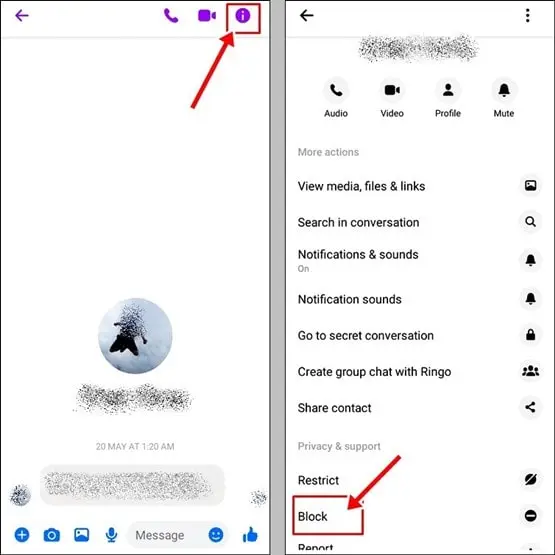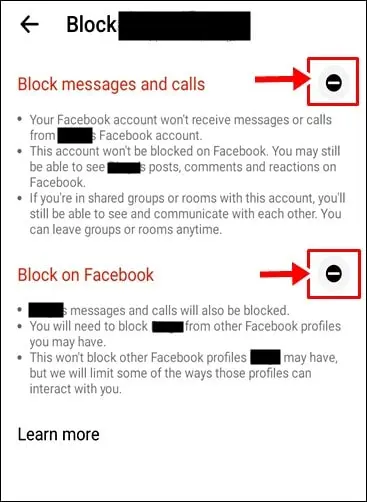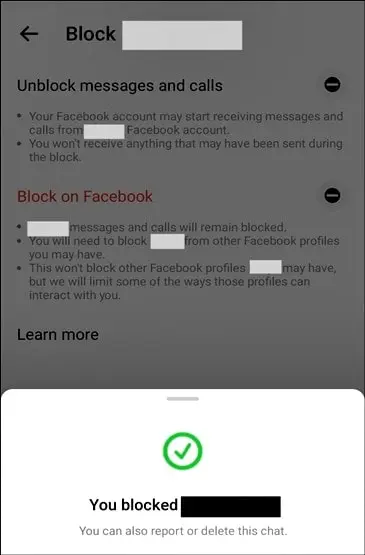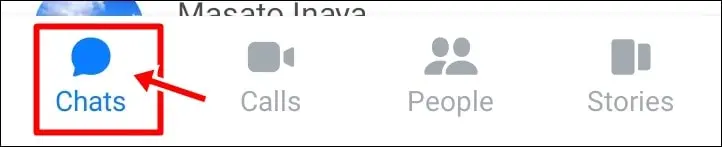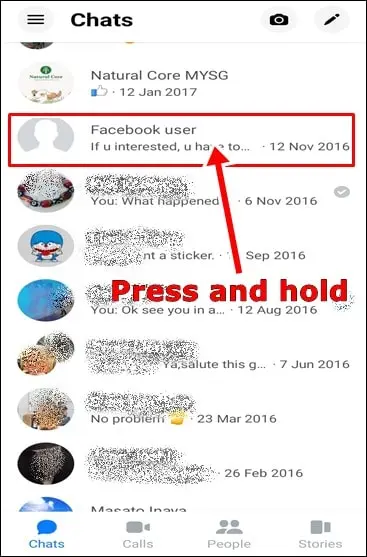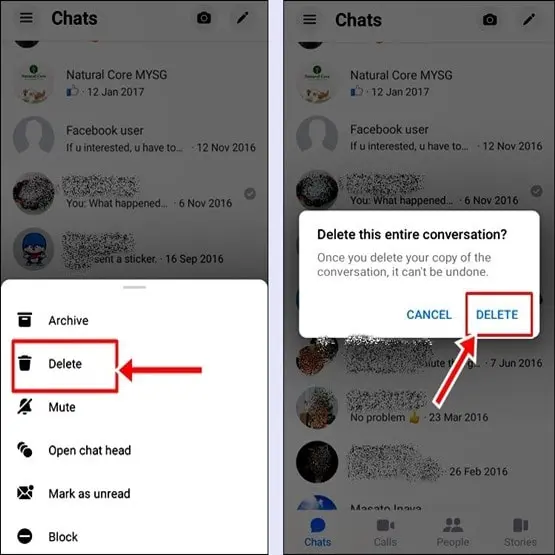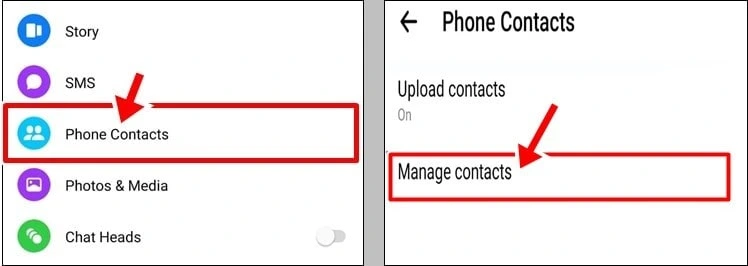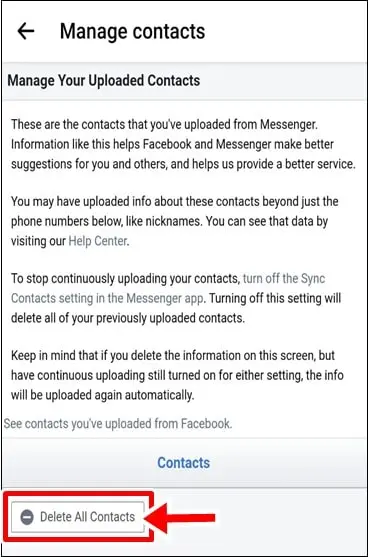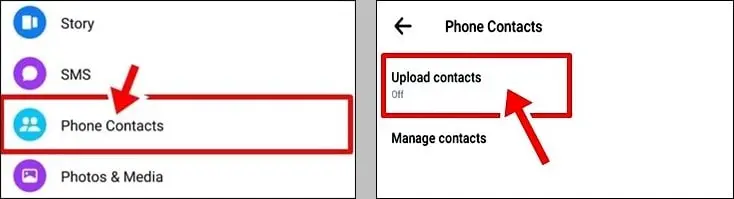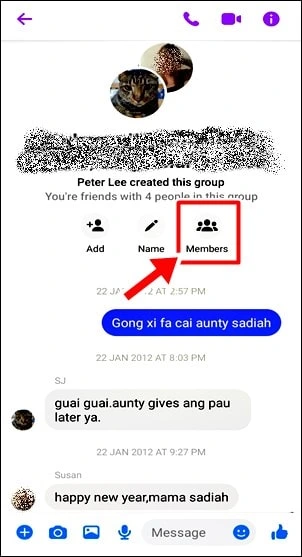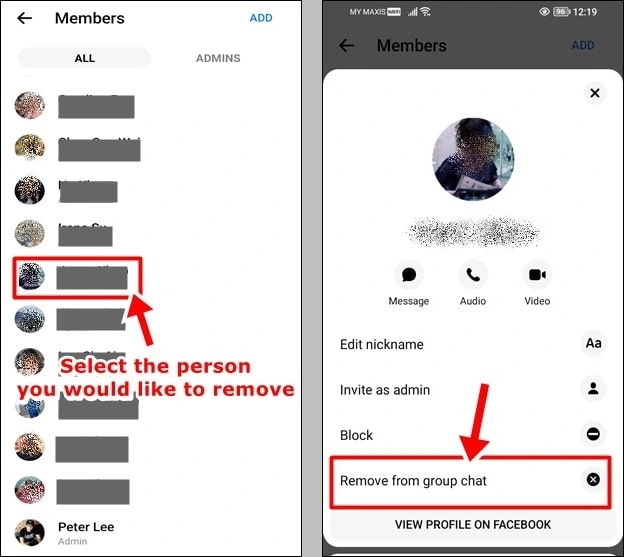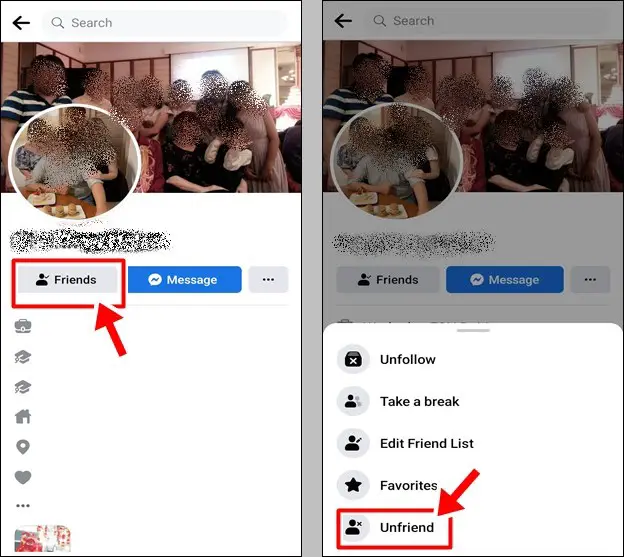Messenger is a popular instant messaging app known for its fun features and seamless communication. While Messenger no longer has a direct “Delete” feature, there are alternative methods to remove unwanted contacts from your list. In this guide, we’ll walk you through various approaches to delete someone from Messenger, whether they’re on your friend lists, non-friends, or part of a group conversation. Let’s explore these methods step by step.
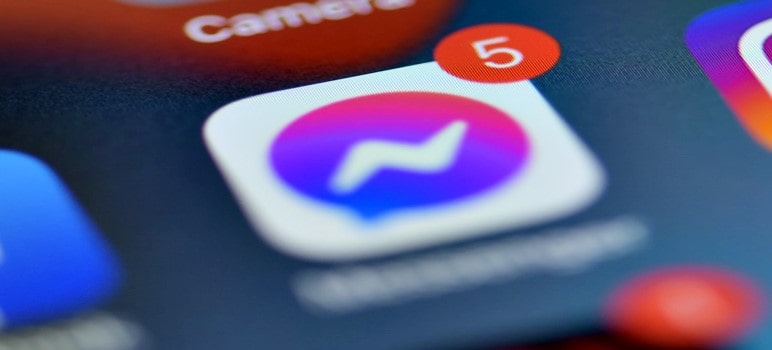
1. How to Delete Someone from Your Friend Lists in Messenger
If you want to remove a contact from your Messenger friend lists, follow these steps:
- Open the Messenger app and tap the People icon at the bottom.
- Tap the Contact icon at the top right corner of the screen to access your contact list.
- Find the contact you wish to remove and tap his/her name.
- Next, tap the Info icon (top-right corner).
- Scroll down and choose “Block.”
- Tap “Block Messages and Calls” and “Block on Facebook” to prevent further interactions.
- Blocking a contact will prevent them from sending you messages or viewing your profile while still being friends on Facebook.
2. How to Delete a Non-Friend from Messenger
To delete a contact who is not on your friend lists, follow these simple steps:
- Open the Messenger app and tap the Chats icon at the bottom.
- Find the contact you want to remove and then press and hold on their name.
- Select “Delete” to remove the contact, making them unable to send you messages or appear as active friends.
3. How to Bulk Remove Non-Friends from Messenger
If you receive frequent message requests from non-friends, you can bulk remove them to save time. Here’s how:
- Open the Messenger app and tap your profile picture at the top left.
- Scroll down and tap “Phone Contacts,” then select “Manage contacts.”
- If you want to remove all non-friends, tap “Delete All Contacts.”
To prevent automatic synchronization with your phone contacts, follow these steps:
- Go to the Messenger app and tap your profile picture.
- Scroll down and tap “Phone Contacts.”
- Go to “Upload contacts,” then click “Turn Off.”
4. How to Delete Someone from a Messenger Group Chat
You can remove someone from a Messenger Group Chat if you are an admin. Follow these steps:
- Launch the Messenger app on your device.
- Open the group conversation containing the person you want to remove and click the Members icon.
- Tap the person’s profile picture and then select “Remove from group chat.”
- The removed person won’t be able to rejoin the group or send messages.
5. How to Unfriend People on Messenger
If you wish to delete someone from both your Facebook and Messenger friend lists, you can unfriend them. Follow these steps:
- Open the Messenger app and find the person you want to unfriend.
- Tap their profile picture to open the conversation.
- Tap “View Profile” to go to their Facebook.
- Tap “Friends” and choose “Unfriend.” Confirm to complete the process.
Pro tip: Check out our complete guide to help you understand the meanings of various Messenger symbols and icons.
Will the Person Know When They are Deleted from Messenger?
When you delete or remove someone from your Messenger contacts, they won’t receive any notification or alert indicating that they have been removed.
Unlike blocking, where the person may be notified if they try to interact with you, removing someone from Messenger is a discreet action. The person will simply disappear from your contact list, and the conversation history will be removed.
However, it’s important to note that if the person you removed regularly interacts with you on Messenger, they might eventually notice the absence of your chat thread from their Messenger app. Likewise, if they search for your name in Messenger, your profile and previous conversation may not appear. While they won’t be explicitly informed of the removal, they might realize it over time by the lack of communication and your absence from their contact list.
Removing someone from Messenger is a private action, and the person will not be directly informed of the removal. It’s a convenient way to maintain your privacy and manage your contacts without causing any unnecessary confrontations.
Read also: 10 Fixes for Messenger “Waiting for Network” Issue on Android
Conclusion
While Messenger may have removed the direct “Delete” feature, you can still easily remove unwanted contacts using alternative methods. Whether they are on your friend lists, non-friends, or part of a group, these step-by-step instructions will help you manage your Messenger contacts with ease. Now you can keep your Messenger experience enjoyable and clutter-free!
FAQs
Why can’t I remove a contact from Messenger?
In Messenger, you don’t have the option to delete individual contacts, but you can still block someone’s profile. Blocking a person will delete / remove them from your Messenger app, ensuring they won’t be visible in your contact list. However, if you have continuous syncing enabled, your phone contacts might get imported again, so keep that in mind.
Will the person be notified when I delete them from Messenger?
No, the person will not receive any notification or alert when you delete them from Messenger. The removal is discreet, and they won’t be explicitly informed of the action.
Can the person still see our previous conversation after being removed from Messenger?
No, once you remove someone from Messenger, the conversation history will be deleted from both your account and theirs. The previous chat thread will no longer be visible to either party.
Can I undo the removal and add the person back to Messenger?
Yes, you can add the person back to your Messenger contacts list after removing them. Simply search for their name or open a previous conversation with them, and you’ll have the option to re-initiate contact.
Is removing someone from Messenger the same as blocking them?
No, removing someone from Messenger is different from blocking. Blocking someone on Messenger will prevent them from sending you messages or viewing your profile, while removing them only removes them from your contact list.
Will the person still be able to find me on Facebook after I delete them from Messenger?
Yes, deleting someone from Messenger does not affect your connection on Facebook. They can still find your Facebook profile and interact with you through other means, like sending friend requests.
Can the person send me messages if I remove them from Messenger?
If you remove someone from Messenger, they won’t be able to send you messages through the app. However, if they find other ways to contact you, such as through Facebook or other platforms, they can still send you messages there.