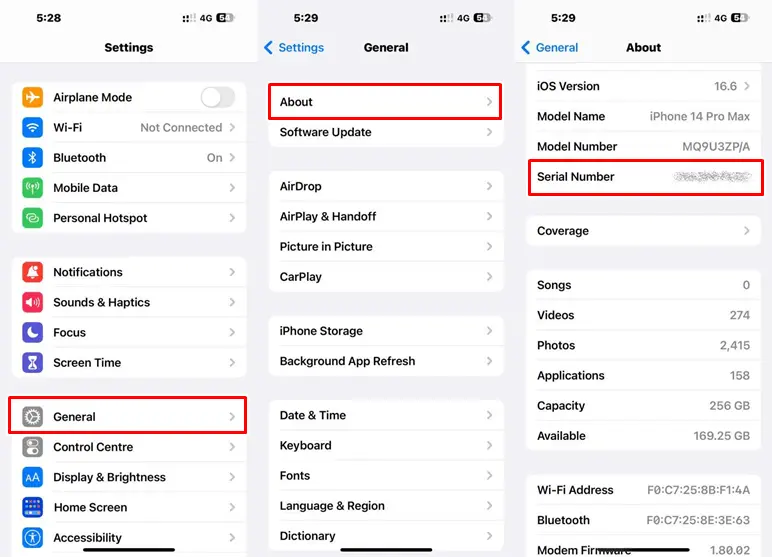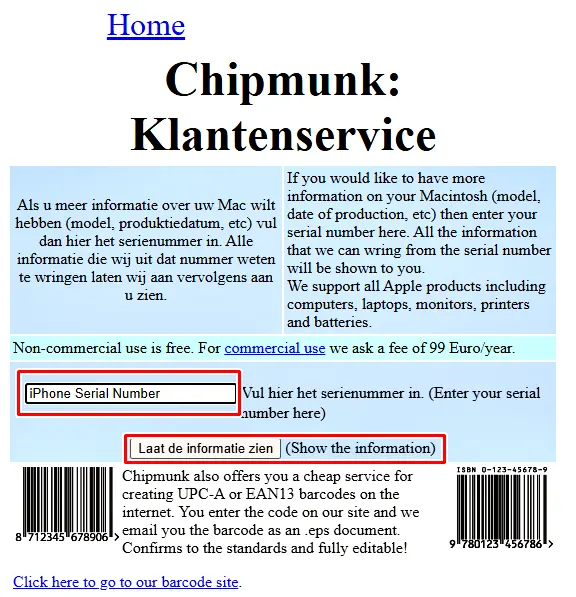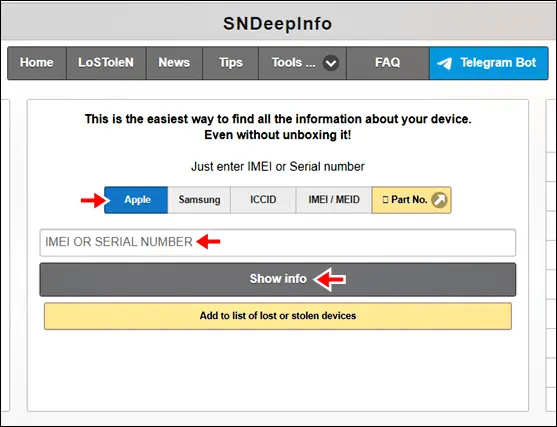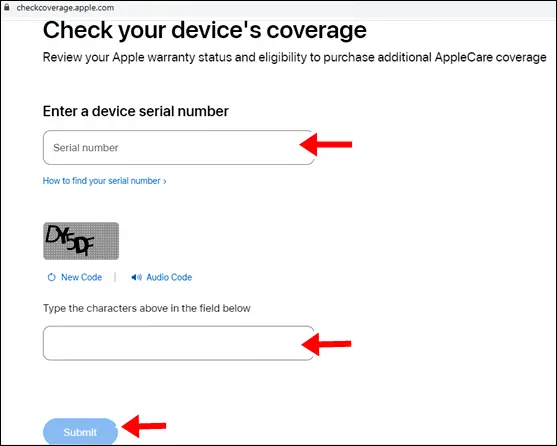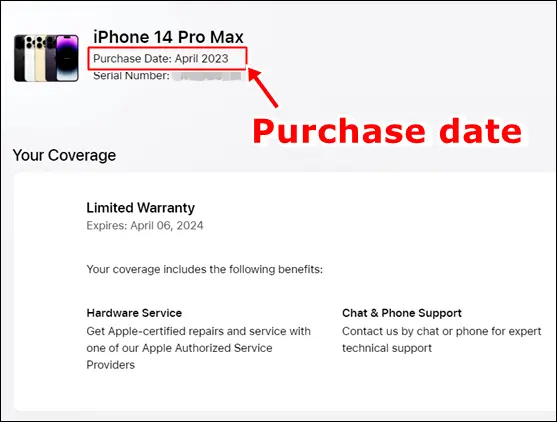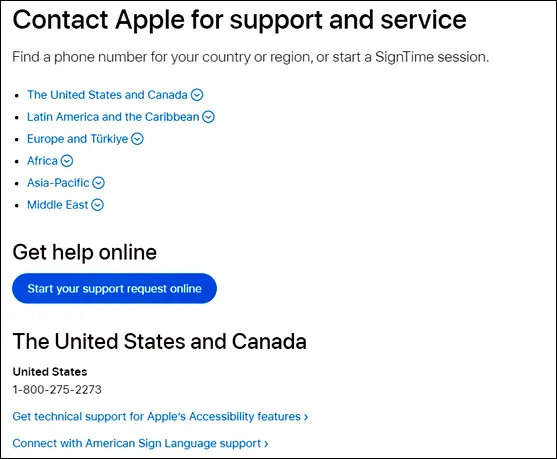In today’s fast-paced technological world, it’s not unusual for people to lose track of time when it comes to their devices. If you’re wondering, “How old is my iPhone?” you’re not alone. Your iPhone’s age can affect its performance, compatibility with new apps, and even its resale value.
Why Check Your iPhone’s Age?
Knowing your iPhone’s age goes beyond curiosity—it affects how well it works. As it gets older, the battery and processor can slow down, impacting performance. New apps and updates might not run smoothly on older models. Understanding your iPhone’s age helps you decide when it’s time to upgrade for better compatibility.
Also, newer iPhones hold more value when you sell or trade them in. Plus, knowing your iPhone’s age helps troubleshoot issues and makes technical support more effective. It’s not just about your device—it’s about making smarter, more sustainable choices too. By knowing your iPhone’s age, you can use it longer, reducing electronic waste and being kinder to the environment.
How Do I Check How Old My iPhone Is?
Let’s explore various methods to determine how old your iPhone is, helping you stay informed about your device’s lifecycle.
1. Check Its Serial Number (For iPhones 2020 and Prior)
If your iPhone was launched in 2020 and prior, one of the most reliable ways to find out how old it is, is by checking its serial number.
Each iPhone comes with a unique serial number that holds valuable information, including its manufacturing year.
The serial number can be found in the Settings > General > About, or on the original packaging.
The serial number typically consists of 12 characters.
Pay close attention to the 4th character, as it signifies the year your iPhone was manufactured or activated.
Refer to the table of years provided below to make the match:
| The 4th Character of The Serial Number | The Year of Manufacture |
| C | 2010 (1st Half) |
| F | 2011 (1st Half) |
| G | 2011 (2nd Half) |
| H | 2012 (1st Half) |
| J | 2012 (2nd Half) |
| K | 2013 (1st Half) |
| L | 2013 (2nd Half) |
| M | 2014 (1st Half) |
| N | 2014 (2nd Half) |
| P | 2015 (1st Half) |
| Q | 2015 (2nd Half) |
| R | 2016 (1st Half) |
| S | 2016 (2nd Half) |
| T | 2017 (1st Half) |
| V | 2017 (2nd Half) |
| W | 2018 (1st Half) |
| X | 2018 (2nd Half) |
| Y | 2019 (1st Half) |
| Z | 2019 (2nd Half) |
| D | 2020 (2nd Half) |
Again, as mentioned earlier, this method only applies to iPhones launched in 2020 and prior.
2. Using Chipmunk: Klantenservice
This is an online tool that can help you determine your iPhone’s age based on its serial number.
- Go to Chipmunk: Klantenservice.
- Enter your iPhone’s serial number and tab on “Show the information” button to get the manufacturing year of your iPhone.
This tool can only check the age of older iPhones. I have the latest iPhone model (iPhone 14 Pro Max) and this tool told me my serial number doesn’t make sense (LOL).
3. Using SNDeepInfo
Similar to Chipmunk: Klantenservice, SNDeepInfo can let you know the age of your iPhone by using your iPhone’s serial number.
- Go to SNDeepInfo.
- Enter your iPhone’s serial number in the box provided and tap the “Show info” button to find out your iPhone’s age.
Again, this tool only works on older iPhones. You don’t need to check the age of your iPhone if it’s the latest model anyway.
4. Using Apple’s Check Coverage (Can only find out the date of purchased)
While the Apple’s Check Coverage does not tell you exactly how old your iPhone is, it nevertheless tells you how long you have been using it by letting you know when did you purchase your iPhone.
- Go to Apple’s Check Coverage.
- Enter your iPhone’s serial number, type in the CAPTCHA and click the “Submit” button.
- The following page will show you the date of purchased and your phone’s coverage.
5. Identifying the Model

Sometimes, understanding the physical characteristics of your iPhone can also give you a clue about its age.
Apple tends to introduce new design elements with each new generation of iPhones.
By comparing your iPhone’s appearance to the design changes introduced over the years, you can make an educated guess about its age.
6. Contact Apple Support
If you have doubts about the accuracy of all the methods mentioned above, reaching out to Apple Support is a great option.
Contact your local Apple Support.
Apple’s customer service can definitely assist you in identifying the age of your iPhone using the serial number.
They can also provide additional details about your device, such as its warranty status and any service coverage.
Conclusion
Your iPhone’s age plays a significant role in its performance, compatibility, and value. Whether you’re looking to sell your device, troubleshoot issues, or simply satisfy your curiosity, knowing how old your iPhone is can provide you with valuable insights. By using the methods mentioned above, you can confidently determine the age of your iPhone, or at least how long have you been using it. Stay informed, and make the most out of your Apple device!
FAQs
Q: How can I find the manufacturing year of my iPhone?
A: You can use your iPhone’s serial number to determine its manufacturing year. Refer to Apple’s official resources or online tools for accurate results.
Q: Why it is important to know how old my iPhone is?
A: Understanding how old is your iPhone helps anticipate performance changes, assess app compatibility, make informed upgrade decisions, and gauge resale value.
Q: Are there apps that can accurately tell me my iPhone’s age?
A: Apple’s policies might limit such apps on the App Store. While there are third-party apps, verify their accuracy and user reviews before relying on them.