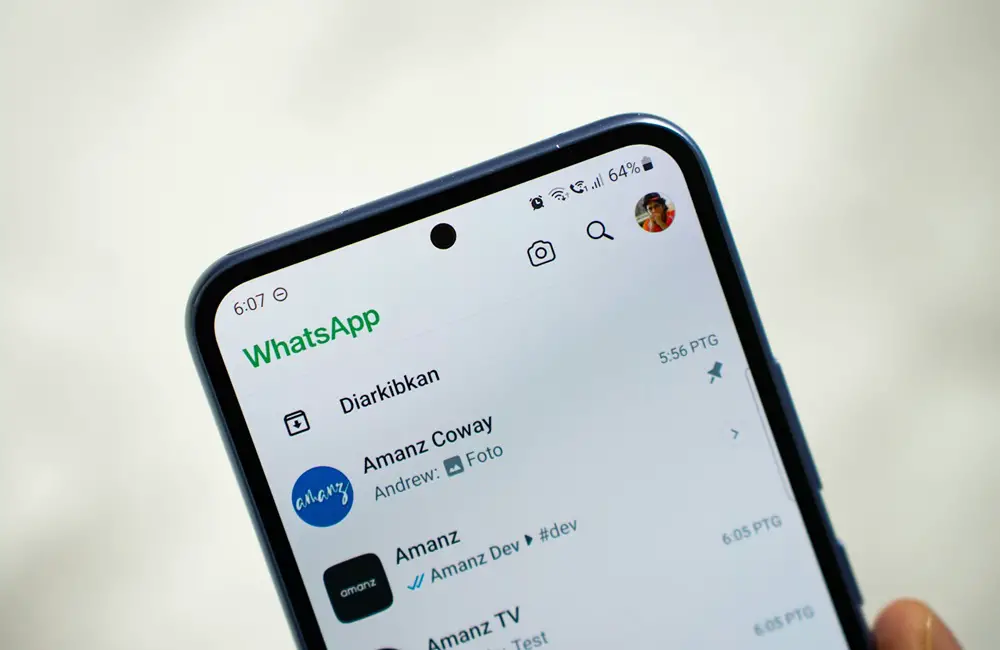If you use WhatsApp often, you probably receive tons of photos, memes, and videos every day. While some may be useful, many aren’t worth cluttering your phone’s gallery. By default, WhatsApp automatically saves every photo and video you receive, which can quickly eat up storage space and make your gallery messy.
The good news is—you can easily stop WhatsApp photos saving to gallery on both Android and iPhone. This guide walks you through step-by-step methods so you can keep your gallery clean without missing your favorite media inside WhatsApp.
Why Stop WhatsApp from Auto-Saving Media?
Before diving into the steps, here’s why you might want to prevent WhatsApp media from showing up in your gallery:
- Save storage space – Prevent hundreds of unimportant memes or videos from piling up.
- Keep your gallery organized – No more sorting through random WhatsApp images.
- Protect privacy – Avoid personal or sensitive media being visible in your phone’s gallery.
- Reduce clutter – Only keep what really matters.
Method 1: Stop All WhatsApp Photos and Videos from Appearing in Your Gallery
This method disables media visibility for all chats at once.
On Android:
- Open WhatsApp.
- Tap the three dots (menu) in the top right corner and select Settings.
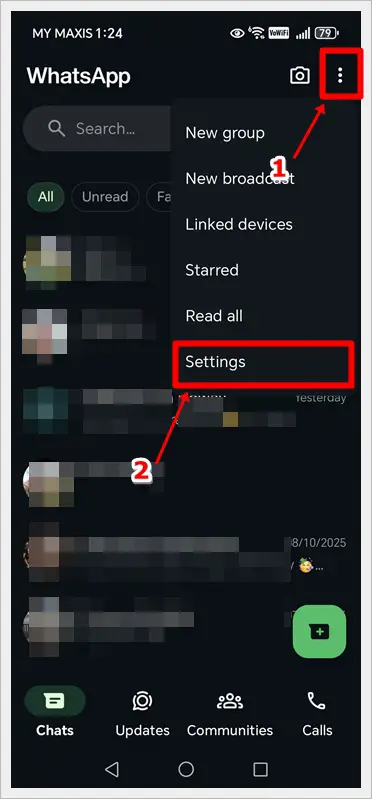
- Go to Chats.
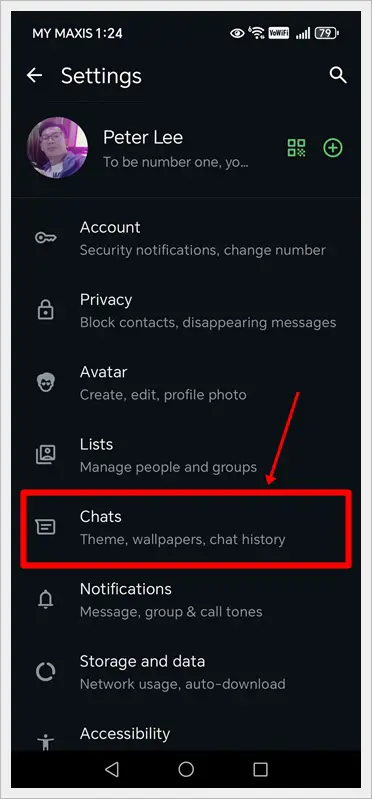
- Toggle off Media visibility.

Now, new photos and videos will stay in WhatsApp and won’t appear in your phone’s gallery.
On iPhone:
- Open WhatsApp.
- Go to Settings.

- Select Chats.

- Turn off Save to Photos.

This will stop WhatsApp from automatically adding media files to your iPhone gallery.
Method 2: Hide Media from Specific Chats or Groups
Maybe you don’t want all media hidden—just the ones from a noisy group chat. Luckily, WhatsApp allows chat-specific control.
On Android:
- Open the chat or group.
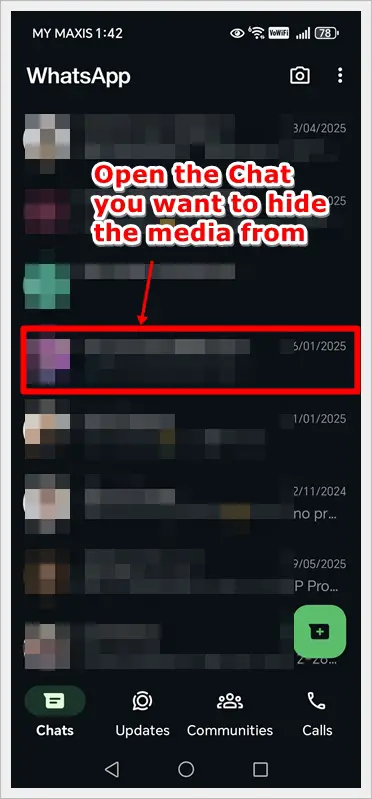
- Tap the chat name at the top.
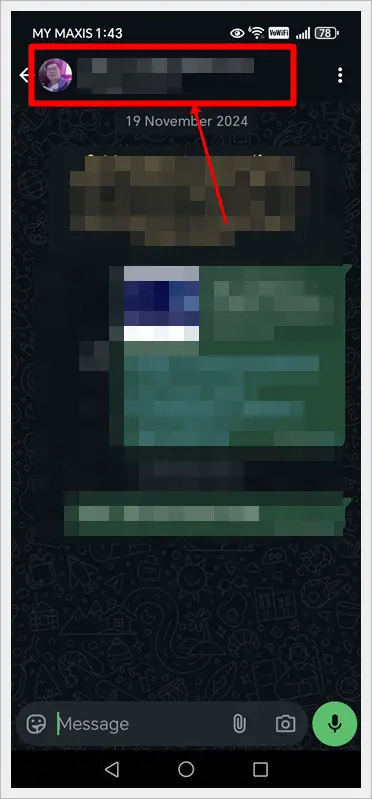
- Select Media visibility.
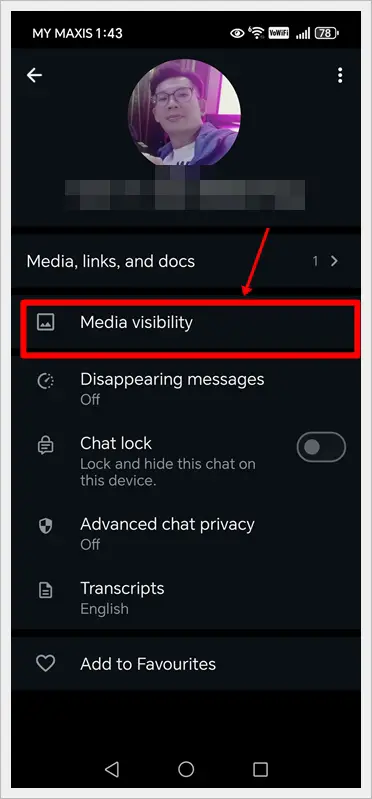
- Choose No.
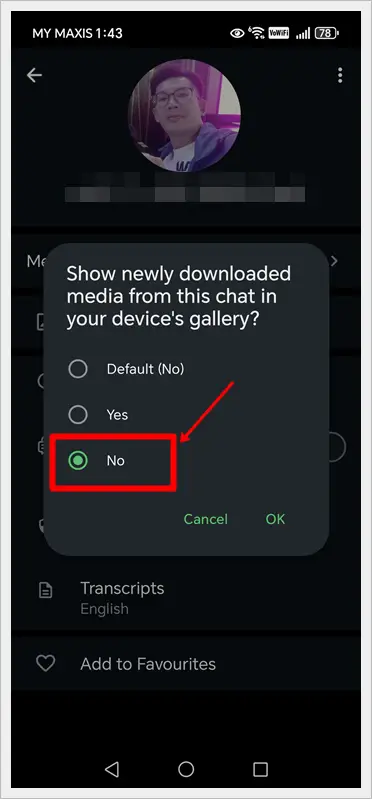
On iPhone:
- Open the chat or group.

- Tap the chat name.

- Go to Save to Photos.
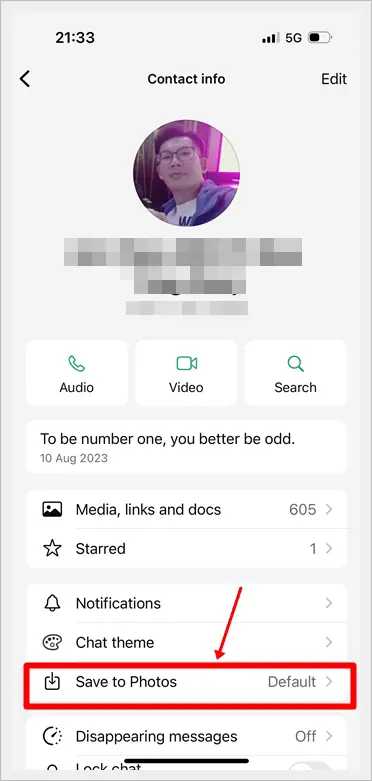
- Choose Never.
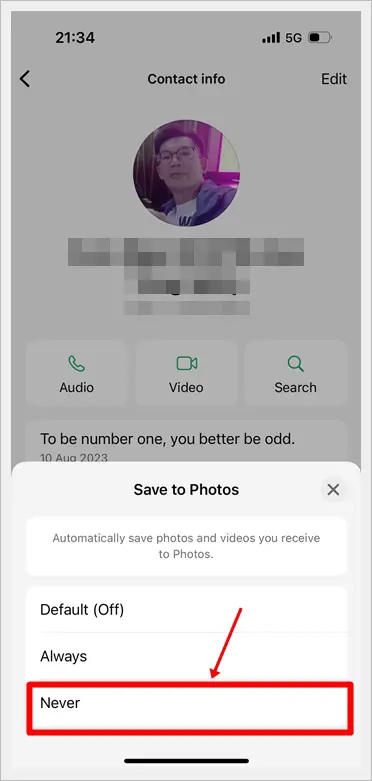
This way, you can still allow important media from close contacts while keeping spammy groups out of your gallery.
Bonus Tip: Manually Save What Matters
Even after disabling auto-save, you can still keep important photos or videos:
- Open the media in WhatsApp.
- Tap the share/download icon.
- Choose Save to add it manually to your gallery.
This gives you full control—no more clutter, only what you choose to keep.
Read also: How to Share Photos on WhatsApp Without Losing Quality
Final Thoughts
If you’re tired of your phone’s gallery being filled with random memes, jokes, and unnecessary videos, it’s time to take control. By following the methods above, you can easily stop WhatsApp photos saving to gallery and keep only the media that really matters.
A little tweak in settings can go a long way in keeping your phone storage clean, your gallery organized, and your privacy intact.
Pro tip: Want more control over who sees your WhatsApp profile picture? Follow these steps to hide it from specific contacts.
FAQs
1. If I stop media from saving to the gallery, will I still receive it on WhatsApp?
Yes. The photos and videos will still be available inside the WhatsApp chat, but they won’t clutter your gallery.
2. Can I hide media from one group but not another?
Absolutely. WhatsApp lets you control media visibility for individual chats and groups.
3. Will old photos and videos be removed from my gallery after changing the setting?
No. The change only affects new media received after you adjust the settings. Old files will remain unless you delete them manually.