If you’re facing a blinking white light on your Verizon Fios router, it can be unsettling. However, don’t worry; we’re here to guide you through the steps to resolve this issue. Before we dive into the solutions, let’s understand what the status lights on your router mean.
Decoding the Blinking White Light
What does it indicate?
- A blinking white light usually signals a startup or self-check process on your Verizon router.
- A solid white light means your router is ready to provide Wi-Fi.
Verizon Fios Status Lights: What Do They Mean?
Understanding the lights on your router is crucial for diagnosing problems in advance. These lights come in different colors—white, blue, green, yellow and red—and they reveal the status of your internet connection and connected devices.
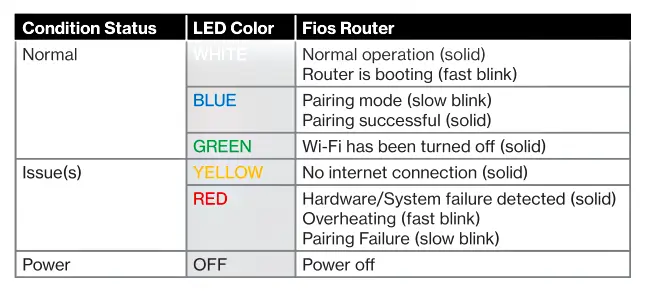
Read also: Having WiFi Connection but No Internet: Why and How to Fix
Reasons Behind the Blinking White Light
Common causes:
- The router may have restarted due to a recent unplug-and-replug action, leading to the blinking.
- Other factors include loose connections, interference from external devices, power interruptions, ongoing firmware updates, or a potential router malfunction.
- If your internet connection is working well, it might just be a faulty LED light, which we can address.
How to Resolve the Blinking White Light on Verizon Fios Router
8 ways to get it fixed:
1. Reboot Your Router
- Start with a straightforward router restart, often the solution.
- Turn off the router by unplugging it, then wait for about 30 seconds.
- Plug it back in and patiently wait for it to boot up. Look for that steady white light.
- If your router feels excessively warm, repeat the process, allowing it to cool for about 5 minutes before restarting.
2. Power Cycle Your Router
- This action is akin to a restart but helps clear any lingering electrical issues.
- Power down the router using its power button.
- Wait for a brief 10 seconds.
- Unplug the power cable from the wall outlet.
- After another 10 seconds, unplug the other end of the power cable from the router.
- Wait for a patient 3-5 minutes.
- Reconnect everything and power up, giving it ample time to establish a proper connection.
3. Restart via the Power Button
- An alternative method for rebooting.
- Press and hold the power button on your router for a solid 30 seconds.
- Disconnect the power adapter, waiting for 30 seconds.
- Plug the adapter back in, and once more, hold the power button for another 30 seconds.
- Ensure it boots up fully before attempting to connect any devices.
4. Inspect and Secure Your Cables
- Verify that all cables are securely connected, free from damage or dust.
- Use a gentle puff of air to remove dust from the ports.
- If necessary, clean or replace cables.
- Reconnect them gently and switch on your router.
- For troubleshooting, consider experimenting with different cables or outlets.
5. Confirm Software Updates
- Access your router’s Admin Web GUI.
- Navigate to System Settings and actively search for software updates.
- If an update is available, install it without hesitation.
- After the update, perform another restart to ensure the blinking white light issue is resolved.
6. Preventing Router Overheating
It’s essential to keep an eye on your router’s temperature, as overheating can lead to performance issues. Here are some simple steps to prevent your router from overheating:
- Change the Router’s Location: Place your router in a cooler area of your home. Avoid areas with direct sunlight or limited airflow.
- Keep It Clean: Regularly check for dust and dirt around the router. Clean the area to ensure proper ventilation.
- Don’t Stack Items on It: Avoid placing objects on top of the router. This can block airflow and cause it to overheat.
- Maintain Open Space: Ensure there’s enough open space around the router for air to circulate freely. Avoid congested spots.
- Avoid Closed Cabinets: Don’t tuck your router away in closed cabinets or near heat sources like microwaves and stoves. These can raise its temperature.
7. Factory Reset (Last Resort)
- Keep in mind that a factory reset will erase all your customized settings, so back up any important data first.
- Execute a reset through your router’s web interface or by using the router’s reset button.
After Factory Reset
After the reset, your router will be back to its initial setup. You’ll need to reconfigure your network settings, like Wi-Fi name and password, port forwarding, and other customizations you had before. This is similar to when you first set up your router.
Remember that a factory reset should be your last option if nothing else has fixed the blinking white light. Always back up any important data and settings before proceeding, as this process erases all existing configurations.
Read also: 10 Effective Ways to Strengthen Your Router’s Performance
8. Contact Support
If you’ve tried everything and your Verizon Fios router is still blinking white light, it might be faulty and need replacing. Here’s what to do:
- Use Live Chat: Reach out to customer support via live chat for quick help.
- Ask for a Technician: If necessary, request a technician to visit your home and check the device. This is especially important if you’re renting the router from Verizon.
When all else fails, contacting support ensures you get the right assistance for your specific router issue.
Conclusion
Should the blinking white light persist, initiate a router restart and a thorough cable inspection. If these measures fall short, consider resetting the router to its factory settings. As a final resort, get in touch with Verizon or your internet provider to investigate any potential issues on their end.
Frequently Asked Questions (FAQs)
Can a blinking white light affect my internet connection?
In most cases, a blinking white light won’t directly impact your internet connection. However, if the issue causing the blinking light is related to a deeper problem with your router, it could potentially lead to internet disruptions.
Are there different types of Verizon Fios routers with varying status lights?
Yes, Verizon offers various router models, and the arrangement and meanings of status lights can differ slightly between them. Consult your router’s user manual or Verizon’s official documentation for specific details related to your router model.
Why should I perform a factory reset as a last resort?
Performing a factory reset erases all customized settings on your router. It’s a last resort because you’ll need to reconfigure your network settings, such as Wi-Fi name and password, from scratch. Only do this if all other troubleshooting steps have failed.
Can I prevent the blinking white light issue from happening again?
While some causes, like power interruptions, are beyond your control, you can minimize the chances of a recurring issue by ensuring stable power sources, keeping your router well-ventilated, and regularly checking and securing cable connections.



