Have you ever found yourself aimlessly scrolling through Facebook, only to be bombarded by an endless stream of Reels? While Reels can be entertaining, sometimes we crave a quieter, more streamlined browsing experience. Fortunately, there are several strategies to reduce the prevalence of Reels in your Facebook feed, whether you’re on the app or browsing on your computer. In this guide, we’ll walk you through some effective steps to minimize and stop seeing Facebook Reels, and take control of your Facebook experience.
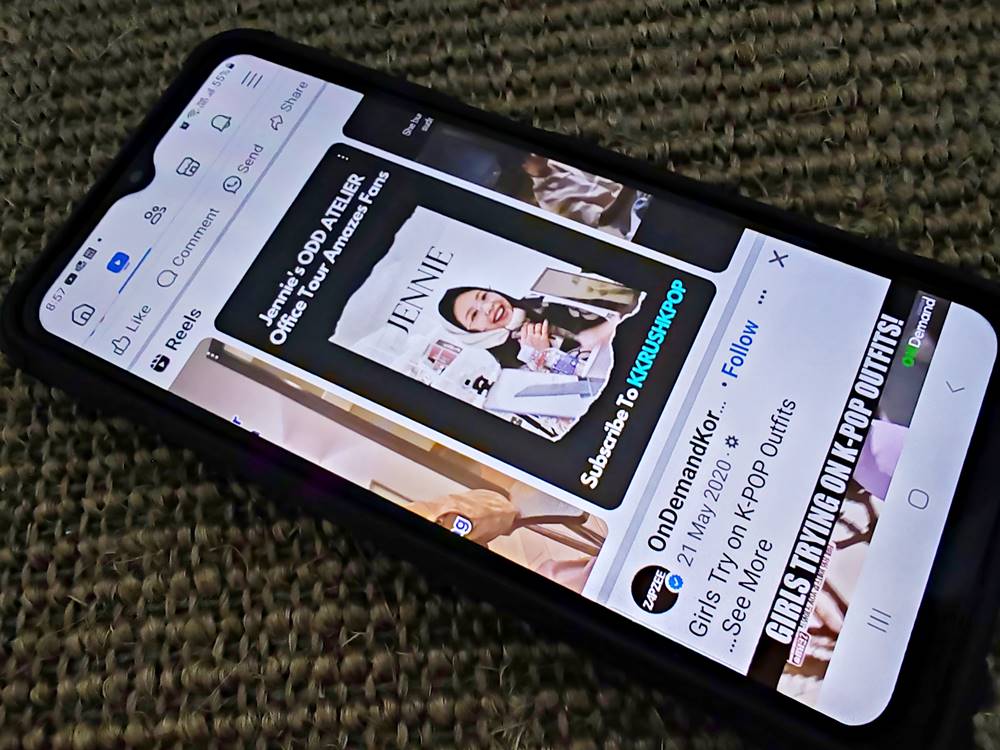
1. How to Stop Seeing Reels on Facebook Mobile
To see fewer Reels on Facebook mobile:
- Open your Facebook app.
- Scroll down until you see the Reels section.
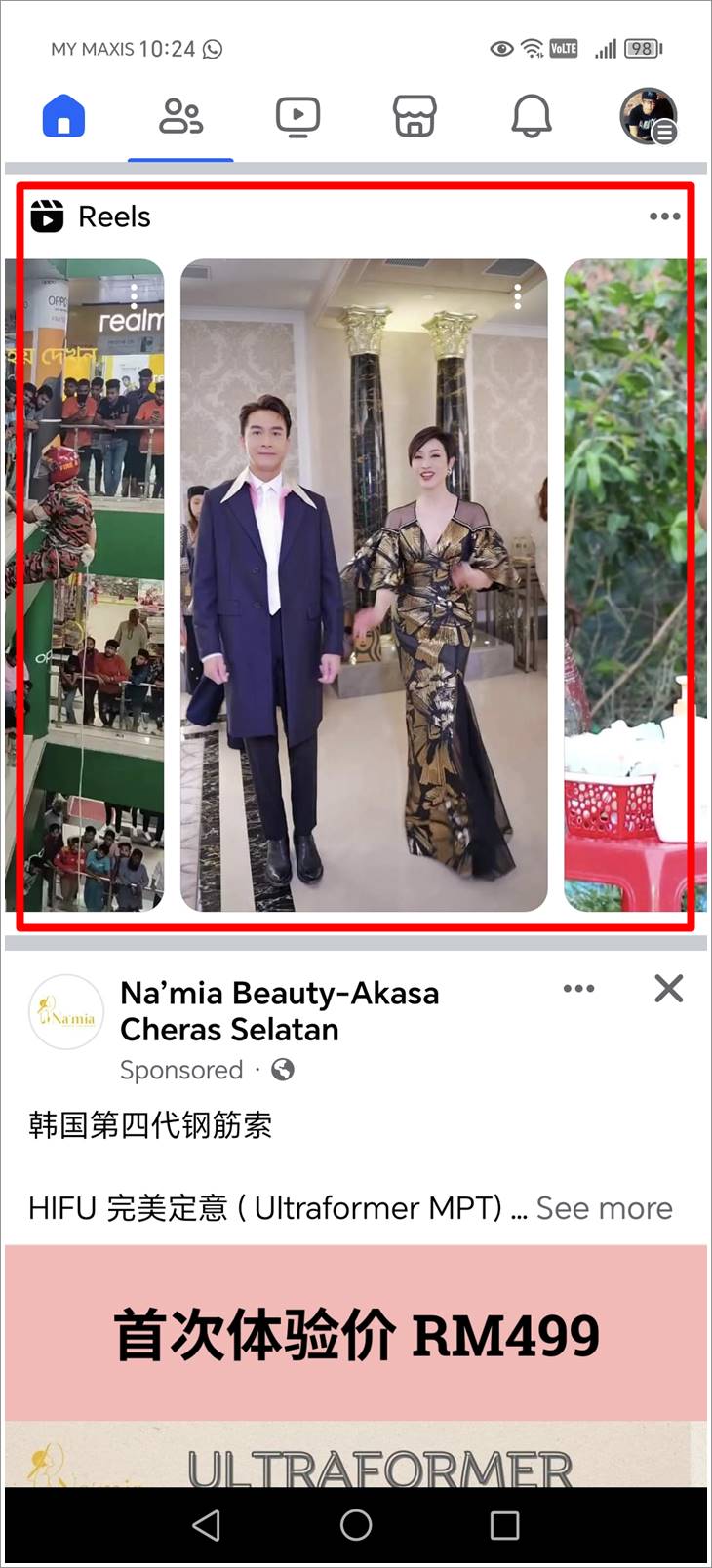
- Tap on the 3-Horizontal-Dots icon in the top-right corner of the Reels section.
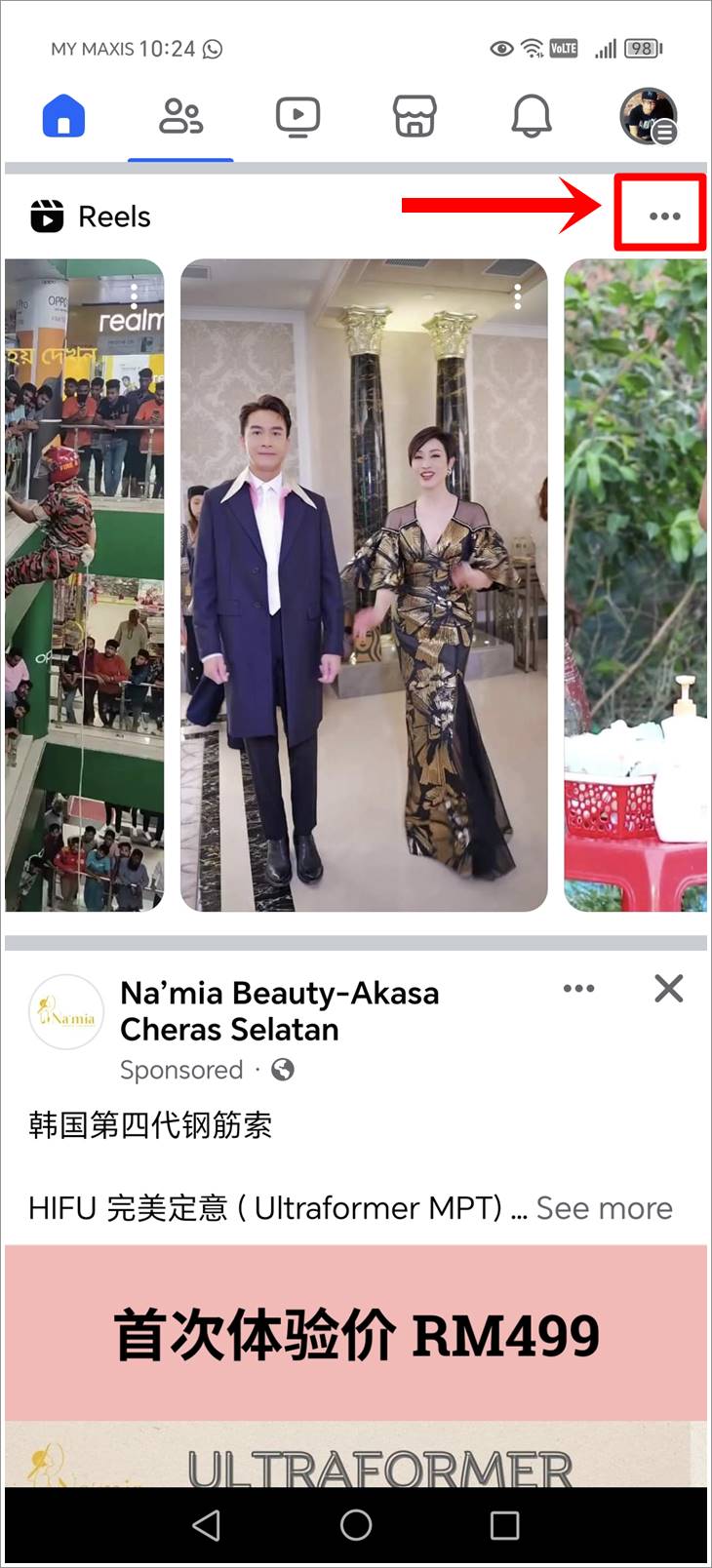
- Select “Hide” from the pop-up menu at the bottom. This will minimize or reduce the appearance of Reels in your Facebook feeds.
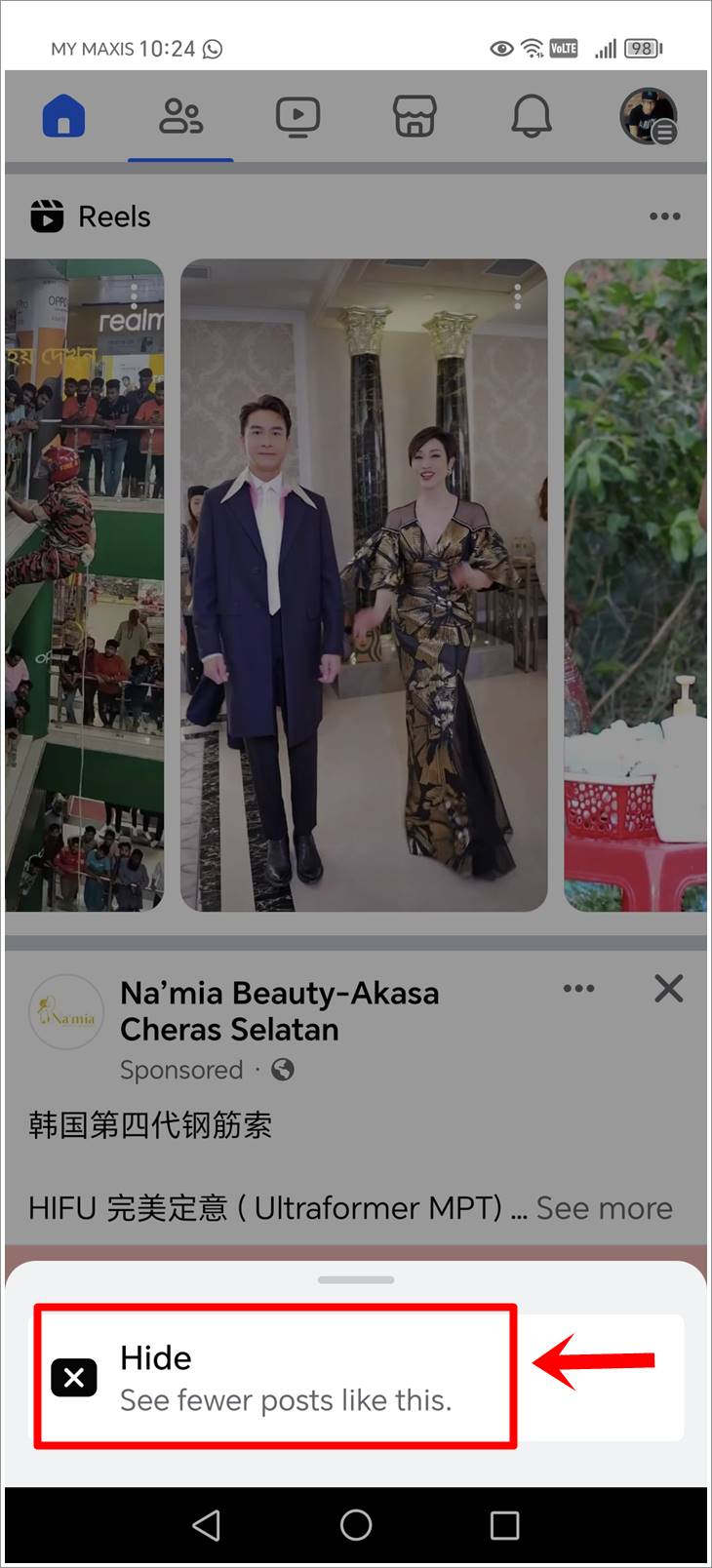
To hide a specific Reel on Facebook mobile:
- Open your Facebook app.
- Scroll down until you see the Reels section.
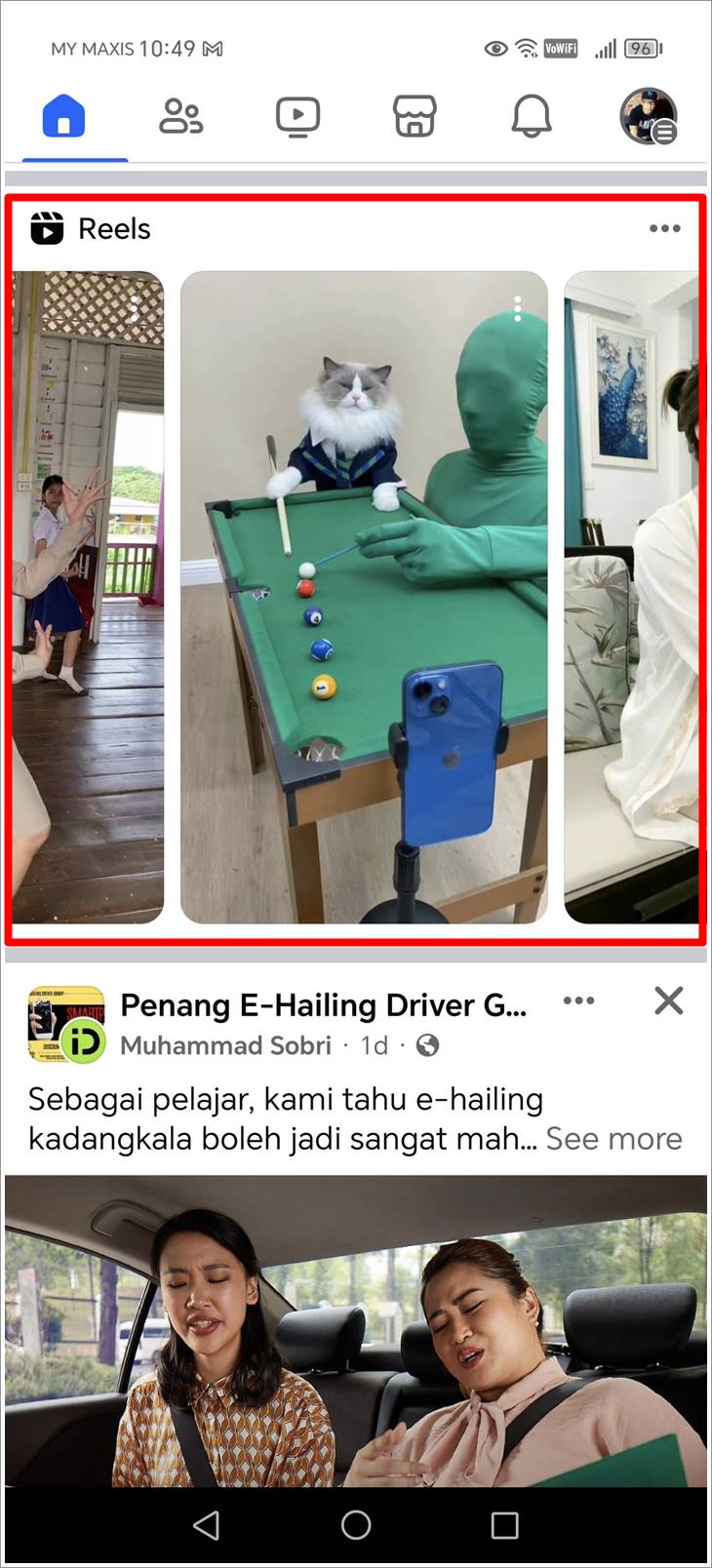
- Click the three dots on the specific Reel you would like to hide.
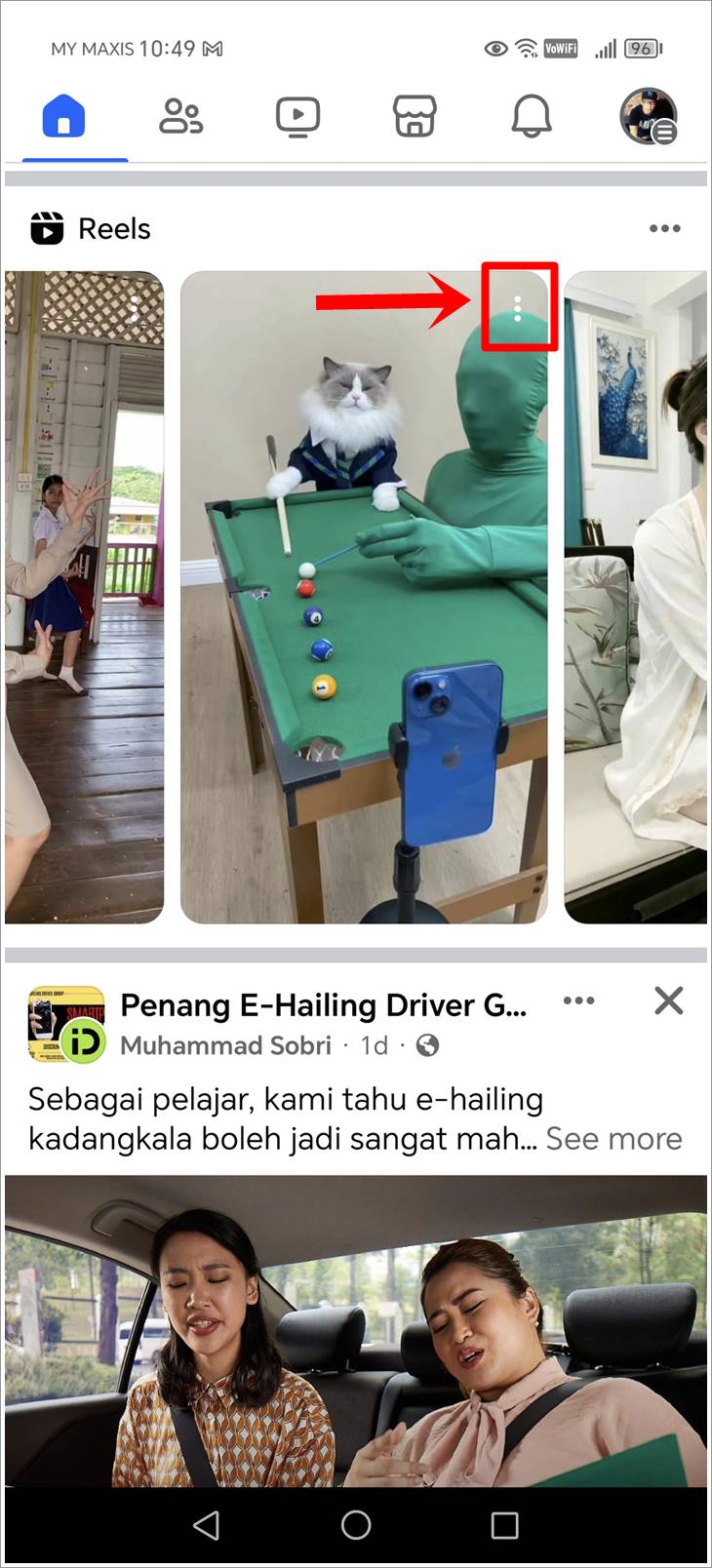
- Select “Hide Reel” from the pop-up menu at the bottom.
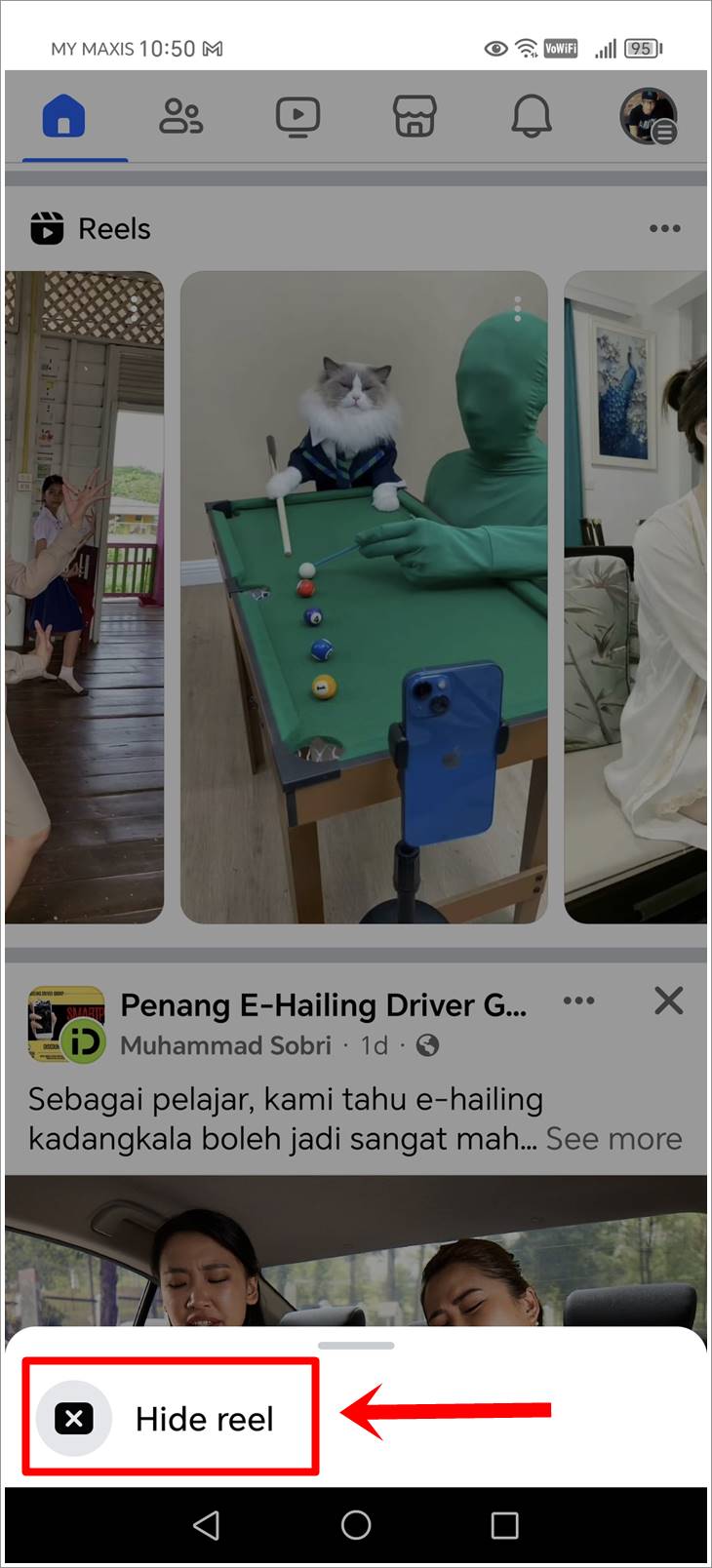
- You can “Undo” or “Report” the hidden Reel. Click “Report” to inform Facebook of the reason you chose to hide this specific Reel. In this demo, we will select “Spam” as the reason.
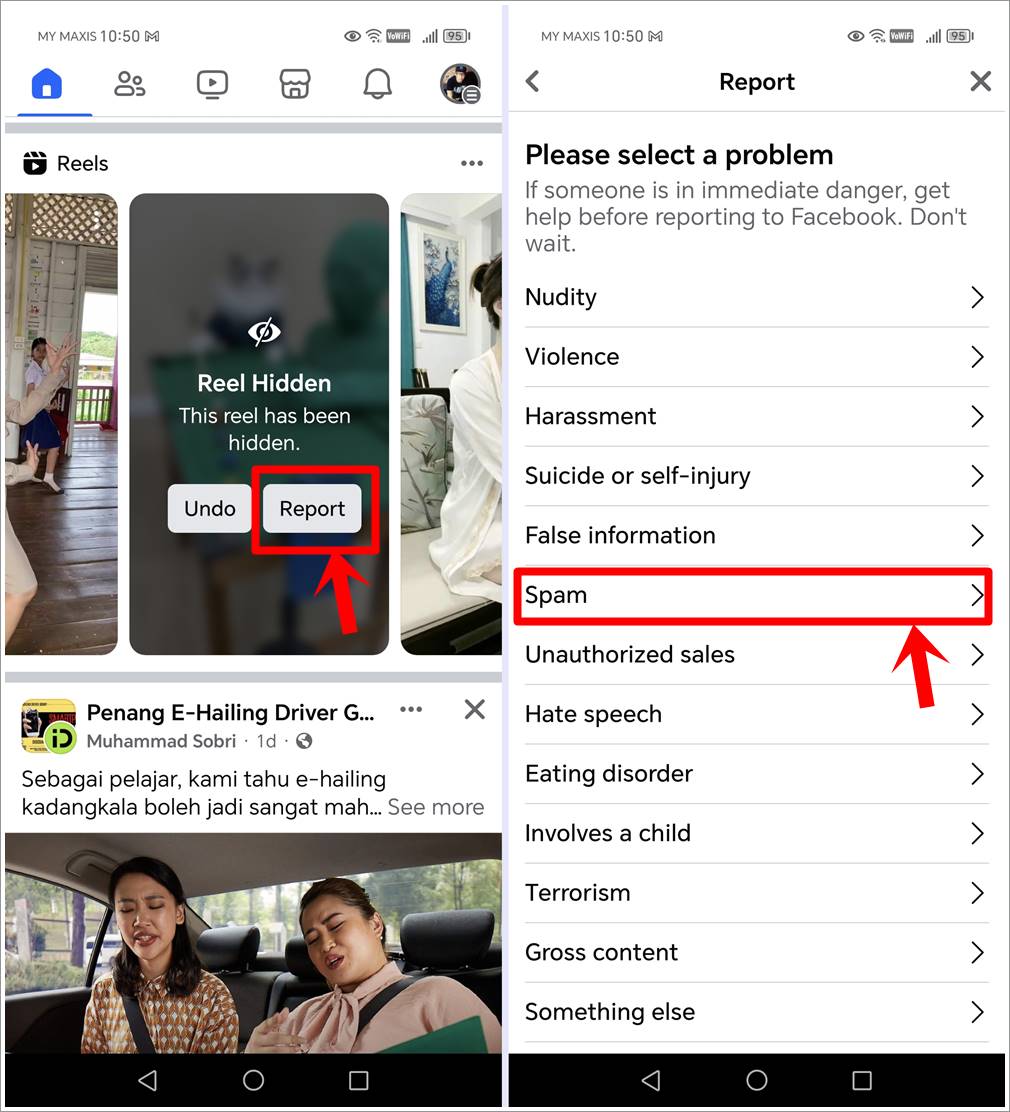
- After selecting the ‘Spam’ option, tap on the ‘Submit’ button to report the Reel. Then, tap on the ‘Done’ button to complete the submission. This action notifies Facebook that you believe the Reel is spam. You’ll also have the option to block the specific user or hide all posts from them.

2. How to Stop Auto-playing Videos on Facebook Mobile
Auto-playing videos can make Reels more intrusive. Here’s how to adjust that setting:
- Open your Facebook app and tap on your profile picture in the top-right corner to open the Menu.
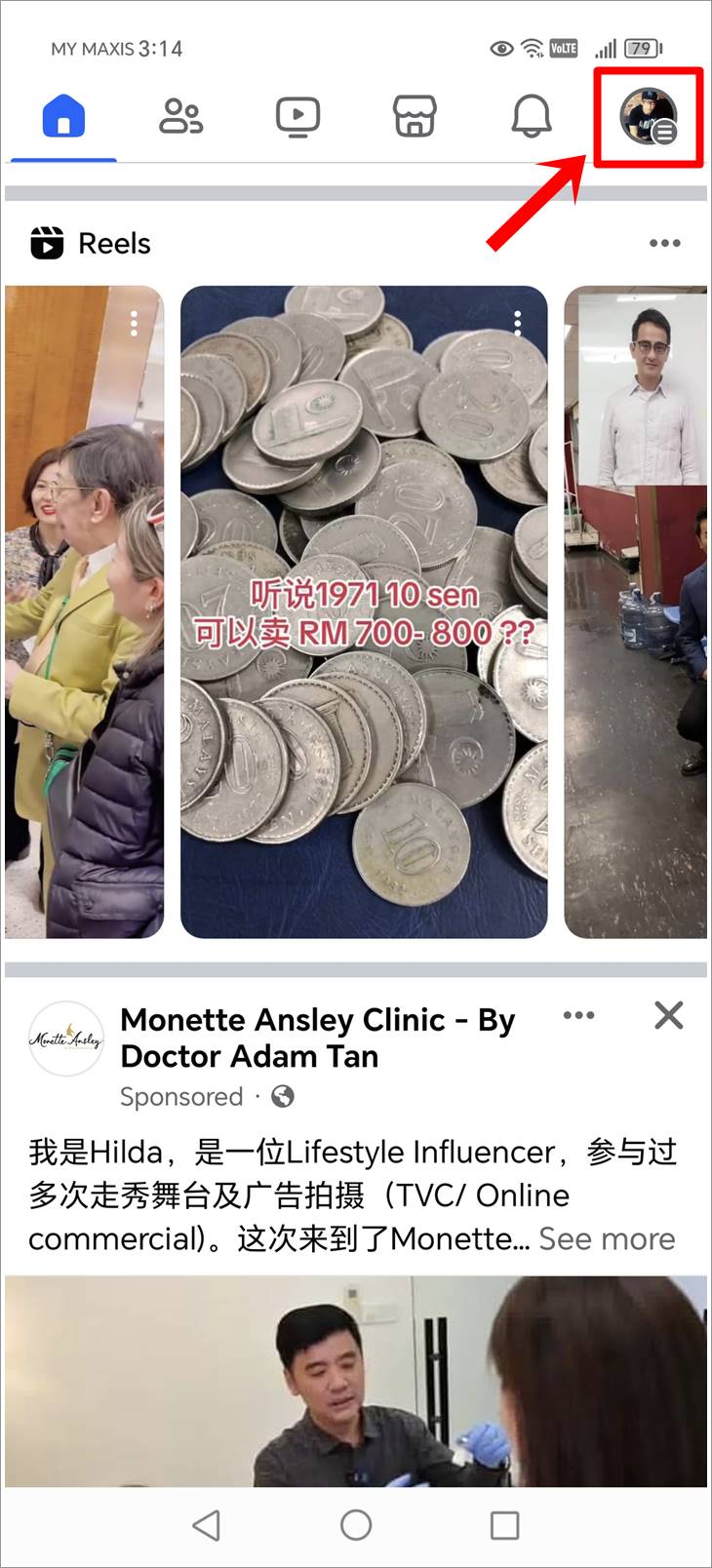
- From the Menu, go to “Settings & Privacy,” followed by “Settings.”
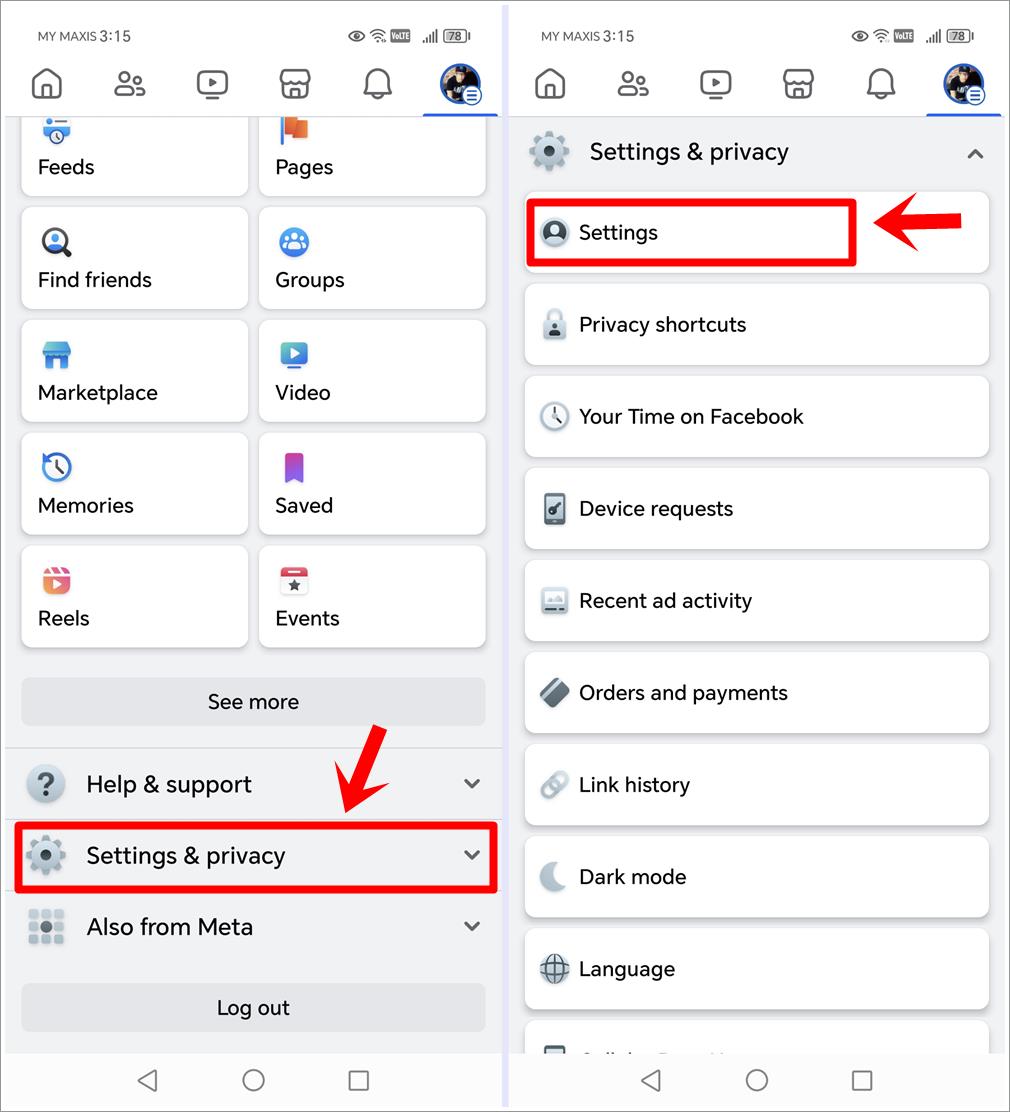
- Scroll down, find, and tap on the “Media” option.
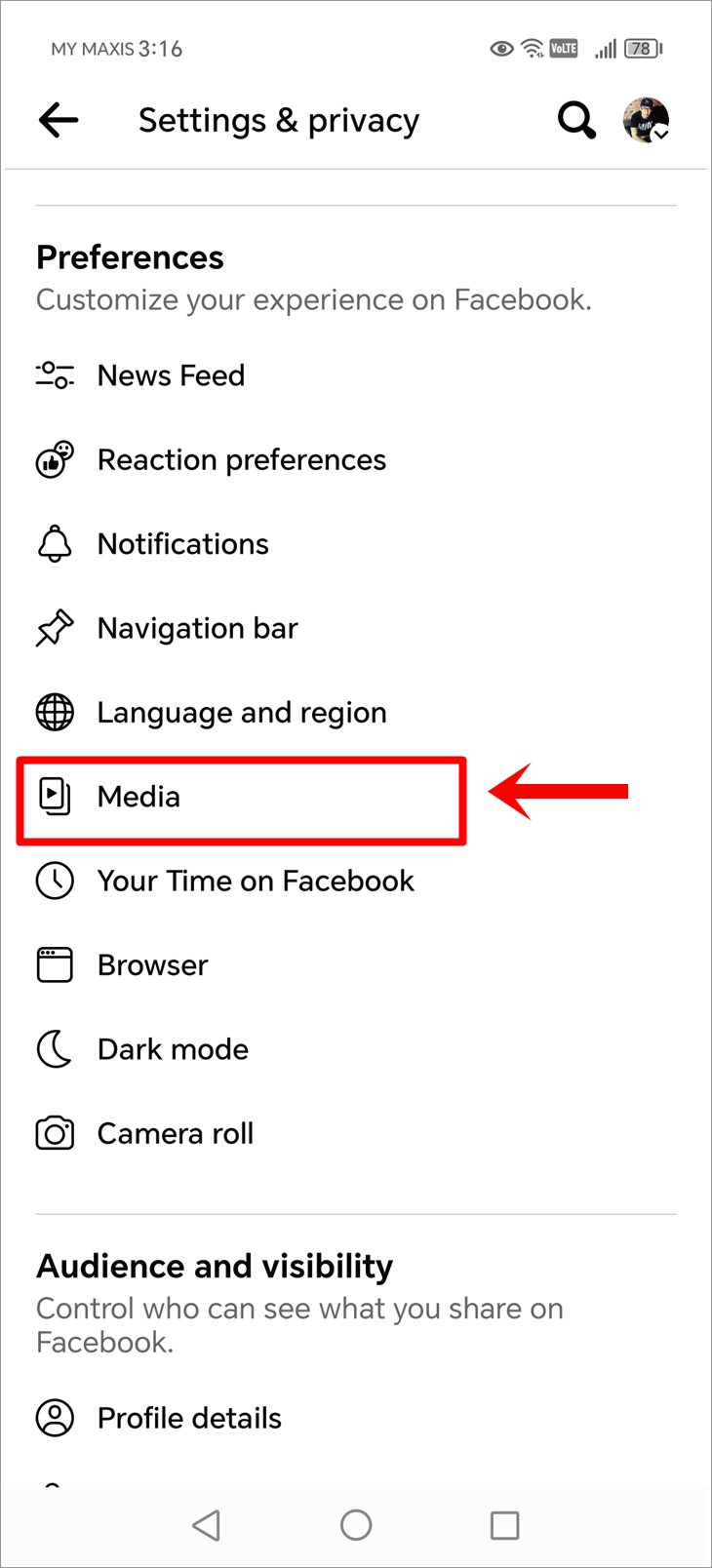
- Finally, look for the “Autoplay” section and check the option for “Never Autoplay Videos.” This will prevent Reels from automatically playing when you hover over them.
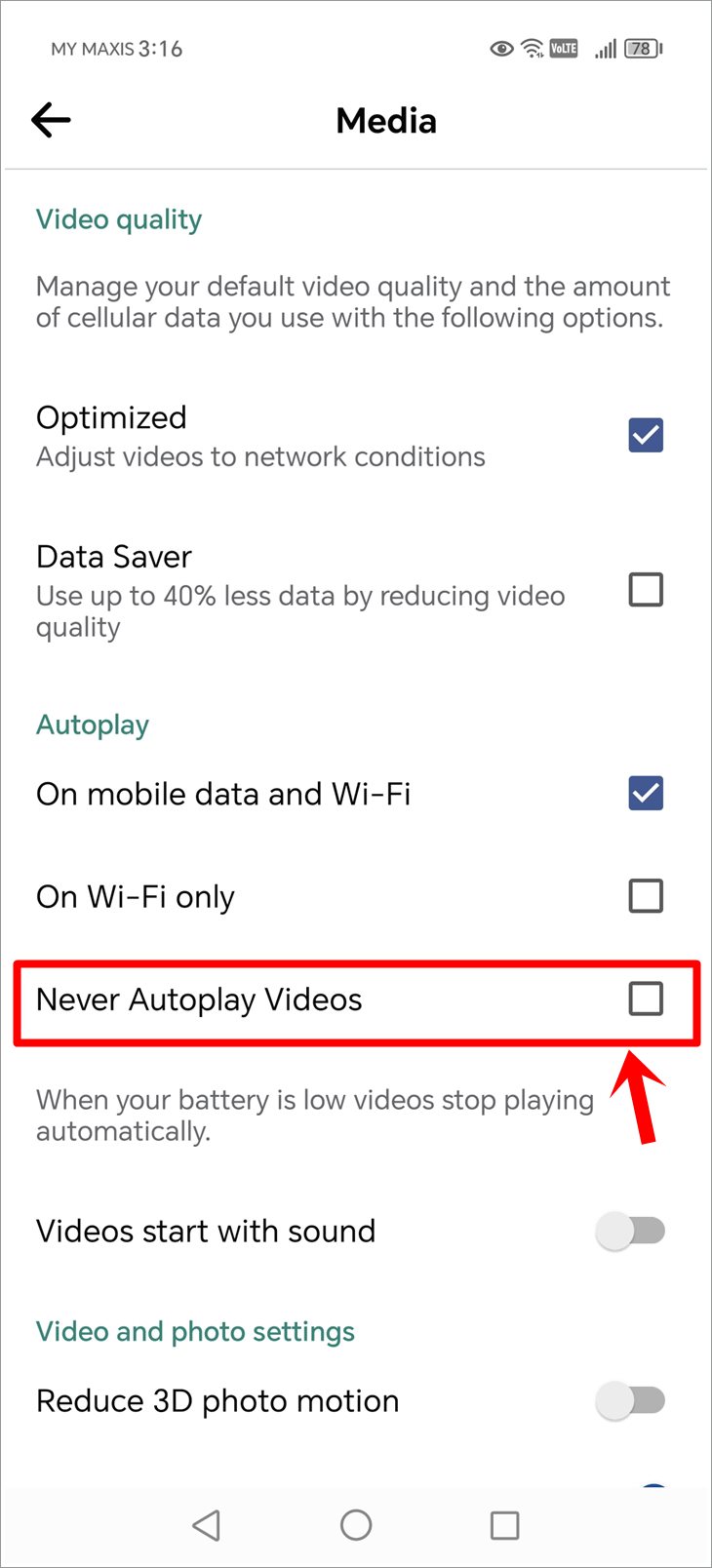
Read also: Does Facebook Suggest Friends Who Have Searched for You?
3. How to Stop Auto-playing Videos on Facebook Browser Version
Stopping auto-playing videos can make browsing Facebook on your computer more pleasant. Here’s the quick way to do it:
- Open Facebook from browser and click your profile picture in the top-right corner, then choose “Settings & Privacy” > “Settings”.
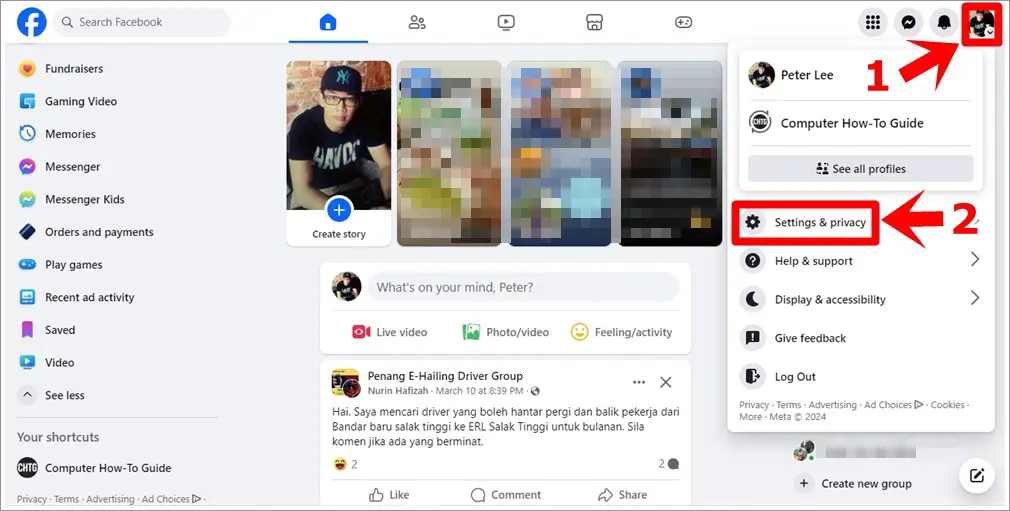
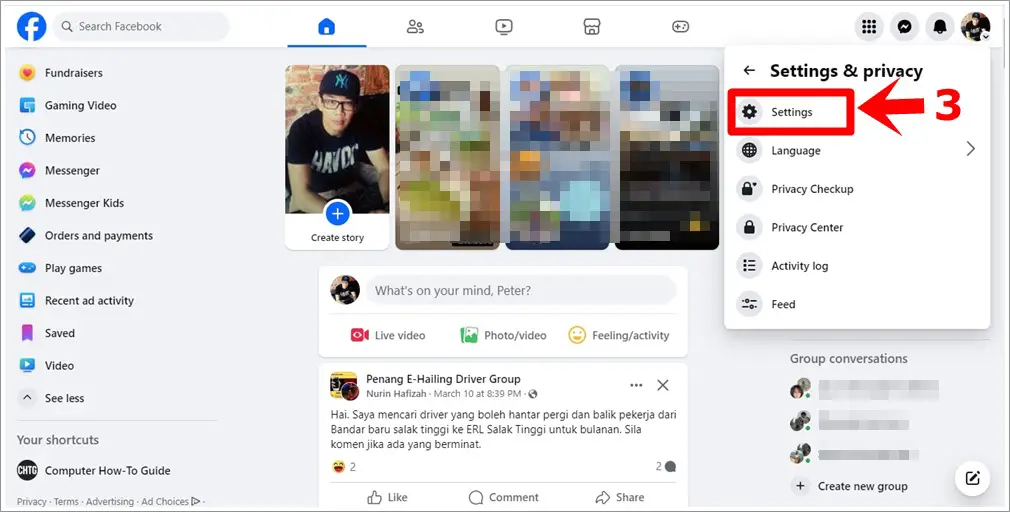
- On the left side menu, go to the “Preferences” section and click on “Media.” Look for the “Auto-Play Videos” option on the right side of screen and select “Off.”
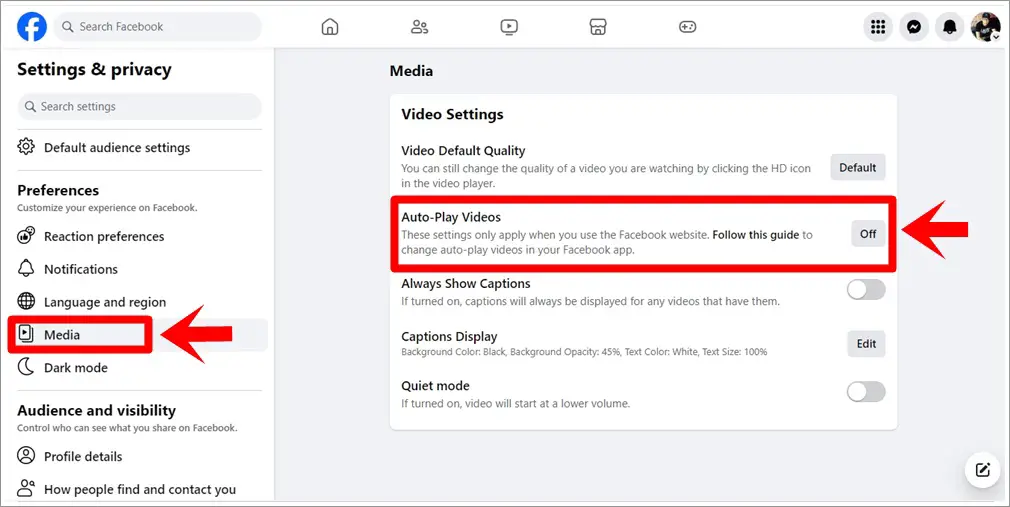
Now, videos won’t auto-play as you scroll through Facebook, including Reels and short videos, giving you control over what you watch.
4. How to Stop Seeing Reels from a Specific Facebook Account
To stop seeing Reels from a specific “someone”, you can unfriend, unfollow, or block them. Here’s how:
- Visit the specific Facebook profile or page.
- Click the three-horizontal-dots icon.
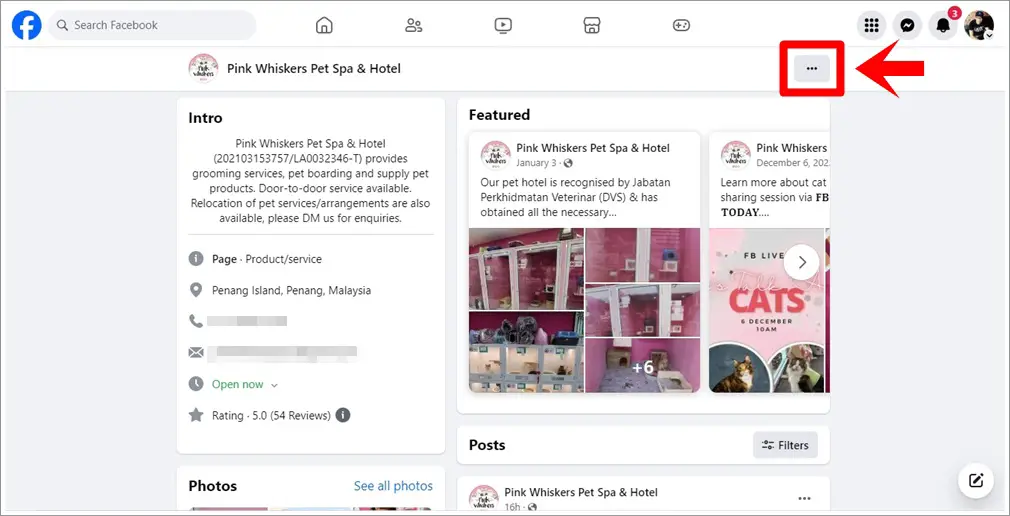
- Select “Block” to hide your activity or “Unfriend/Unfollow” to stop seeing their content, including Reels.
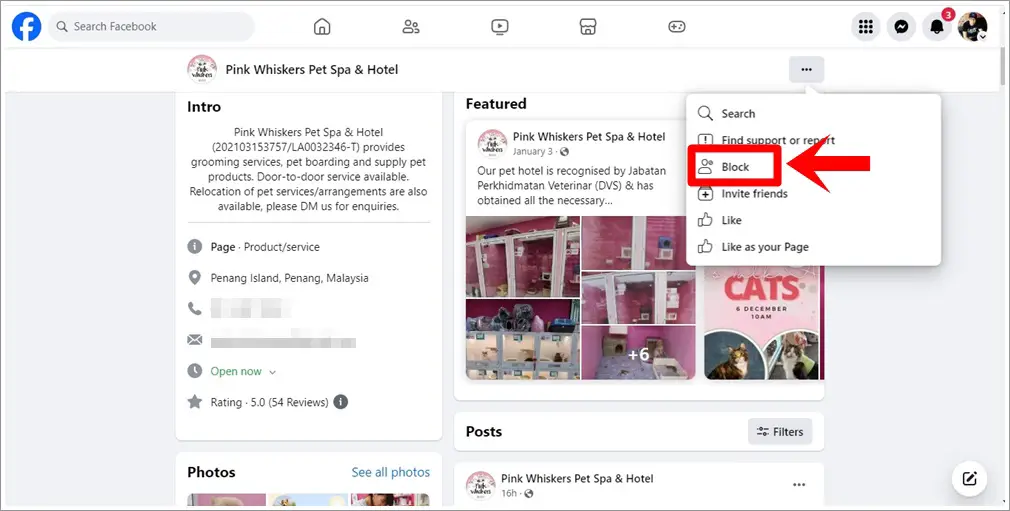
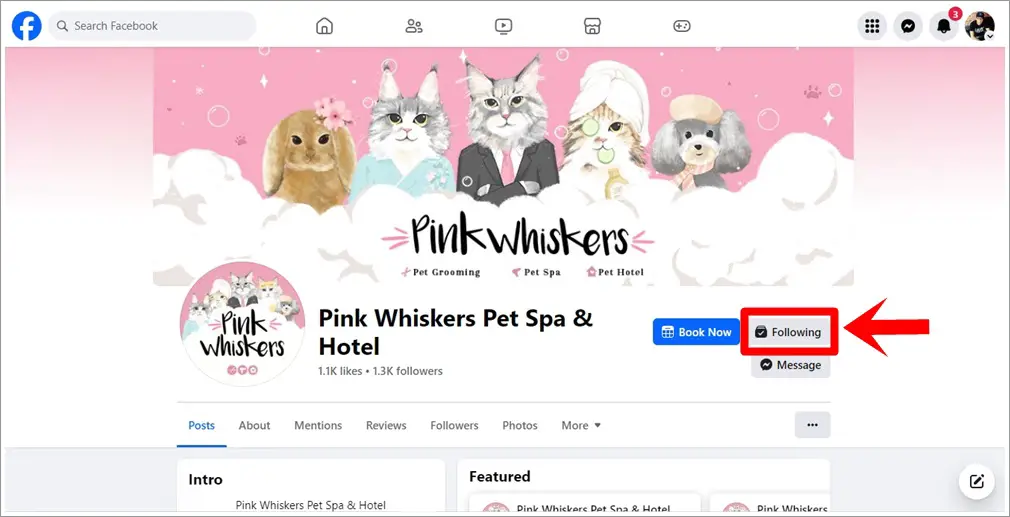
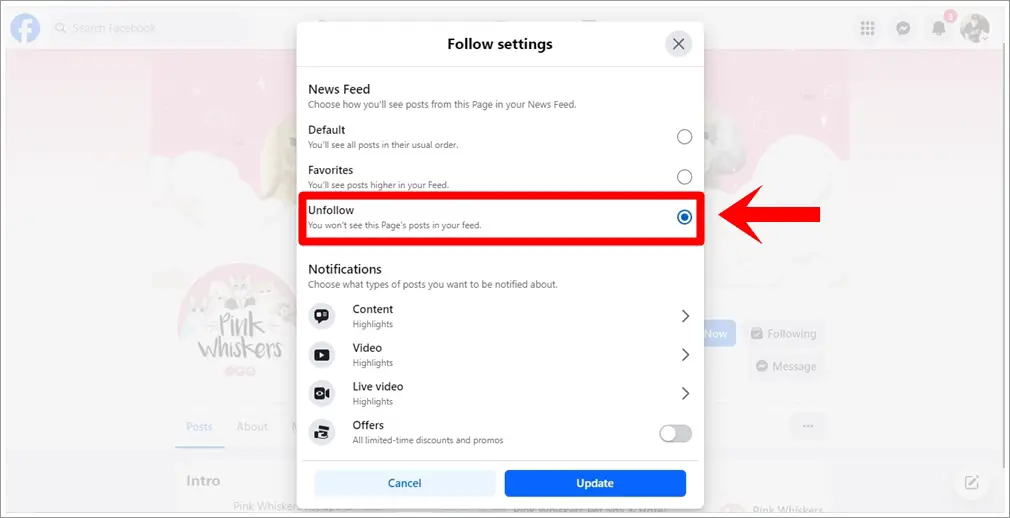
Read also: 120+ Stylish and Unique Facebook Names for Your FB Profile
Frequently Asked Questions (FAQs)
1) Why am I seeing Reels on Facebook?
You’re seeing Reels on Facebook as part of Facebook’s effort to provide users with entertaining and creative short video content, similar to the format popularized by other social media platforms.
2) How do I stop seeing so many reels on Facebook?
To see fewer Reels on Facebook:
- Engage less with Reels by not watching, liking, or commenting on them.
- Hide Reels you don’t like by using the “Not interested” option.
- Customize your feed settings to influence what content you see.
- Use Facebook on a web browser, where Reels might appear less often.
Reducing interaction with Reels over time can help decrease how often they appear in your feed.
3) Can you hide Facebook Reels from someone?
Yes, it’s possible to hide your Facebook Reels from specific individuals. To do this, you can go to the person’s profile and choose to unfollow or unfriend them, or for a more definitive solution, block them. This will prevent them from seeing your Reels and other shared content.
4) Can you turn off Facebook Reels completely?
As of now, Facebook doesn’t provide a direct feature to completely turn off Reels. However, you can limit their visibility by not interacting with them, which may reduce their frequency in your feed over time.
Conclusion
Navigating the flood of Reels on Facebook might seem daunting, but with these steps, you can significantly reduce their presence in your feed. Remember, your Facebook experience is largely shaped by your interactions. By consciously adjusting how you engage with content, you have the power to tailor your feed to better suit your preferences. Happy browsing!
