Dive into the world of captivating video creation with Snapchat’s Director Mode! This feature is your secret weapon for producing eye-catching content that stands out. Whether you’re new to Snapchat or looking to spice up your stories, this guide will show you the ropes of Director Mode. Get ready to transform your everyday moments into stunning visuals.
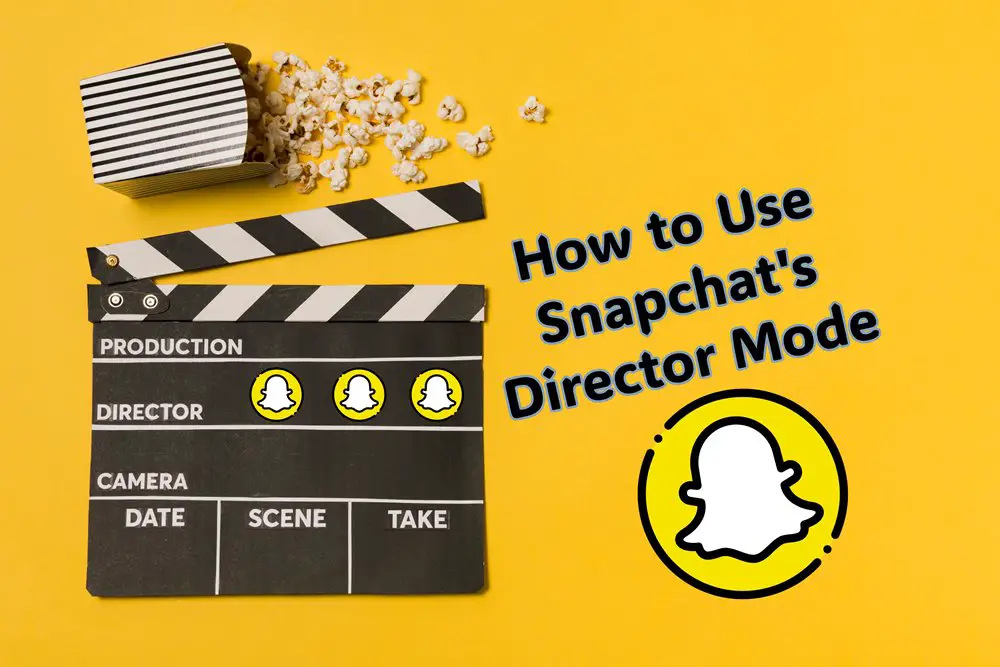
Introducing Director Mode on Snapchat
Snapchat’s Director Mode is a suite of advanced editing tools designed to elevate your video content. From erasing unwanted objects to adjusting the speed of your clips, these features empower you to produce professional-quality videos right from your smartphone. Director Mode is about making your creative vision come to life, offering everything you need to craft your masterpiece.
Why Director Mode?
With the internet flooded with content, standing out becomes crucial. Director Mode gives you the edge, enabling you to:
- Enhance storytelling: Through creative editing tools, your stories become more engaging and memorable.
- Express creativity: Unlimited creative freedom to experiment with different effects and backgrounds.
- Attract more views: Unique and polished content captures attention, increasing your visibility and engagement.
Your First Steps with Director Mode
1. Getting Started
Ensure your Snapchat app is up to date to access Director Mode. Open Snapchat, head to the camera screen, and look for the Director Mode icon. Tap it, and you’re in!
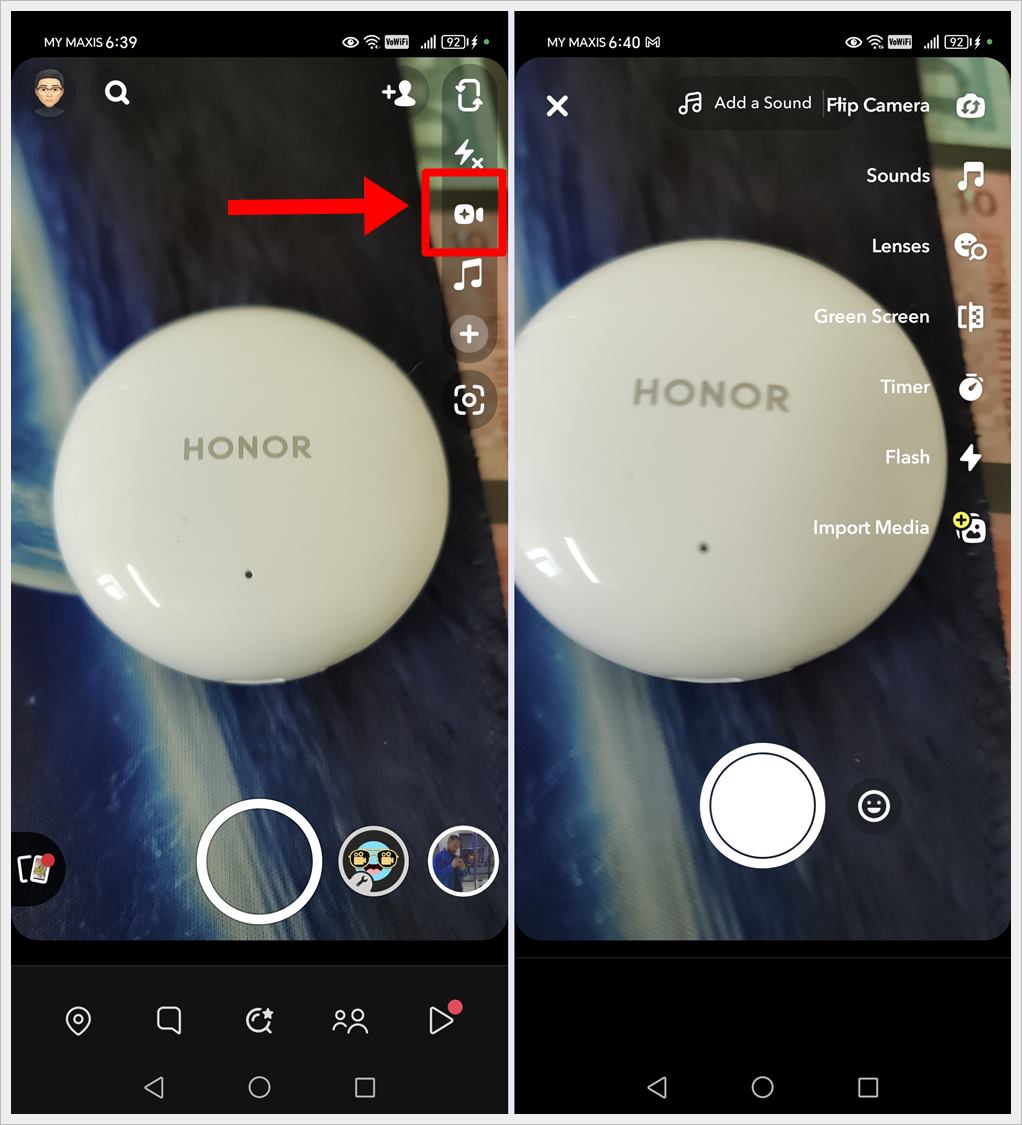
2. Navigating the Tools
Once you’ve activated Director Mode, a variety of advanced features become available for you to explore:
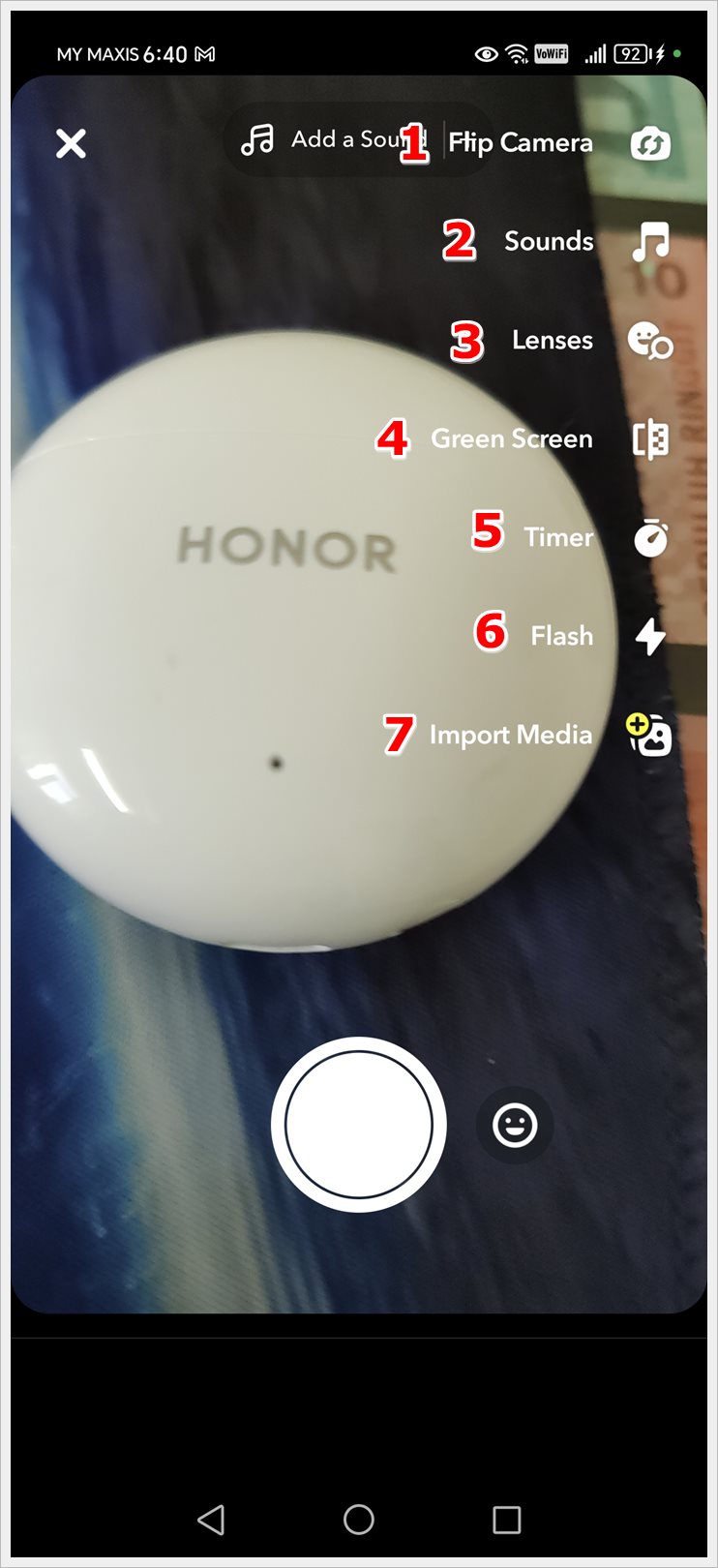
1. Flip camera icon: Toggle front and back camera to create your snap.
2. Beamed pair of eighth notes icon: Add music or sounds to your snap.
3. Lenses: Use Lenses while you create snaps and transform the way you look and the world around you.
4. Green Screen: Allows you to choose a background for your snaps.
5. Timer: Lets you set the length of your recording.
6. Flash: Lets you turn on and adjust the on-screen flash, which comes in three different colors and two shapes.
7. Import Media: Allows you to add saved photos and videos from your phone to your snaps.
3. Using the Green Screen in Snapchat’s Director Mode
Experiment with each tool to see how it transforms your content; mixing and matching effects can lead to surprising and delightful results. Let us show you how to use the Green Screen feature:
- Open Snapchat’s Director Mode, locate the Green Screen icon among the available tools and tap on it.
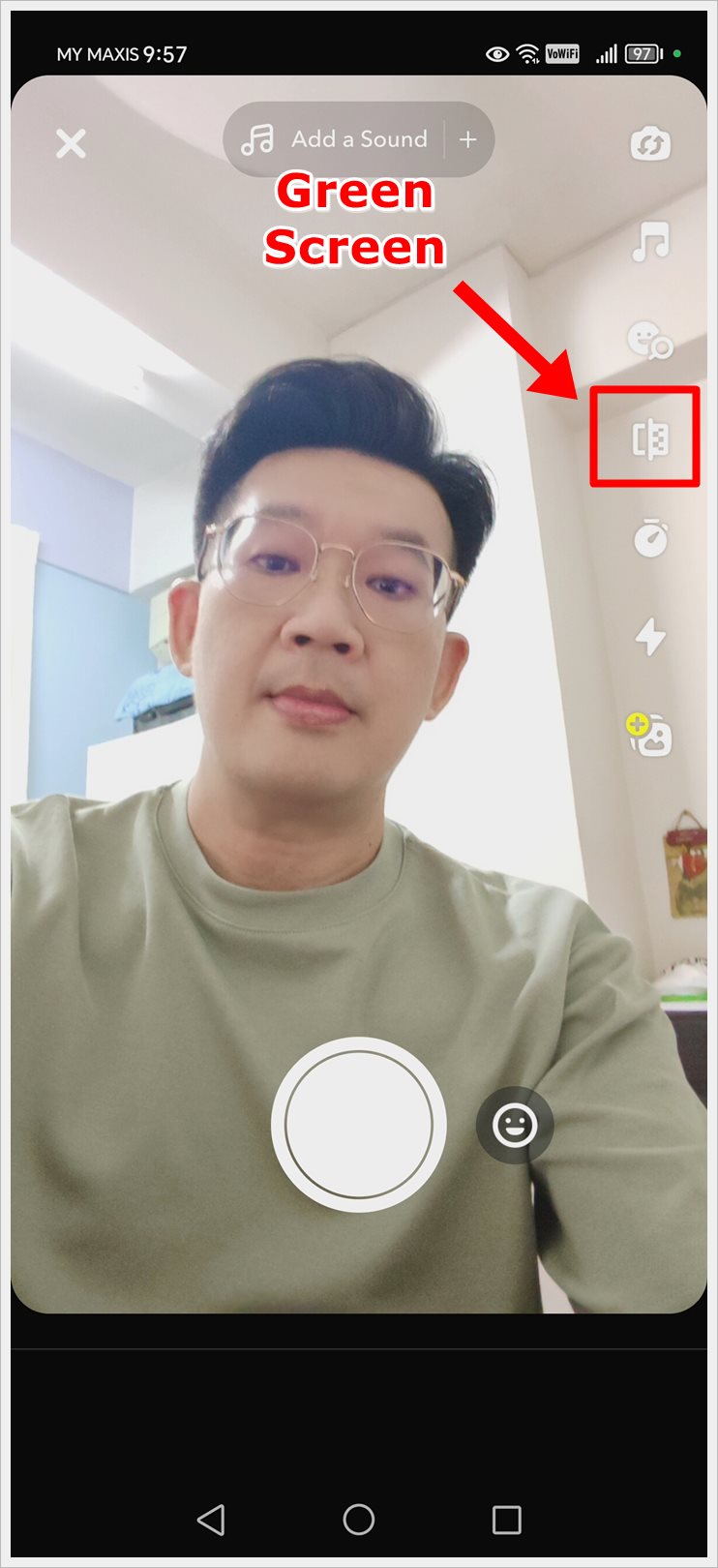
- Select a background image from your device’s gallery and start recording your video as usual, keeping in mind any movements or interactions with the background.
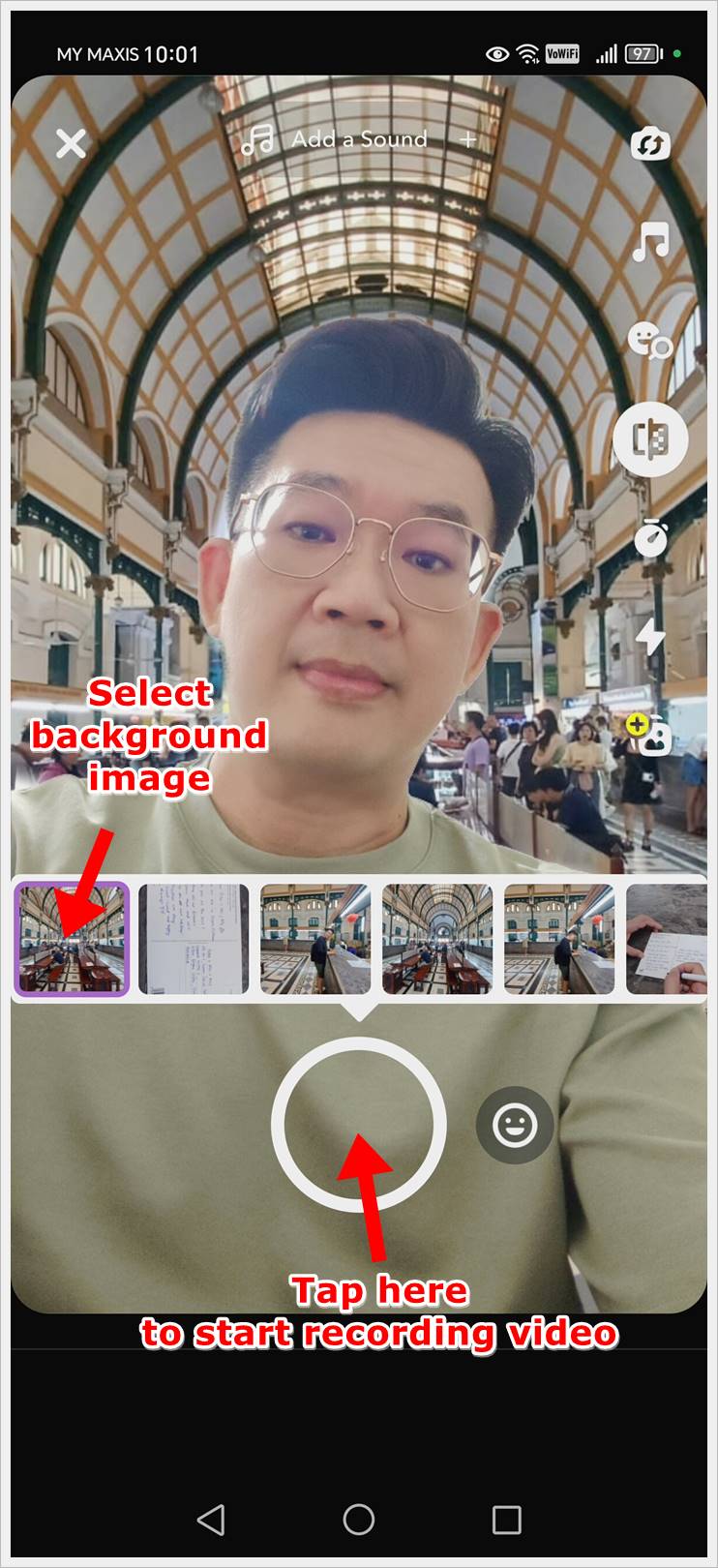
- After recording, use Snapchat’s editing tools to further enhance your video, if desired. Once you’re satisfied with your creation, save the video and share it with your friends or followers on Snapchat.
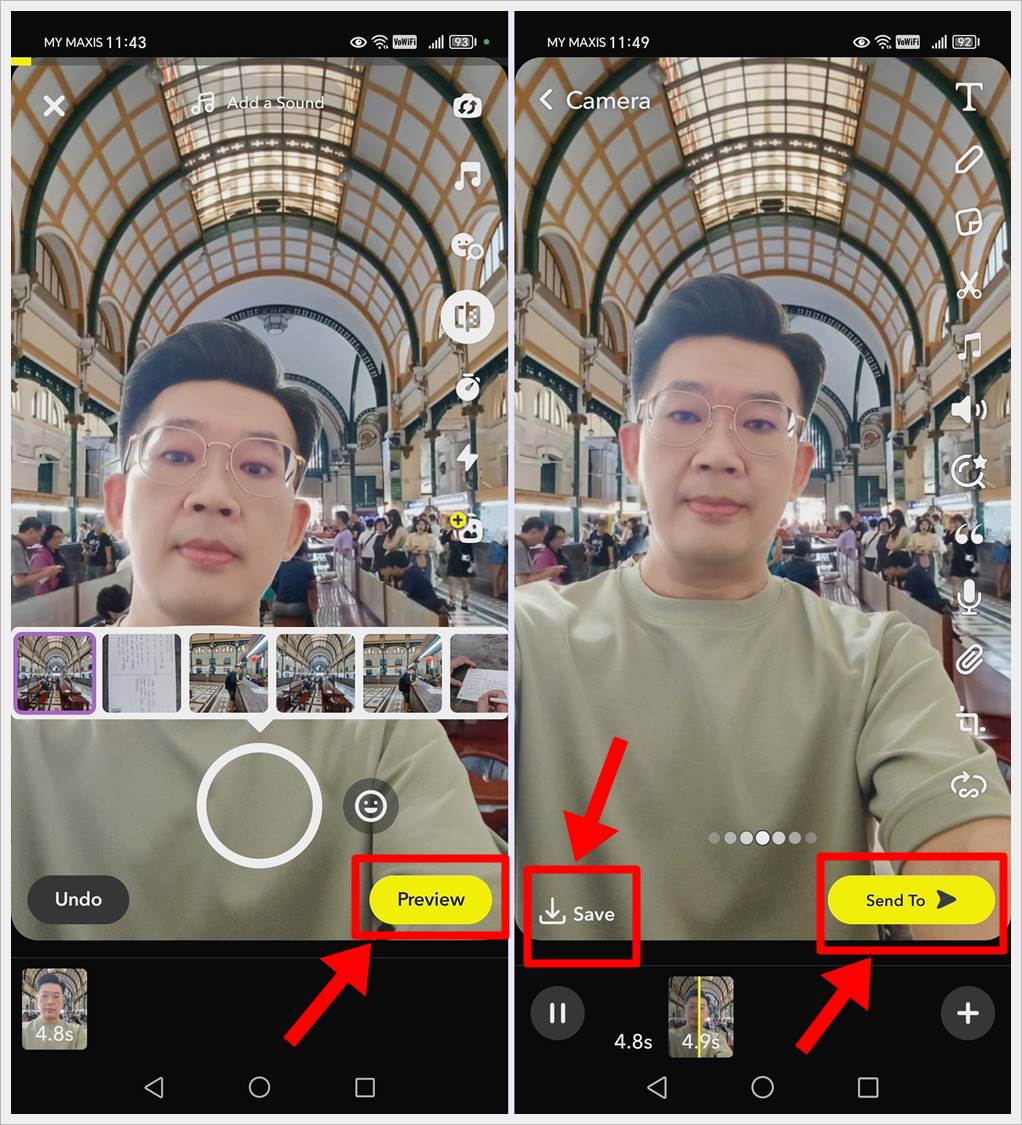
Tips to Maximize Director Mode
- Storyboard Your Ideas: Planning your shots can help streamline your creative process.
- Focus on Quality: Even simple videos can be impactful with the right lighting and composition.
- Engage With Your Audience: Use your enhanced content to connect with viewers on a deeper level.
Top Tip: Understand all the symbols and icons on Snapchat for easier navigation and use of the app.
Conclusion
Creating stunning videos on Snapchat is now at your fingertips with Director Mode. This feature not only boosts your creative capabilities but also helps you shine in the crowded space of social media. Whether you’re sharing personal moments or building a brand, Director Mode is your toolkit for visually compelling storytelling. So, why wait? Start creating today and see where your creativity takes you!
Happy Snapping!
