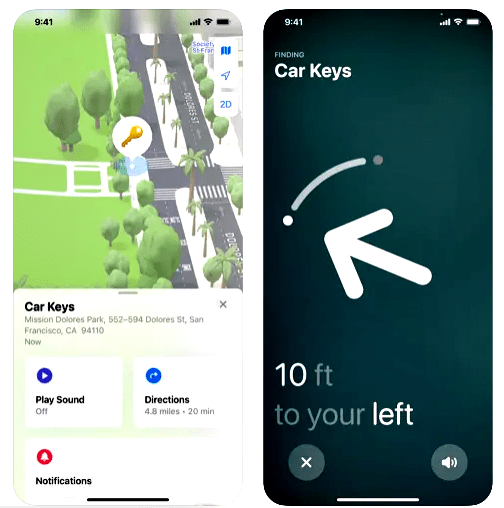Have you noticed that your Apple AirTag is not updating its location as it should? Don’t worry; you’re not alone. Sometimes, AirTags might encounter connectivity issues that prevent them from updating their location in the “Find My” app. In this troubleshooting guide, we’ll walk you through step-by-step solutions to refresh your AirTag and get it back on track with accurate location updates. Read on to learn how to tackle the “AirTag not updating location” issue effectively.
Why Isn’t My Apple AirTag Updating Location?
Before diving into the solutions, let’s briefly understand the possible reasons behind the “AirTag not updating location” problem. Connectivity issues, low battery, interference, or even a glitch in the software can lead to this problem.
To ensure your AirTag updates its location effectively:
- It has to be close enough to devices that work with the Find My feature.
- These devices need to have their software updated.
- Your region must support the Find My network and tracking in compliance with local laws.
- Using a Managed Apple ID will not function with AirTag.
- You must have Location Services turned on.
- Bluetooth should be on for devices near your AirTag.
With these basics in mind, you can see that many factors help your AirTag stay updated. Besides these, there are other possible reasons for your AirTag’s location not updating. Let’s take a look at them and figure out solutions.
Read also: Can You Track an Apple AirTag from Miles Away?
How to Fix Apple AirTag Not Updating Location?
The AirTag not updating location issue can be tackled head-on with the right approach. Here’s how:
Solution 1: Check AirTag Battery Level
The first thing to consider when your AirTag isn’t updating its location is its battery level. A low battery can affect the device’s ability to communicate with your Apple devices. To check the battery status, follow these steps:
- Open the “Find My” app on your iPhone.
- Locate the AirTag in question and tap on it.
- Check the battery status. If it’s low, replace the battery with a fresh one.
Solution 2: Ensure Proper Bluetooth Connectivity
AirTags rely on Bluetooth to communicate with your Apple devices. A weak or disrupted Bluetooth connection can lead to location update issues. Here’s what you can do:
- Make sure Bluetooth is enabled on your iPhone. Go to Settings > Bluetooth and toggle it on.
- Restart Bluetooth on your iPhone.
- Restart the AirTag by removing and reinserting the battery.
Read also: How to Track Apple AirTags on Android – Uncover Unknown Tags
Solution 3: Refresh AirTag in Find My App
Sometimes, manually refreshing the AirTag’s location in the “Find My” app can resolve the issue. Follow these steps:
- Open the “Find My” app.
- Locate the AirTag, and swipe down on the screen to refresh the location.
Solution 4: Bring AirTag Closer to Apple Device
If the AirTag is too far from your Apple device, it might have trouble updating its location. Move the AirTag closer to your iPhone, iPad, or Mac and check if the location updates.
Solution 5: Check for Software Updates
Outdated software can sometimes lead to compatibility issues. Make sure your Apple device and AirTag have the latest software updates installed:
- Update your iPhone to the latest iOS version.
- Check for AirTag firmware updates through the “Find My” app.
Solution 6: Reset and Re-pair AirTag
If none of the above solutions work, you can try resetting and re-pairing the AirTag with your device:
- Open the “Find My” app.
- Locate the AirTag and choose the option to remove it.
- Restart your iPhone and then re-pair the AirTag following the setup process.
Read also: Why is My Apple AirTag Beeping and How to Stop it?
Conclusion
If you’re experiencing the frustrating issue of your AirTag not updating its location, remember that there are several potential solutions. Start with the basics like checking the battery level and ensuring proper Bluetooth connectivity. If needed, manually refresh the location in the “Find My” app or try bringing the AirTag closer to your device. Updating software and resetting the AirTag can also resolve more persistent problems. By following these steps, you can quickly refresh your AirTag and regain accurate location updates, enhancing the effectiveness of this handy tracking device.
FAQs
Q1: How long does it take for an AirTag to update its location?
A1: Generally, AirTags update their location within seconds to a couple of minutes when they are in Bluetooth range of your Apple device.
Q2: What factors affect the timing of AirTag location updates?
A2: The strength of the Bluetooth signal, AirTag’s battery level, and potential interference in the area can impact update speed.
Q3: How often should I expect my AirTag’s location to refresh?
A3: Depending on conditions, updates can happen multiple times an hour when the AirTag is in range and connected.
Q4: How far can an AirTag track the location of an item?
A4: The tracking range of an AirTag depends on Bluetooth connectivity. Typically, it’s within about 100 feet or 30 meters.
Q5: What happens if my AirTag gets too far from my Apple device?
A5: If an AirTag moves out of Bluetooth range, it might show as “Last Seen” on the map until it’s back in range.