Losing your Android device can be a stressful experience, but thanks to Google Find My Device feature, tracking down your phone is now easier than ever. In this guide, we’ll walk you through the simple steps to locate your lost Android device and ensure your data stays secure.
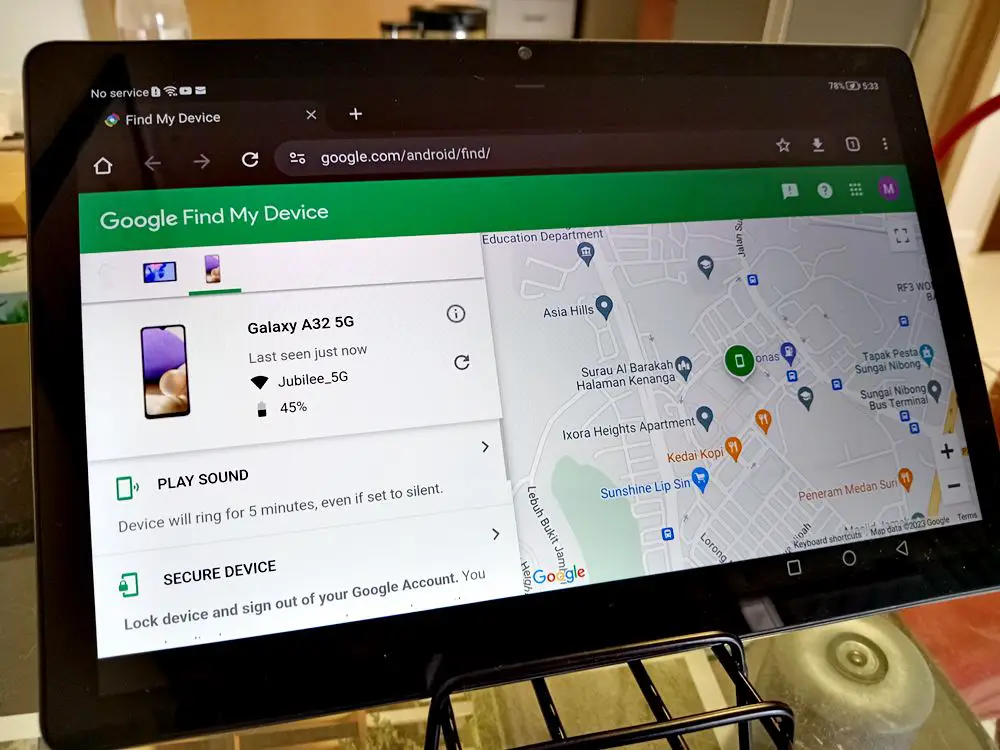
Understanding Find My Device
Google Find My Device is a powerful tool that allows you to track the location of your Android device in real-time. It’s a lifesaver when your phone goes missing, providing peace of mind and helping you take immediate action.
What You Need for Complete Find My Device Control?
To unlock the full range of capabilities offered by Google Find My Device, make sure the following settings and conditions are in place:
1. Active Internet Connection
Ensure your Android device connects to the internet, either through Wi-Fi or mobile data, enabling seamless communication with Find My Device. This ensures prompt execution of commands like locking or erasing your device.
2. Location Services Enabled
Turn on location services on your device. This is crucial for accurate tracking using Find My Device.
3. Google Account Accessibility
Sign in to your Google Account on your Android device. This account is your gateway to accessing the Find My Device features.
4. Find My Device Enabled
Confirm that you have activated the Find My Device feature in your device settings. This setting is fundamental for the location tracking, remote locking, and data erasure functionalities. We’ll discuss more on how to enable Find My Device later.
5. Store Recent Location Turned On
Enable the “Store recent location” option. This feature allows you to locate your device even when it’s offline, providing an added layer of reliability.
6. Google Play Installed
Ensure you have installed Google Play on your device. This is essential for the seamless functioning of various Google services, including Find My Device.
Pro Tip: Do you know you can now track Apple’s AirTags with your Android devices? Learn how to track AirTags on your Android and defend yourself from being stalked.
7. 2-Step Verification Backup Code
For an extra layer of security, create a 2-Step Verification backup code. This code can be crucial in case you encounter issues with the primary authentication method.
8. Update to The Latest Version of Android
Ensure your device is running the latest version of the Android operating system. Keeping your device’s software up-to-date is crucial for optimal performance and security.
Read also: Google Find My Device Not Working? Here’s How to Fix It
Enabling Find My Device
Follow these steps to enable Find My Device on your Android device:
1. Go to Settings: Open the Settings app on your Android device.
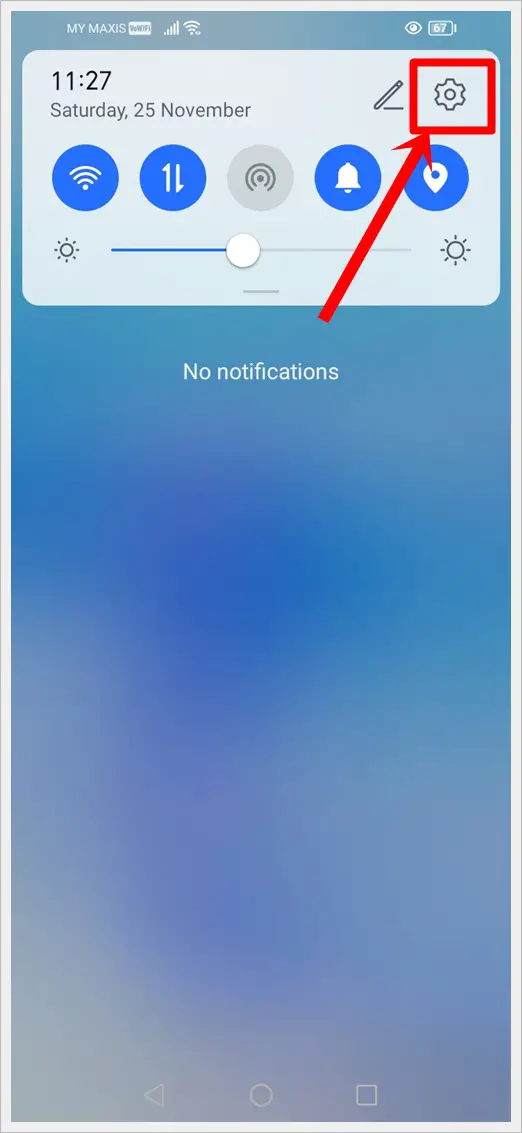
2. Google Account Settings: Navigate to the “Google” section.
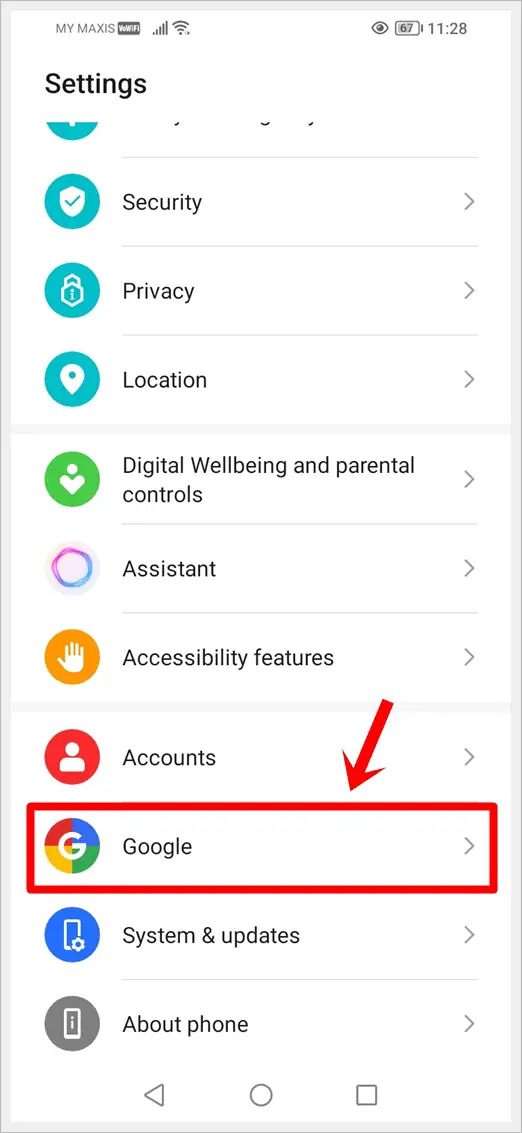
3. Find My Device: Look for “Find My Device” and make sure it’s turned on.
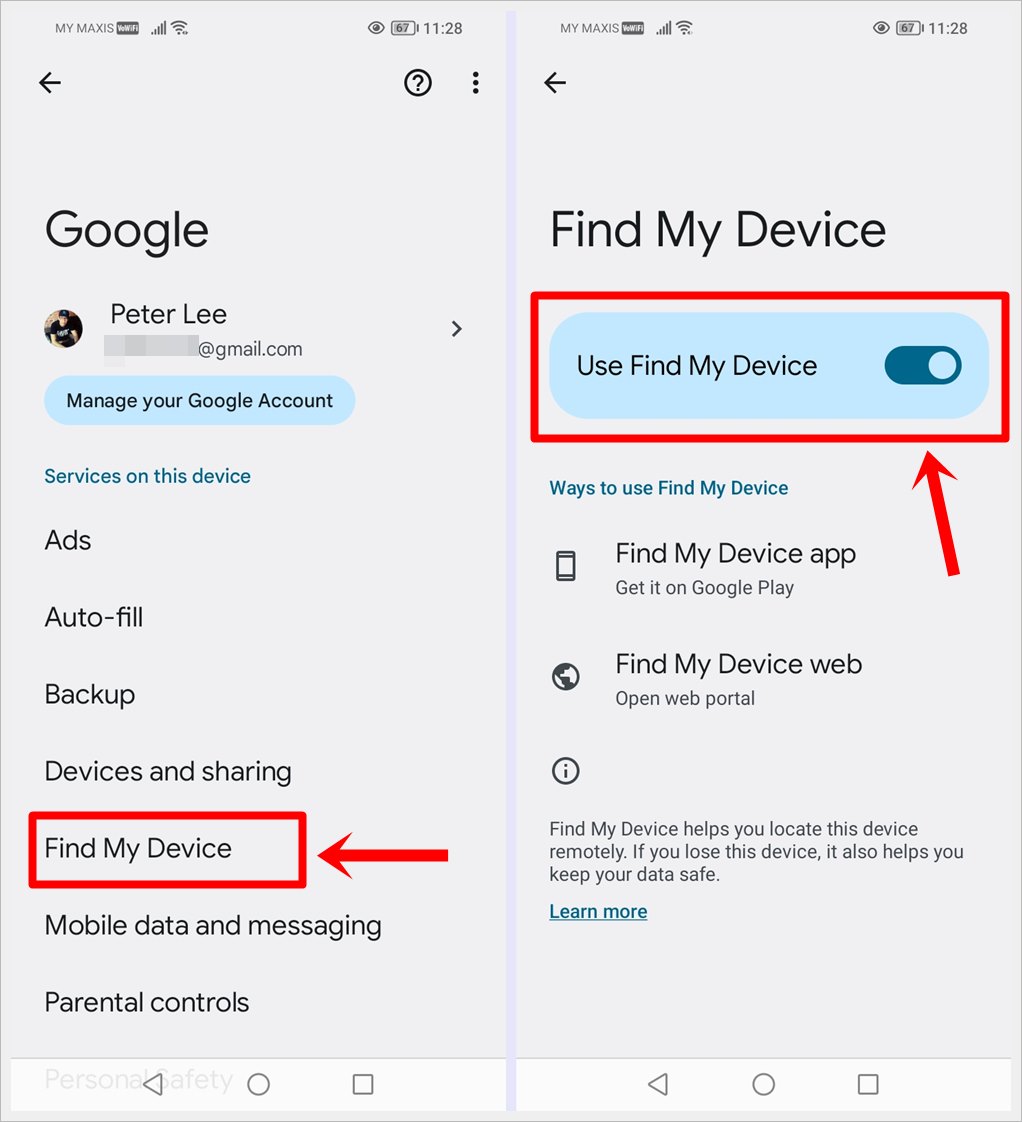
Ensure you activate this feature as it’s crucial for its effectiveness. Take a moment to enable it on your device.
Locating Your Lost Device
Once you enable Find My Device, you can locate your lost or stolen Android device.
Here’s how to use Google Find My Device to find your lost or stolen Android device.
1. Access Find My Device: Open a web browser on any device and go to https://www.google.com/android/find.
2. Sign In: Log in with the same Google account linked to your lost device.
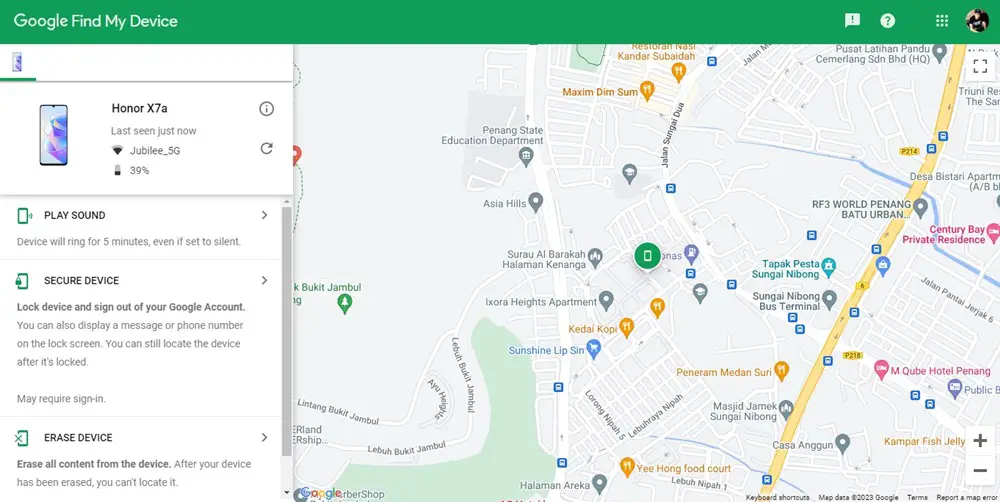
3. View Your Device on a Map: Find your device’s location displayed on an interactive map. Pinpoint its exact position with ease.
Remote Actions for Added Security
Find My Device offers additional features to safeguard your information.
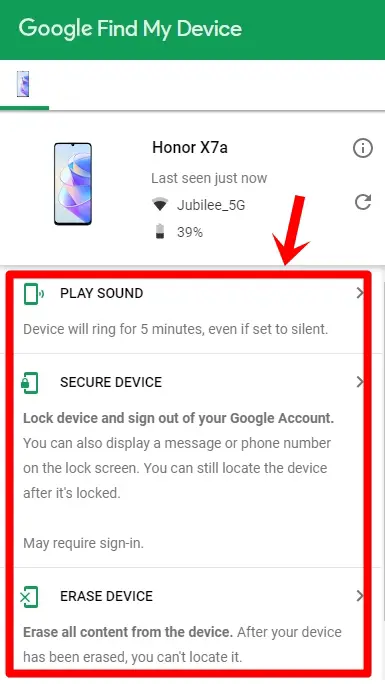
1. Play Sound: If your device is nearby, trigger a loud sound to help you locate it, even if it’s on silent.
2. Secure Your Device: Remotely lock your device with a custom message and contact number. Set a new lock code for added security.
3. Erase Your Device: In extreme cases, erase all data on your device to protect your personal information.
Conclusion: Your Phone, Your Control
Losing your Android device doesn’t have to be a nightmare. With Google Find My Device, you have the power to track, secure, and control your phone remotely. Take a proactive approach today to secure your device by enabling Find My Device on your Android.
Call to Action: Don’t wait for a crisis to strike. Enable Find My Device on your Android now and enjoy the peace of mind that comes with knowing your phone is always within reach. Your digital security is in your hands.
