Navigating through your WhatsApp chats to find specific messages from days gone by can sometimes feel like looking for a needle in a haystack. But fear not! We’ve got you covered with a simple and effective guide on how to search old WhatsApp chat messages by date. In this guide, we’ll walk you through the simple steps to find those elusive messages quickly and efficiently.
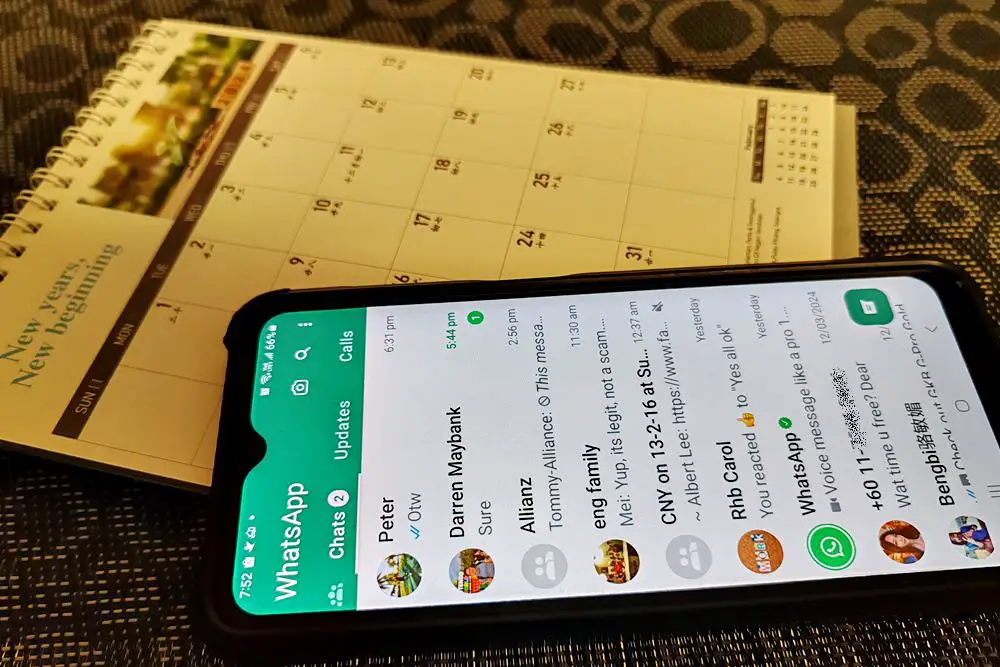
Step 1: Open WhatsApp
Unlock your smartphone and launch the WhatsApp application. Ensure you’re on the latest version of the app (Android/iOS) for the best performance and newest features.
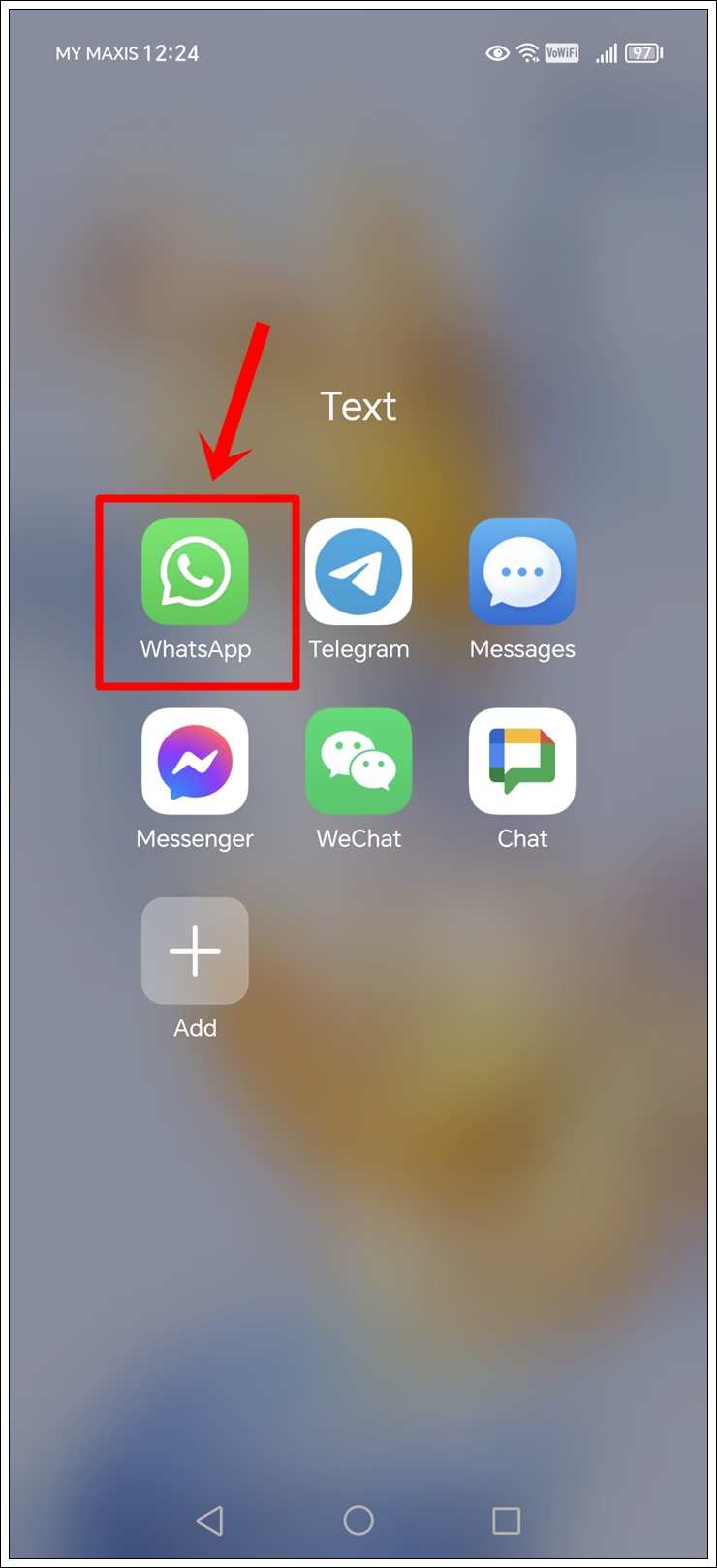
Step 2: Select the Chat
Navigate to the WhatsApp chat where you would like to search for old messages by date. This could be in individual conversations or group chats.
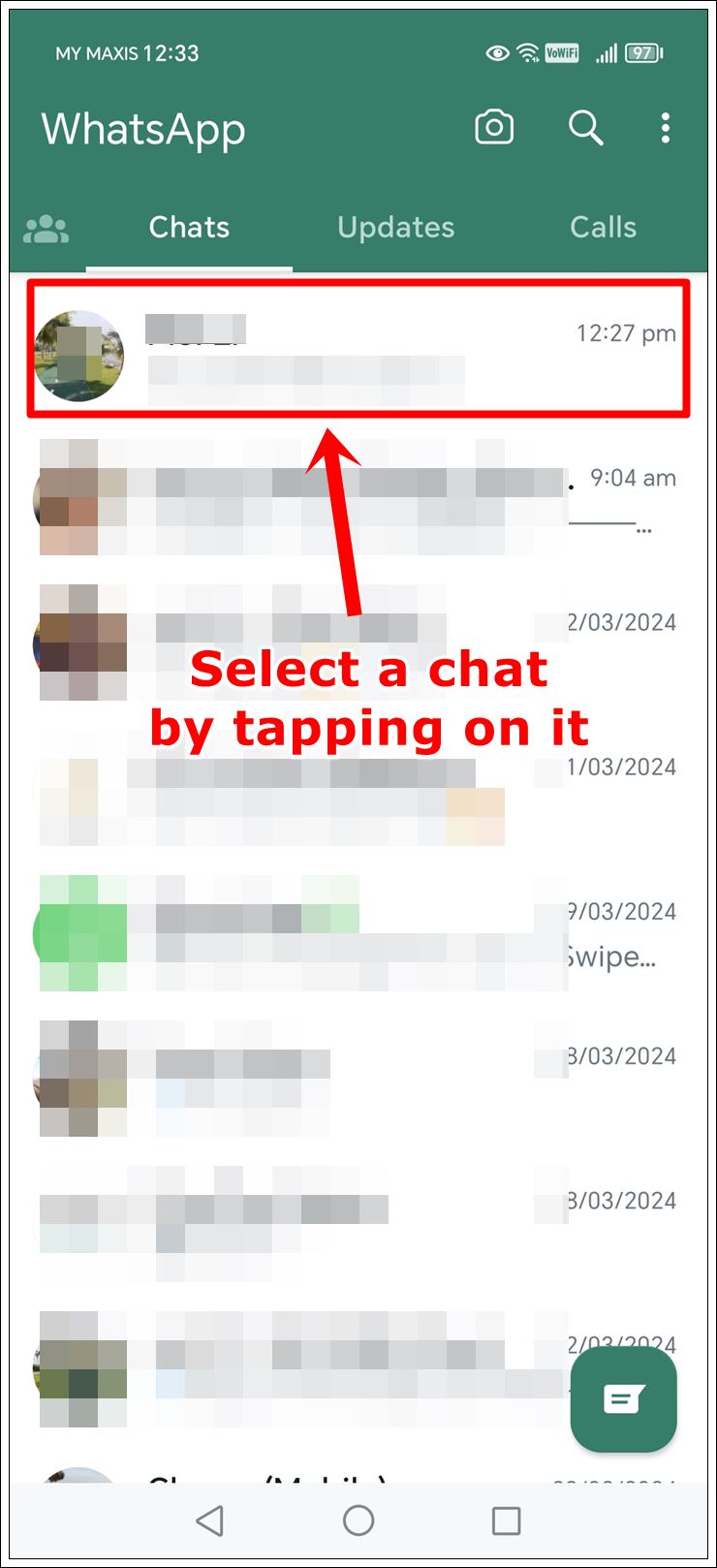
Step 3: Access Chat Search
Once you’re in the correct chat, tap the contact’s name or group title at the top of the screen to access chat information. Then, find and tap the “Search” option, often symbolized by a magnifying glass icon.
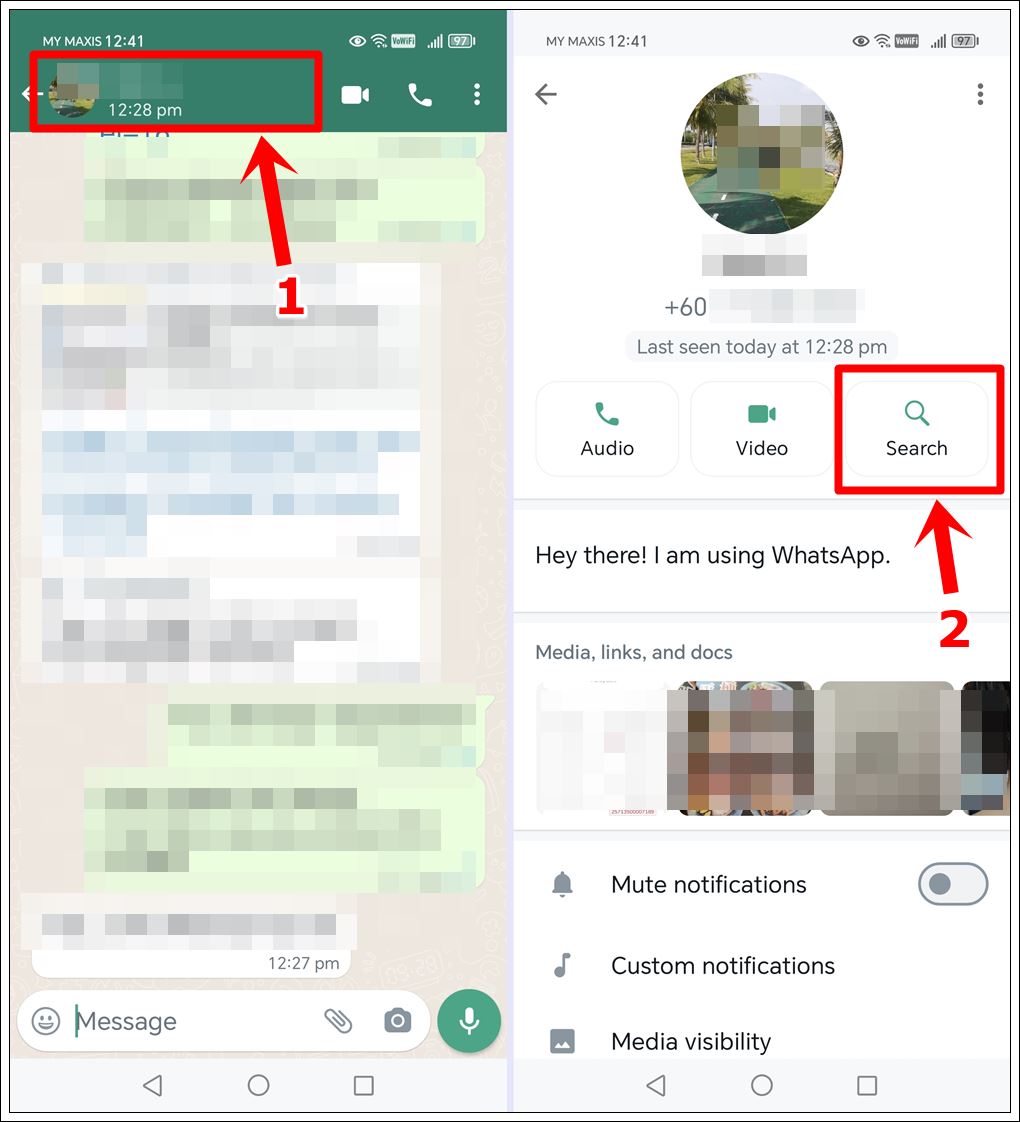
Step 4: Find the Calendar Icon
You will then return to the chat screen. Now, locate the “Calendar” icon. On iOS, you’ll find it in the lower-right corner, while on Android, it’s at the top-right. Tap on it to open the calendar view.
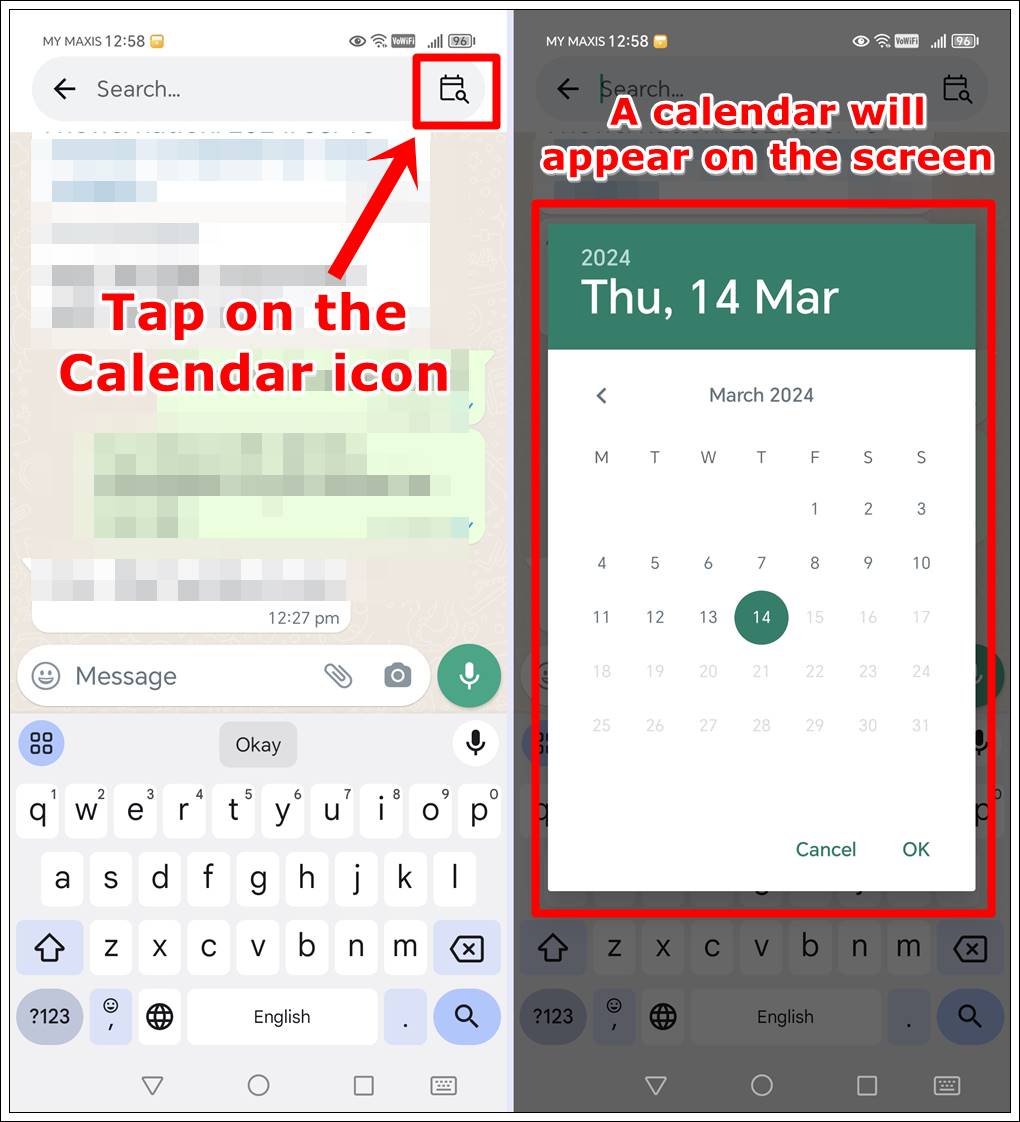
Step 5: Use the Calendar for Date Search
From there, select the date, month, and year you’re interested in on the calendar. After making your selection, tap “OK” to proceed. WhatsApp will then display all the old chat messages from the date you specified for your search.
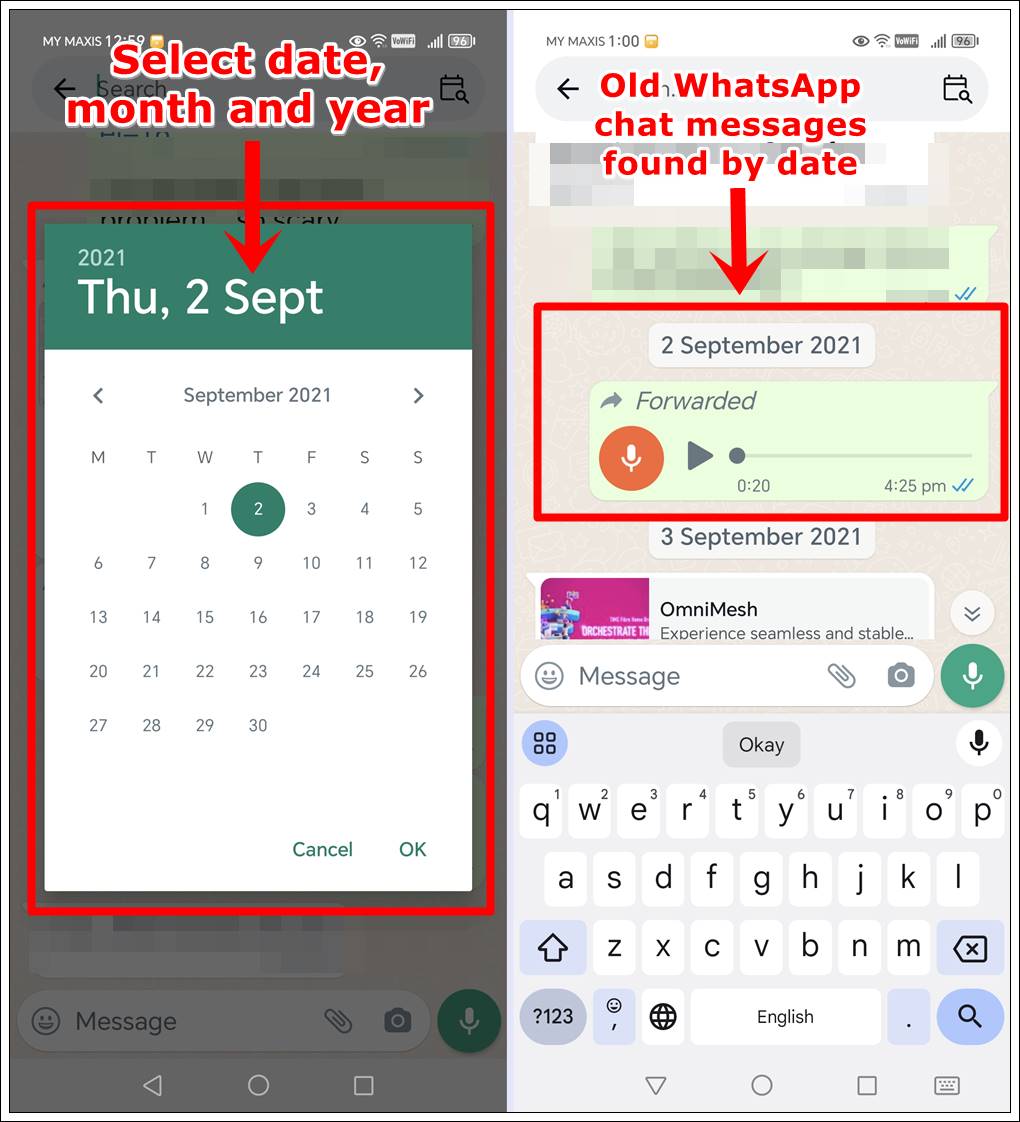
Tip: WhatsApp also launched another new feature which allows users to share their screen. Discover how to use WhatsApp’s screen sharing and open up a world of possibilities for communication and collaboration.
Read also: What is WhatsApp Chat Lock and How to Use It?
Frequently Asked Questions (FAQs)
Q: Can I search WhatsApp chat messages by date on both Android and iOS?
A: Yes, the process is similar on both platforms, though the interface might slightly differ. Always check for the latest app version.
Q: What if I can’t find the message even after searching by date?
A: Ensure you’re looking in the right chat. If the message was deleted or the chat was cleared, it might not be recoverable through a simple search.
Q: Are there any third-party tools to search WhatsApp messages by date?
A: Yes, there are third-party tools and software that claim to organize and search WhatsApp messages by date. However, be cautious and research thoroughly before using such tools, as they may pose privacy and security risks.
Tip: Learn the 12 Ways to Fix WhatsApp Not Receiving Messages
Conclusion
Finding old messages in WhatsApp doesn’t have to be a daunting task. By following the steps outlined above, you can streamline the process of searching through your chats by date. Remember to keep your app updated for the latest features and improvements. Whether you’re reminiscing about past conversations, retrieving important information, or simply organizing your chats, these tips will help you navigate your WhatsApp messages with ease.
Meanwhile, explore our comprehensive guide to understand the meanings of all symbols and icons on WhatsApp and enhance your navigation experience on the platform!
