Ever found yourself puzzled by the symbols and icons on WhatsApp? You’re not alone! Understanding the meanings of WhatsApp symbols and icons is like unlocking a secret code to smoother messaging. In this guide, we’ll break down these symbols in plain language, making WhatsApp a breeze to use. Whether you’re a newbie or a pro, grasping these symbols will amp up your chats with friends and family. Let’s dive in and unravel the mystery behind WhatsApp’s visual cues!
WhatsApp Home Screen Symbols and Icons
The “Chats” tab represents your WhatsApp home screen. Below are all the symbols and icons you’ll encounter on the WhatsApp home screen and their respective meanings:
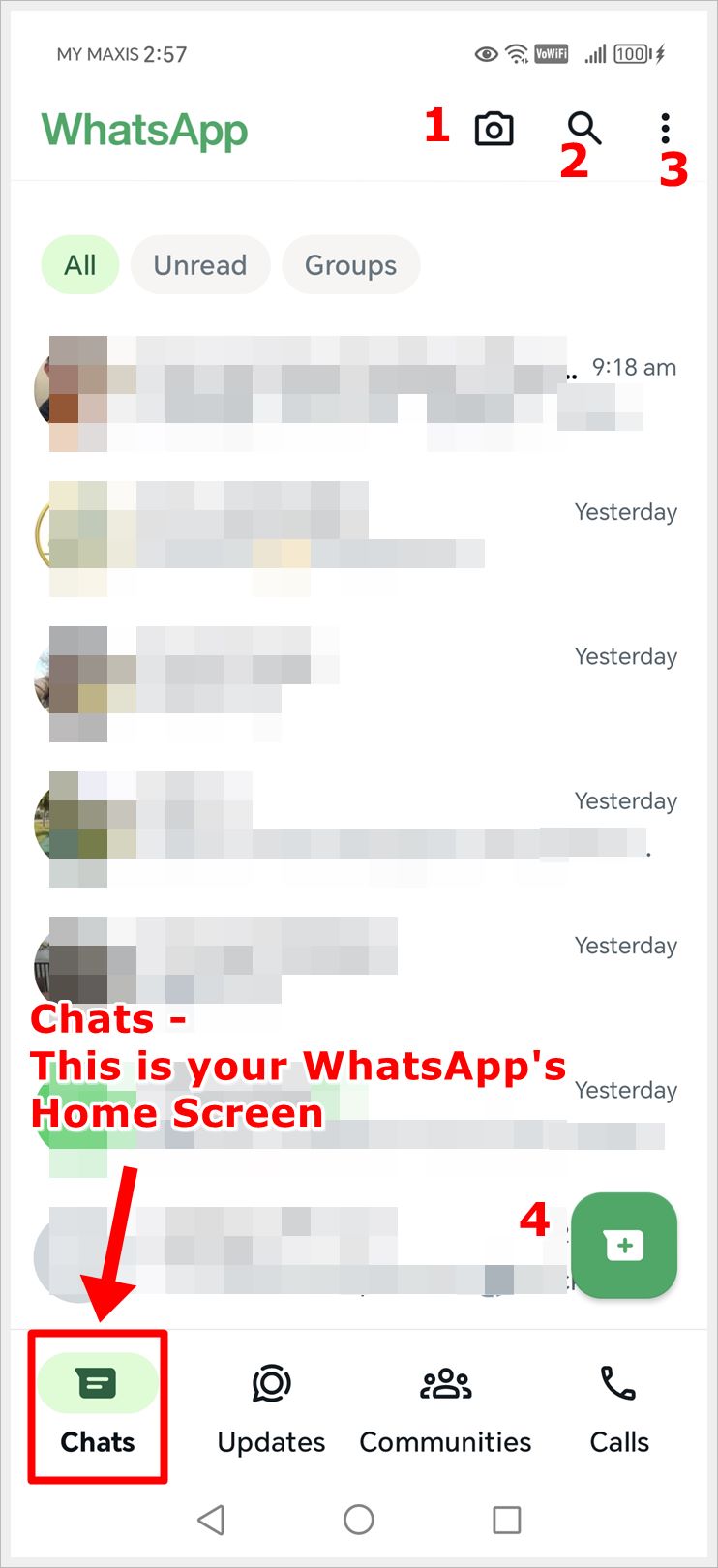
1. Camera (For Status)
The Camera icon, resembling a camera silhouette, provides access to WhatsApp Status. Use this symbol to share images, videos, and GIFs with your contacts, visible for 24 hours before disappearing.
2. Magnifying Glass (Quick Search)
This is an icon to let you do a quick search over WhatsApp. Use it to search for contacts, messages, links, media and documents.
3. Three Dots (Menu)
The Menu, symbolized by three vertical dots, reveals a drop-down menu with various options. From creating new groups to accessing settings, this icon is a gateway to WhatsApp’s extended features such as linking your devices to use WhatsApp on desktop.
4. Speech Bubble with a Plus (Chat)
Located at the bottom right corner, this icon is the heart of WhatsApp. Clicking on this WhatsApp symbol takes you to the “Select Contact” page, where you can create a new group chat, add new contacts, set up new communities or start a new chat with an existing contact.
Symbols and Icons on the WhatsApp Updates Screen
The “Updates” tab is the home for Status and Channels. You’ll find two important icons here, which are:
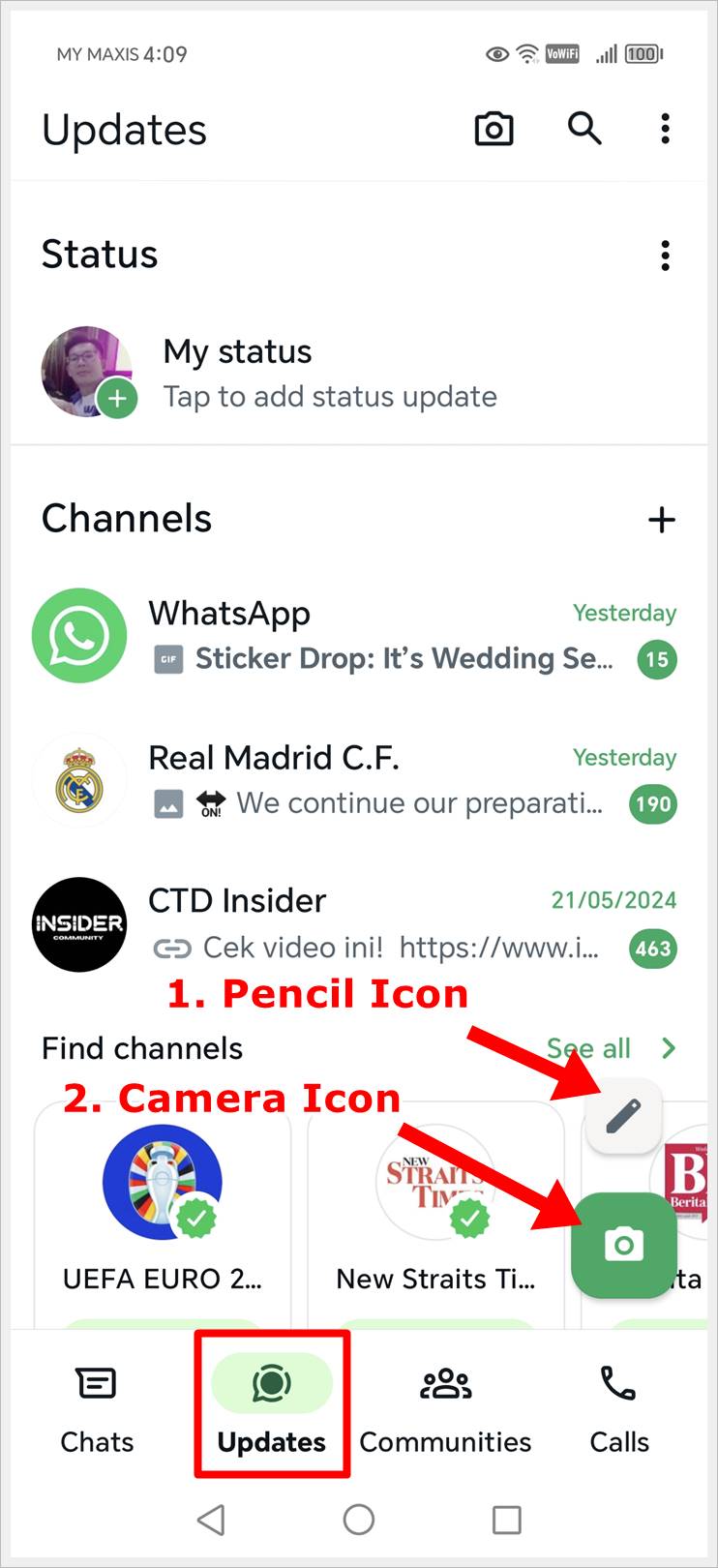
1. Pencil Icon (Status)
Enables you to set a text-based status. Tap this symbol to share your current thoughts, activities, or moods with your contacts.
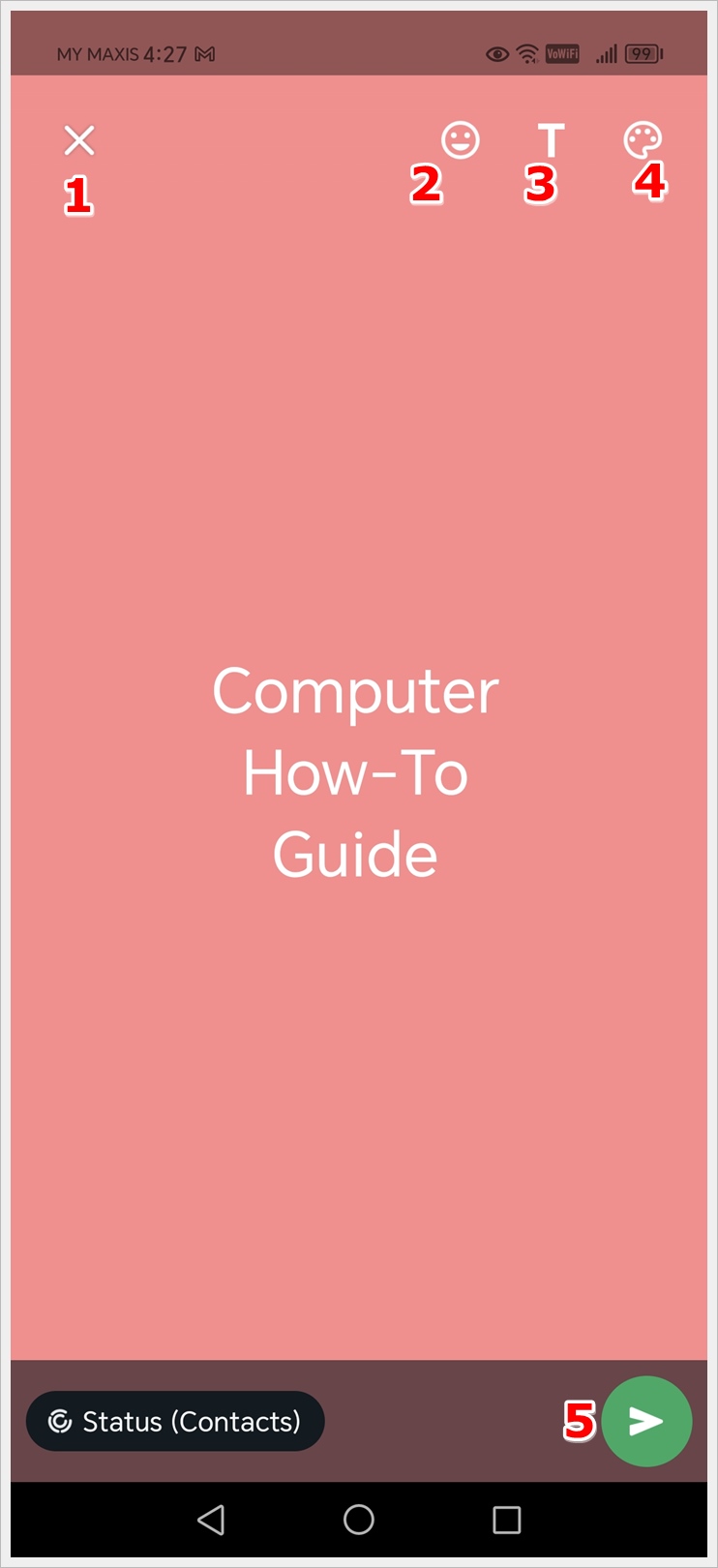
You’ll get more symbols and icons after tapping the pencil icon. Here’s what they mean:
- X: Discard current text for your status.
- Emoji: Add emojis to your current status.
- T: Change your current status font style.
- Color Board: Allows the change of background color on your status.
- Send Button: Tap this icon to post, or share your status.
2. Camera Icon (Status)
The Camera icon, identical to the Home Screen, is used to post WhatsApp Status. By clicking this symbol, you can share photos, videos, or GIFs with your contacts, letting them know what you’re up to.
Here we show you the screens for taking photos for your status and explain the meanings of the various symbols and icons available:
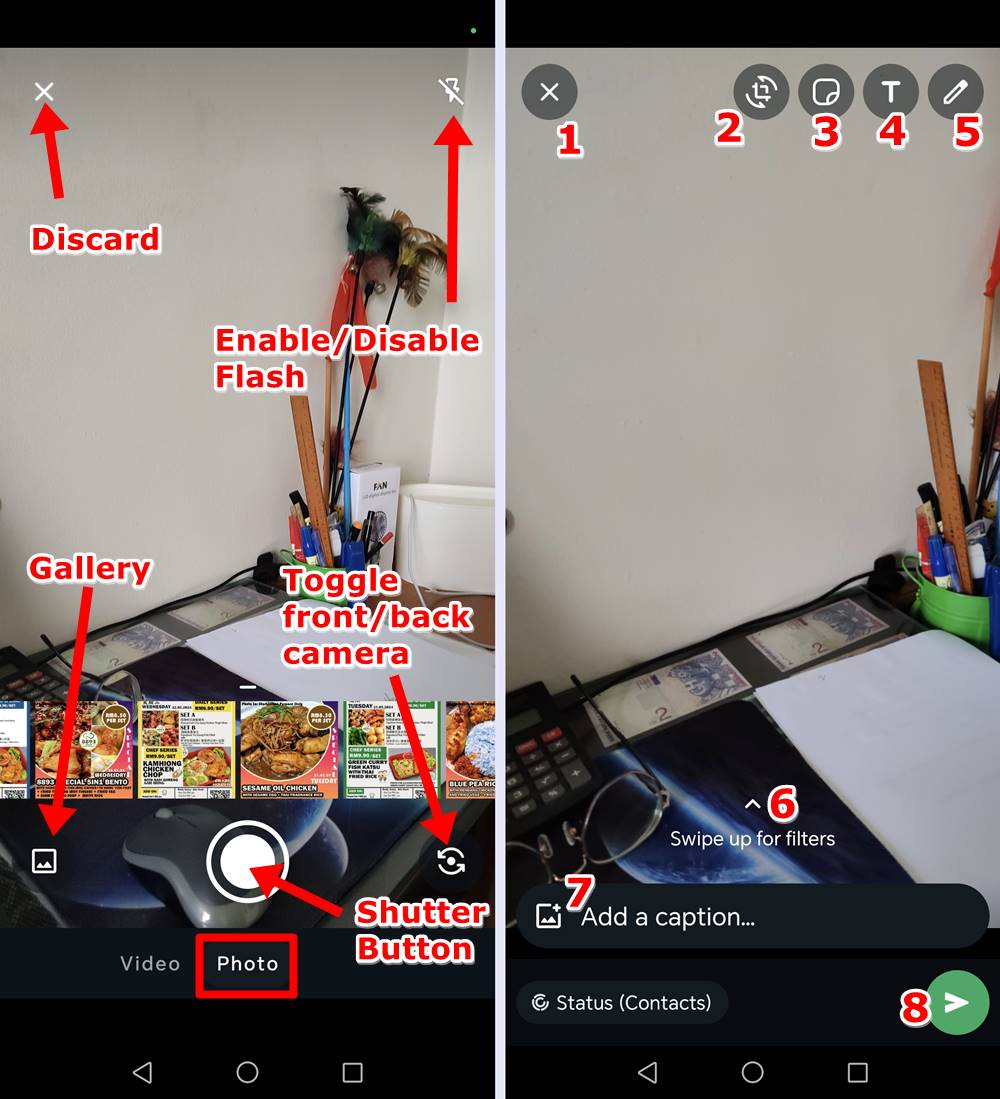
- X: Discard the photo.
- Crop: Use this icon to adjust your image to the desired size. On the cropping screen, tap the Rotate icon to rotate your image, or the Rectangle icon to change the aspect ratio.
- Sticker: Allows you to add emojis or stickers to your photos.
- T: Tap this icon to add text to your photo.
- Pencil Icon: Tap this icon to enable drawing mode, allowing you to draw on your photo with your fingers.
- Swipe Up for Filters: Access and select your preferred filters.
- Add a Caption: Type a caption for your photo here.
- Send Button: Tap this button to post or share your photo to your status.
Here we show you the screens for taking videos for your status and explain the meanings of the various symbols and icons available:
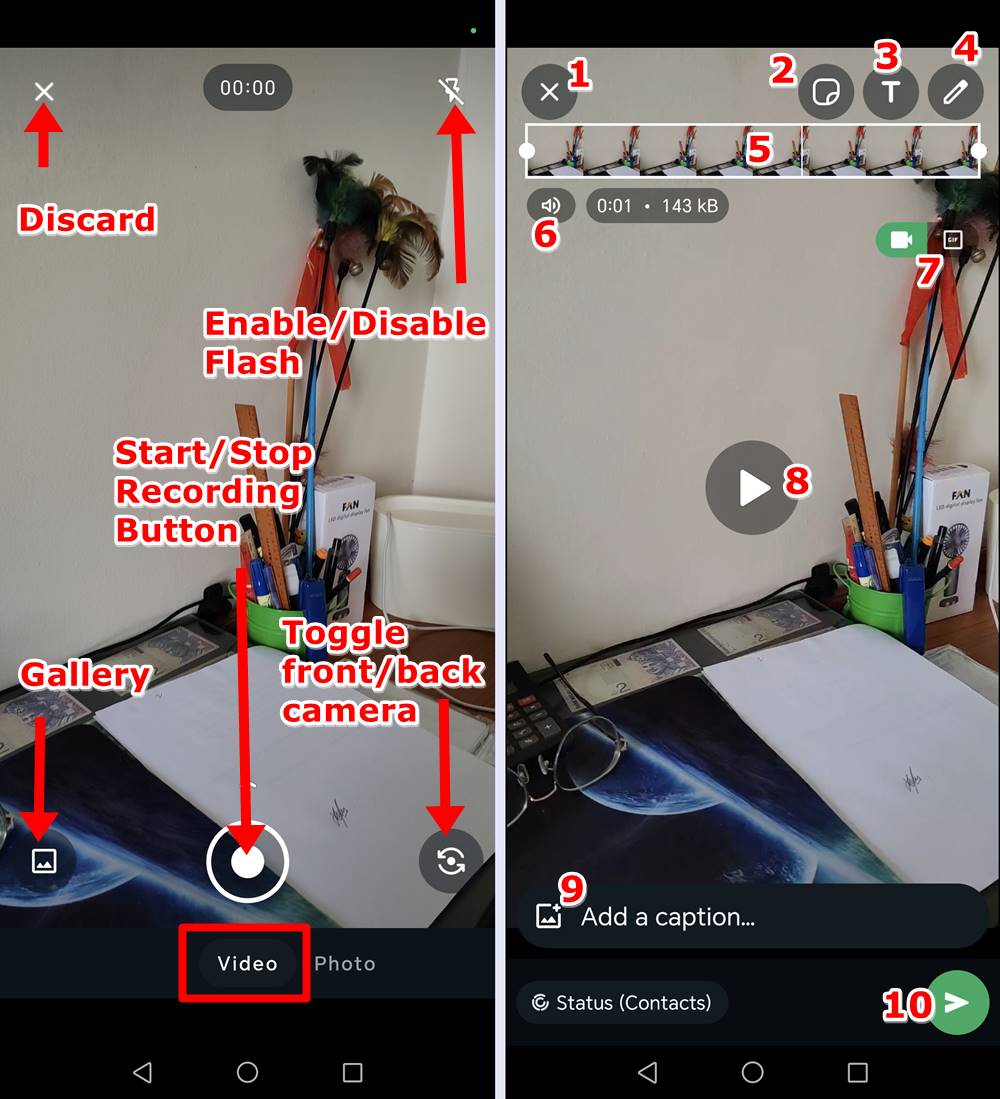
- X: Discard the video.
- Sticker: Allows you to add emojis or stickers to your video.
- T: Tap this icon to add text to your video.
- Pencil Icon: Tap this icon to enable drawing mode, allowing you to draw on your video with your fingers.
- Trim Video: You can trim/cut your video.
- Loudspeaker Icon: Mute or unmute the video.
- Video Format: You can choose to have your video posted in a smaller size in GIF format.
- Play Button: Tap to play your video.
- Add a Caption: Type a caption for your video here.
- Send Button: Tap this button to post or share your video to your status.
What Do the Symbols and Icons Mean on WhatsApp Communities
The “Communities” tab allows you to set up a WhatsApp community. WhatsApp communities connect members through topic-based groups, or you can add existing WhatsApp groups.
There are two important icons on the WhatsApp communities screen which are:
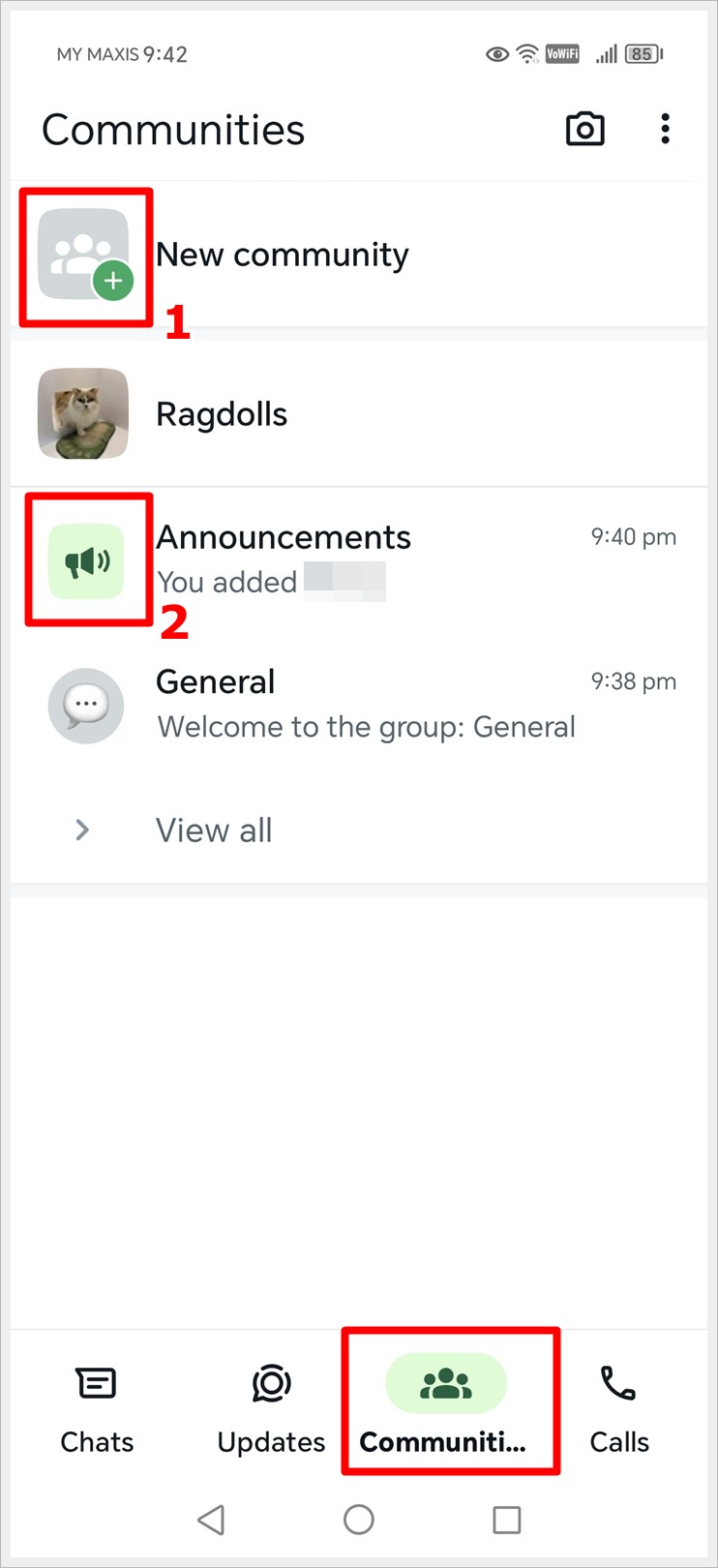
- 3-Person Icon with a Plus Sign: Tap this icon to create a new community.
- Loudspeaker Icon: Allows admins to send announcements to update everyone at the same time.
Symbols and Icons on the WhatsApp Calls Screen
Tap the “Calls” tab (Represented by the phone icon) to go to the “Calls” screen, where you can view your recent WhatsApp calls. You can also create call links to share with others so they can join the call.
Here are the icons on this page and their respective meanings:
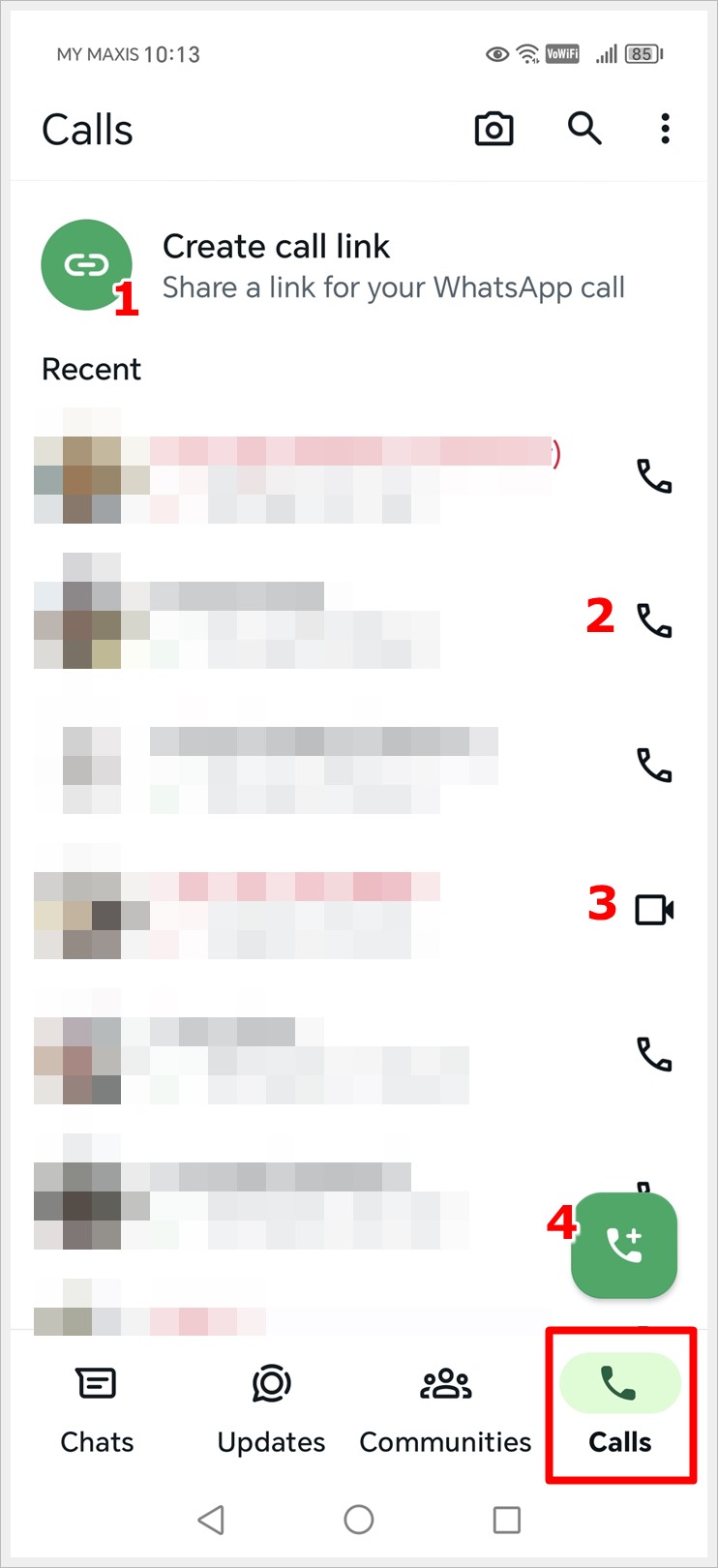
- Link Icon: Allows you to create a group call that people can join using the shared link, which is available for sharing with WhatsApp contacts or across various platforms.
- Phone Icon Next to a Contact: You recently had an audio call with this contact.
- Camcorder Icon Next to a Contact: You recently had a video call with this contact.
- Phone Icon with a Plus Sign: Tap this icon to initiate an audio or a video call with a particular contact or group. Additionally, you can create a new call link directly from the following window.
Symbols and Icons When You Press and Hold on a Chat
When you press and hold on a conversation on the WhatsApp home screen, a set of symbols and icons will appear at the top of the screen. They are:
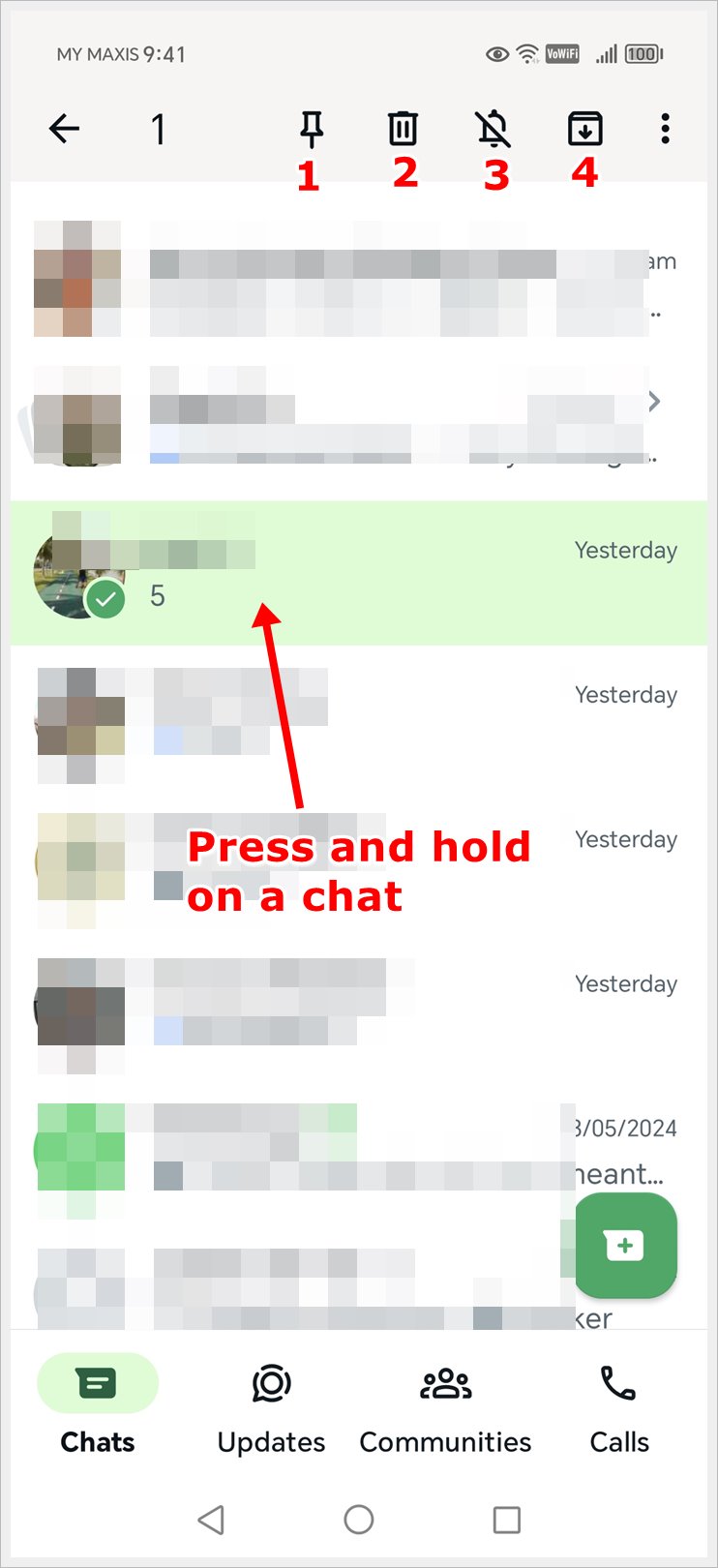
- Pin Icon: Allows you to pin a chat, keeping it at the top of the chat thread regardless of new messages in other chats. You can pin up to 3 chats.
- Trash Bin Icon: Serves to delete the chat thread.
- Bell with Backslash: Allows you to mute the selected chat. Once a chat is muted, the icon will appear without the backslash. To unmute the chat, simply tap on it.
- Folder with a Down Arrow: Allows you to archive a chat. Archiving hides chats without deleting them, providing a convenient way to organize your conversations.
Symbols and Icons on WhatsApp Chat Thread
When you open a chat thread, you’ll find a collection of symbols at the top right corner of the screen and at the bottom of the screen, alongside the message box. Here are the icons and their respective meanings:
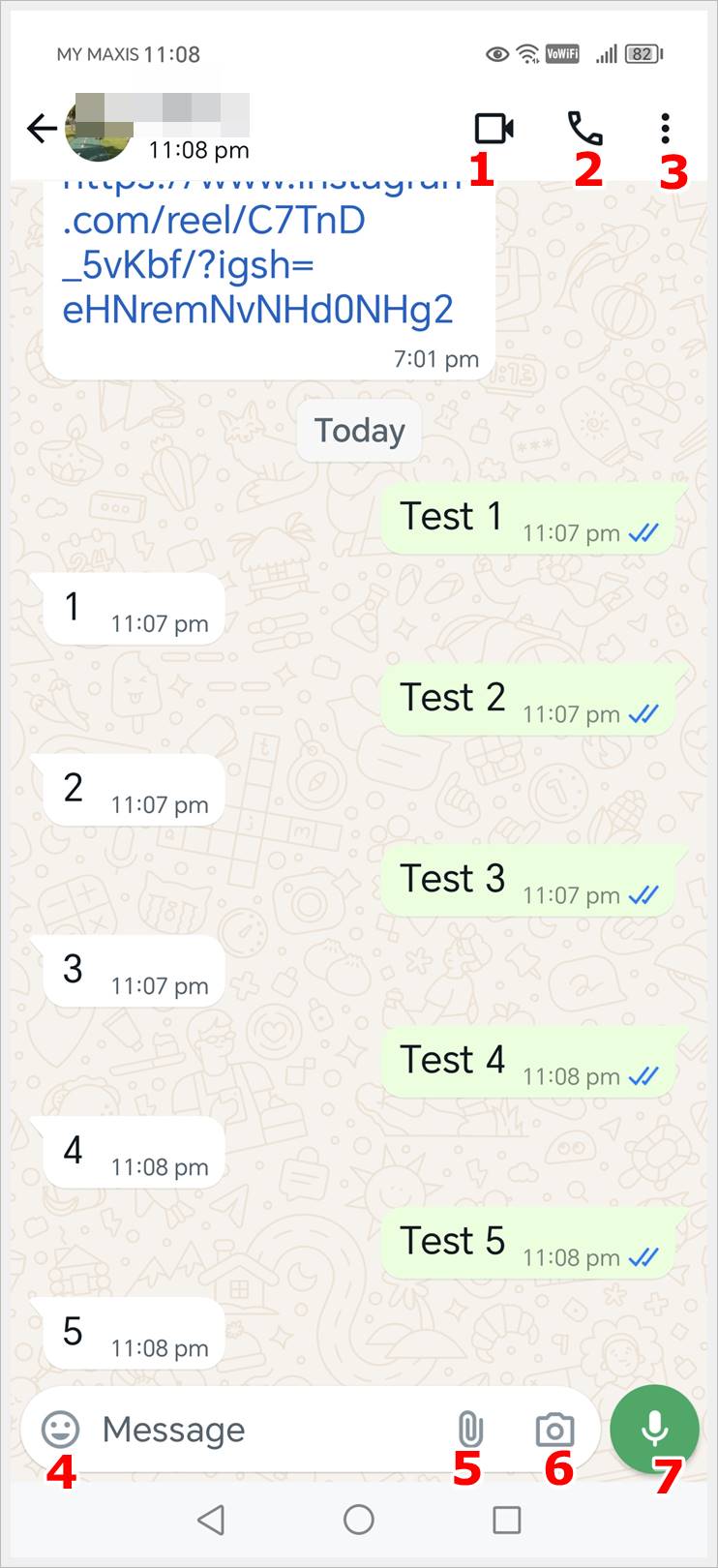
- Video Recorder Icon: Initiates a video call with your selected contact. By tapping this symbol during a chat, you can engage in a face-to-face conversation.
- Phone Icon: Allows you to start an audio call with the contact.
- 3-dot Symbol: Offers additional options, such as disappearing messages, accessing media, links, docs, searching, setting wallpaper, and more.
- Smiley: The smiley icon grants access to a variety of emojis that can be sent in the chat.
- Paperclip: Represents the attachment feature. Use this symbol to attach files, images, videos, contacts, and locations to your messages. You can even create a poll in the chat thread.
- Camera Icon: Allows you to take photos or videos and share them directly with the contact within the chat.
- Microphone: Enables you to record and send voice messages. Press and hold this symbol while speaking, and release it to send the recorded voice message in the chat.
Now, press and hold a random message to bring up a set of new symbols and icons:
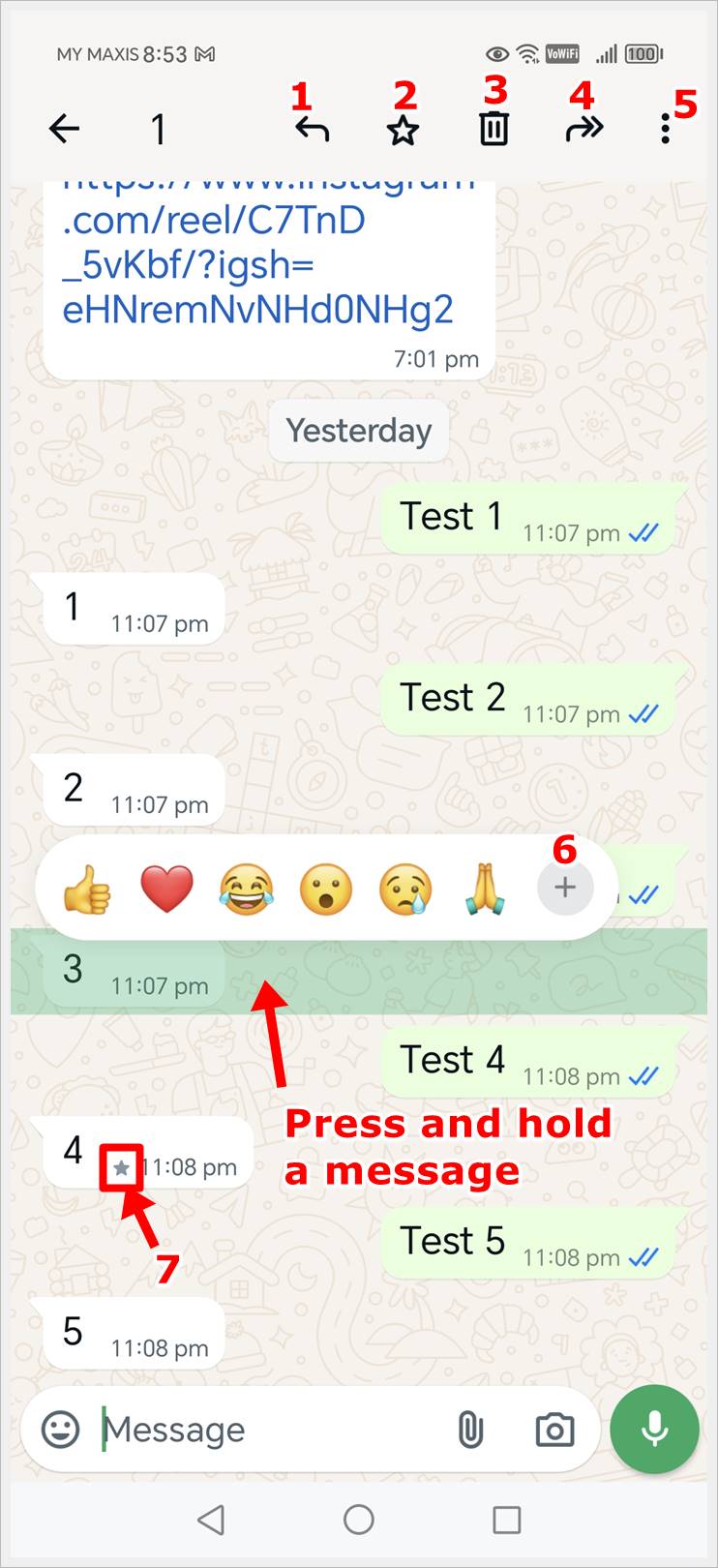
- Left Turn Arrow Icon: Tap this to reply to the contact with the message attached. It’s an easy way to respond directly to that particular message.
- Unfilled Star Icon: Tap this to mark messages as favorites. When you tap the star icon, it saves the message to a “Starred Messages” section, allowing you to easily find and refer to important messages later.
- Trash Bin Icon: Tap this to delete the particular message.
- Forward Arrow Icon: Tap this to forward the selected message to another contact or group.
- 3-dot Symbol: Tap this to access options such as copy, pin, or report the selected message.
- Circle with a Plus Sign: Tap this to add emojis as a relevant response to the selected message.
- Filled Star Icon: This indicates that the selected message has been saved as a favorite. To un-save it, press and hold the message, then tap the Unfilled Star Icon.
Symbols and Icons on WhatsApp Video Call Screen
During a WhatsApp video call, you’ll see these symbols and icons:
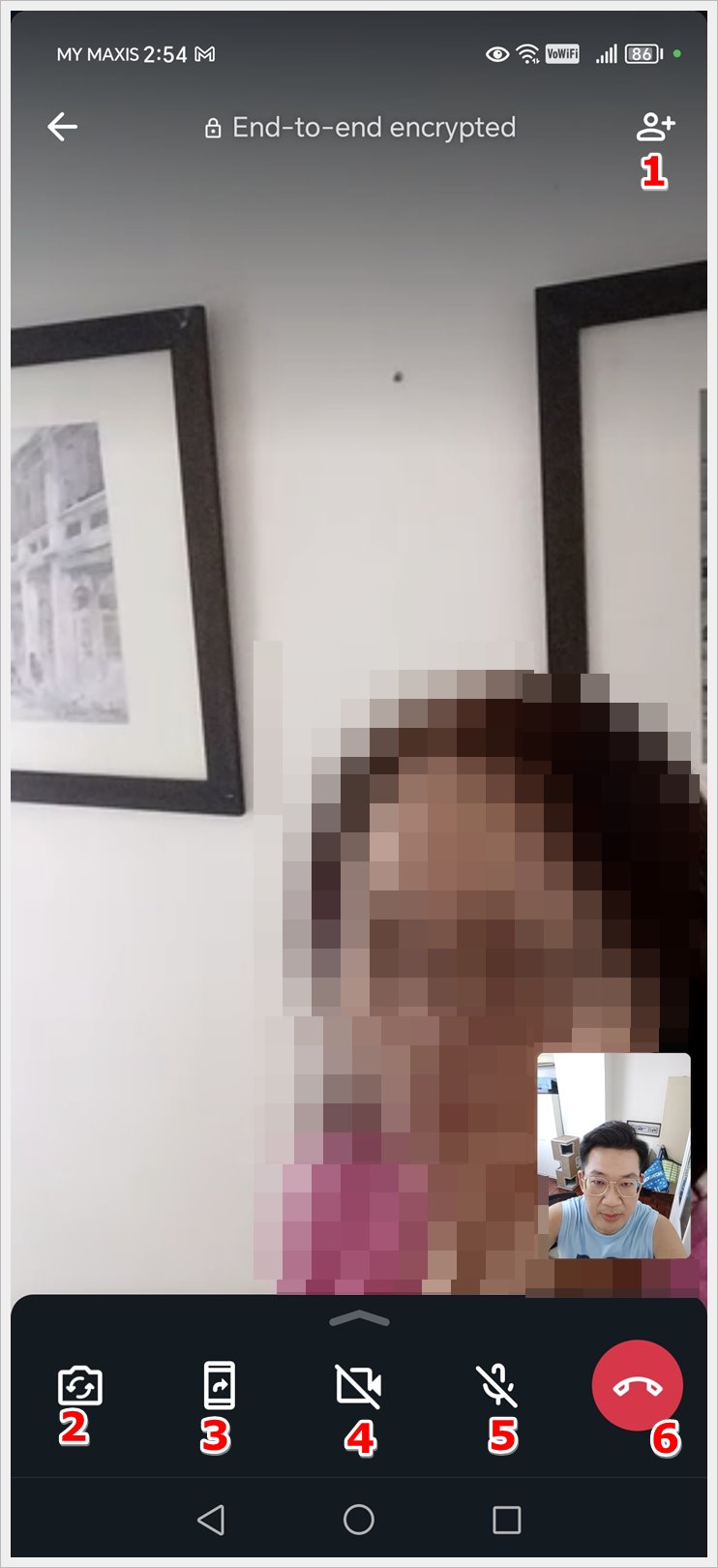
- Person with a Plus Sign: Tap this to add more contacts to the current video call.
- Camera Icon with Two Counterclockwise Arrows: Tap this to switch between the front and back camera.
- Screen Sharing Icon: Tap this to activate screen sharing, allowing other contacts to see your screen.
- Camcorder Icon with a Backslash: Tap this to turn off video calling.
- Microphone Icon with a Backslash: Tap this to mute the audio during the video call.
- Red Phone Button: Tap this to end the current video call.
WhatsApp Audio Call Screen Symbols and Icons
During a WhatsApp audio call, you’ll see these symbols and icons:
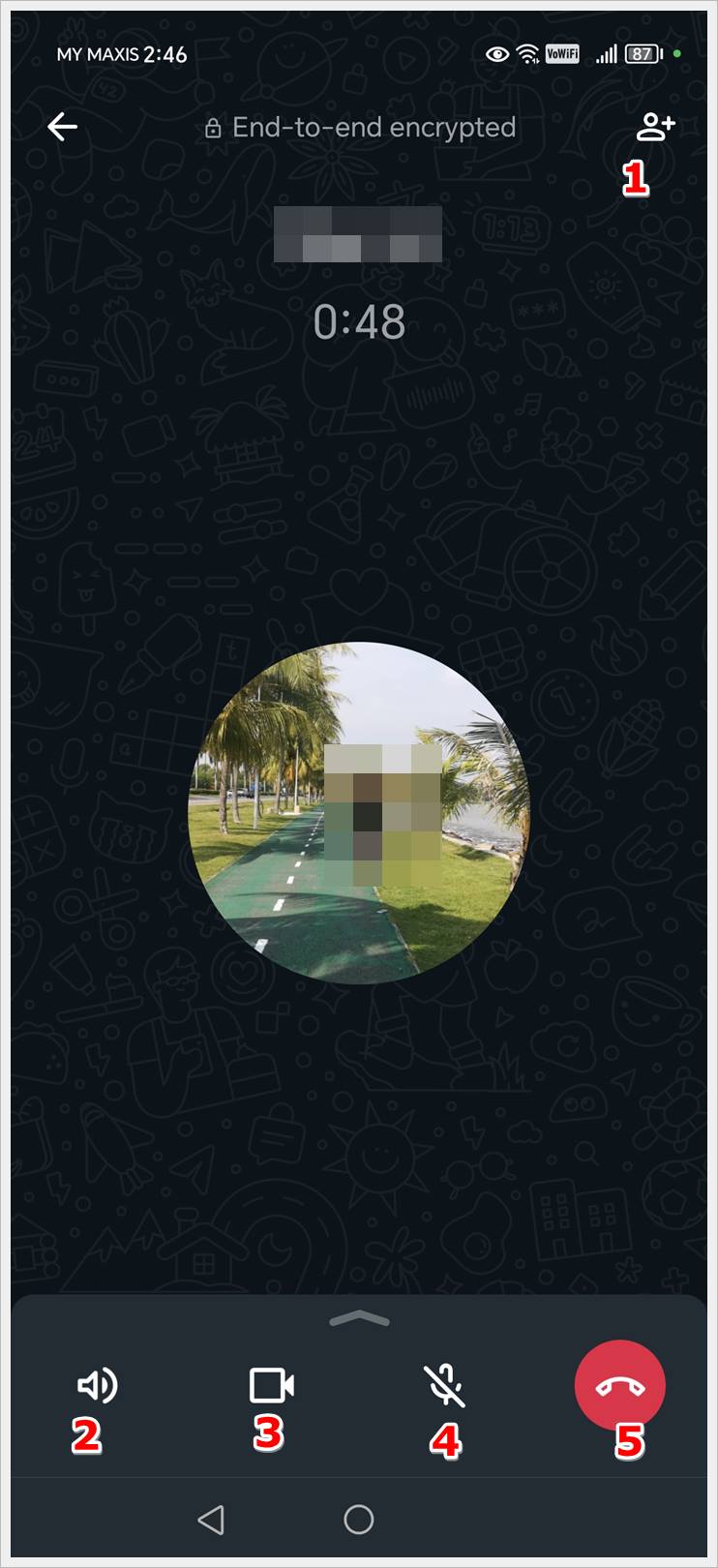
- Person with a Plus Sign: Tap this to add more contacts to the current audio call.
- Loudspeaker Icon: Tap this to turn on the speakerphone.
- Camcorder Icon: Tap this to switch from an audio call to a video call.
- Microphone Icon with a Backslash: Tap this to mute the audio during the audio call.
- Red Phone Button: Tap this to end the current audio call.
What Do the WhatsApp Checkmarks Mean?
The checkmarks (tick symbols) and clock symbol appearing next to your sent messages indicate their status:
- Gray Single-tick: Indicates that your message has been sent but not yet delivered to the recipient.
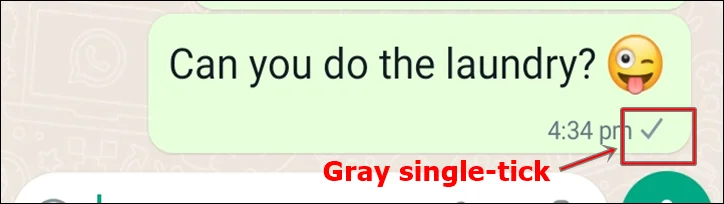
- Gray Double-tick: Signifies that the message was delivered to the recipient. However, it does not necessarily imply that the recipient has read your message.
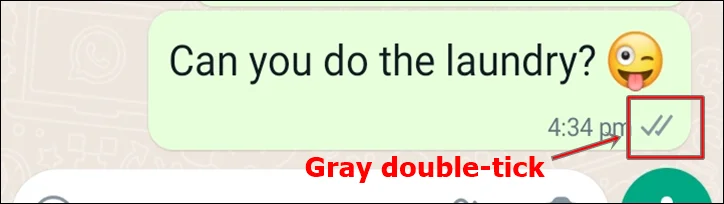
- Blue Double-tick: Indicates the recipient has read the message.
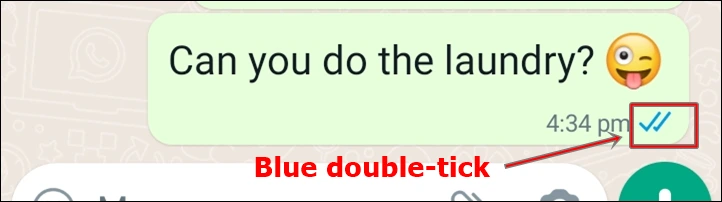
- Clock Symbol: Indicates you are not connected to the internet and the message failed to be sent. It will be sent until you’re connected to the internet.
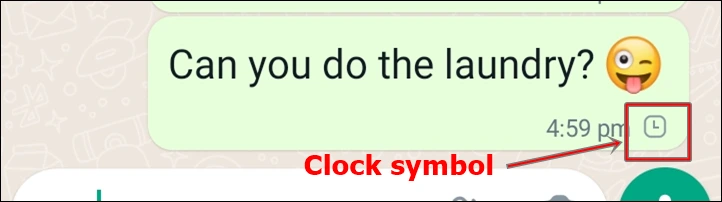
Pro Tip: WhatsApp is great! However, there are certain times it failed to receive messages. Learn how to fix WhatsApp not receiving messages and get your messaging app back on track.
Wrap Up
To sum it up, understanding WhatsApp symbols and icons is your ticket to easier messaging. With this guide under your belt, using WhatsApp will feel like second nature. So, next time you’re on the app, chat away confidently with your newfound knowledge!
