Are you tired of staring at your phone, waiting for that crucial verification code to pop up, only to be met with frustration? You’re not alone! Many Android and Honor phone users encounter issues with receiving verification codes, causing inconvenience and delays in accessing important services. But fear not, because we’ve got you covered with 15 simple and effective fixes to get those verification codes flowing smoothly again.

1. Restart Your Phone
Sometimes, the simplest solution is the most effective. Just restart your Android/Honor phone. Press and hold the power button, then choose “Restart.” This quick reboot can clear up any temporary issues and might just solve the problem of not receiving verification codes. Give it a try!
2. Check Signal Strength
Poor signal strength can hinder your phone’s ability to receive verification codes. Ensure you have a strong network connection by checking your signal bars. If the signal is weak, try moving to an area with better reception.
Read also: How to Fix “No permission to enable: Voice typing” on Android
3. Enable and then Disable Airplane Mode
Another quick trick that can help with receiving verification codes is toggling Airplane Mode on and then off. This action refreshes your phone’s network connections without the need for a full restart.
- Swipe down from the top of your screen to access your Quick Settings.
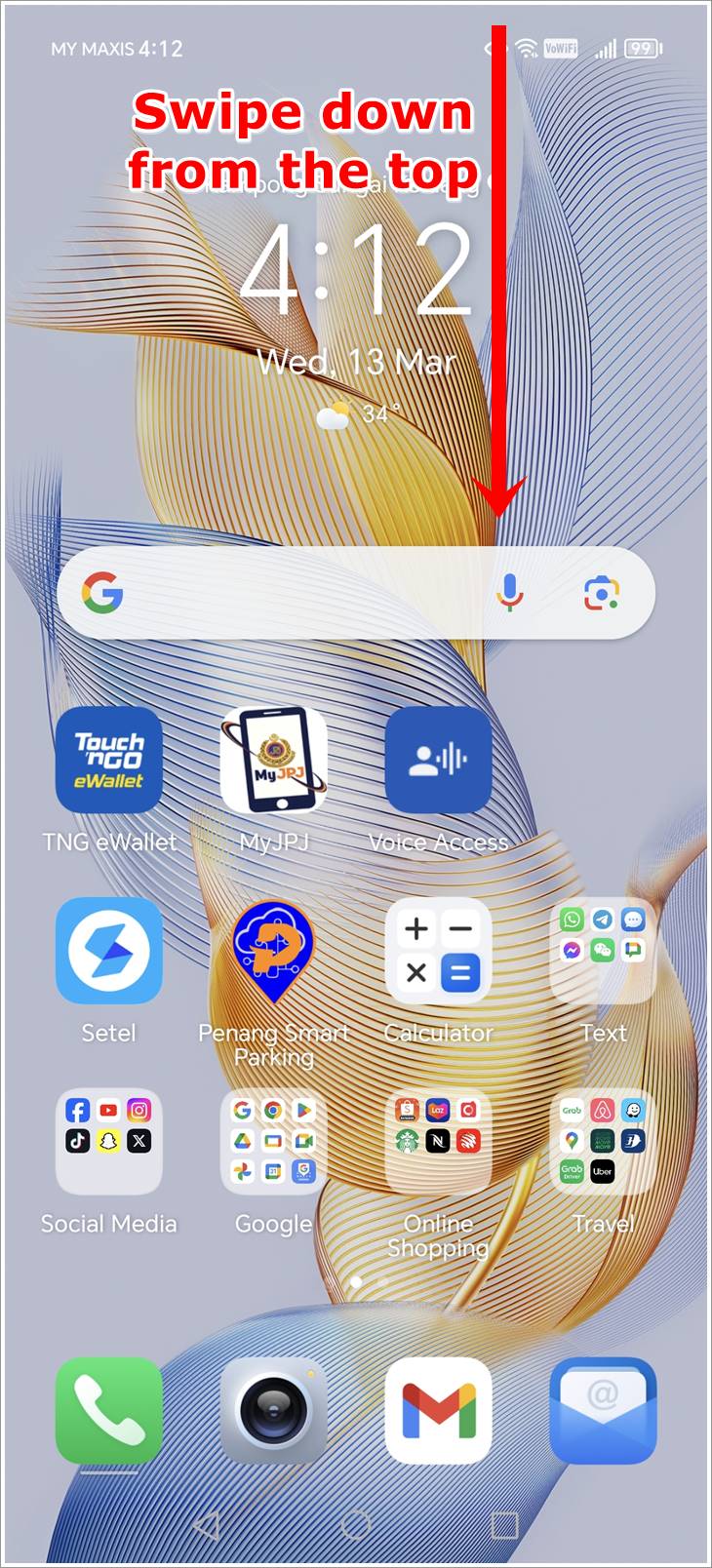
- Tap the Airplane Mode icon to turn it on, wait a few seconds, and then tap it again to turn it off.
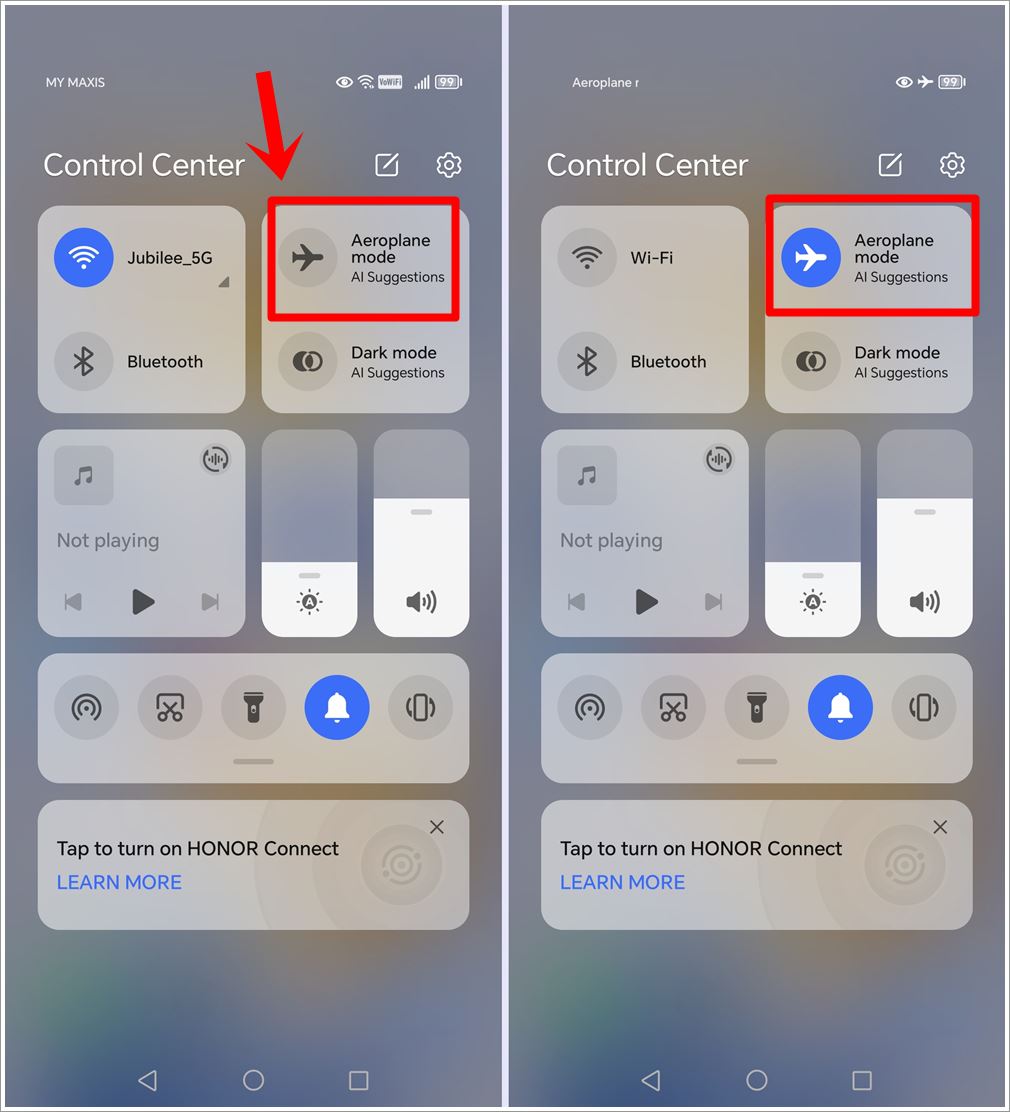
This can help reset your phone’s ability to connect to your service provider and may just get those verification codes coming through.
4. Verify Correct Phone Number
Double-check that you’ve entered the correct phone number when requesting the verification code. Small typos or mistakes can lead to codes being sent to the wrong number or not being received at all. Confirm the accuracy of your phone number in the app or website requesting the verification.
Read also: How to Recover Deleted Notifications on Android
5. Check Blocklist (Honor)
Make sure you haven’t accidentally blocked the numbers sending verification codes.
- Go to your phone’s “System Manager.”
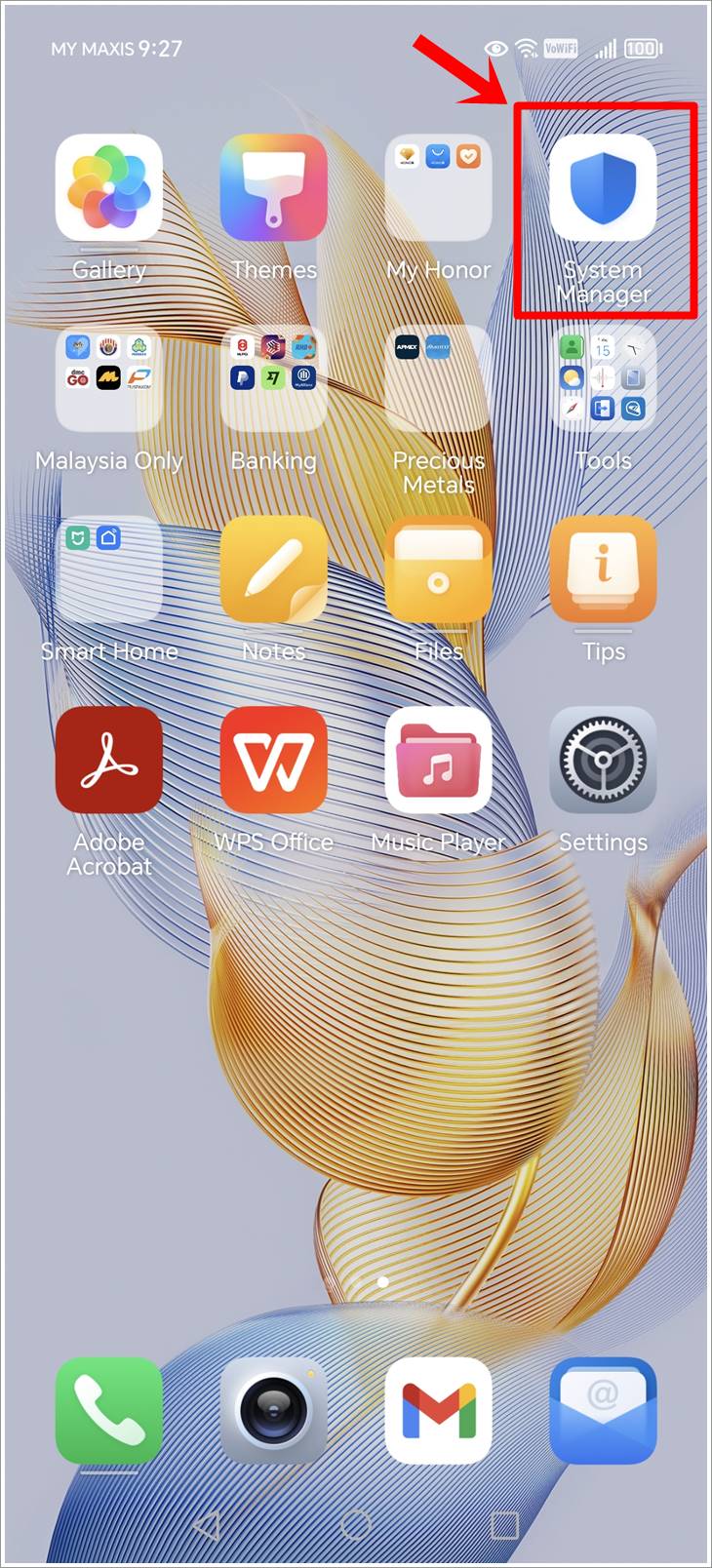
- Tap on the “Blocked” option, followed by the “Gear” icon in the top-right.
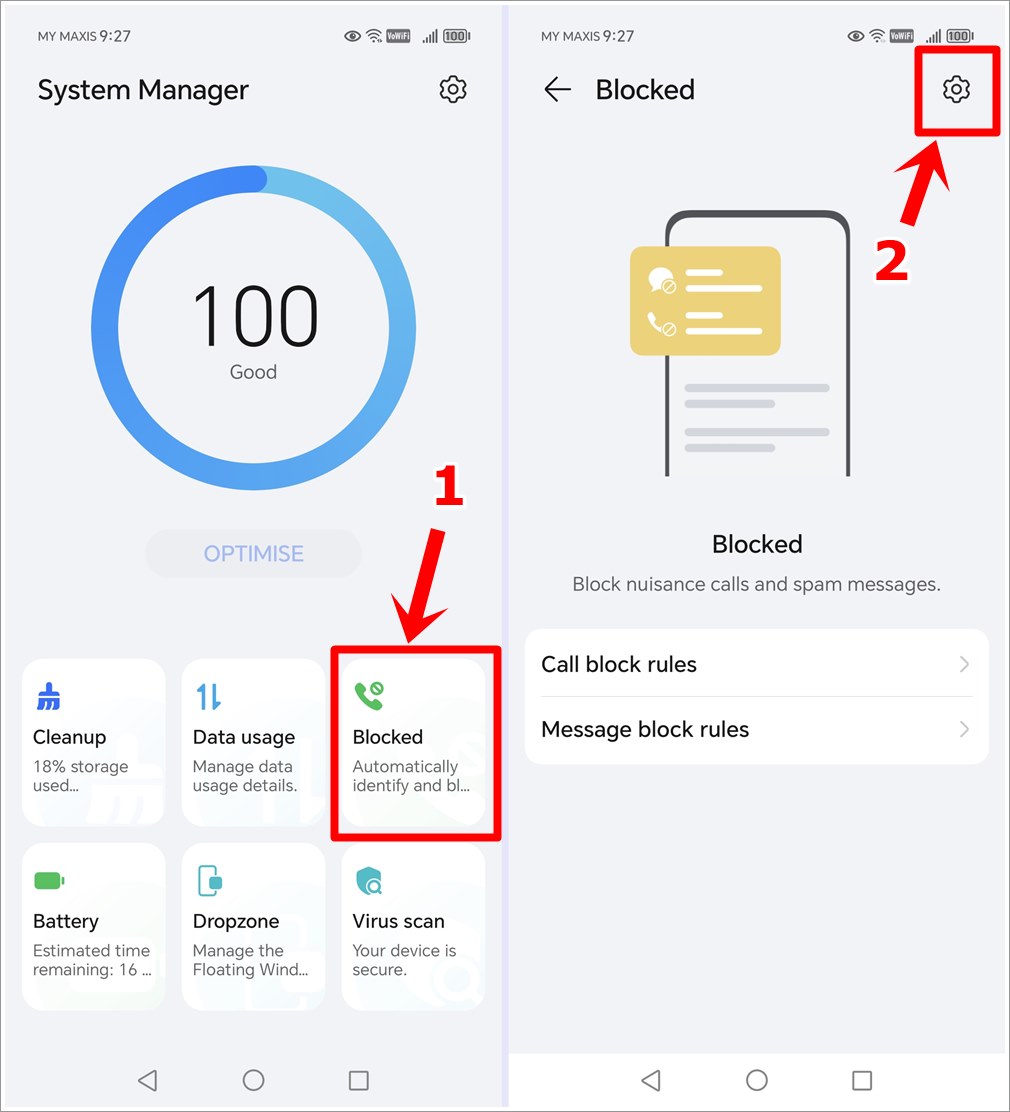
- In “Block rules,” tap on “Blocklist,” and remove any relevant numbers. This might just solve the issue!
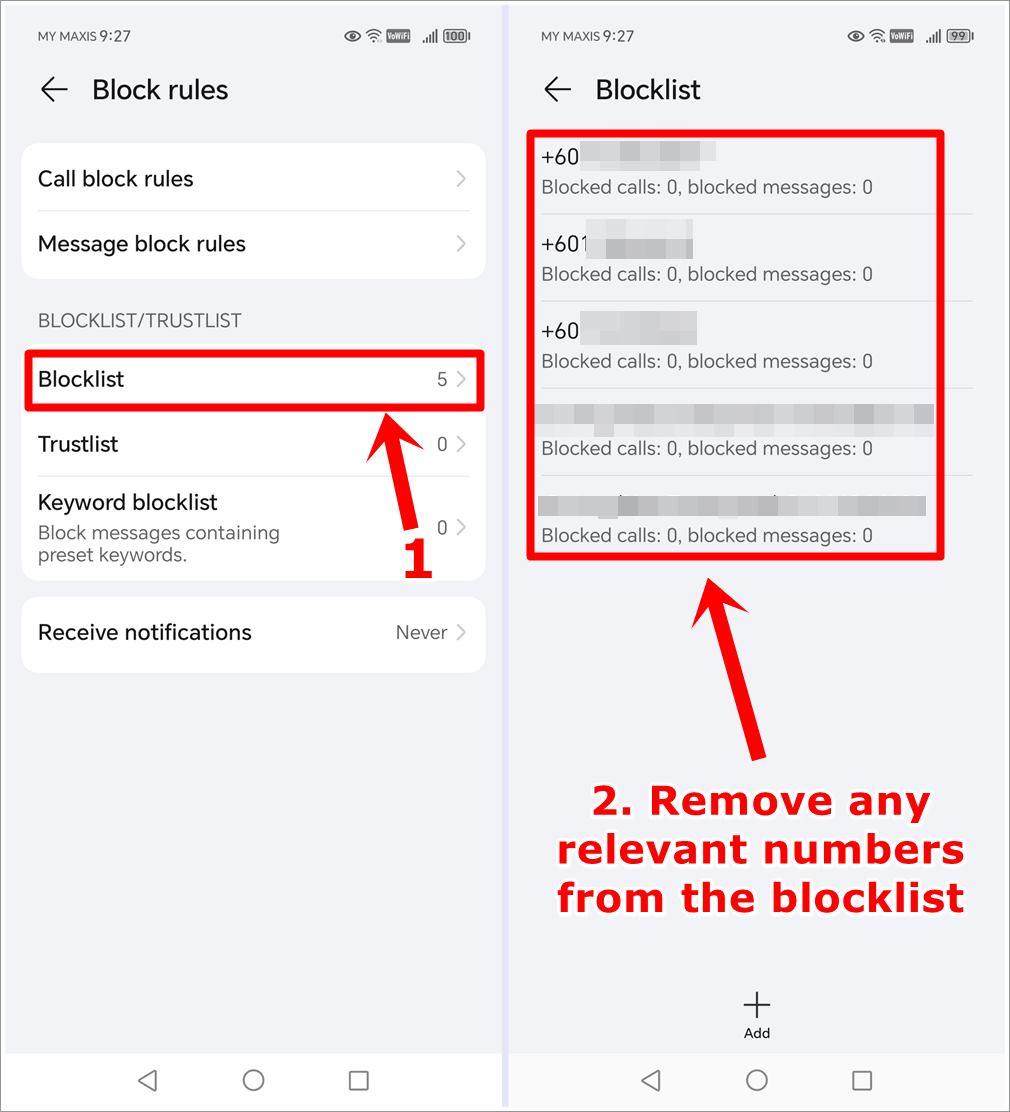
6. Check “Block Strangers” Setting (Honor)
If your phone has a “Block Strangers” feature enabled, it might be filtering out verification code messages from unknown senders. Consider disabling it temporarily to allow verification codes from new or unknown contacts.
- Go to your phone’s “System Manager.”
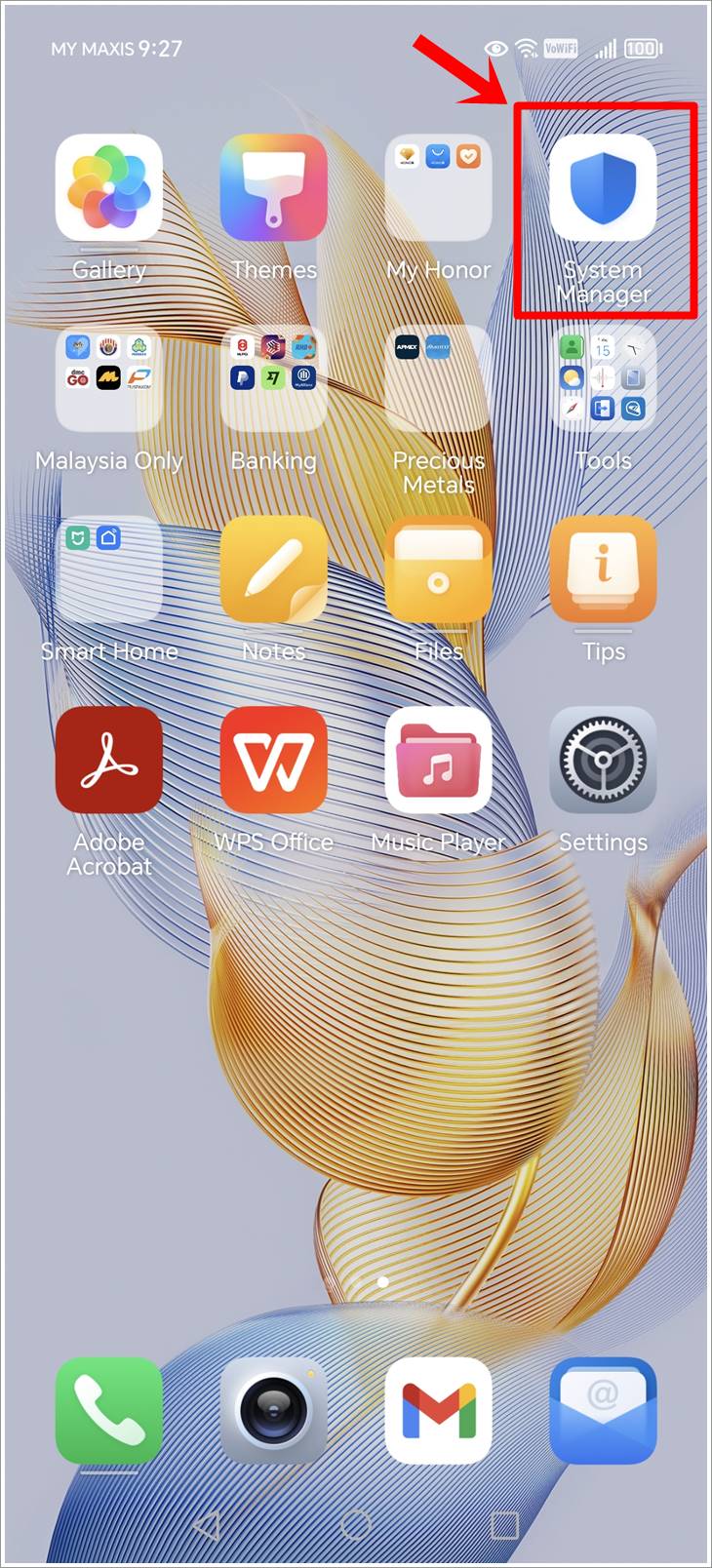
- Tap on the “Blocked” option, followed by the “Message Block Rules” option.
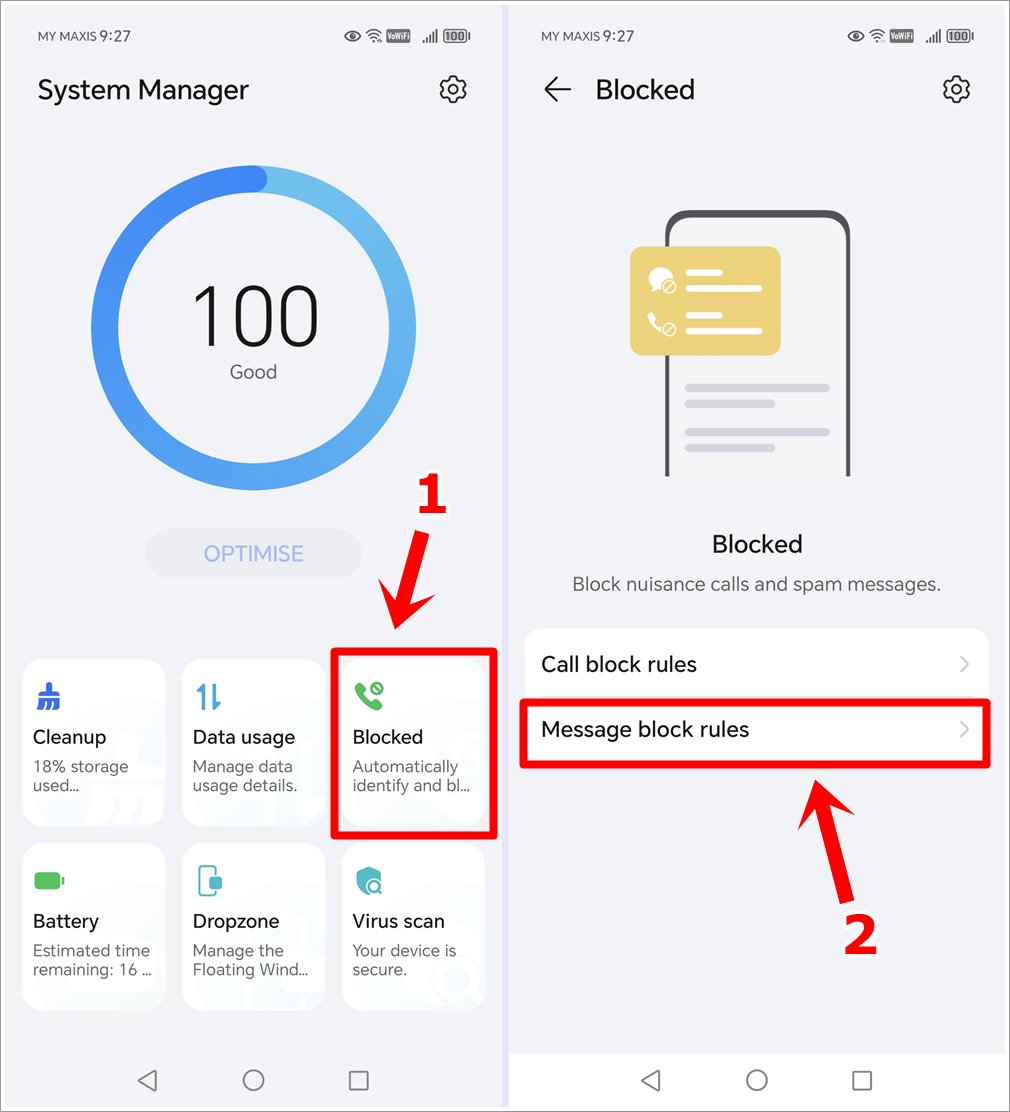
- Turn off the “Block Unfamiliar Messages” feature to ensure you can receive messages from anyone.
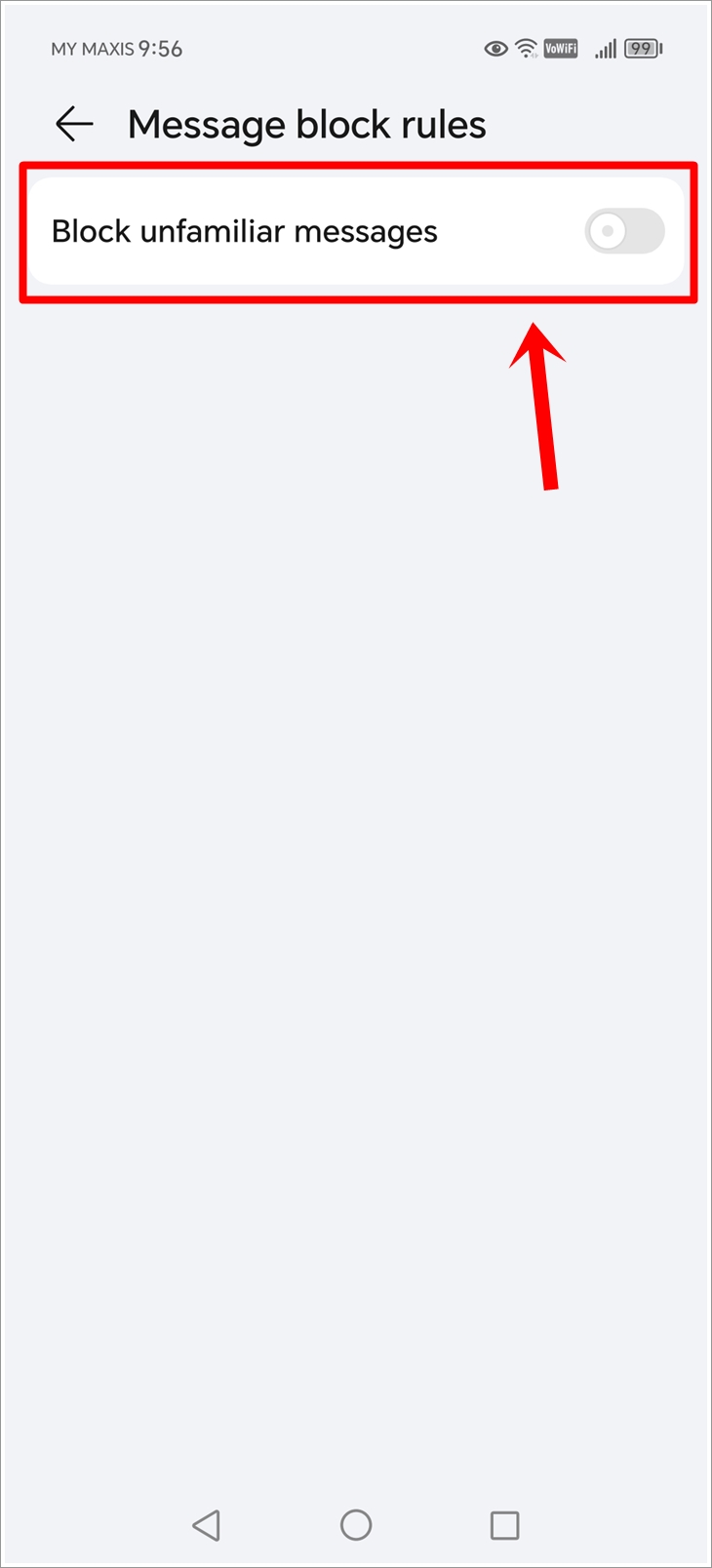
This simple adjustment could be the key to receiving your verification codes hassle-free.
Read also: How to Restore Deleted Phone Numbers on Your Android Phone
7. Clear Cache and Data
App glitches or corrupted data can interfere with the receipt of verification codes. Clearing the cache and data of the messaging app can resolve this issue.
- Navigate to Settings.
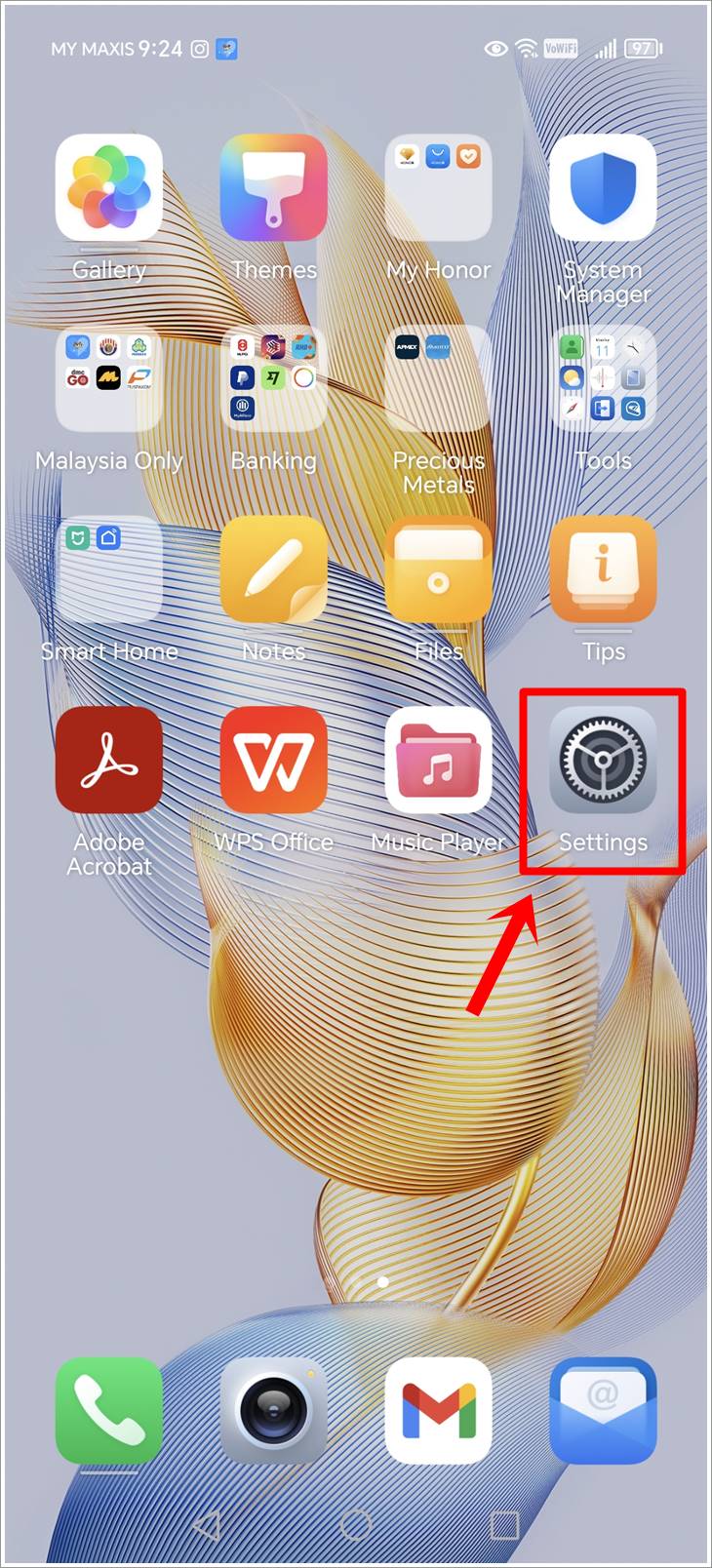
- > Apps > Messages.
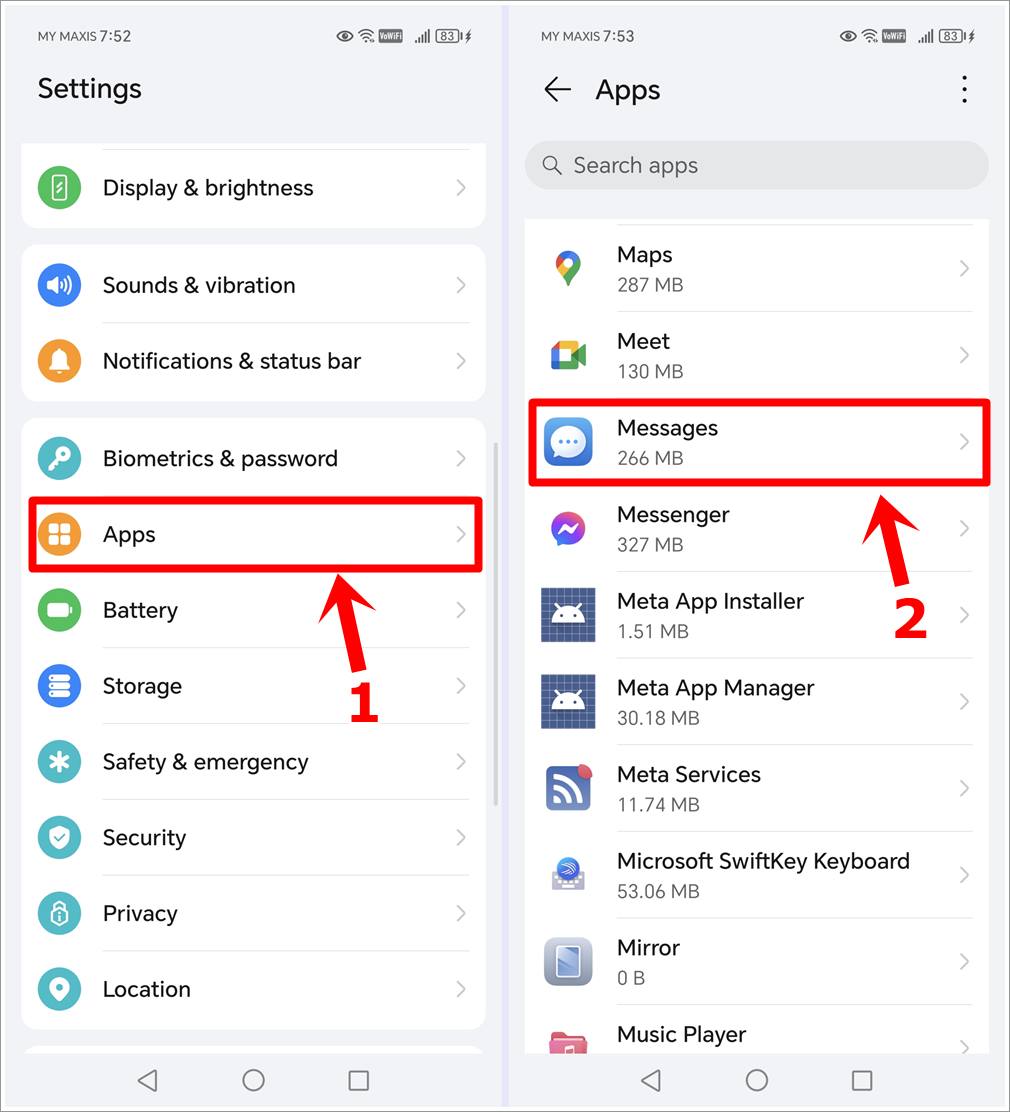
- > Storage > Clear Data/Clear Cache.
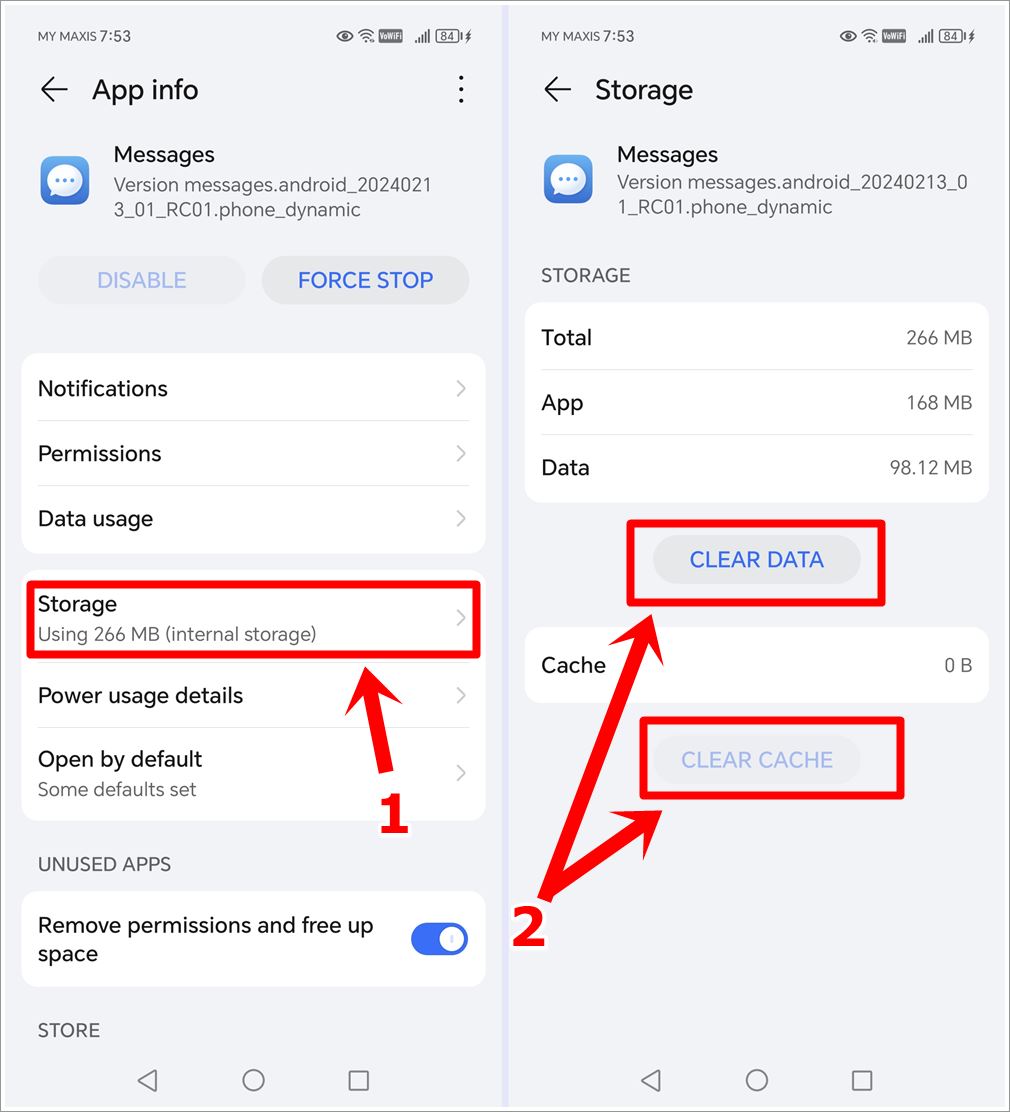
Restart your phone afterward to see if the problem is resolved.
8. Disable Do Not Disturb Mode
Sometimes, enabling Do Not Disturb mode can inadvertently block incoming verification messages. Swipe down from the top of the screen to access Quick Settings and ensure that the Do Not Disturb icon is disabled..
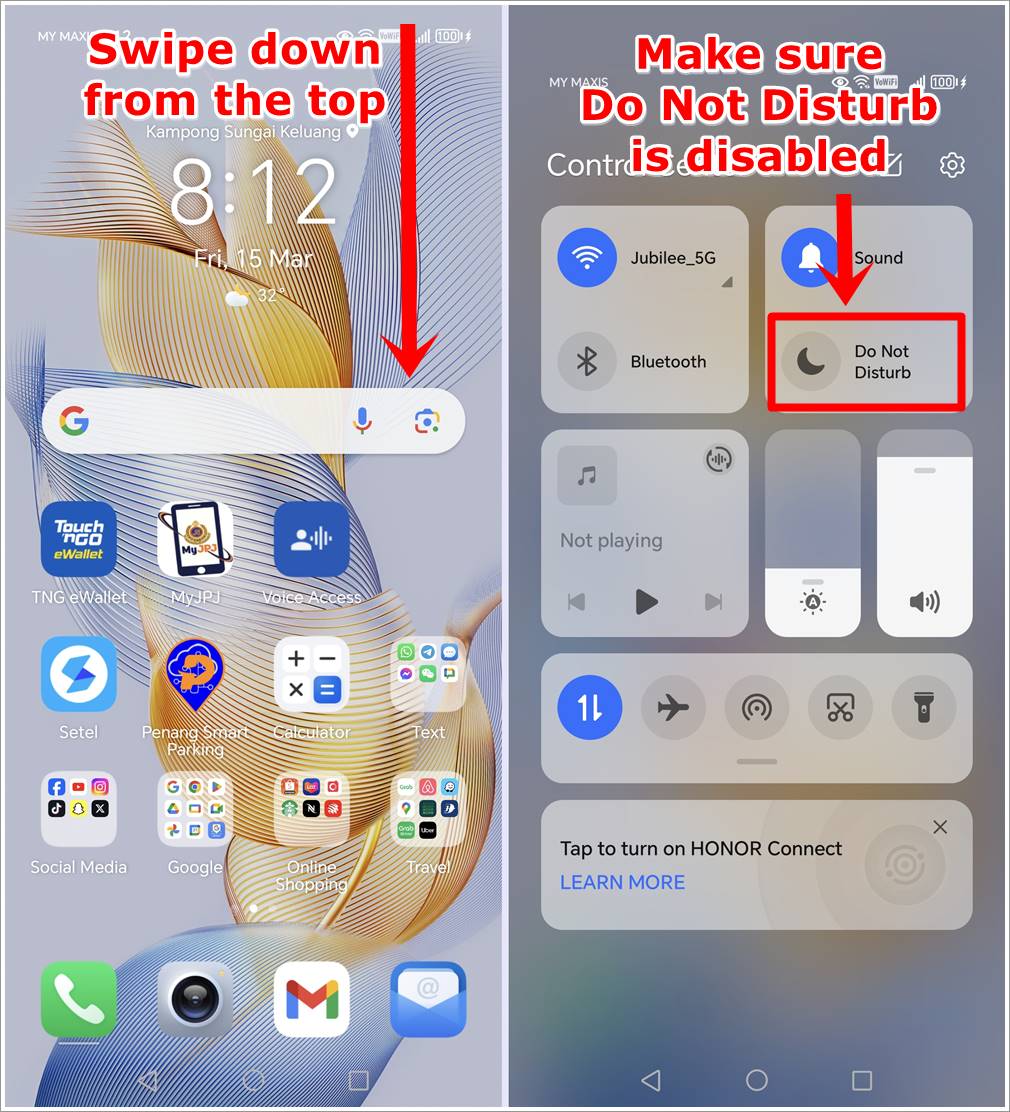
9. Temporarily Disable VPN or Proxy
Using a VPN or proxy server can alter your device’s network settings, potentially causing verification code delivery issues. Temporarily disable any VPN or proxy services on your phone and attempt to request the verification code again. Once received, you can re-enable the VPN or proxy.
Read also: 10 Fixes for Messenger “Waiting for Network” Issue on Android
10. Check PrivateSpace (Honor)
PrivateSpace is a dedicated area for storing personal data in HONOR phones, separate from the MainSpace. To check if verification codes are being saved in PrivateSpace:
- Navigate to Settings.
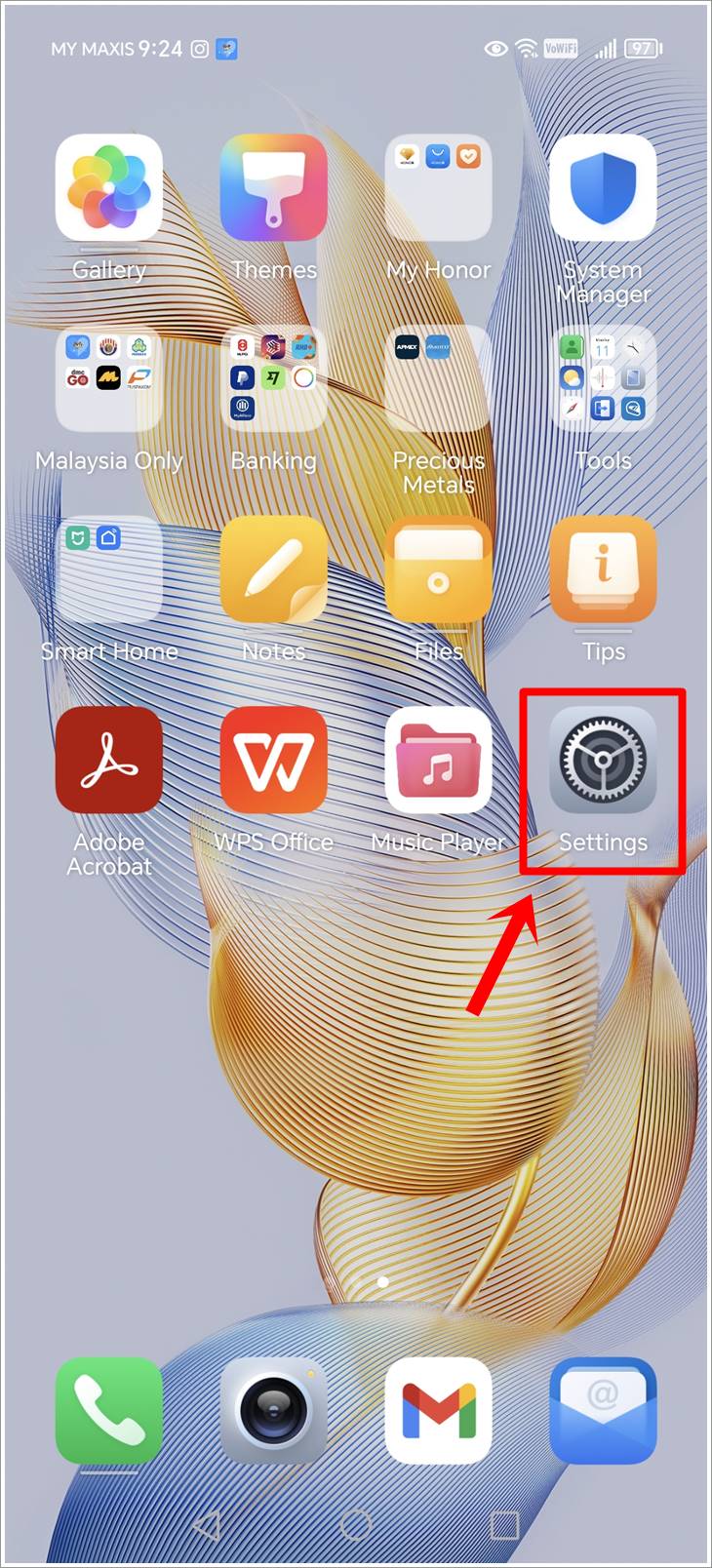
- Find “Privacy” and tap on it, followed by “PrivateSpace.”
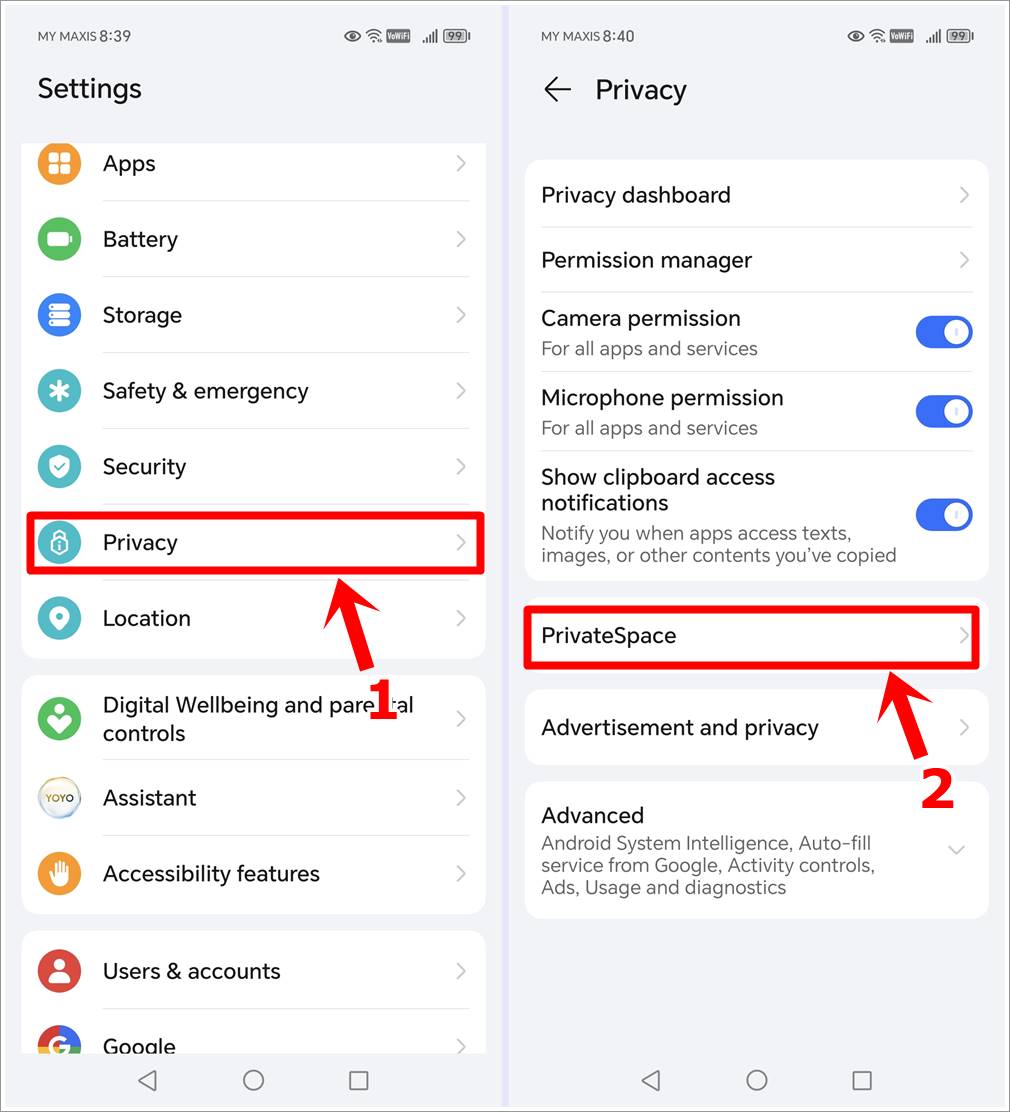
- Tap the “Log in” button and enter your password to go to “PrivateSpace.”
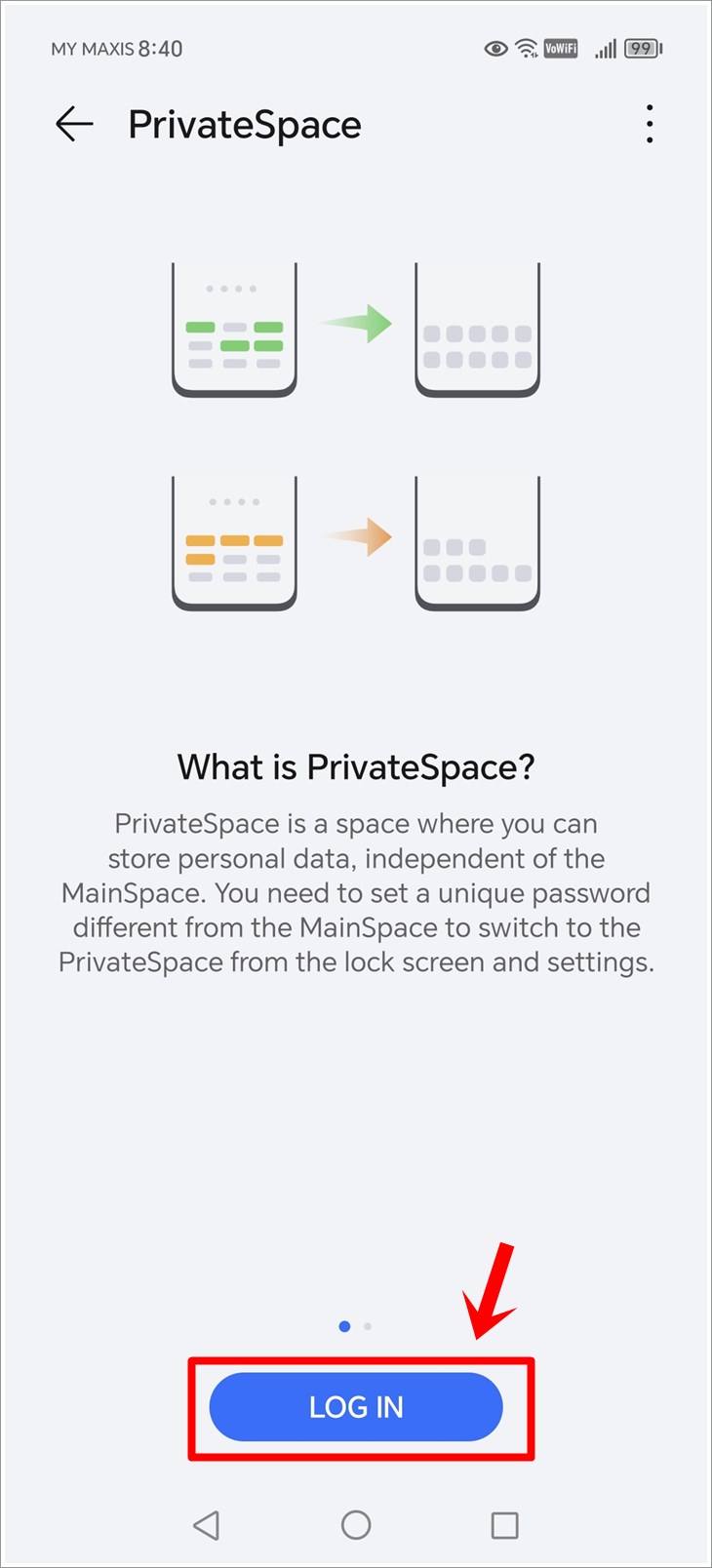
- Once in the PrivateSpace, open Messages and review any received messages.
If verification codes are found, transfer the associated contacts to the MainSpace. This ensures that you receive verification codes without any hindrance.
11. Update System Software
Outdated system software may contain bugs or compatibility issues that affect the delivery of verification codes. Ensure your Android/Honor phone is running the latest software version available.
- Go to Settings > System & Updates.
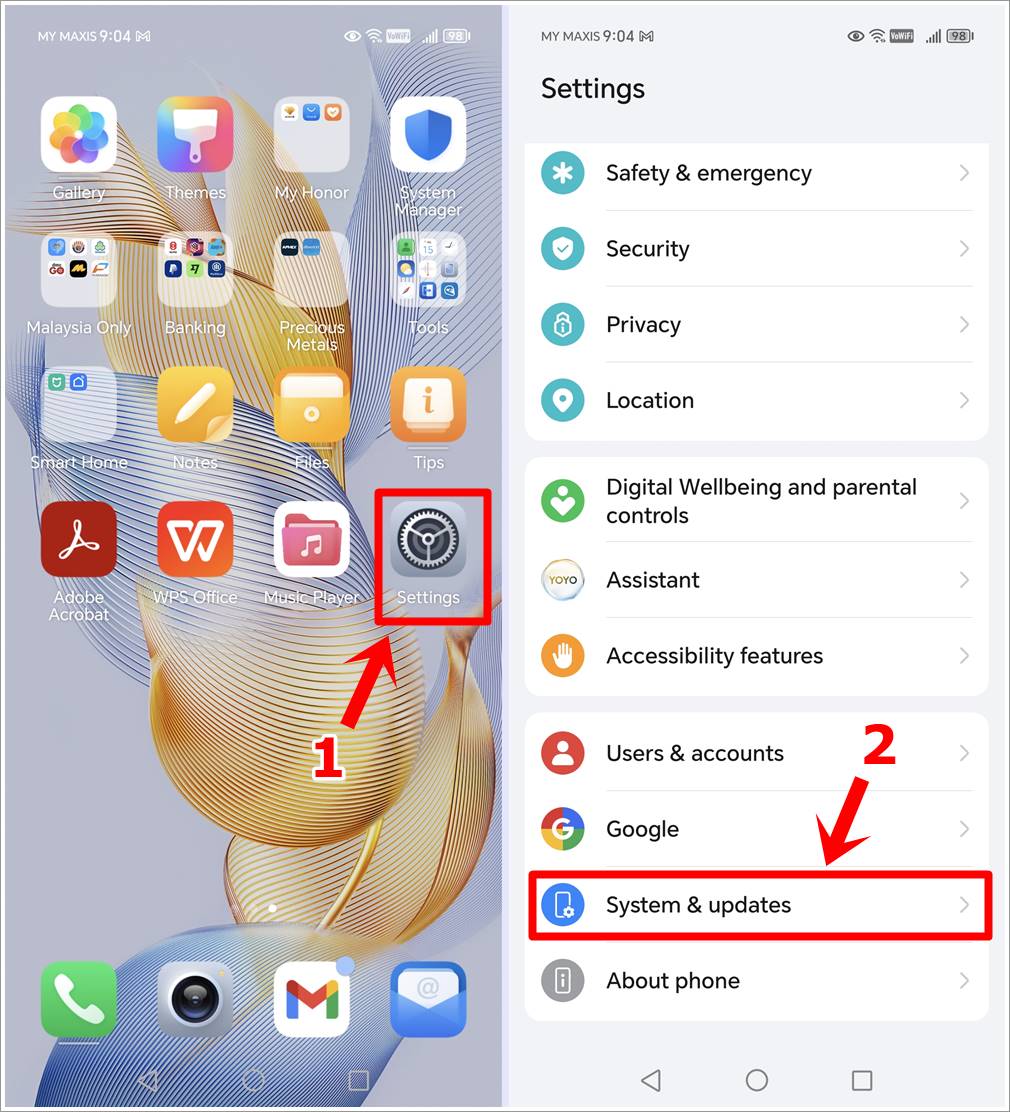
- > Software Update > Check for Updates to check for and install any available updates.
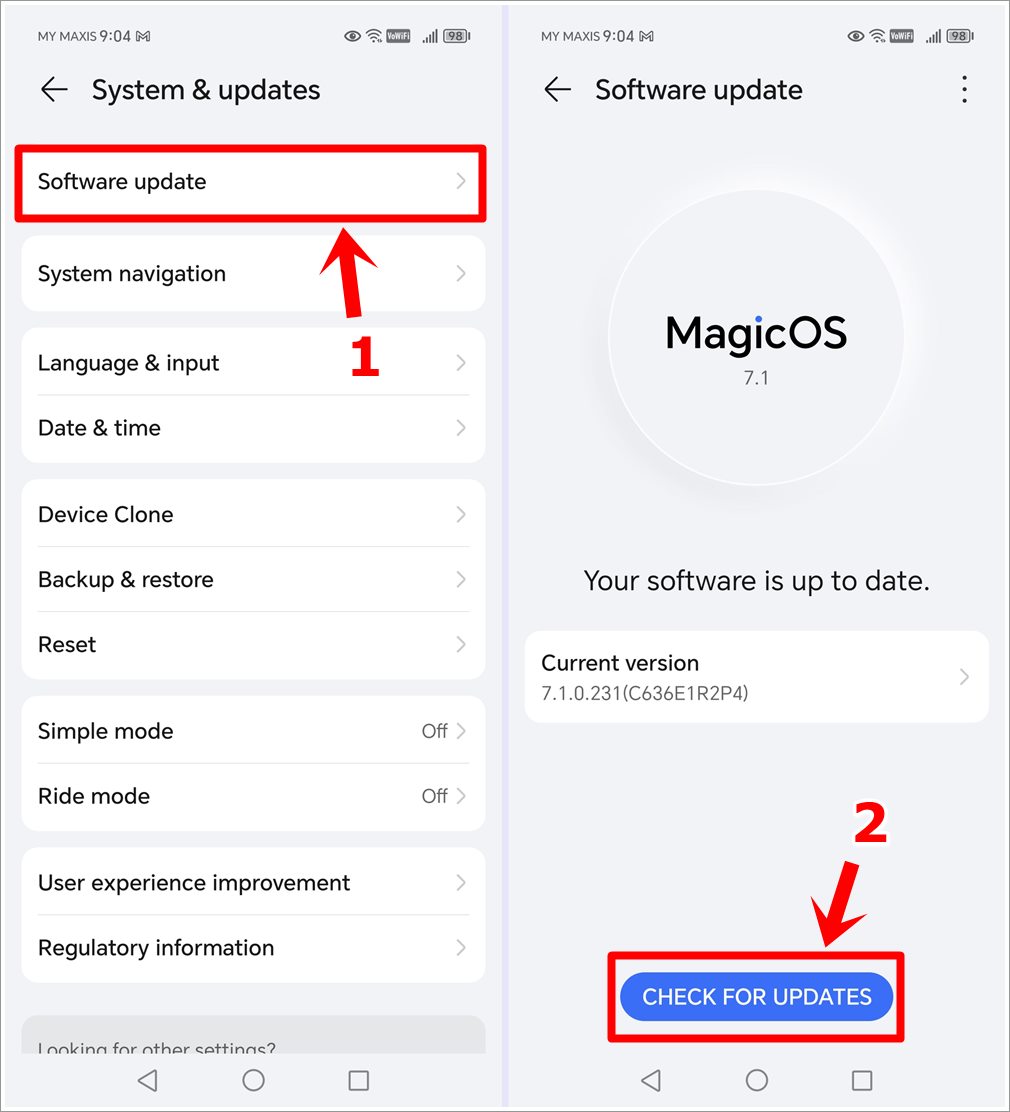
12. Check SMS Permissions
Some Android apps require specific permissions to send and receive SMS messages, including verification codes. Verify that the app requesting the verification code has the necessary SMS permissions enabled.
- Navigate to Settings > Apps.
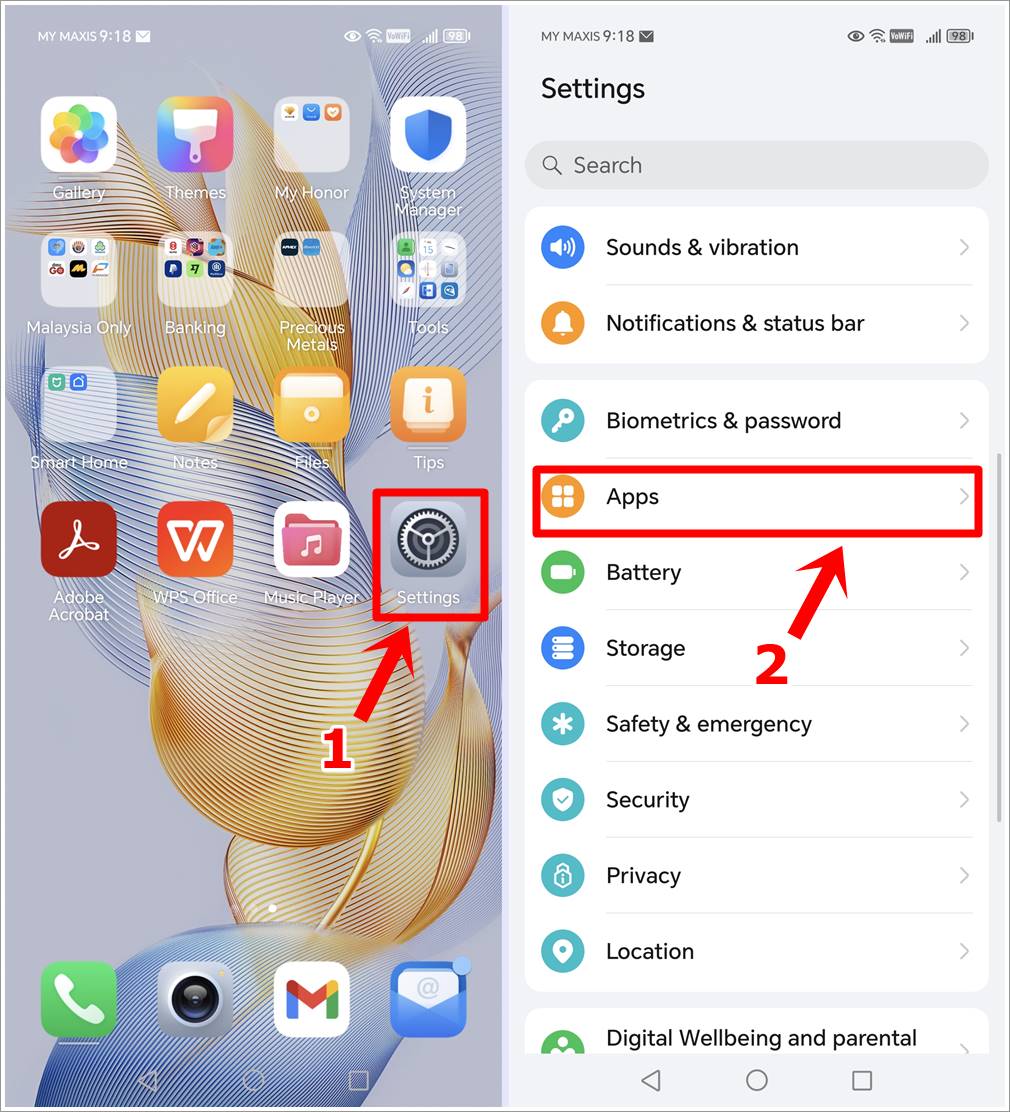
- > Messages > Permissions.
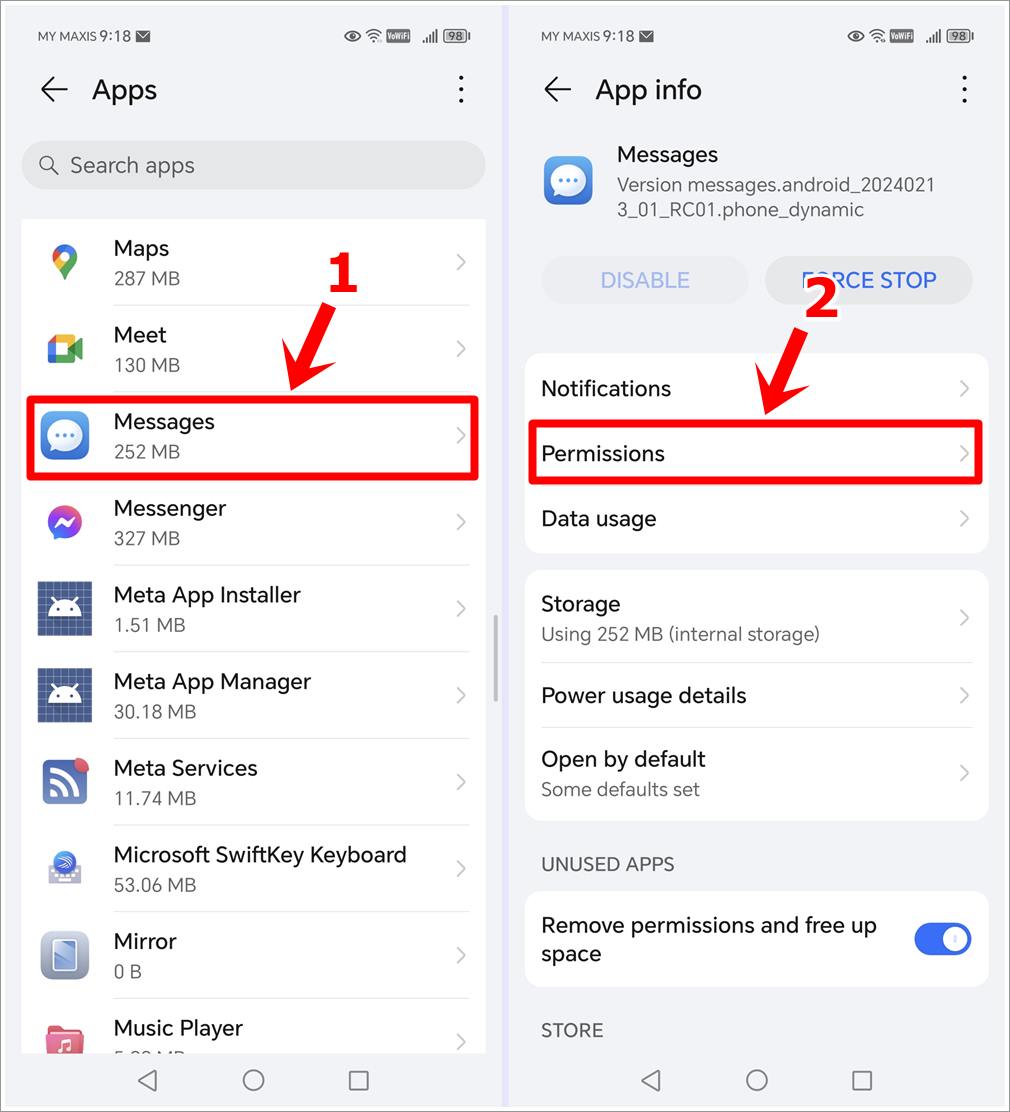
> SMS > Select “Allow” to ensure that SMS permissions are granted.
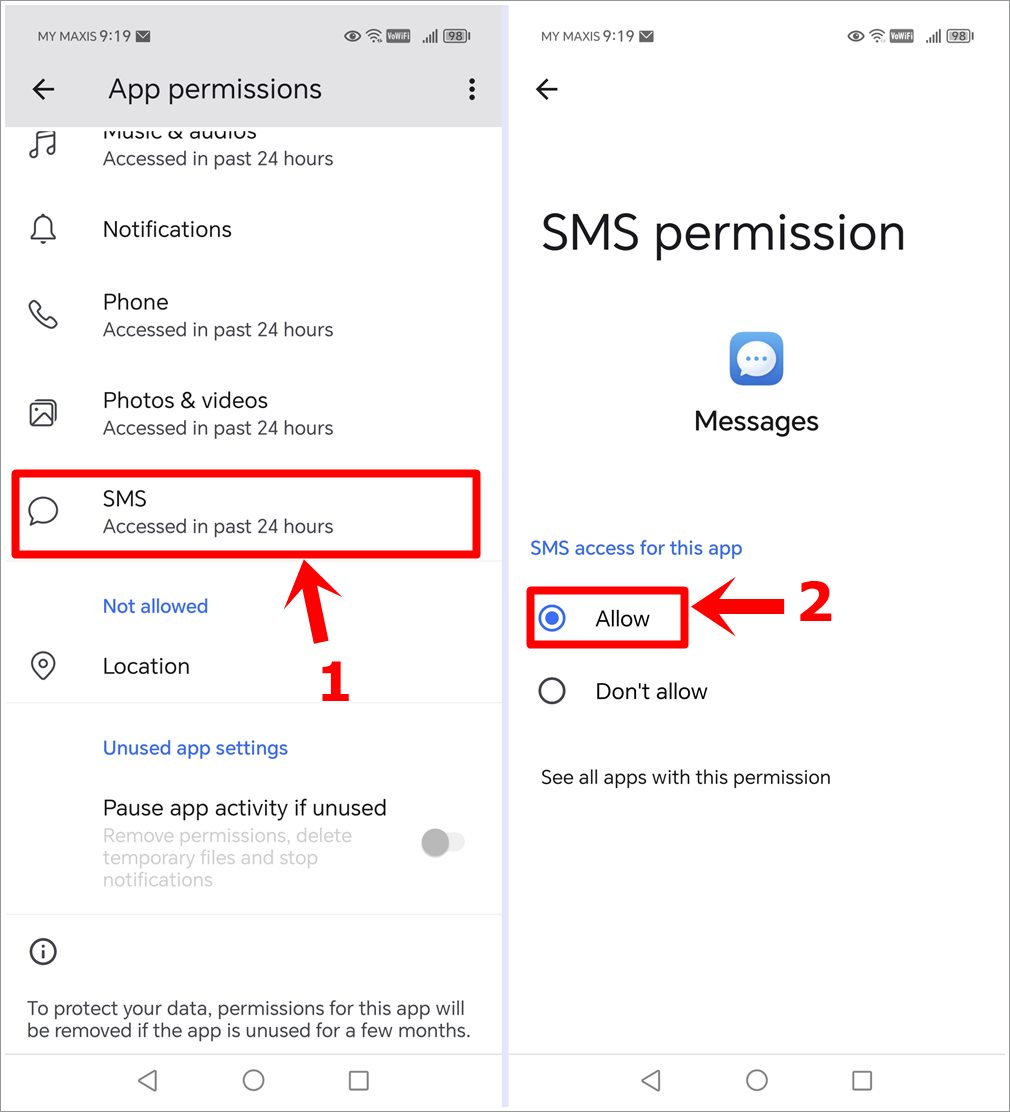
13. Turn Off Spam Protection
Your phone might be filtering out verification codes due to its spam protection feature. To ensure these messages reach you, try turning off spam protection.
- Head to your messaging app.
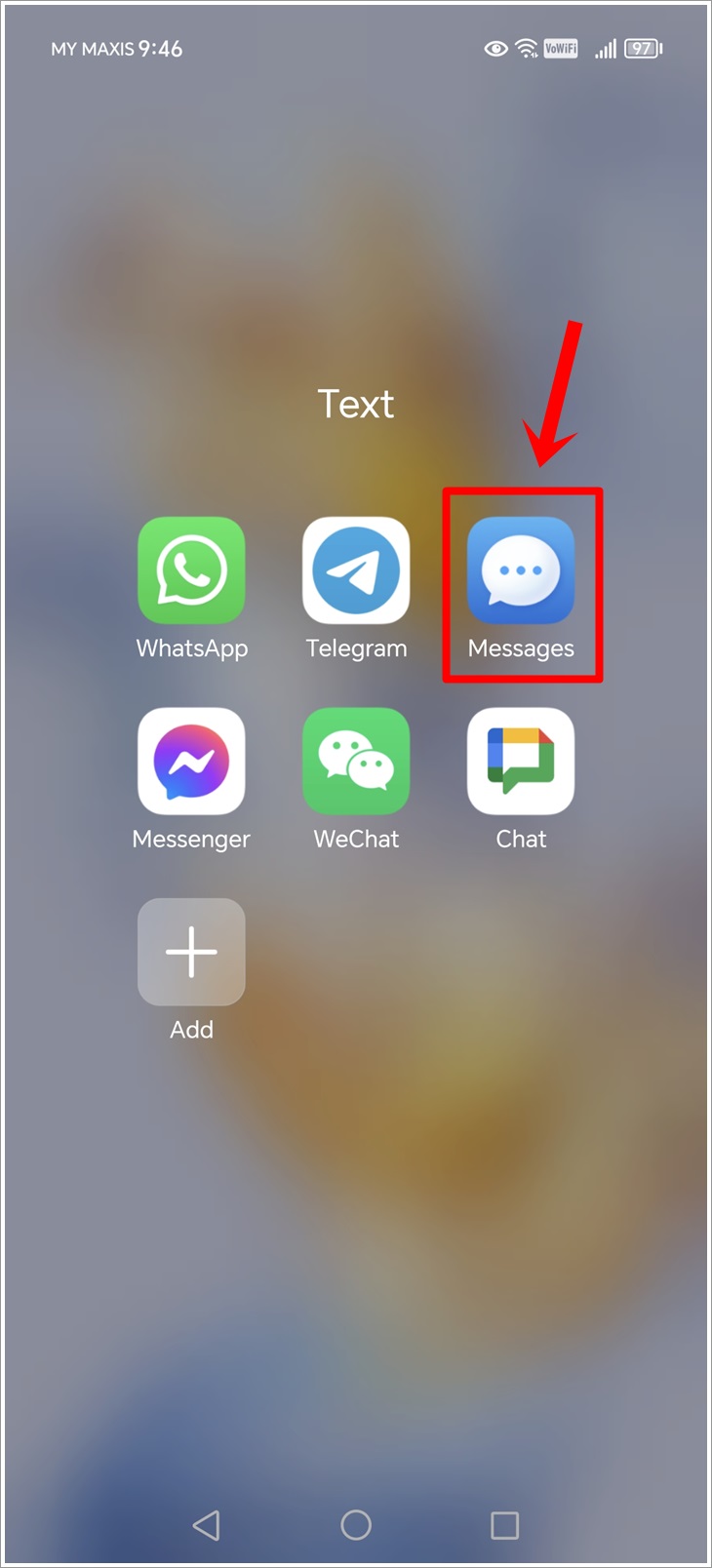
> Tap your Profile Pic in the top-right > Messages Settings.
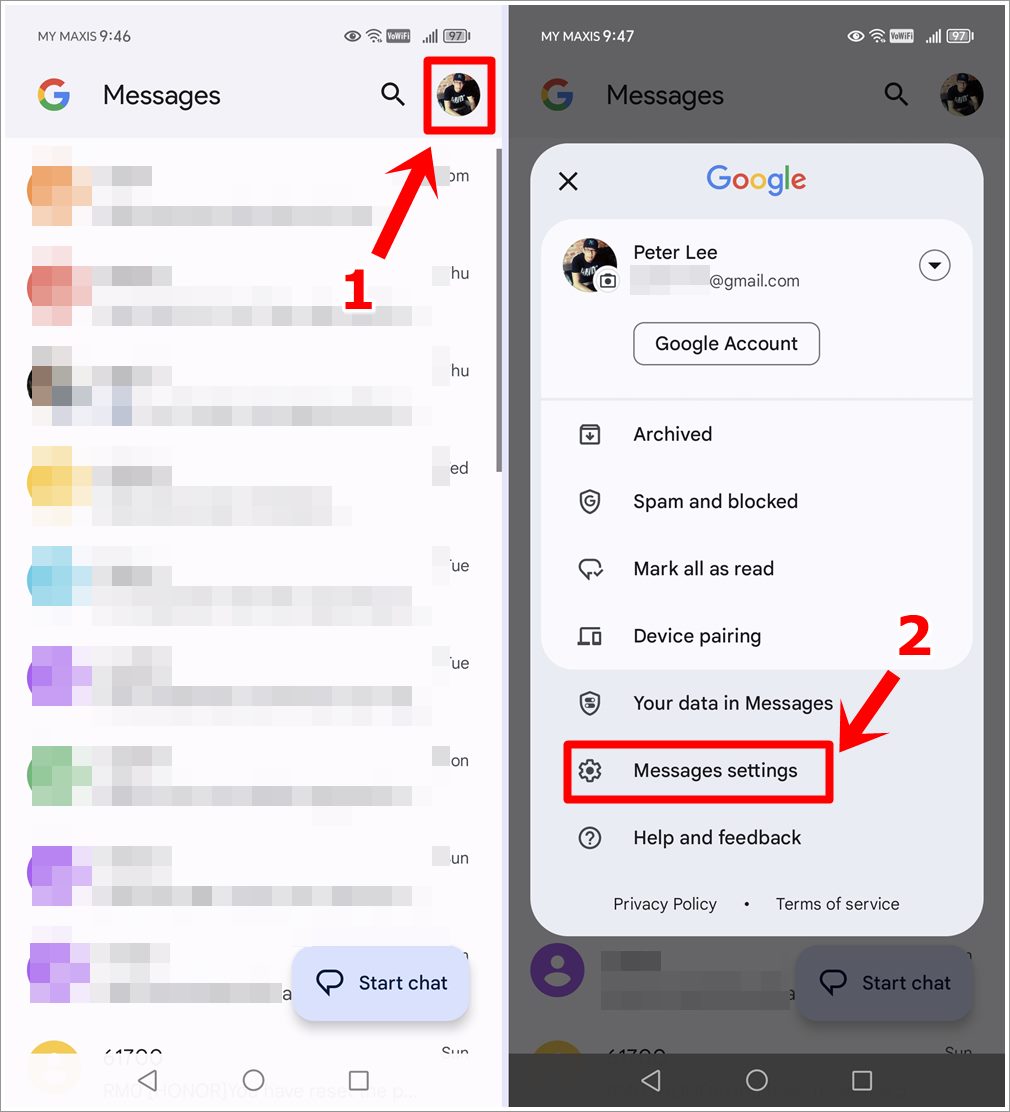
> Spam Protection > Switch off “Enable Spam Protection.”
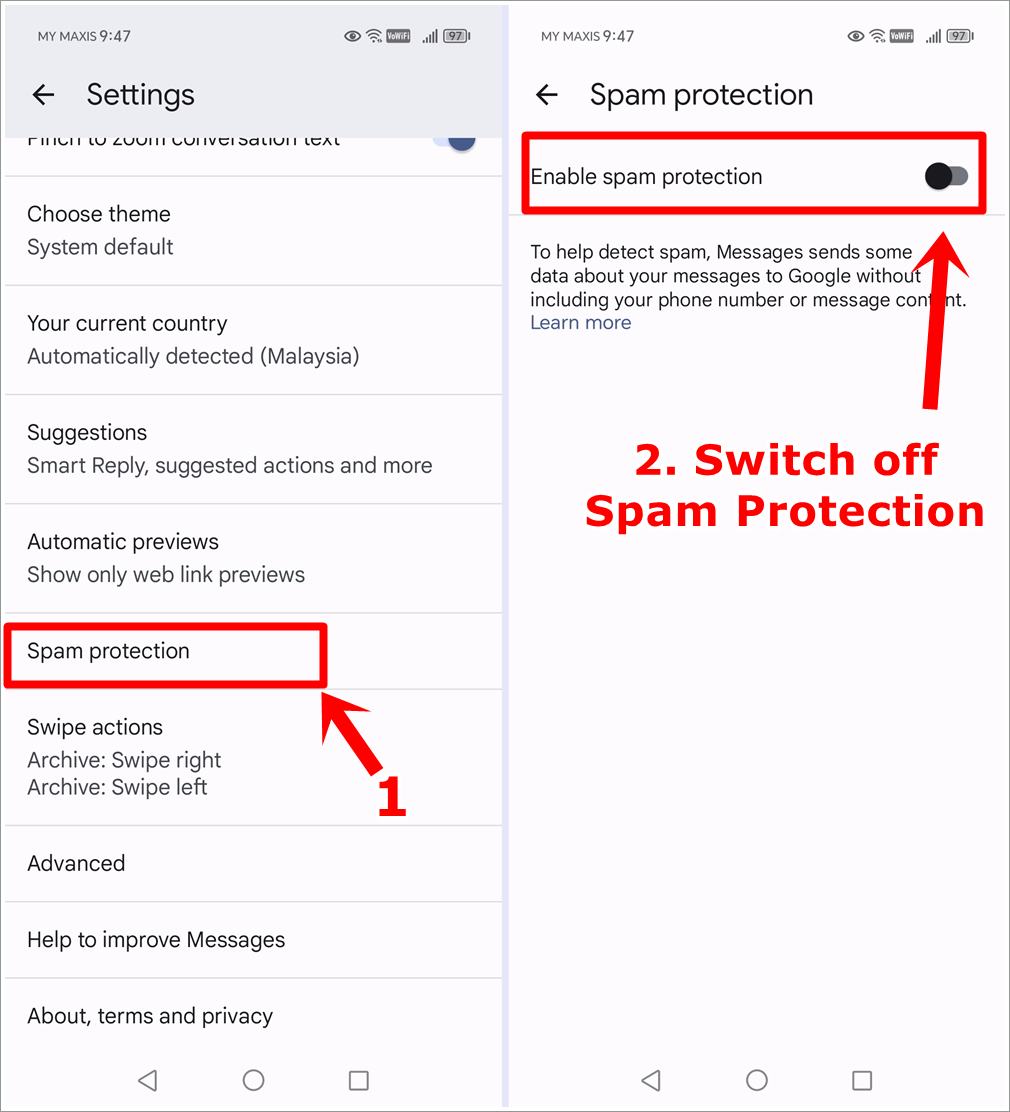
Now, try to receive a verification code again. By turning off spam protection, even temporarily, you might clear the path for those crucial verification messages.
14. Try Your SIM Card in Another Phone
If you’re still not receiving verification codes, a good step is to check if the issue lies with your phone or your network. Remove your SIM card and insert it into a different phone, then request a verification code again. If the code arrives on the second phone, the problem might be with your device settings or hardware. This test helps narrow down the cause, guiding you towards the right fix, whether it’s adjusting settings or seeking repair for your phone.
15. Contact Customer Support
If you’ve exhausted all other options and still can’t receive verification codes, it may be time to reach out to customer support. Provide them with details about your phone model, software version, and the specific apps or services you’re having trouble with. They may offer further troubleshooting steps or insights into the issue.
Frequently Asked Questions (FAQs)
1) Why is my Android phone not getting a verification code?
Your Android phone might not be getting a verification code due to issues like blocked numbers, active “Do Not Disturb” mode, full message storage, or network connection problems.
2) Why am I not getting my Samsung verification code?
If you’re not getting your Samsung verification code, it could be due to app restrictions, software needing an update, or the phone number being entered incorrectly.
3) Why is my phone not receiving Google verification codes?
Your phone might not be receiving Google verification codes due to incorrect date and time settings, a problem with your phone’s network, or Google’s security features blocking the delivery.
Conclusion
Navigating the frustration of not receiving crucial verification codes on your Android/Honor phone can feel like a daunting task. However, with these 15 simple fixes, ranging from checking your phone’s blocklist to trying your SIM card in another device, there’s a good chance you’ll resolve the issue swiftly. Remember, the solution could be as straightforward as toggling your airplane mode or as nuanced as adjusting your spam protection settings. If you’ve tried these steps and still face difficulties, it might be time to consider professional support. Stay patient and methodical, and you’ll find the path to uninterrupted access to your verification codes. Happy troubleshooting!
