Navigating social media can be fun, but sometimes, we encounter users or content that makes us uncomfortable or disrupts our online peace. TikTok, the leading platform for short-form videos, understands this concern. If you’re wondering how to block someone on TikTok to ensure your scrolling remains a joy, you’re in the right place. Whether you’re on mobile or desktop, this step-by-step guide will help you secure your TikTok experience. Let’s dive in!
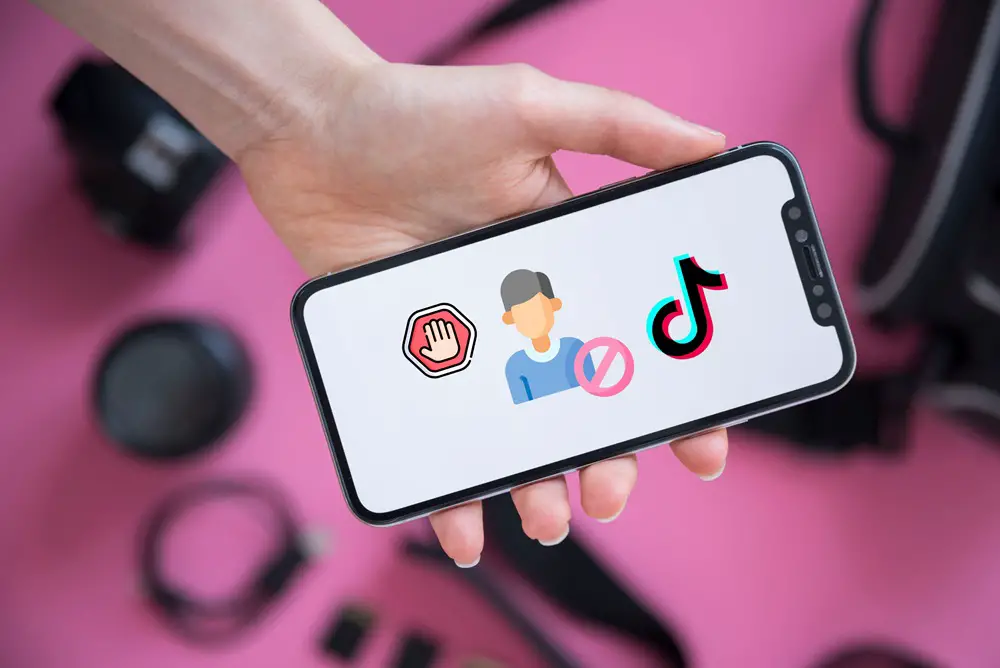
Why Consider Blocking on TikTok?
Before we get into the “how,” let’s briefly touch on the “why.” Blocking on TikTok can help you:
- Avoid content that doesn’t align with your interests or values
- Protect yourself from harassment or inappropriate interactions
- Create a personalized space that reflects your preferences and safety
How to Block Someone on TikTok: Mobile Edition
Most TikTok users access the platform through their smartphones, making it crucial to understand how to block someone using the app. The steps to blocking someone on TikTok are similar for both Android and iOS. Here’s how to do it in a few easy steps:
1) Open the TikTok App: Grab your device and launch TikTok.
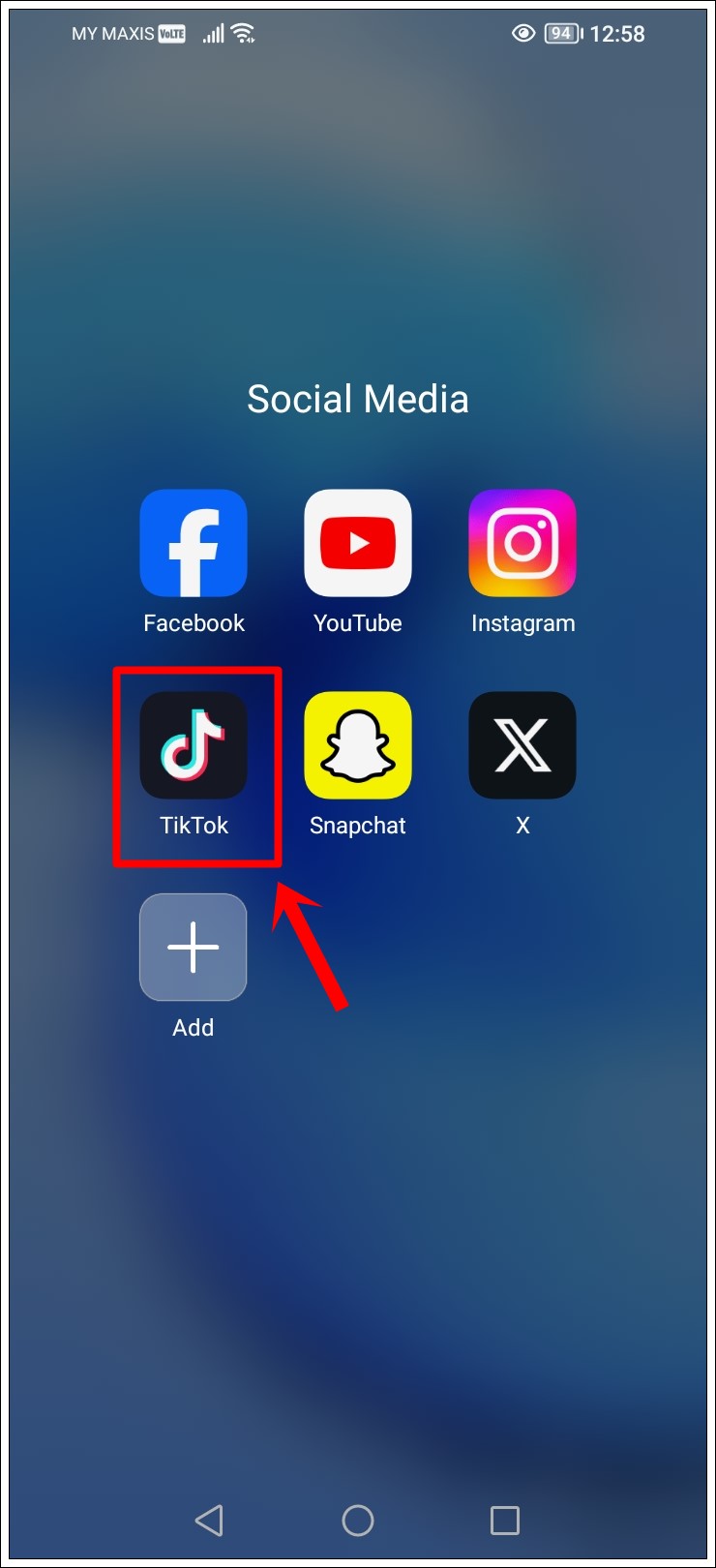
2) Find the Profile: Search for the user you wish to block. You can do this by tapping on the magnifying glass icon and typing in their username.
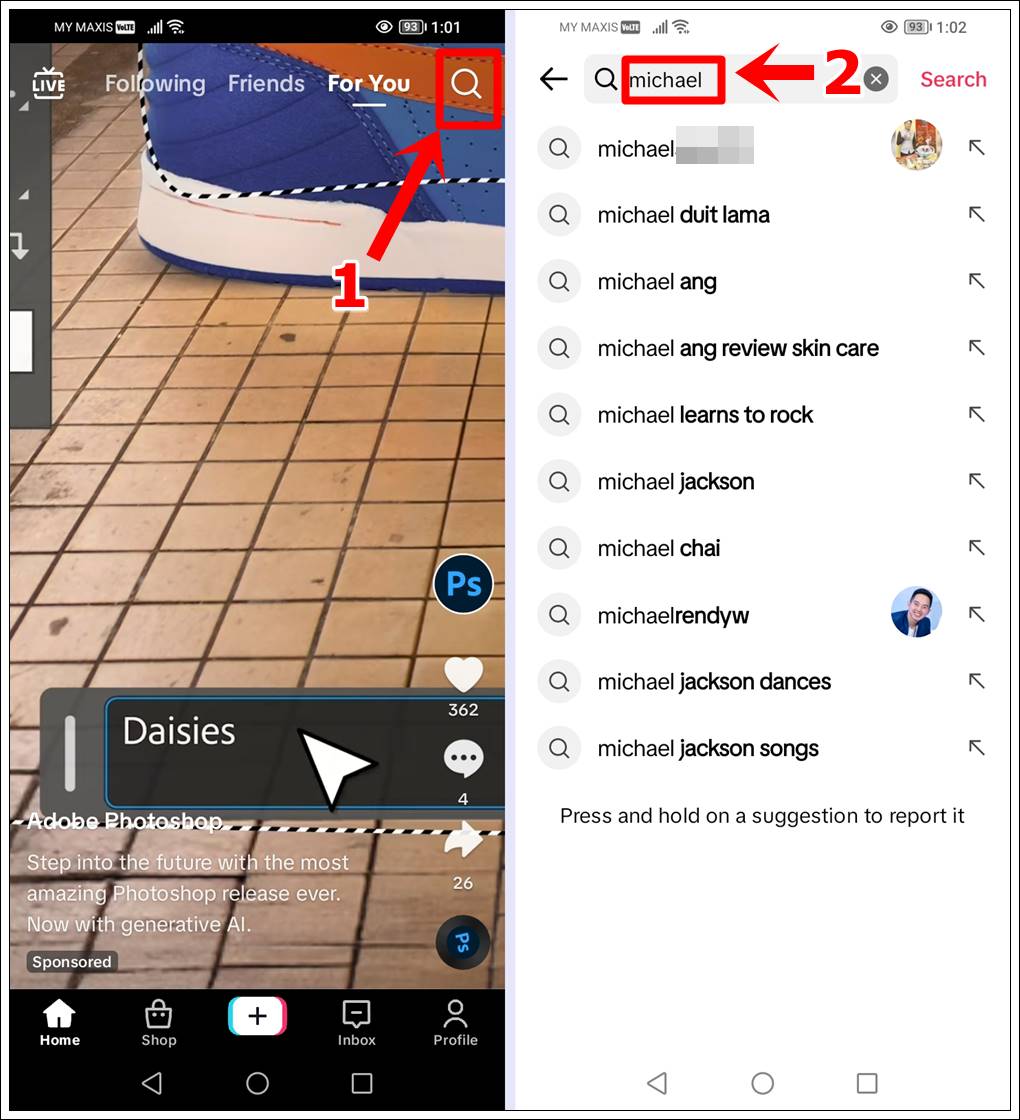
3) Access Their Profile: Once you’ve found the user, tap on their profile to open it.
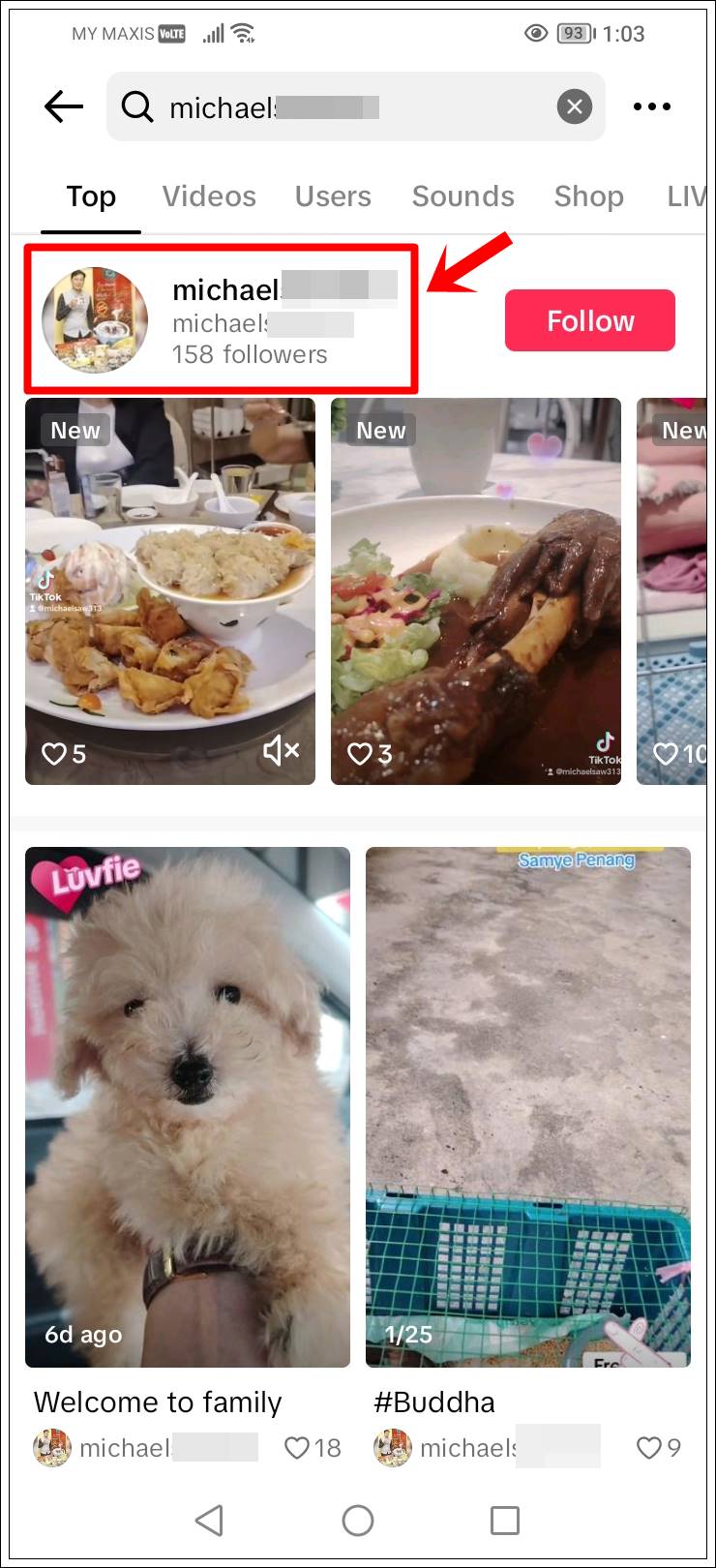
4) Tap the Share Icon: Look for the ‘Share’ icon (Unfilled Right-Pointing Arrow) at the top right corner of their profile and tap on it.
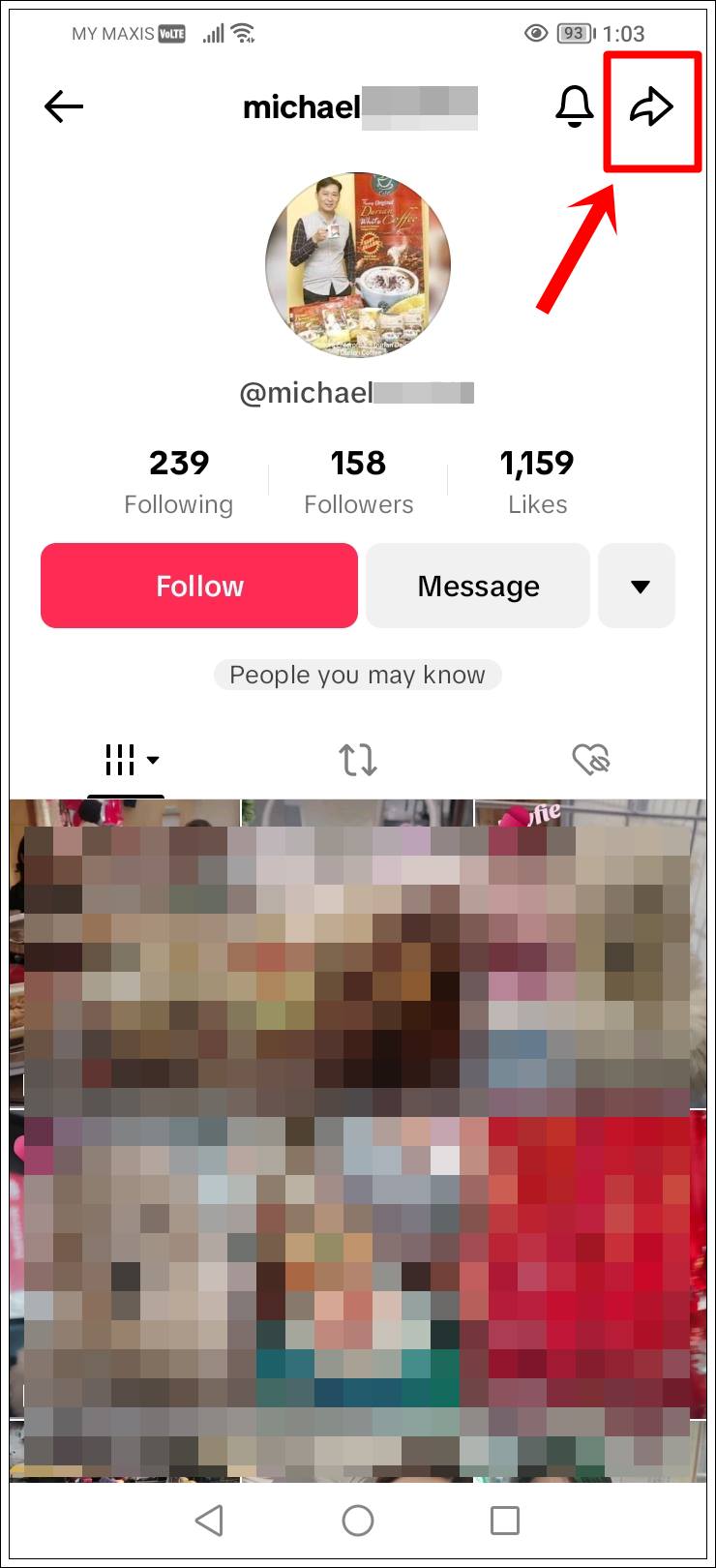
5) Select ‘Block’: A menu will appear with various options. Scroll until you see “Block” and tap on it.
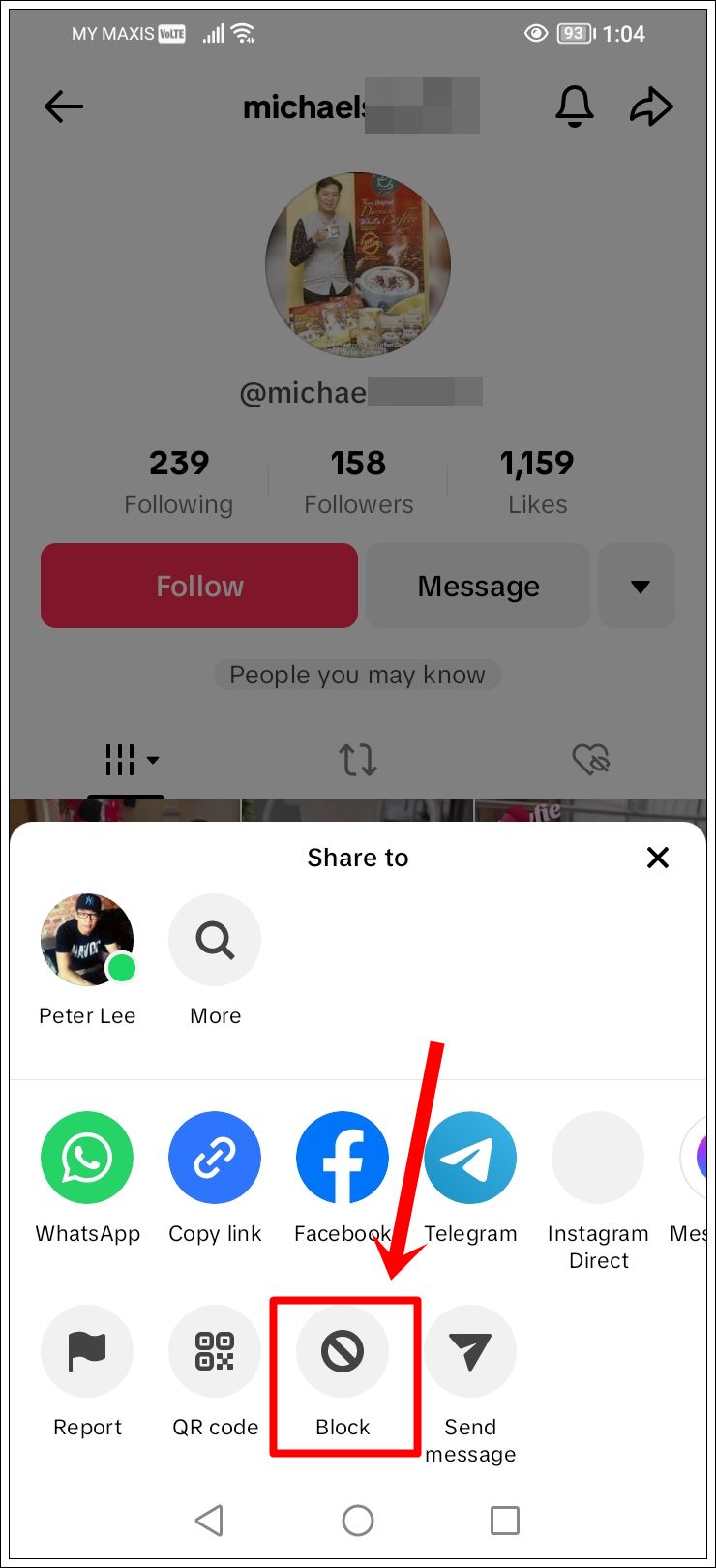
6) Confirm the Block: TikTok will ask you to confirm your decision. Tap “Block” again, and voila, it’s done!
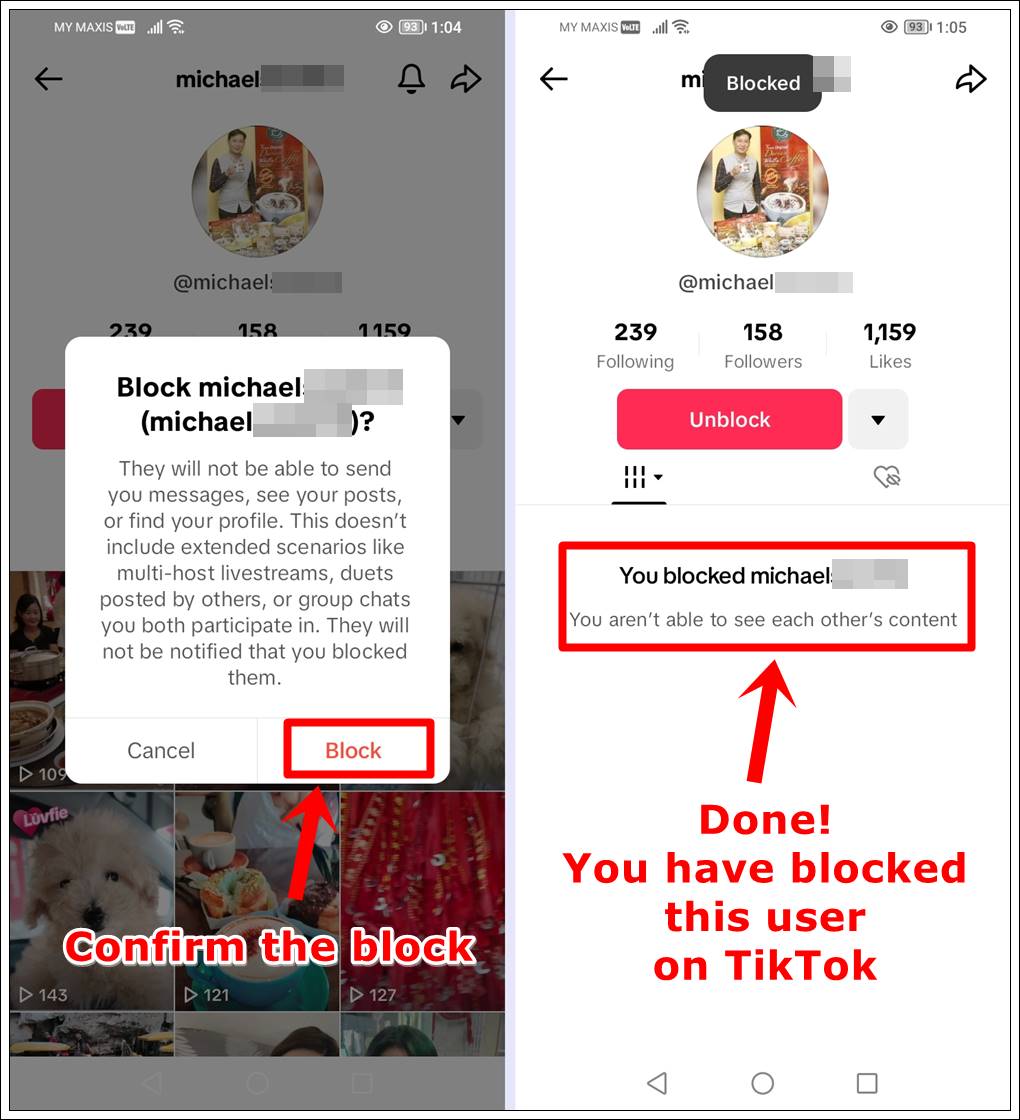
7) Unblock a Blocked User: To unblock someone on the TikTok mobile app, go to their profile and hit “Unblock.”
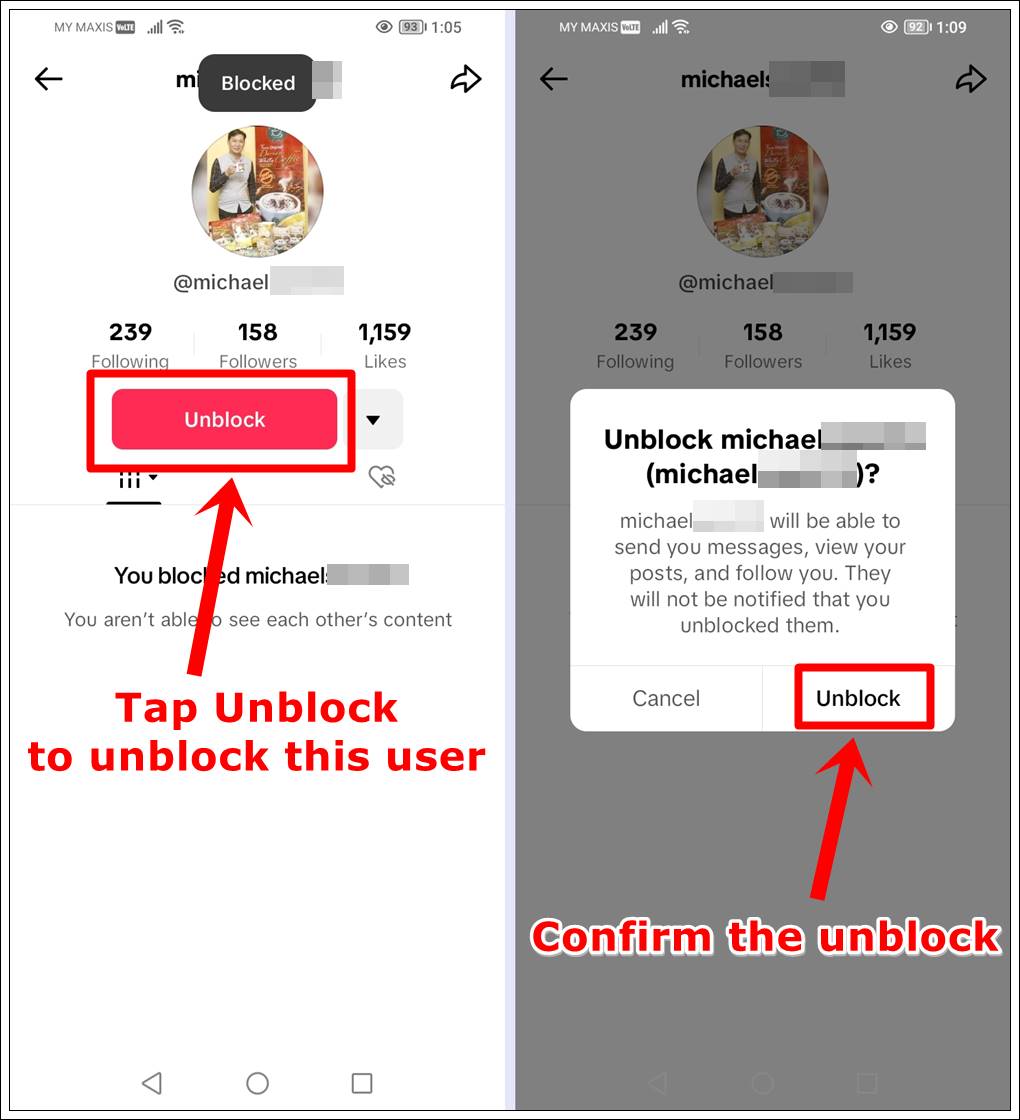
Pro Tip: Discover the meanings of various TikTok symbols and icons so that you can navigate the platform with ease!
How to Block Someone on TikTok: Desktop Edition
Though not as common, blocking someone from TikTok’s desktop version is just as straightforward. Here’s your guide:
1) Visit TikTok Online: Open your preferred web browser and go to the TikTok website.
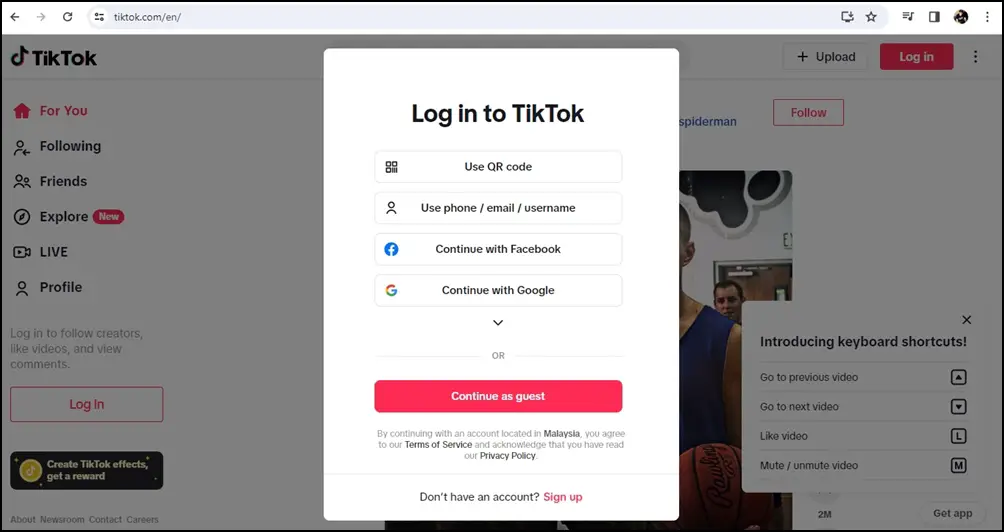
2) Log In: If you’re not already logged in, enter your credentials.
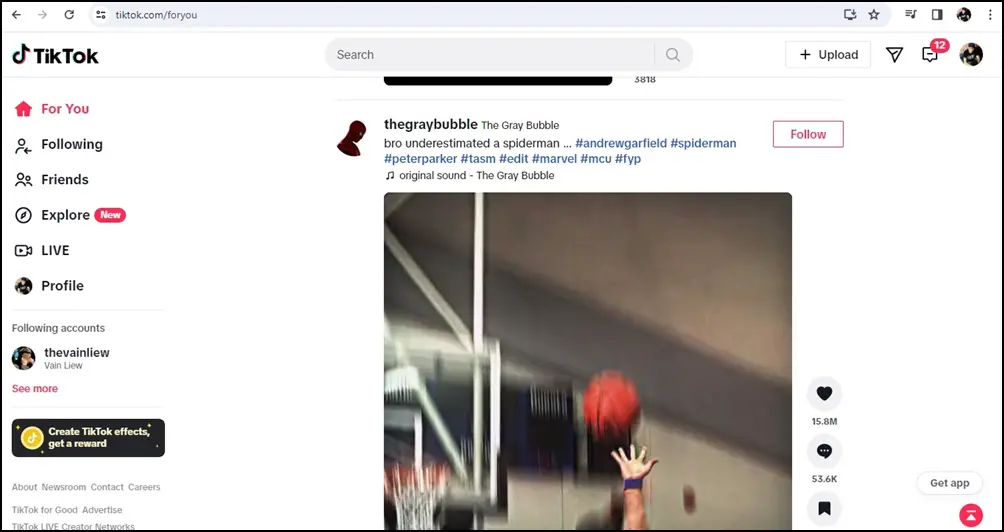
3) Search for the User: Use the search bar to find the profile of the person you want to block. Click on their username or profile picture to open their account.
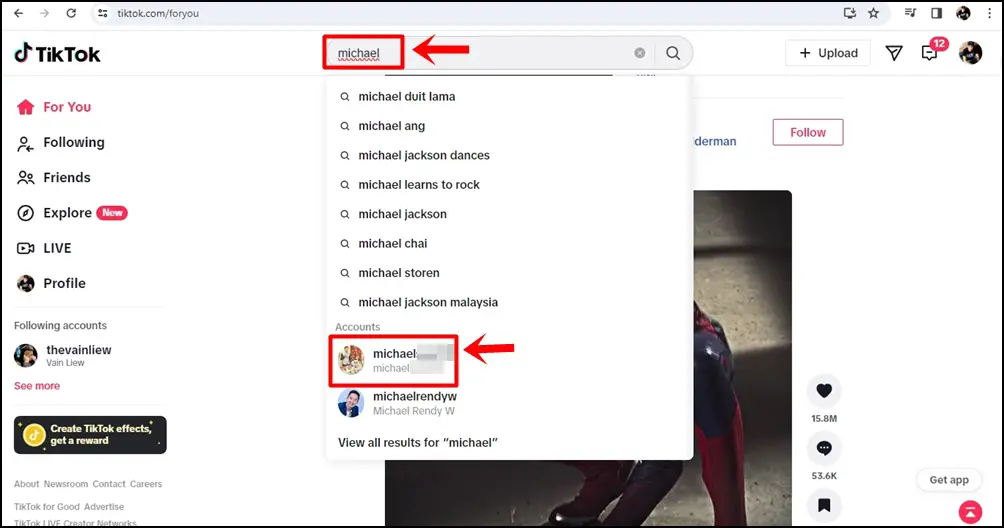
4) Find the “…” Button: Unlike the mobile app, you’ll see a three-dot icon (…) next to the Follow button on their profile. Click it.
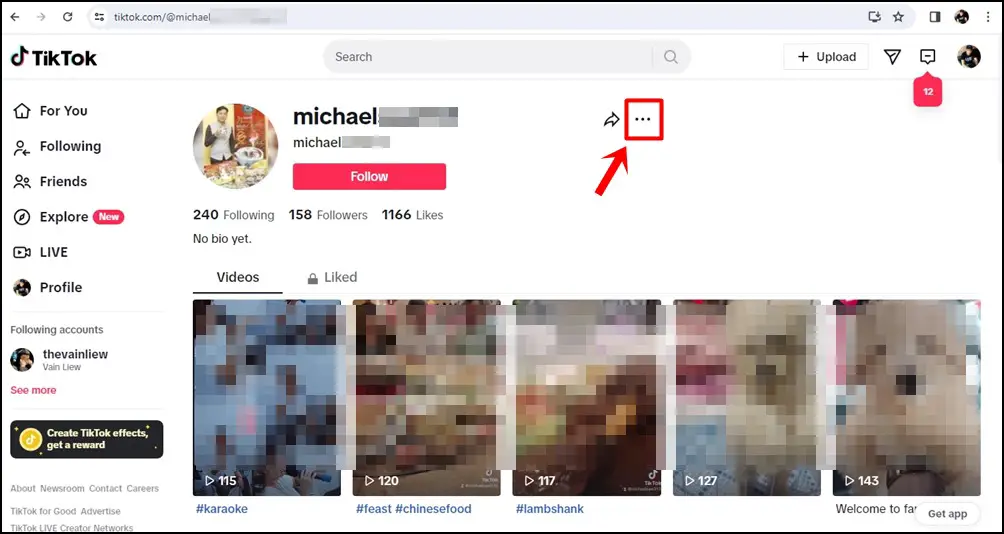
5) Click ‘Block’: A menu will pop up with several options. Select “Block” from this list.
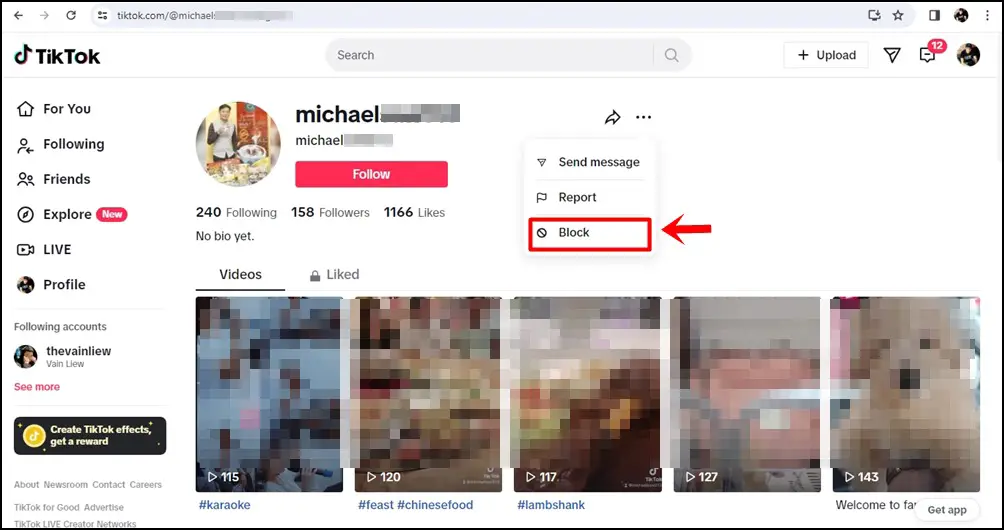
6) Confirm Your Action: A prompt will ask if you’re sure about blocking the user. Click “Block” to confirm, and you’re all set!
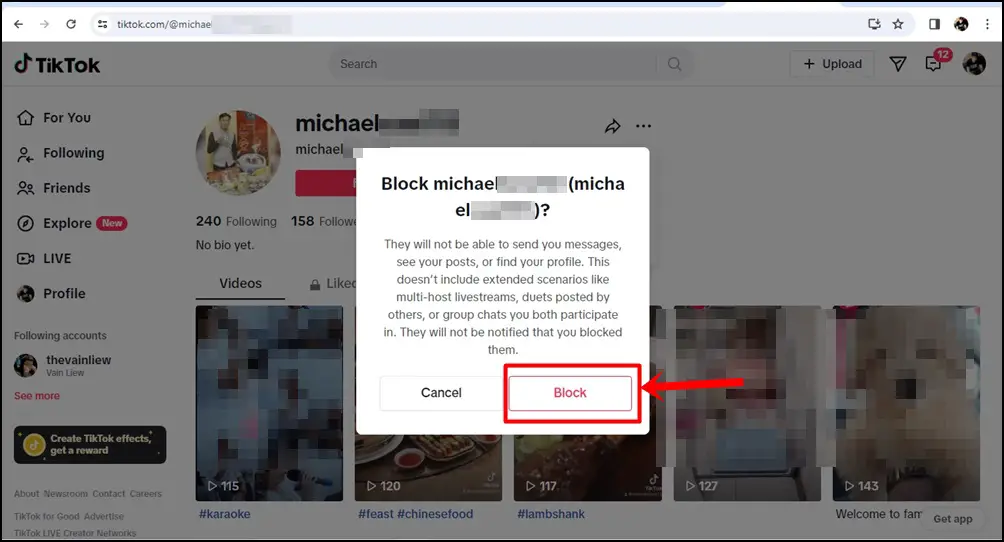
7) Unblock a Blocked User: To unblock someone from TikTok on desktop, go to their profile and click “Unblock.”
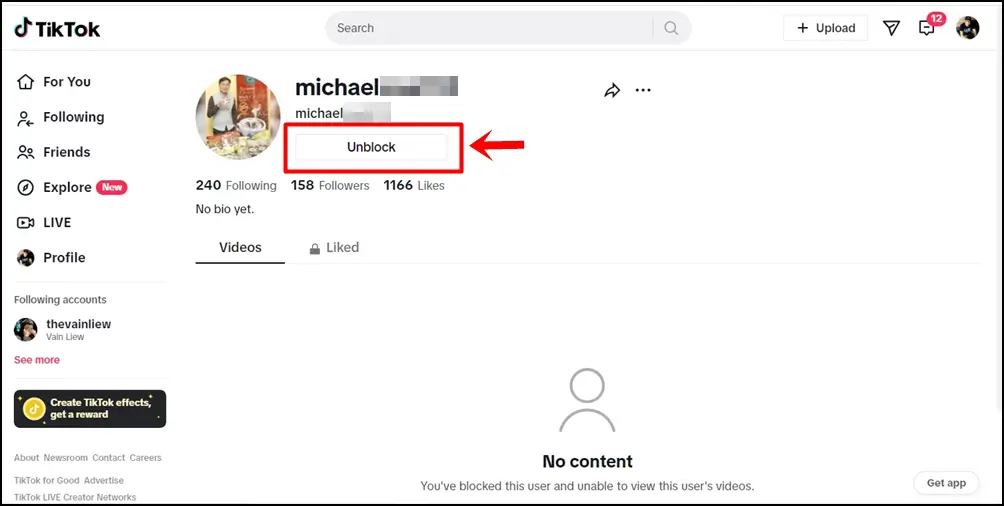
Read also: How to Hide Your Following on TikTok
Frequently Asked Questions (FAQs)
1) Why can’t I block someone on TikTok?
There could be a few reasons why you’re unable to block someone on TikTok:
- Temporary Glitch: Social media platforms, including TikTok, sometimes experience temporary glitches. Try restarting the app or your device.
- Account Deletion: The user you’re trying to block may have deleted their account or changed their username.
- Restrictions: Ensure your account does not have any restrictions set by TikTok that might prevent you from blocking other users.
- Network Issues: A weak or unstable internet connection might prevent the block from being processed. Check your network settings and try again.
If none of these solutions work, you may need to report the problem to TikTok’s support team for further assistance.
2) What happens when you block someone on TikTok?
When you block someone on TikTok, several things happen to ensure your privacy and comfort on the platform:
- No More Interactions: The blocked user will no longer be able to interact with your content. This includes commenting on your videos or messaging you.
- Invisibility: Your content will not appear on the blocked person’s feed, and they won’t be able to search for your profile.
- Existing Follows: If the blocked user was following you or you were following them, blocking will automatically remove these follows.
Blocking is designed to provide a safe space by limiting interactions with users who make you feel uncomfortable.
3) Does blocking someone on TikTok delete their comments?
Yes, blocking someone on TikTok will remove their comments from your videos. This action helps maintain a positive and comfortable environment on your profile by erasing unwanted interactions. However, remember that blocking will not remove likes or views since those are anonymous.
4) Can you block someone on TikTok without them knowing?
Yes, TikTok does not notify users when they have been blocked. The person you block won’t receive any notification of the action. However, they might eventually realize they’ve been blocked if they can no longer find your profile, see your content, or interact with you as they used to.
5) How do you unblock someone on TikTok?
If you decide to unblock someone on TikTok, here’s how to do it:
- Go to Your Profile: Open the TikTok app and tap on “Me” to visit your profile.
- Access Privacy Settings: Tap on the three dots (…) or horizontal lines in the top right corner to open your settings. Then, navigate to “Privacy.”
- Find Blocked Accounts: In the Privacy menu, look for “Blocked accounts.” This will show you a list of all the users you’ve blocked.
- Unblock: Find the user you wish to unblock and tap on the “Unblock” button next to their name.
Unblocking someone will allow them to interact with your content, follow you, and appear in your feed again, restoring full interaction capabilities.
Pro Tip: Having trouble reposting on TikTok? Discover the common reasons why you might be unable to repost and learn how to resolve these issues!
Wrapping Up
Blocking someone on TikTok, whether through mobile or desktop, is a quick and painless process. It’s all about ensuring your online environment remains as enjoyable and safe as possible. Remember, your comfort and safety on social media platforms like TikTok are paramount, and managing interactions through features like blocking is a proactive step toward maintaining your digital well-being.
