In today’s digital age, personalizing your online presence has become more important than ever. One way to do this is by creating a custom WhatsApp avatar. Your avatar is the first thing people see when they interact with you on WhatsApp, so it’s essential to make it reflect your personality or brand. In this guide, we’ll walk you through the simple steps to create a unique WhatsApp avatar that will make you stand out.
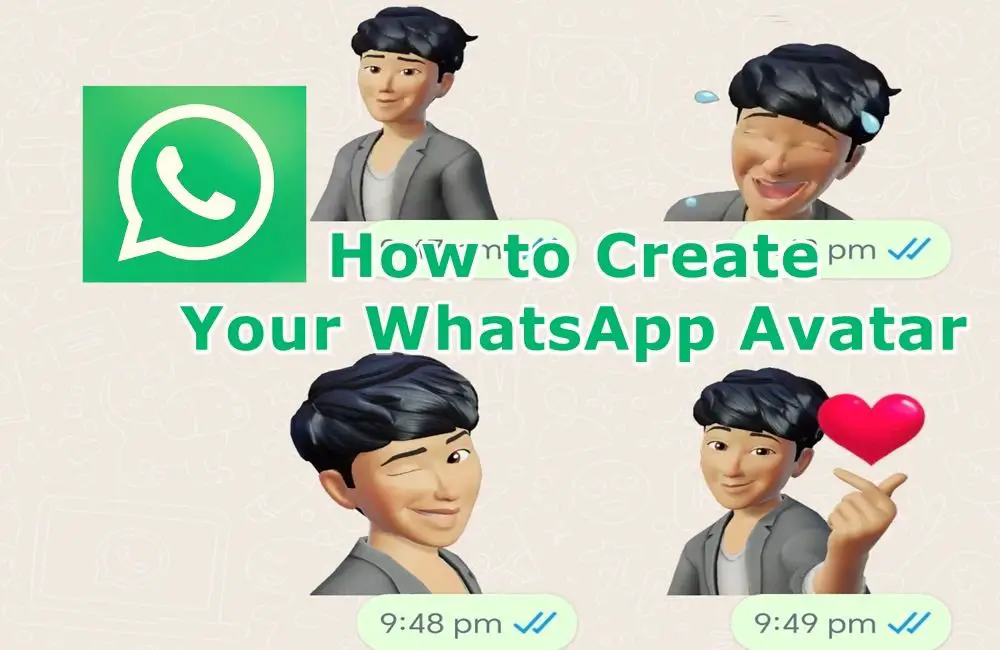
What is a WhatsApp Avatar?
A WhatsApp avatar is your digital alter ego within the messaging platform, akin to Snapchat’s Bitmoji. It’s a customizable digital version of yourself, allowing you to design features like hairstyle, outfits, and facial expressions. These avatars add a personal touch to your profile, helping others recognize and connect with you more easily in chats and group conversations. They’re a fun and creative way to express your personality and individuality within the app.
How to Design a WhatsApp Avatar Manually
The desktop version of WhatsApp does not offer the ability to create custom avatars. Below, we demonstrate how to manually create a custom WhatsApp avatar on an Android phone:
- Within a chat, simply tap the emoji and then the ‘Your Avatar’ icon to begin.
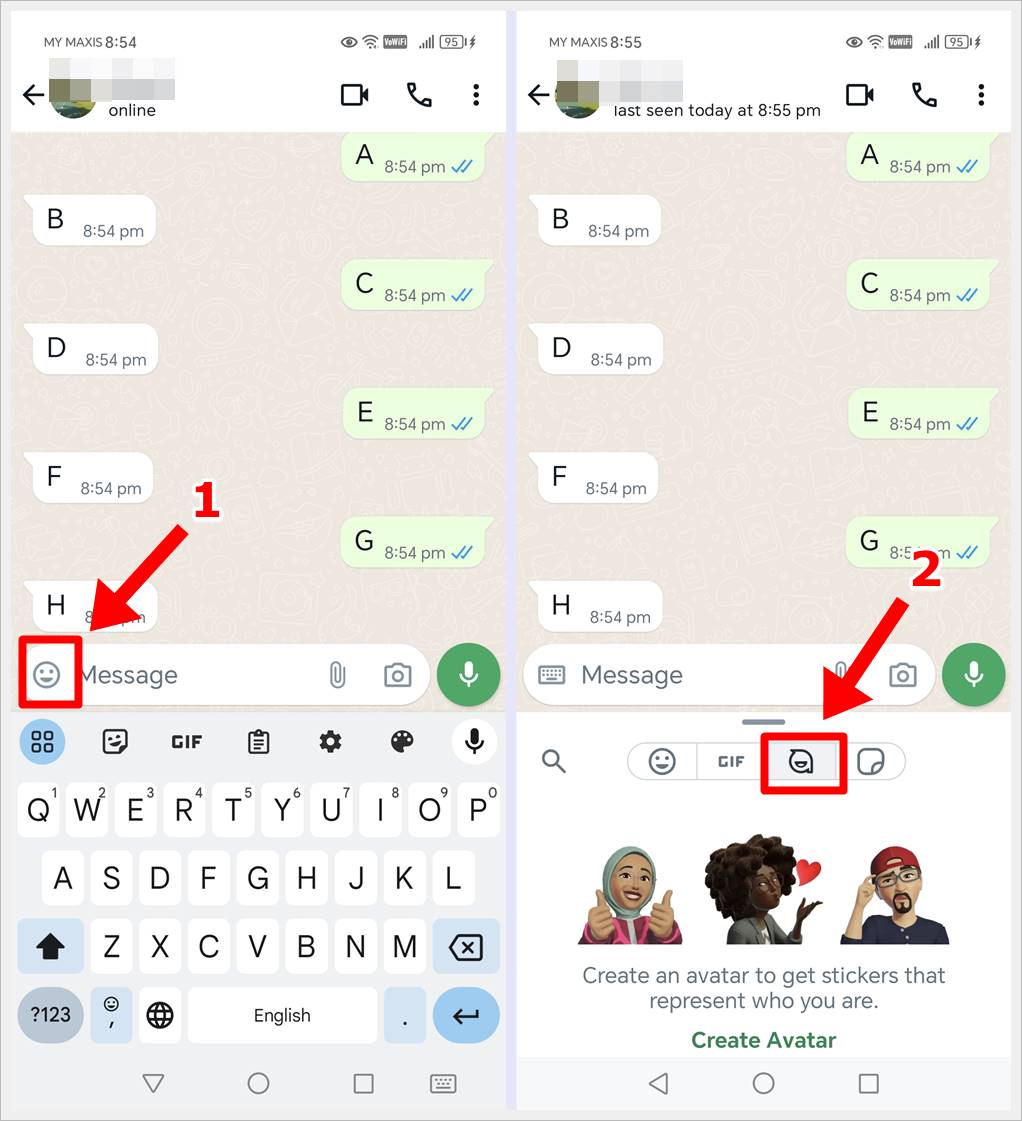
- Tap ‘Create Avatar.’
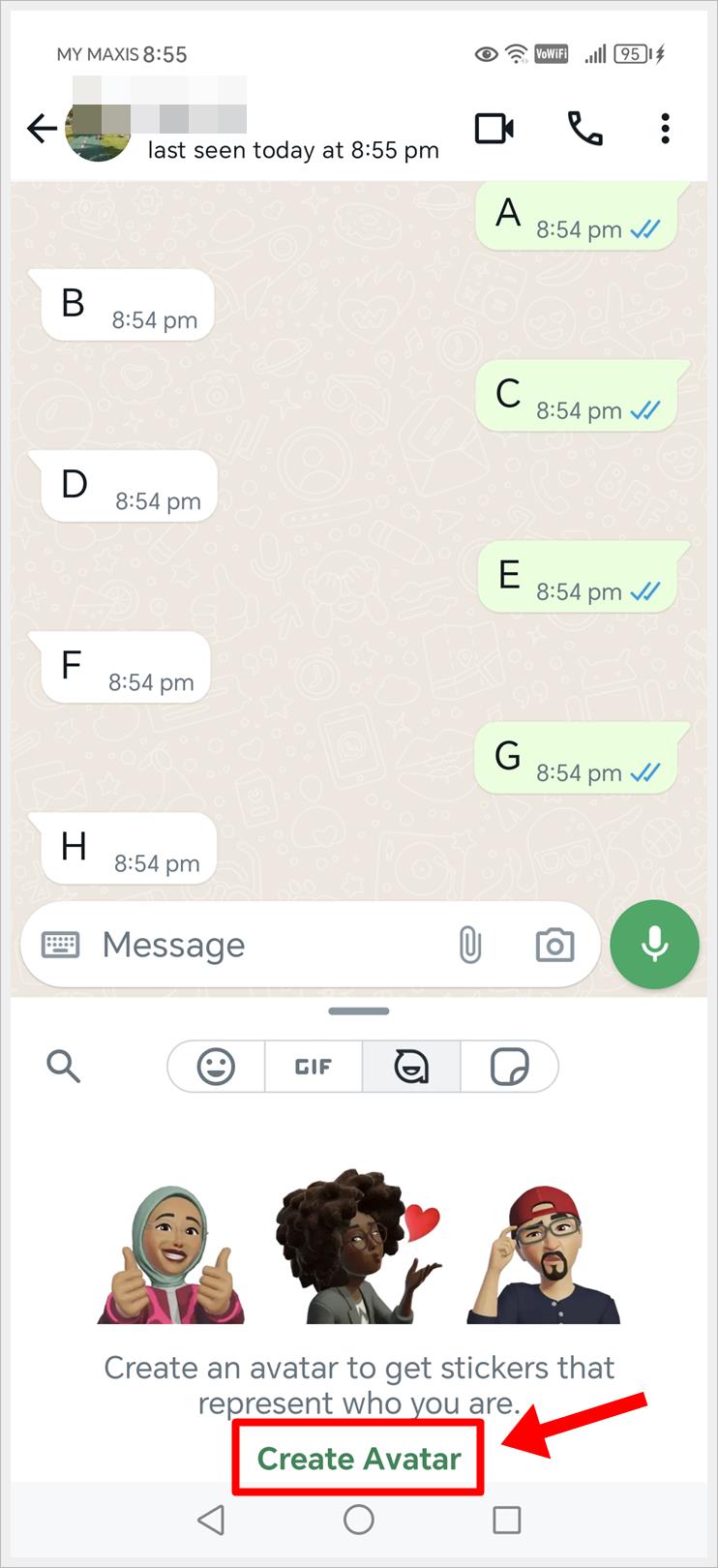
- Tap ‘Get started.’
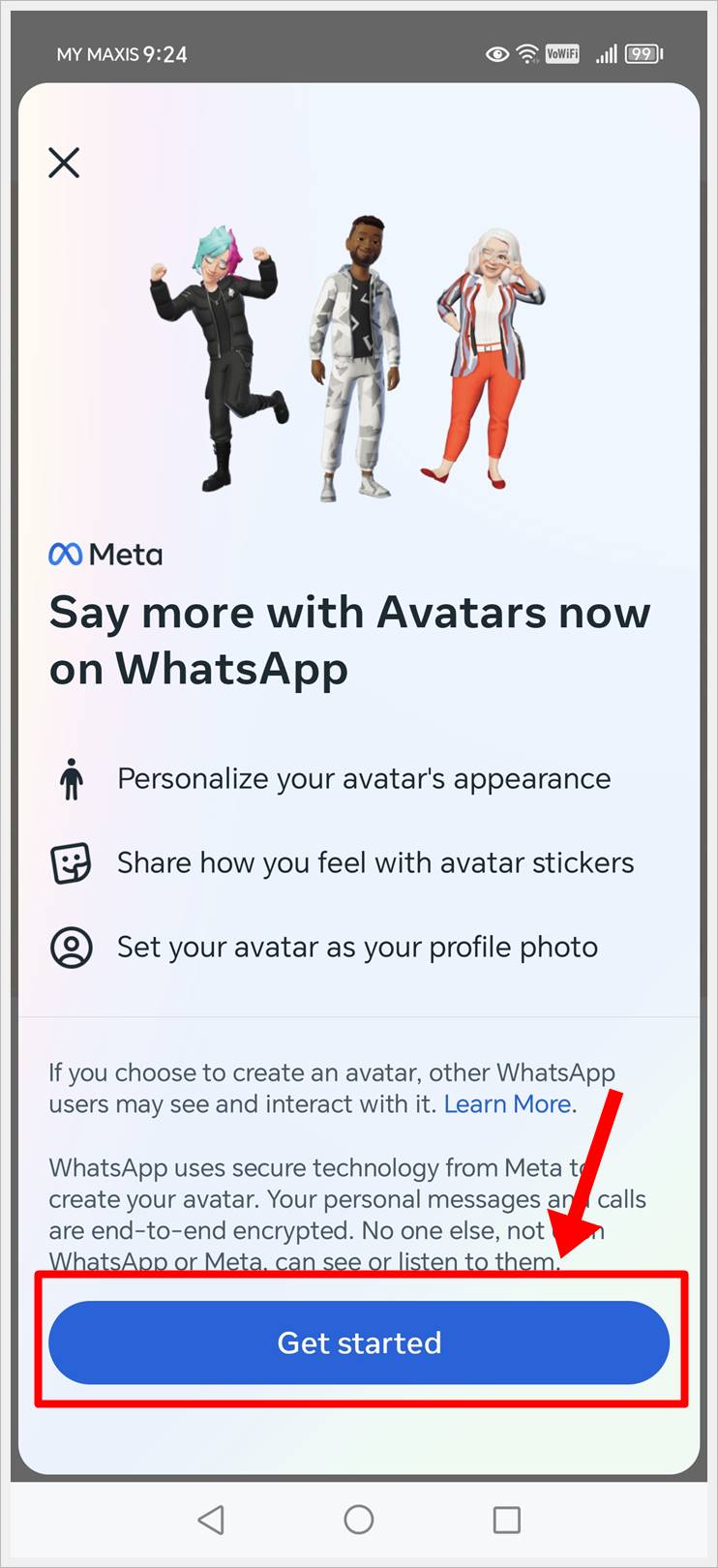
- Select and tap on ‘Create Manually.’
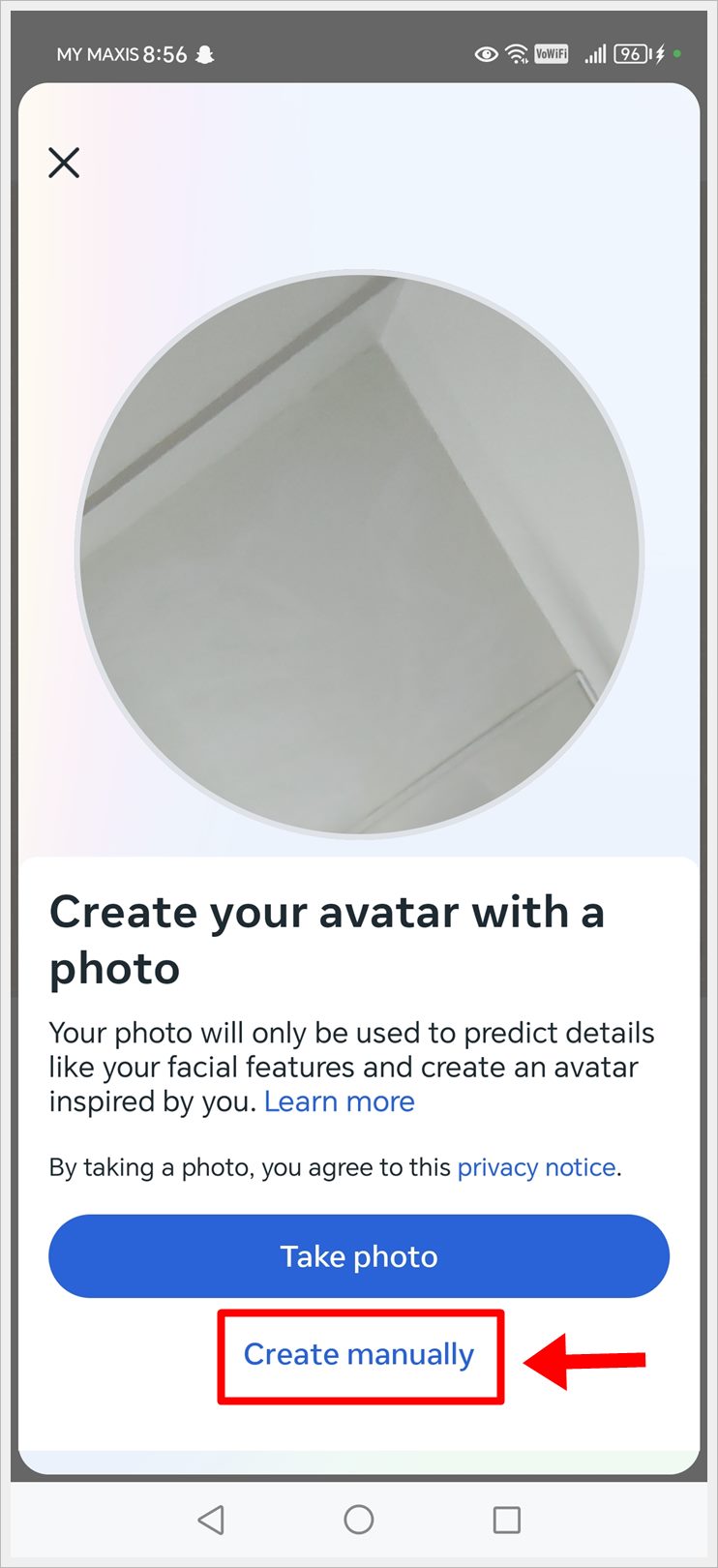
- Choose a skin tone, hair style and color. Tap ‘Next’ to proceed to the next step.
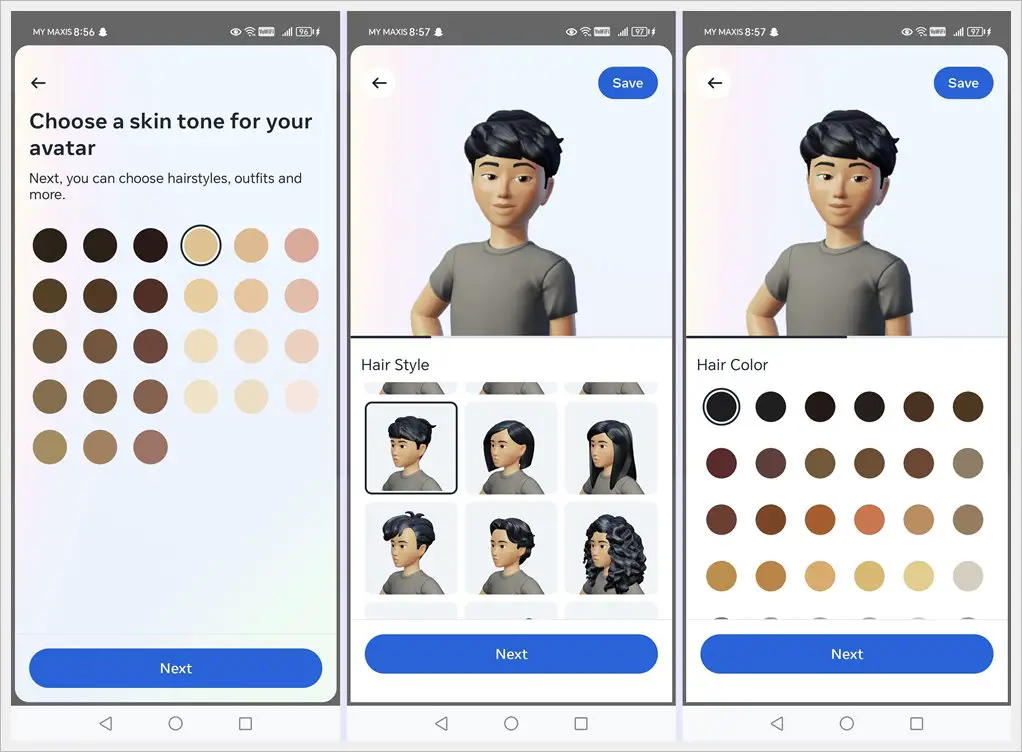
- Personalize your avatar’s style and appearance by choosing your face shape and outfit. Tap ‘Done’ to finish creating your WhatsApp avatar manually.
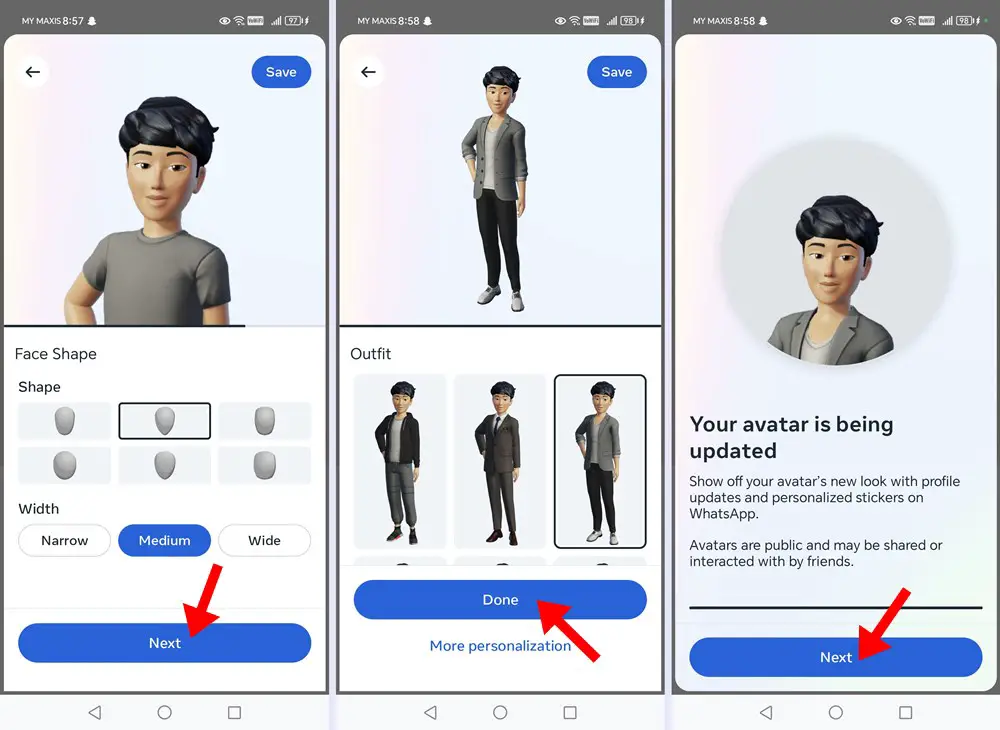
How to Create a WhatsApp Avatar by Taking a Photo
To create an avatar with a photo:
- Within a chat, simply tap the emoji and then the ‘Your Avatar’ icon to begin.
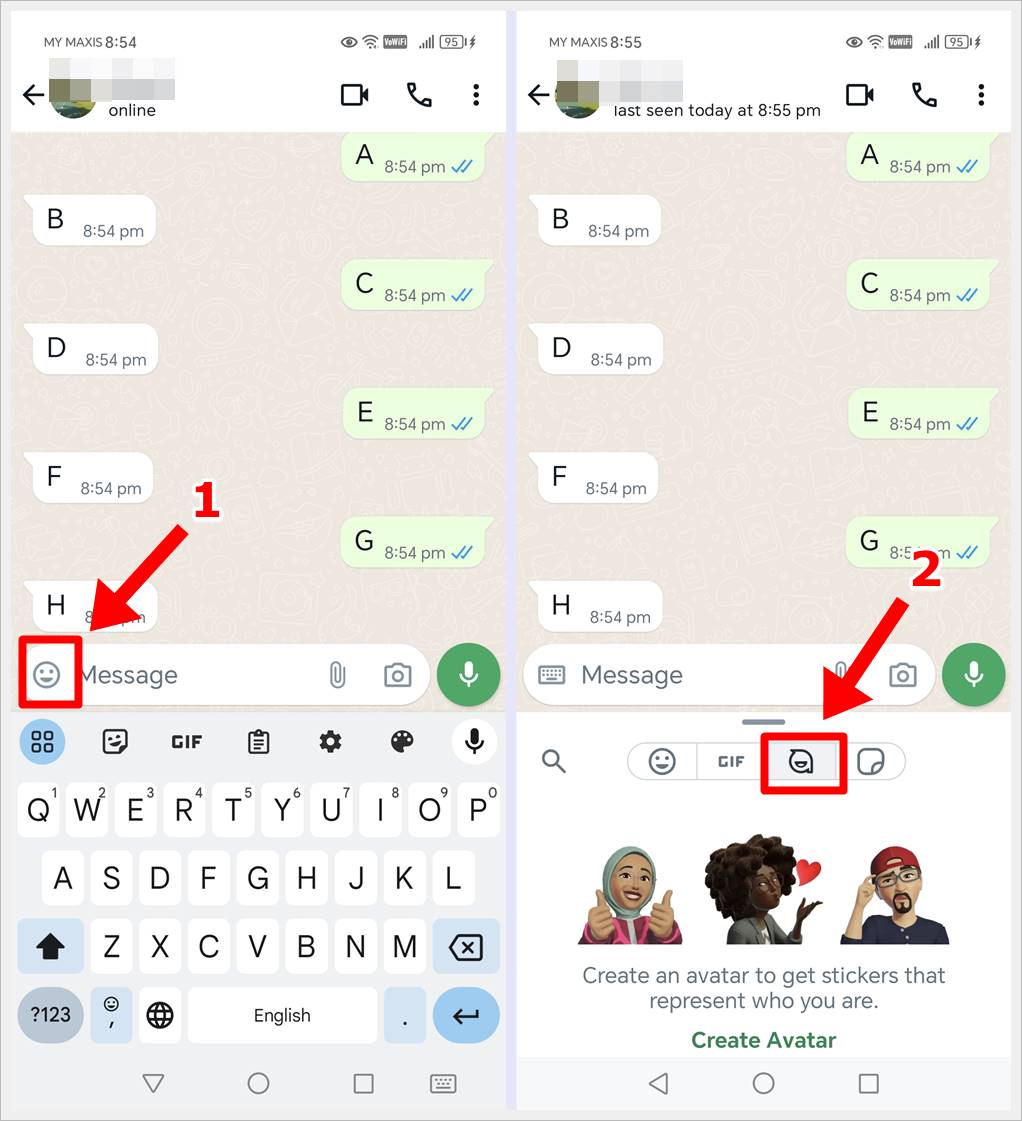
- Tap ‘Create Avatar.’
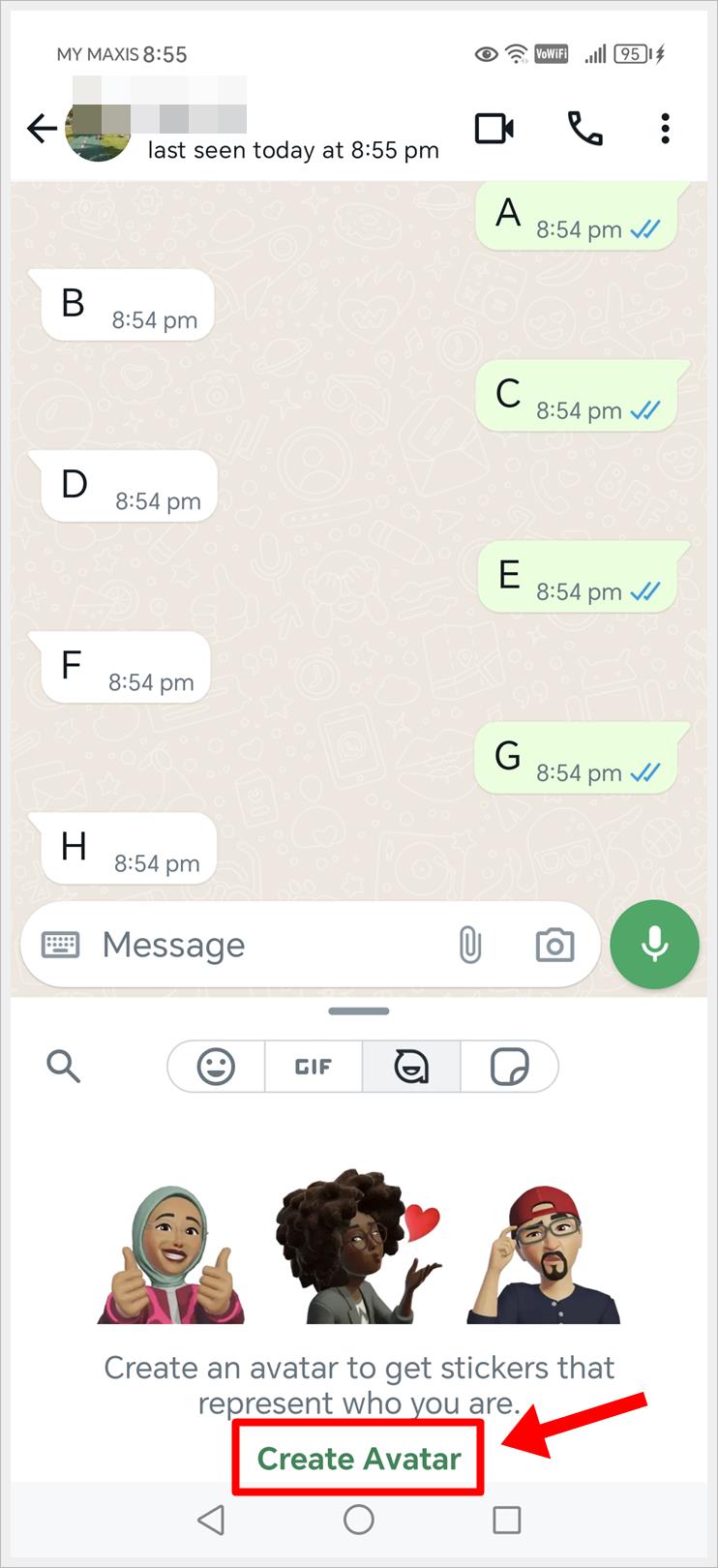
- Tap ‘Get started.’
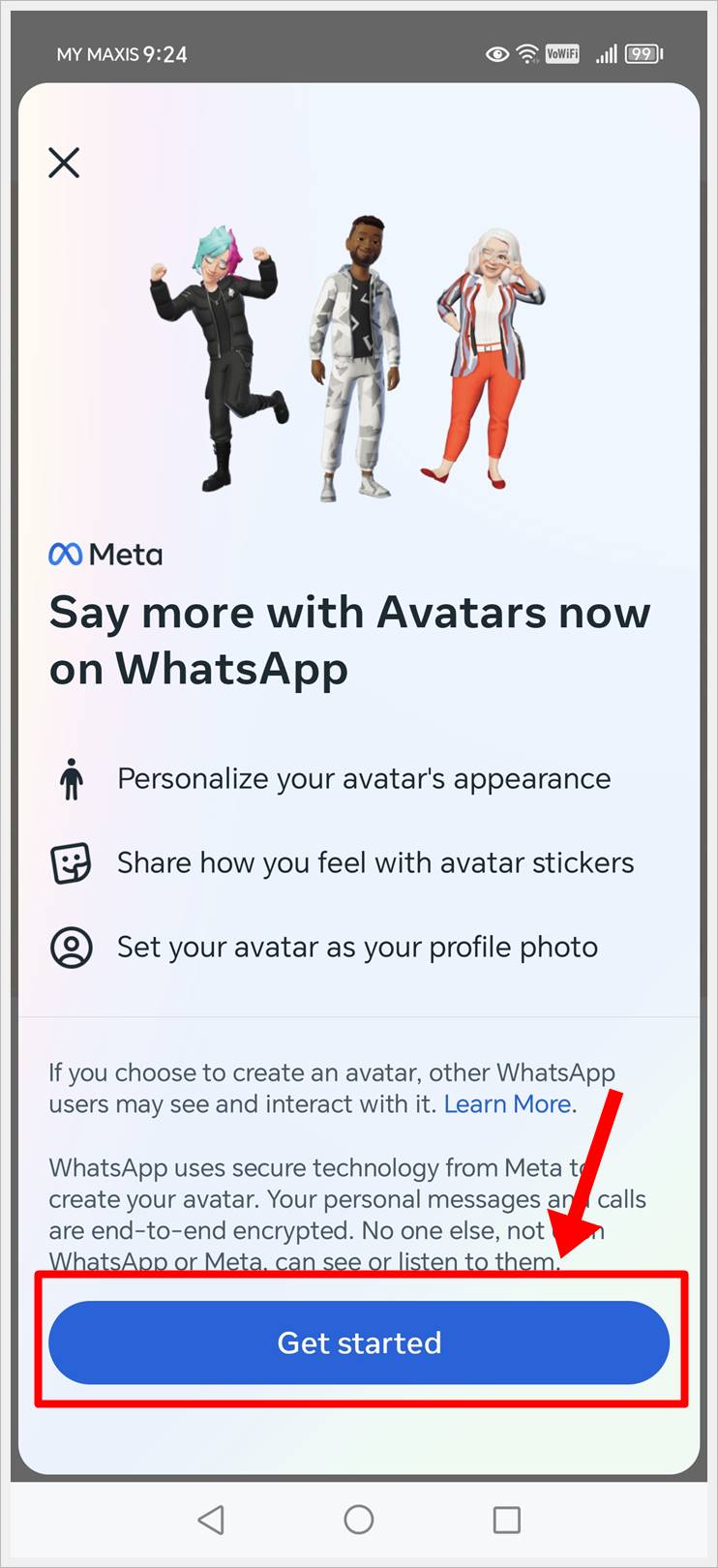
- Allow camera access, and then tap on ‘Take Photo.’
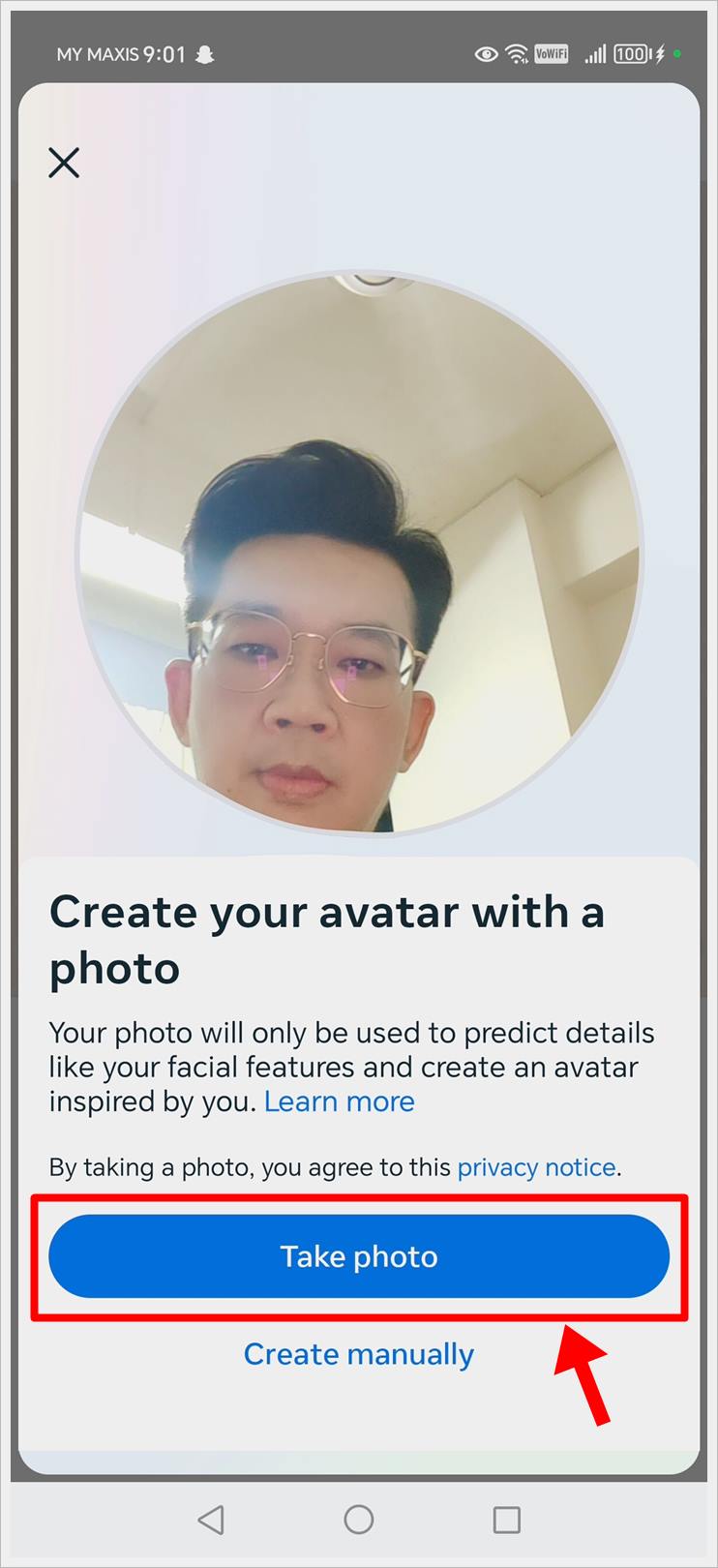
- Position your face in the frame, and when you’re ready, tap on the camera icon to take a photo.
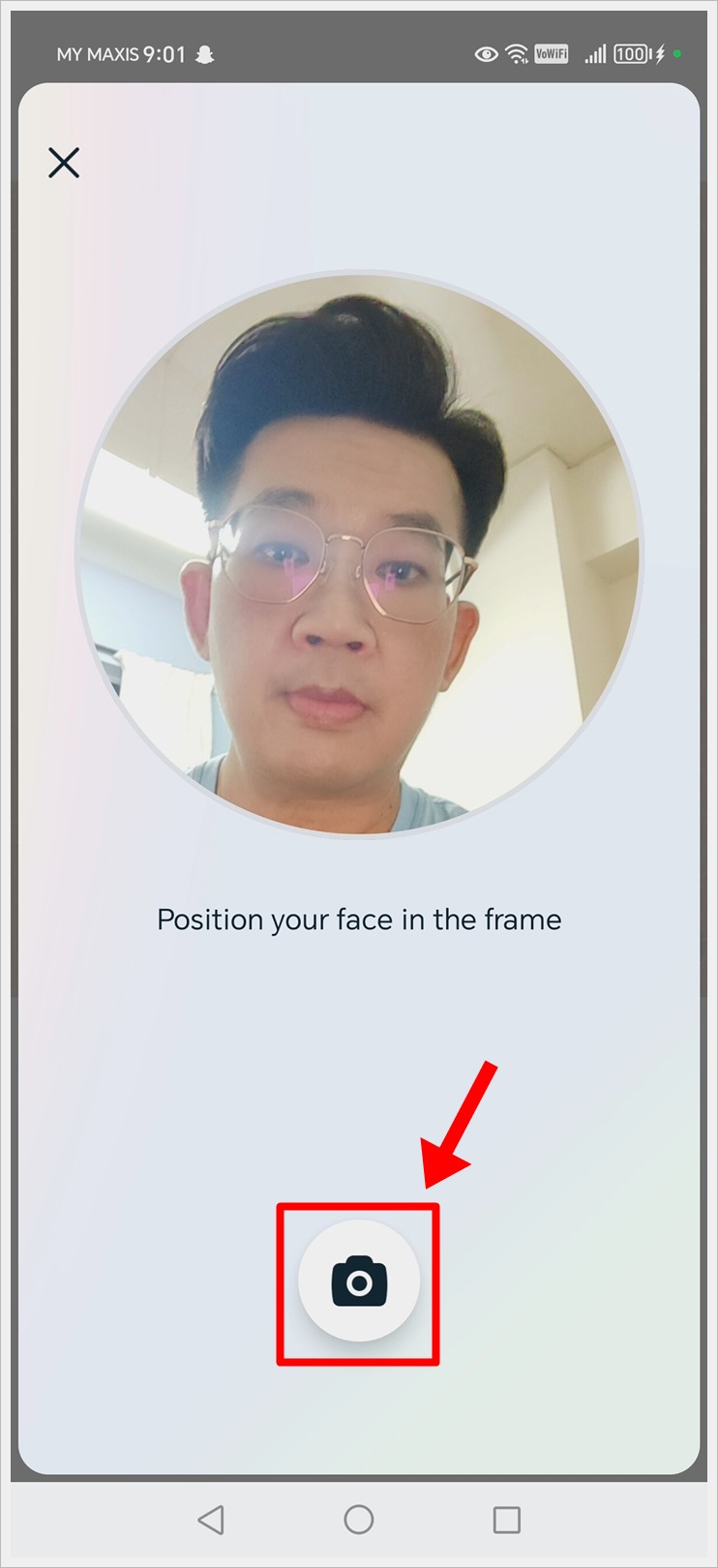
- Choose a skin tone and tap ‘Next.’
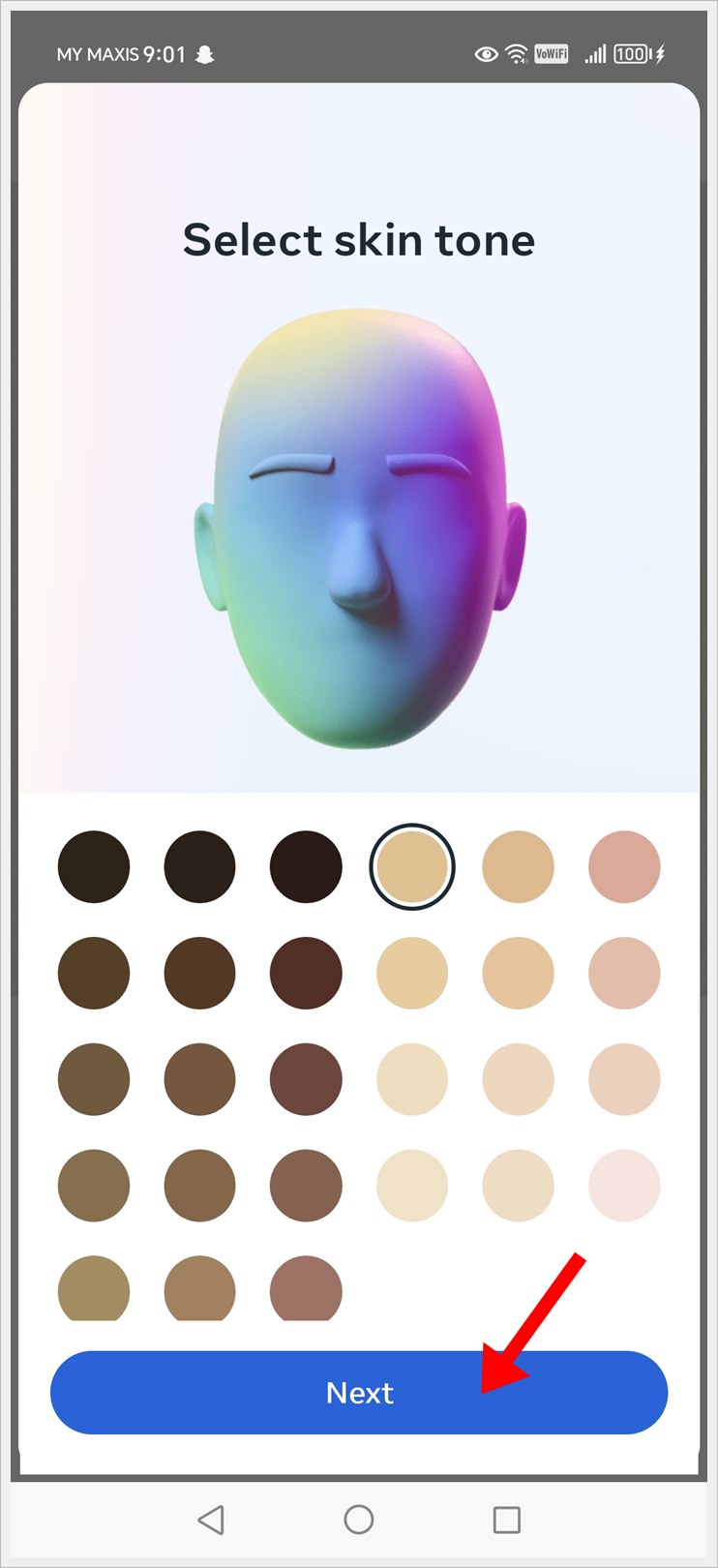
- Tap ‘Make More Edits’ to make additional edits, or tap ‘Done’ to finish designing and start using your avatar.
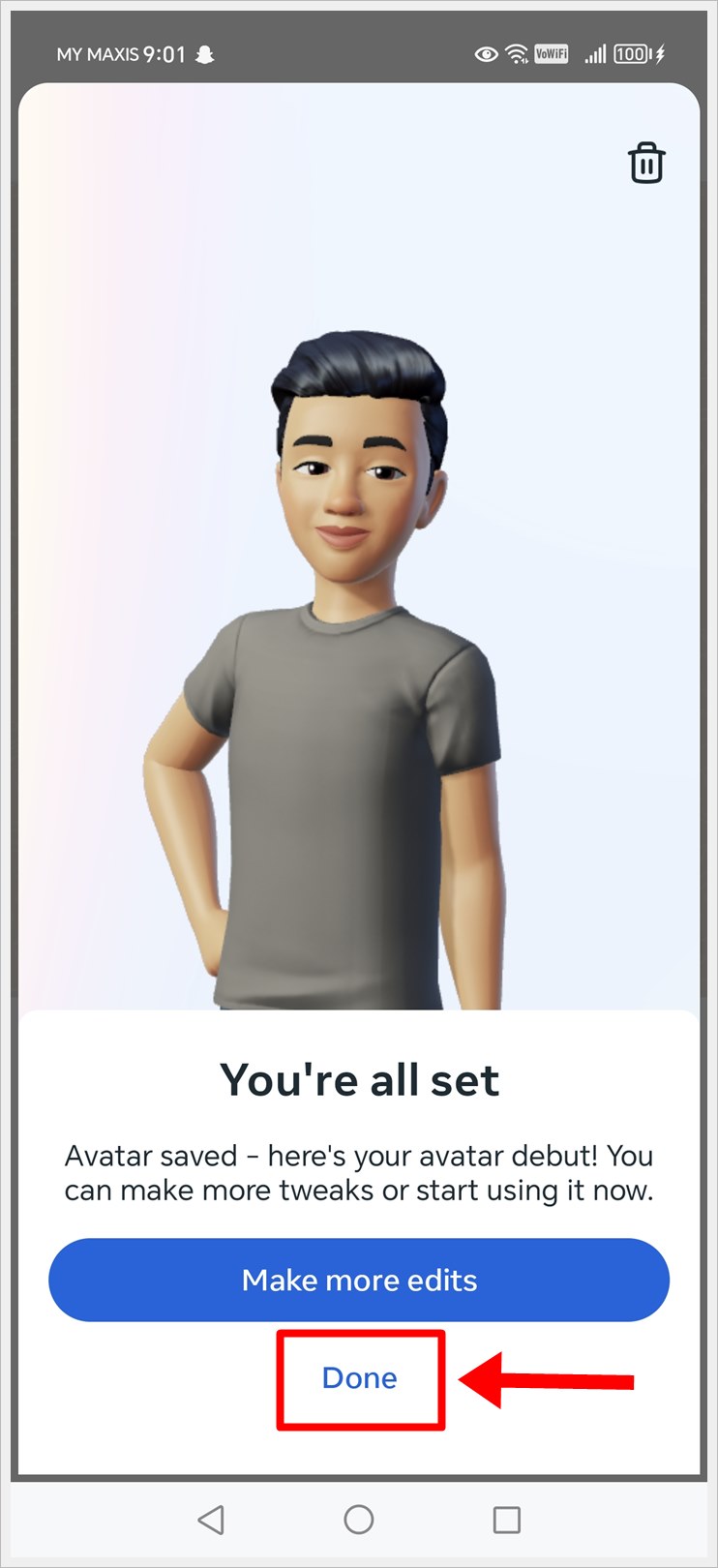
How to Use Your Avatar in WhatsApp Chats
Now that you have created your custom WhatsApp avatar, follow the steps below to use them in the WhatsApp chat threads.
- Within a chat, simply tap the emoji and then the ‘Your Created Avatar’ icon to begin. It’s worth noting that WhatsApp now includes a dedicated tab for your authentic avatar.
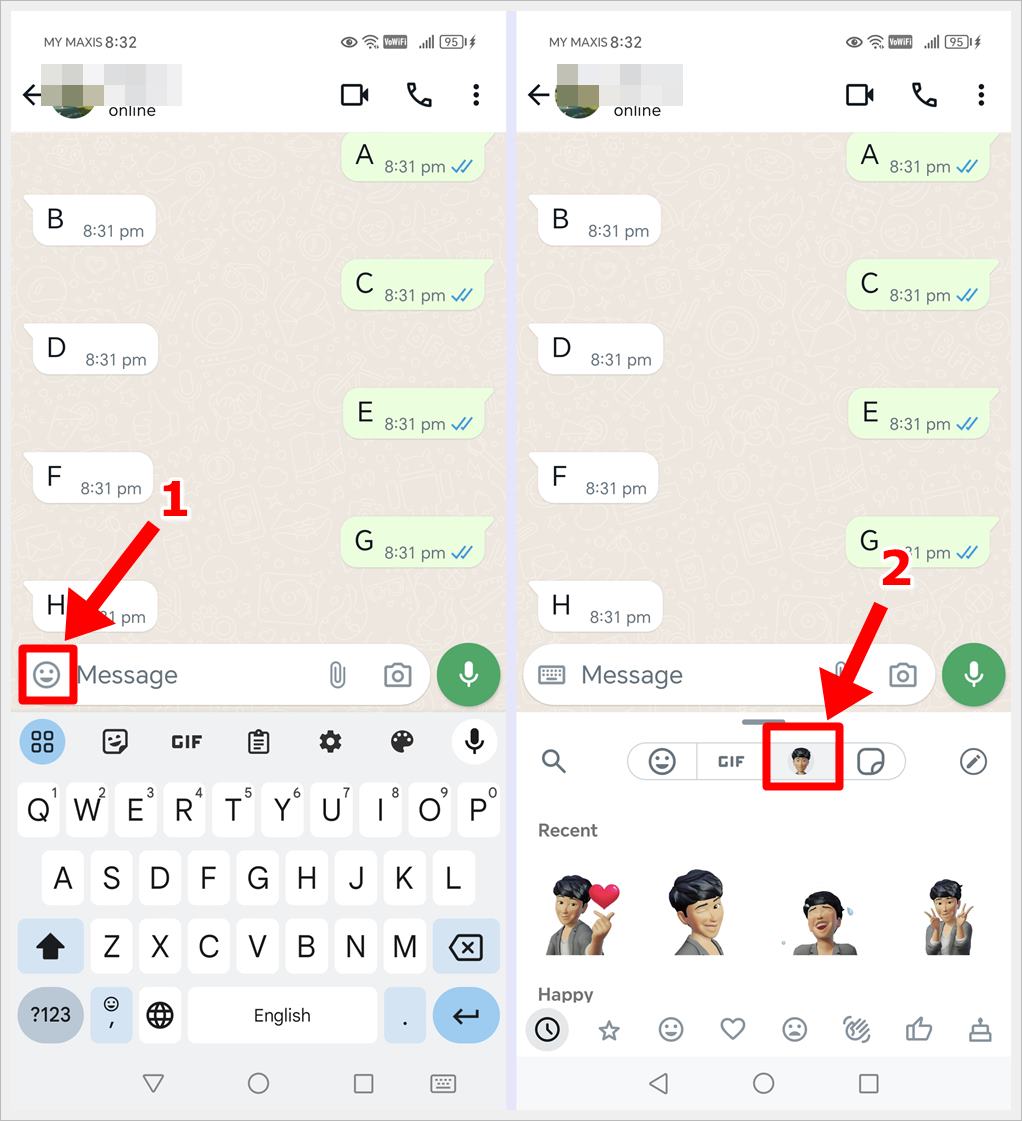
- You can see both static and animated stickers in action. Simply tap a sticker to send it.
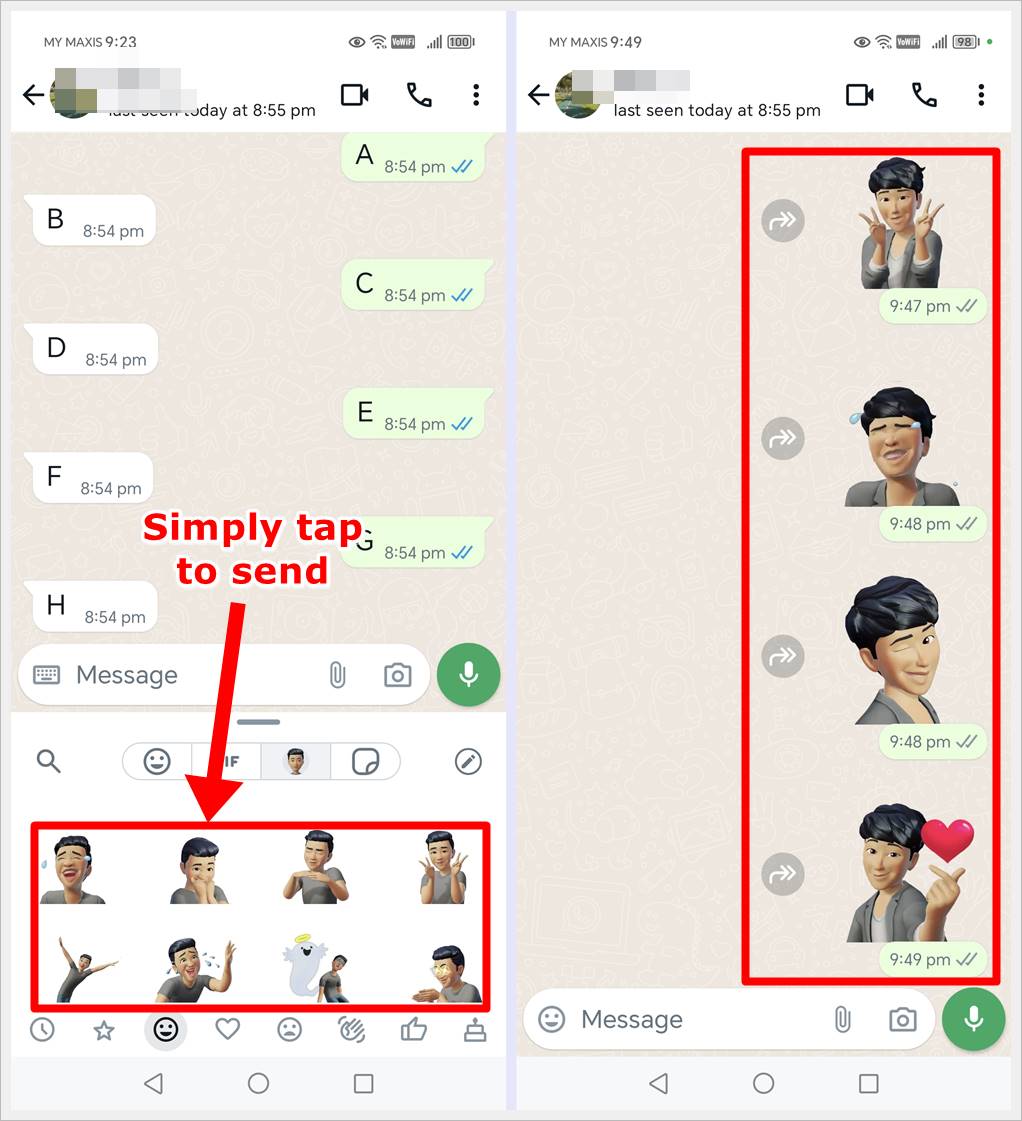
Read also: How to Search Old WhatsApp Chat Messages by Date
How to Set Your Custom WhatsApp Avatar as Your Profile Picture
If you want to set your custom WhatsApp avatar as your profile picture, follow these steps:
- Access your WhatsApp settings by opening the app and navigating to Settings.
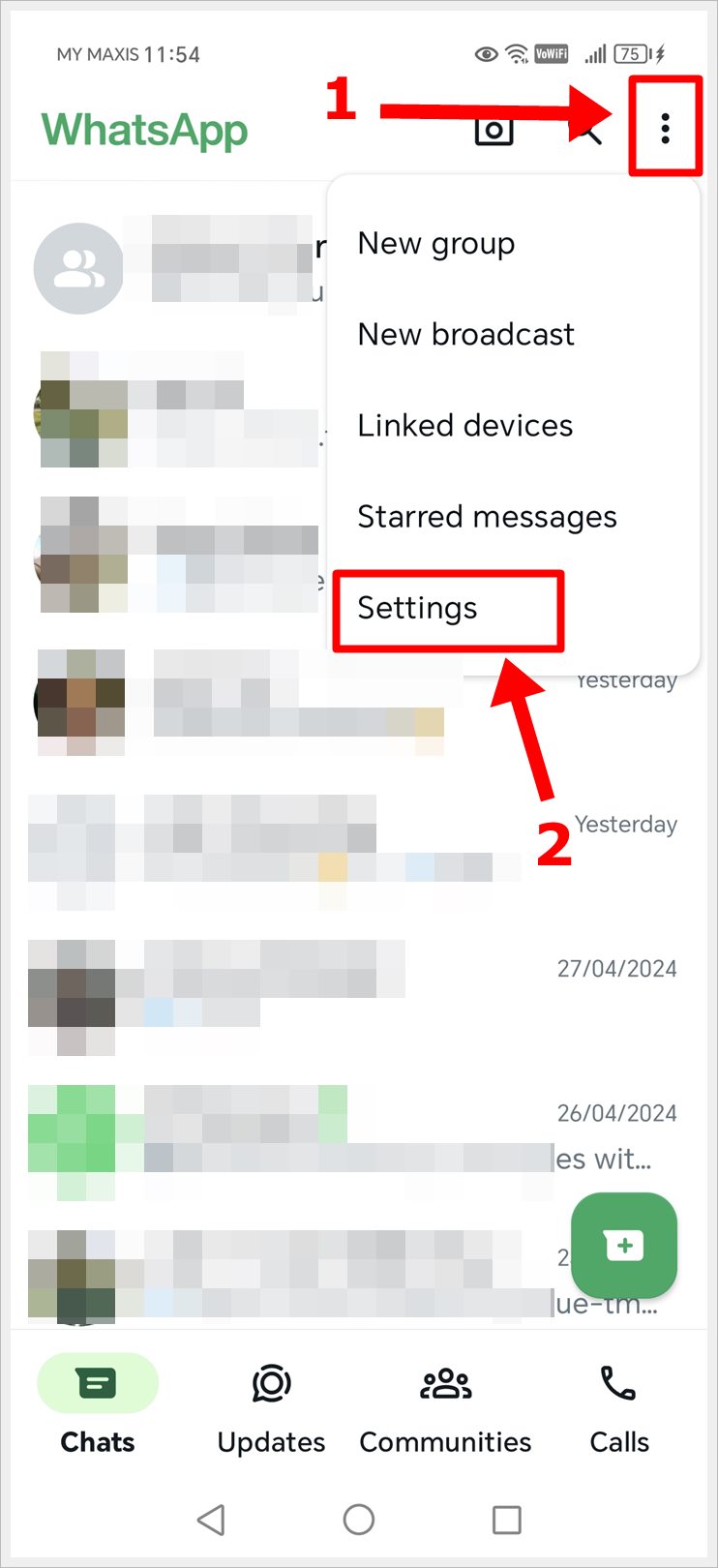
- Choose ‘Avatar’ from the ‘Settings’ page.
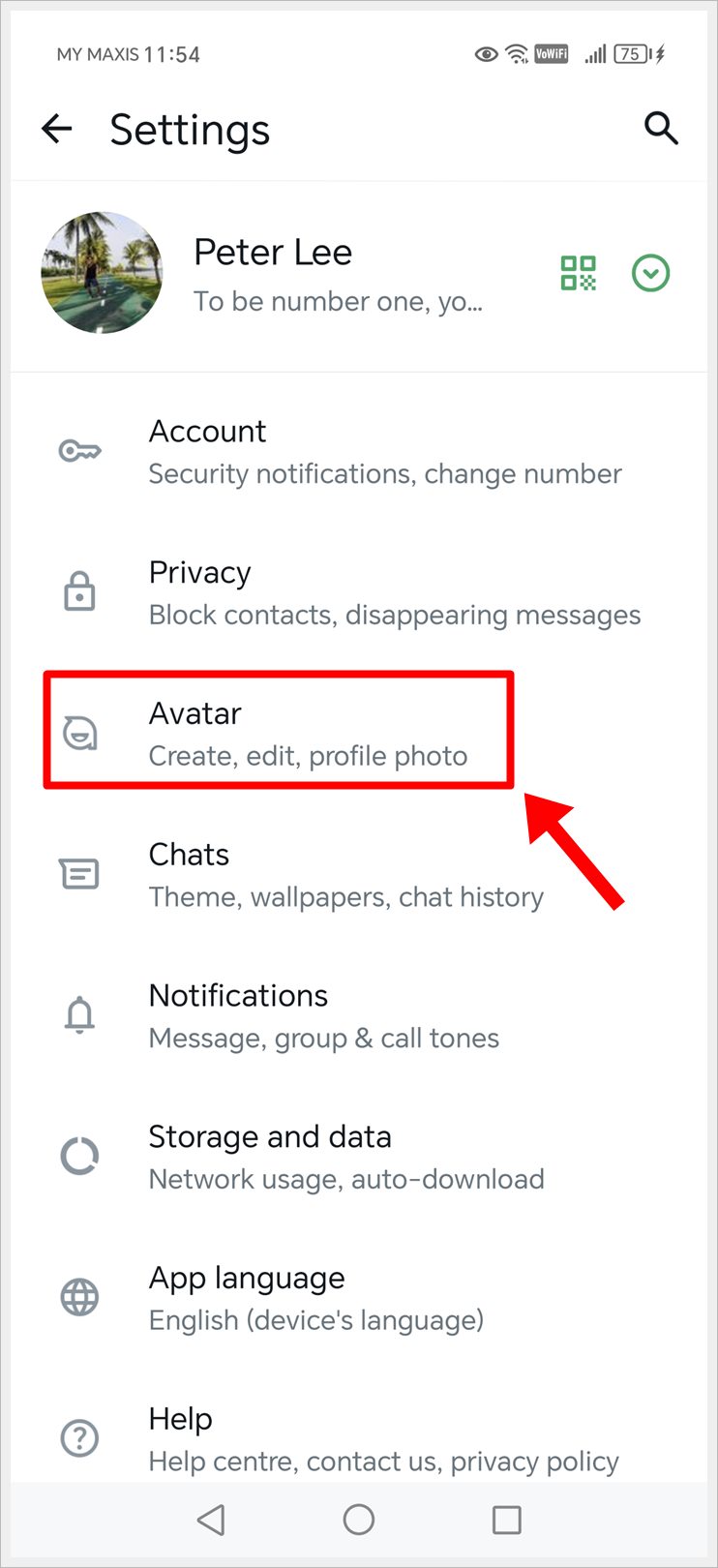
- Select ‘Create Profile Photo.’
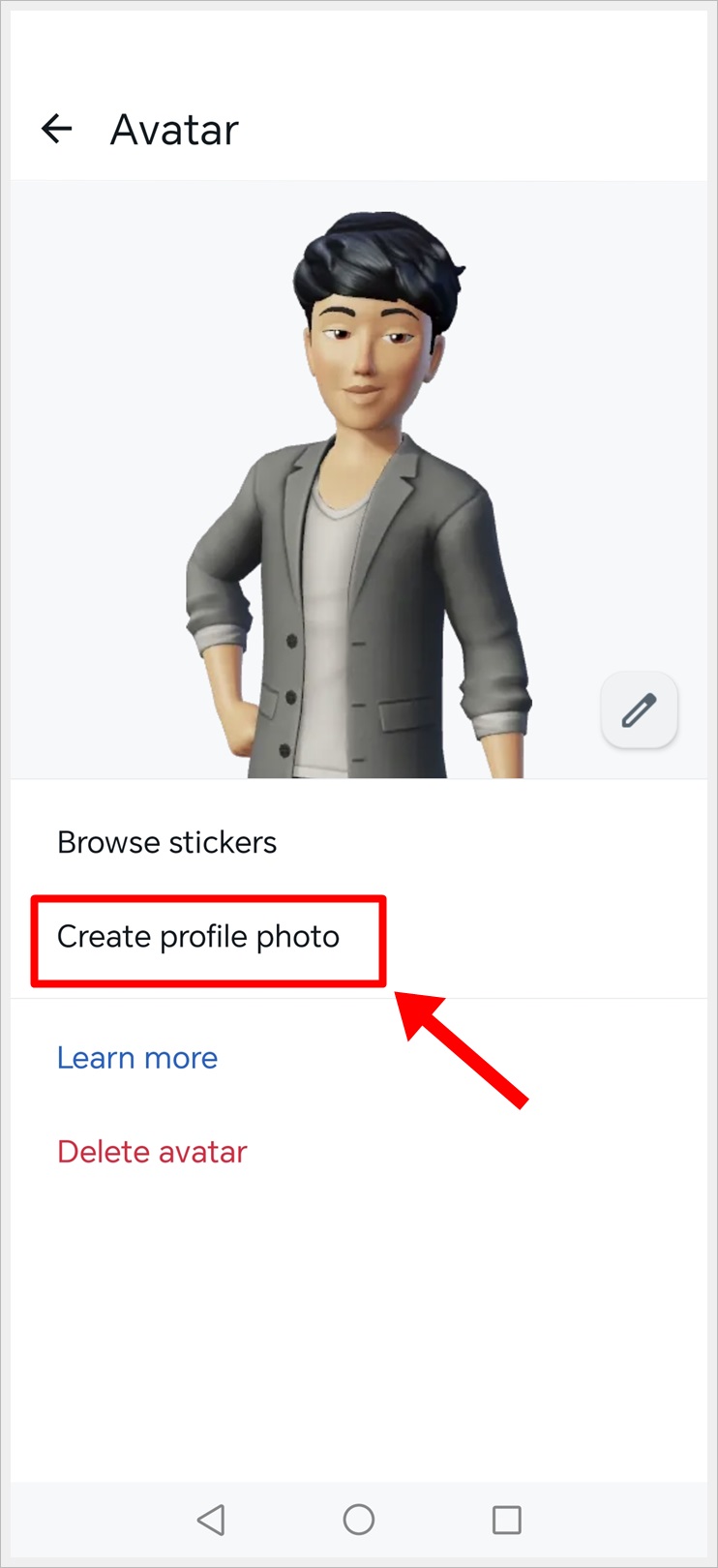
- In the WhatsApp avatar menu, customize your avatar by selecting an expression at the top and choosing a background color. Once satisfied, tap the check icon in the top-right corner to save.
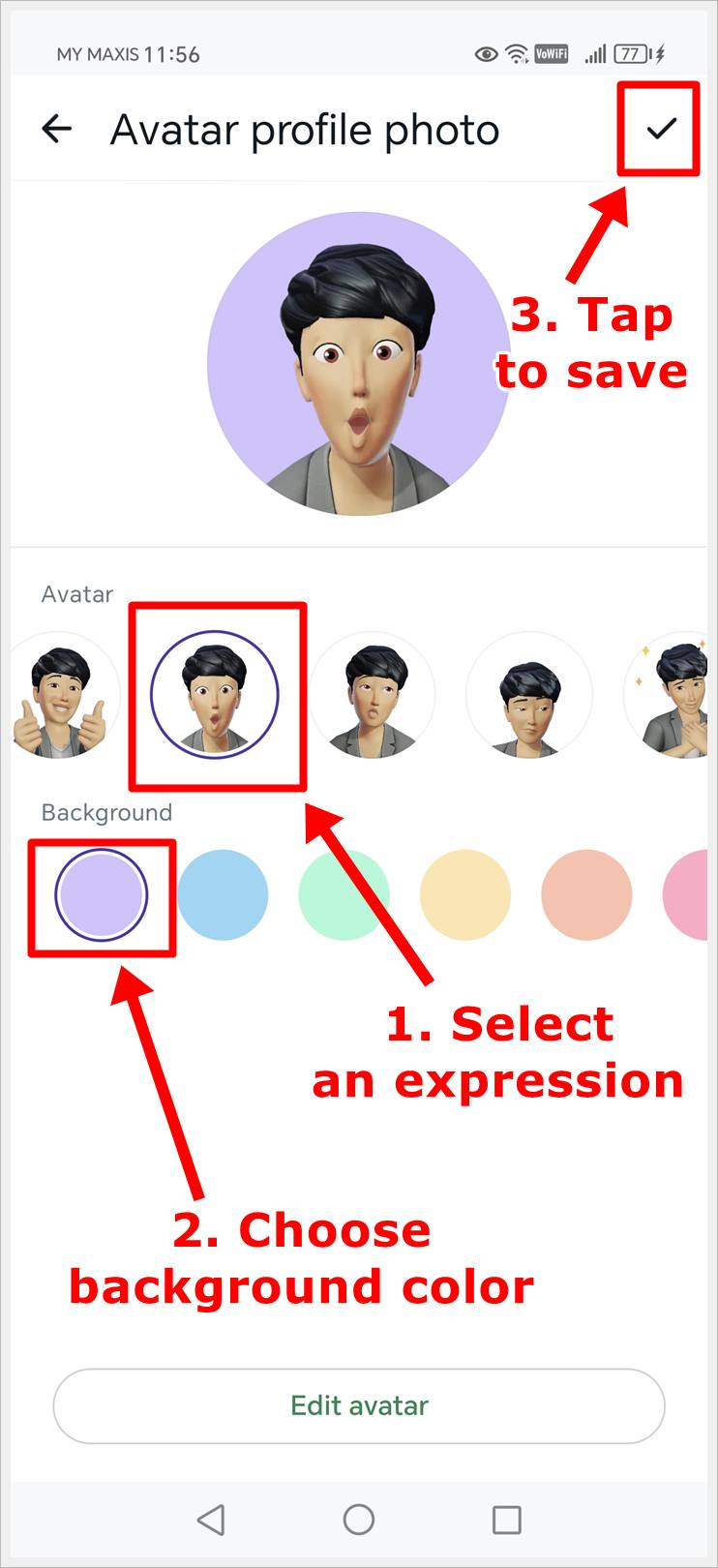
- Go back to your WhatsApp settings and your avatar is now shown as your profile picture.
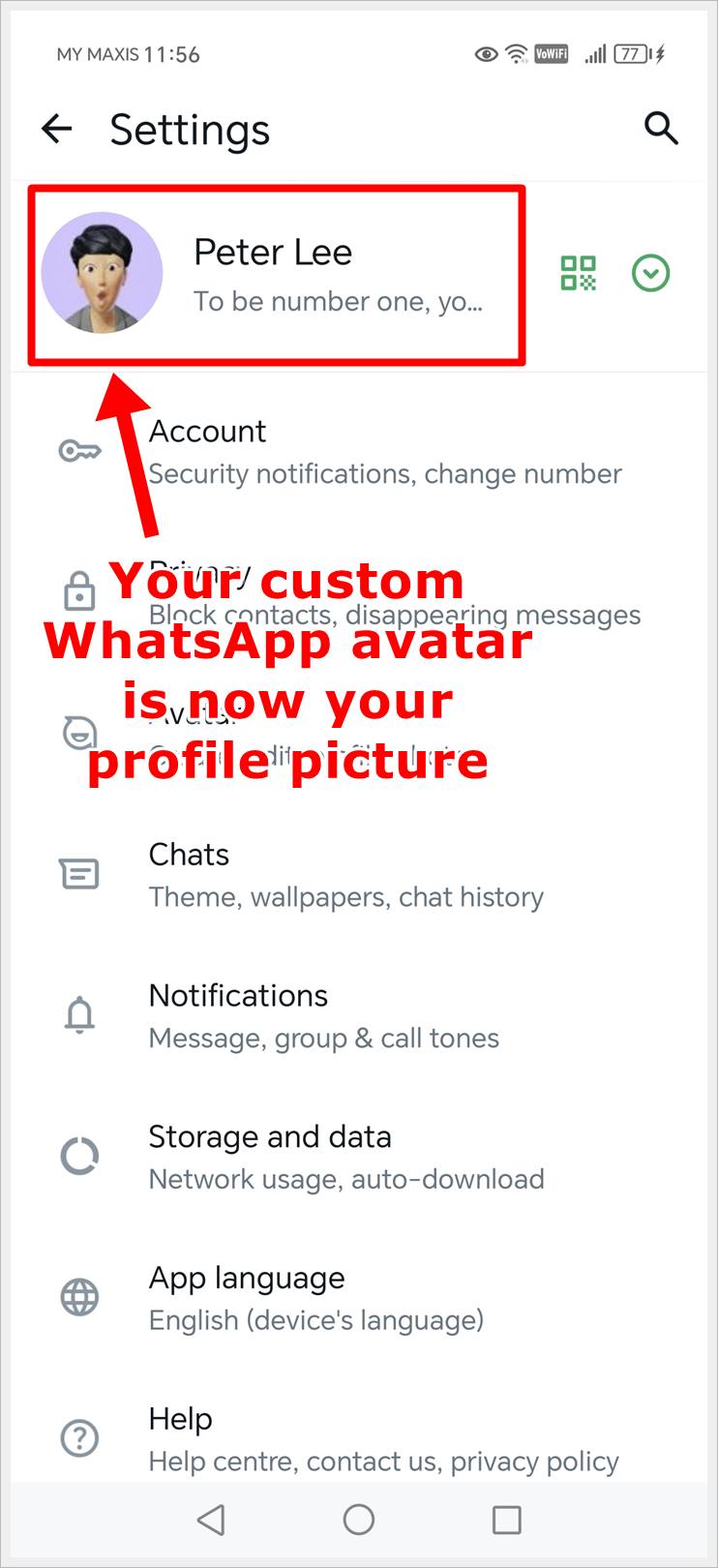
Top Tip: Sometimes, you might want to maintain privacy on WhatsApp. One way to achieve this is by controlling who can see your profile picture. Learn how to hide your WhatsApp profile picture from specific contacts on both iOS and Android devices.
How to Delete Your WhatsApp Avatar
You can delete your avatar if you no longer need it, or want to create a new one. Here’s how:
- Open WhatsApp and go to ‘Settings.’
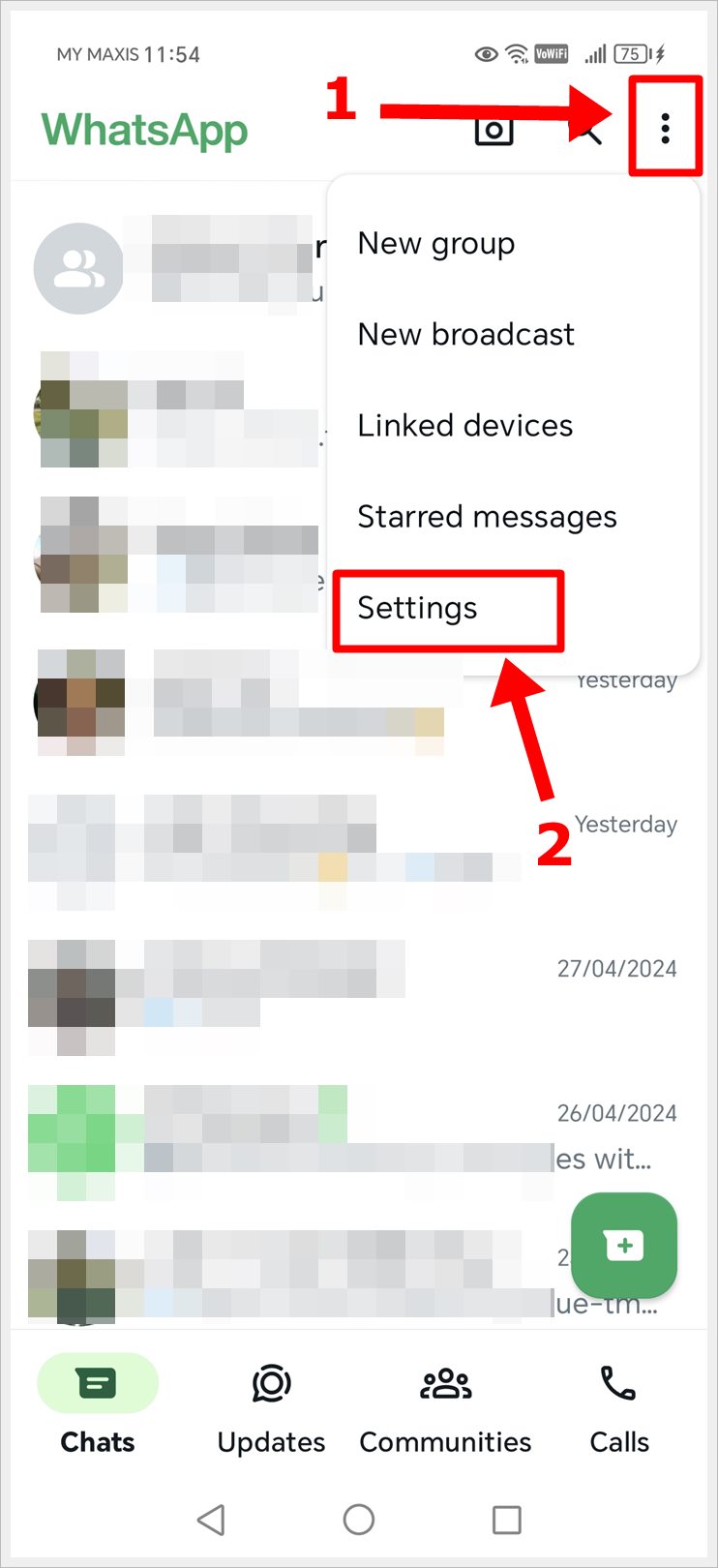
- Select “Avatar.”
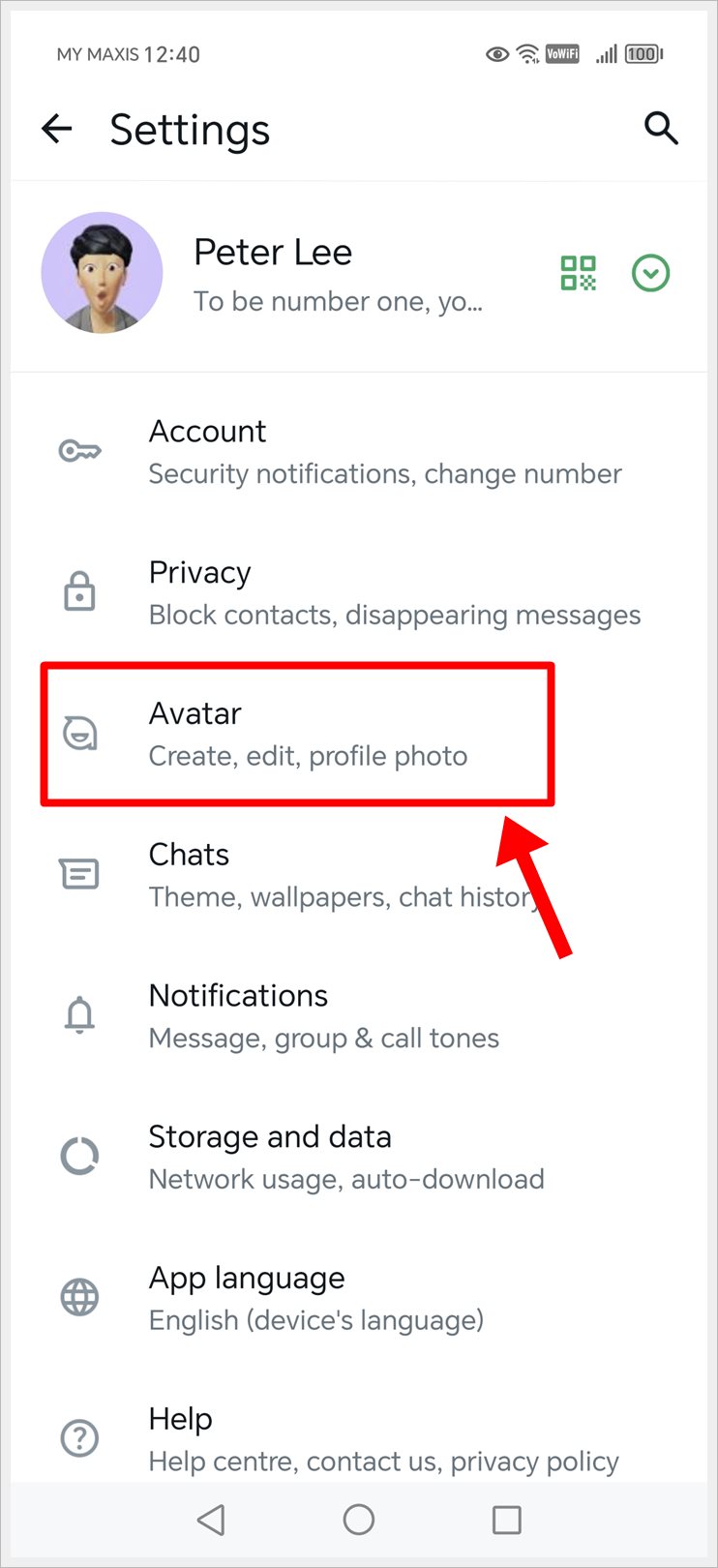
- Tap on ‘Delete Avatar’, followed by ‘Delete’ to confirm. This action will permanently delete your custom avatar data, including your avatar sticker pack.
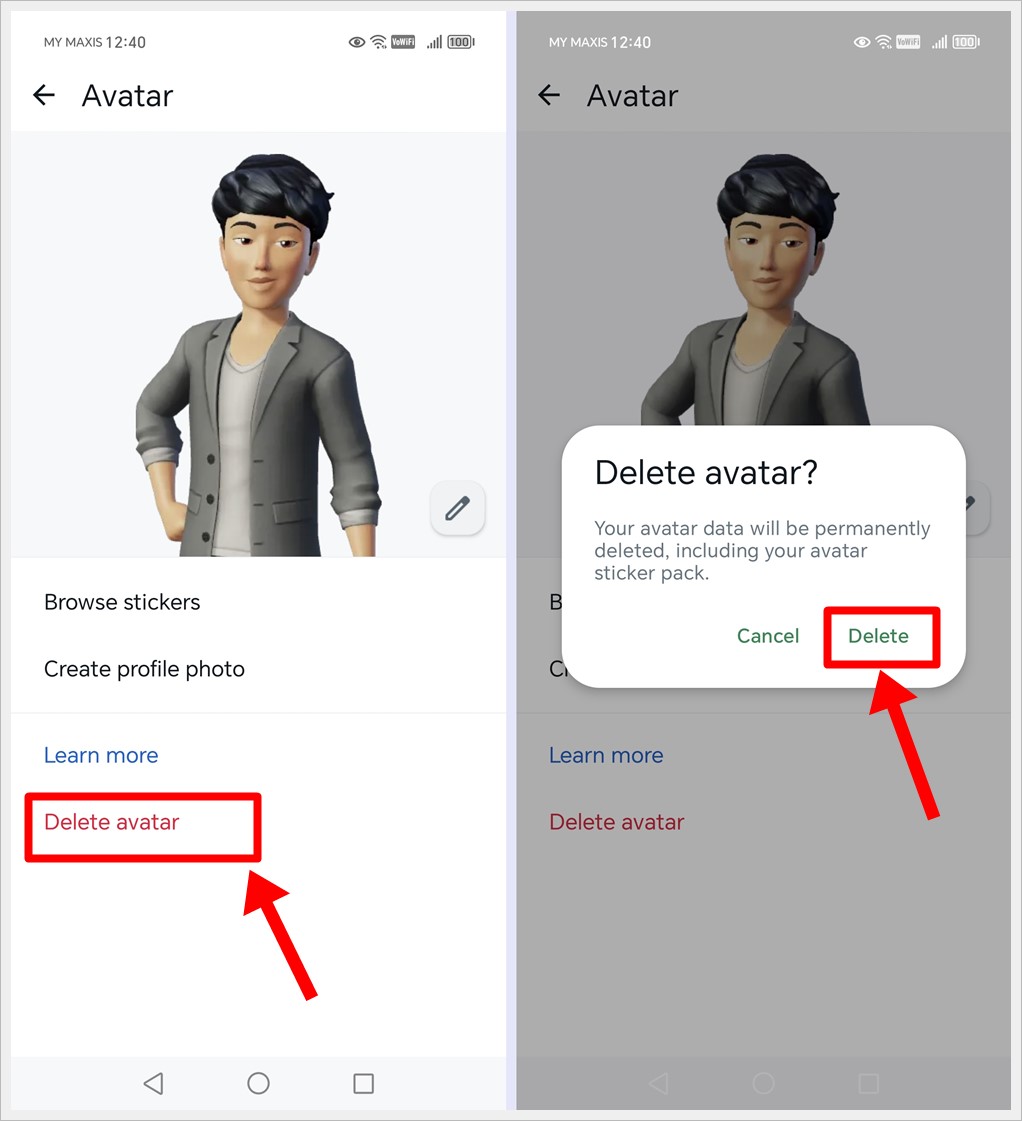
Read also: 100+ Best Status Lines (About Quotes) for Your WhatsApp Profile
Frequently Asked Questions (FAQs)
1) How do I make my own avatar on WhatsApp?
To create your avatar on WhatsApp, open the app, go to Settings, tap on your profile picture, select Edit, choose a photo or take one, then customize it with various options like hairstyle and clothing before saving.
2) Why can’t I create my avatar on WhatsApp?
The feature to create avatars may not be available if you’re using WhatsApp’s desktop version. Ensure you’re using the mobile app and update WhatsApp to the latest version to access avatar customization options.
3) Can I change my avatar on WhatsApp?
Absolutely! You can change your avatar at any time. Just go to Settings, tap your profile picture, select Edit, choose a new photo or take one, customize it to your liking, and save the changes.
Read also: Will WhatsApp Notify Me if Someone Takes a Screenshot?
Conclusion
Creating a custom WhatsApp avatar is a simple yet effective way to personalize your online presence and make a lasting impression on those you interact with. By following the steps outlined in this guide, you’ll be able to create a unique avatar that reflects your personality or brand. So why wait? Get creative and start customizing your WhatsApp avatar today!
