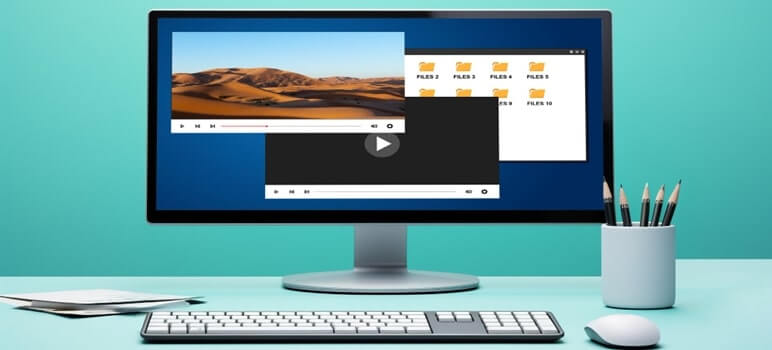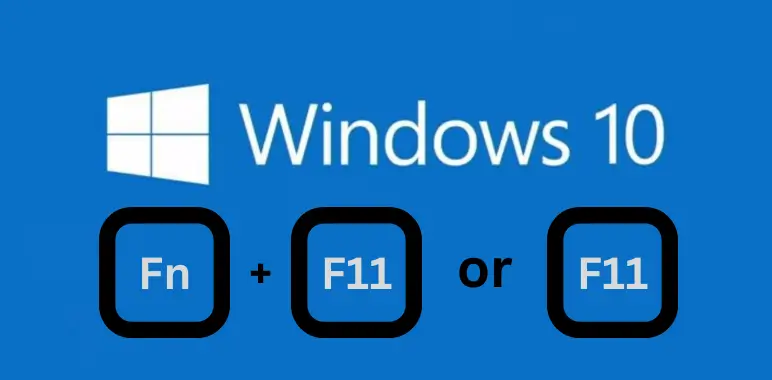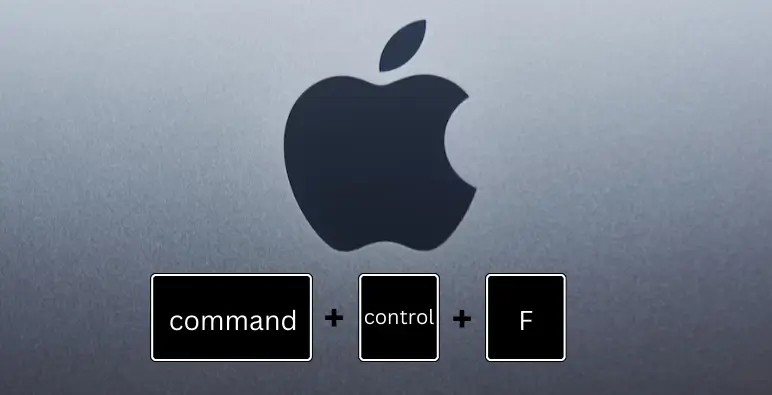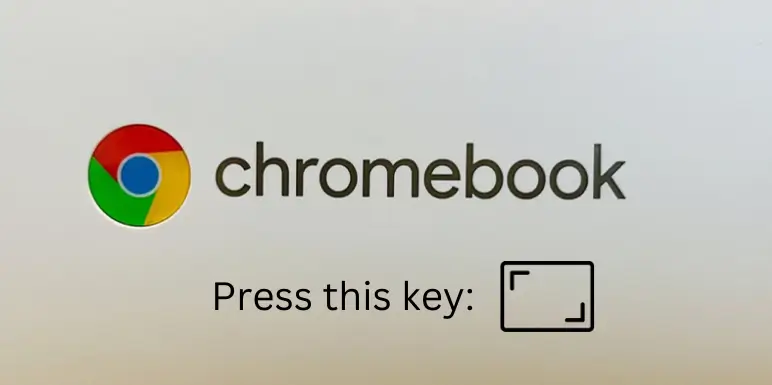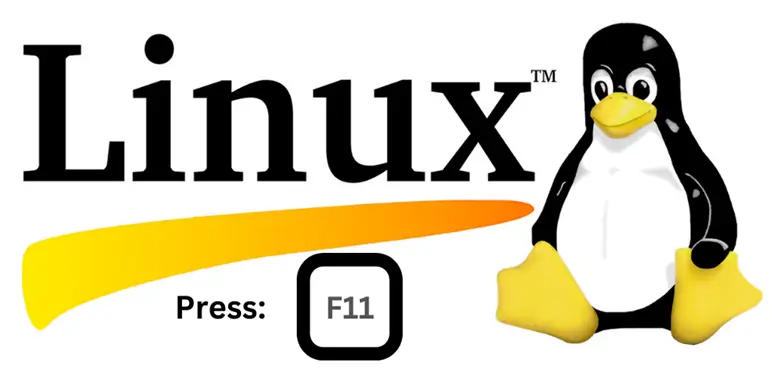Have you ever wanted to immerse yourself fully in a movie, game, or presentation on your computer? Going full screen is the answer! In this comprehensive guide, we’ll show you how to make your computer go full screen on different operating systems, including Windows 10/11, Mac, Chromebook, and Linux. Whether you’re a Windows enthusiast or a Linux aficionado, we’ve got you covered.
How to Go Full Screen on Windows 10/11
Windows users can effortlessly go full screen by using keyboard shortcuts. Here’s how:
1. For Most Apps and Games:
- Press “Alt + Enter” simultaneously to activate full-screen mode.
- To exit full-screen, use the same “Alt + Enter” combination.
2. For Web Browsers:
- Press “Fn + F11” or “F11” (depending on your computer) to enter full-screen mode.
- Use the same shortcut to exit full-screen mode.
3. Adjusting Application Settings:
In some cases, these shortcuts might not work in making your computer go full screen, as certain apps and games don’t support them due to their unique requirements or design. If you find yourself unable to activate full-screen mode using the standard shortcuts, don’t worry; there’s an alternative approach.
Explore the application’s settings to find the ‘display mode’ or ‘screen mode’ options. These settings are typically designed to help you tailor your viewing experience. They may be tucked away in the application’s preferences or options menu.
Here’s how you can access these settings:
- Open the application or game you want to use in full-screen mode.
- Look for a ‘Settings’ or ‘Options’ menu within the application. It’s often represented by a gear or three horizontal lines (hamburger icon).
- Navigate to the ‘Display’ or ‘Graphics’ section.
- Here, you should find options related to the display or screen mode.
By adjusting these settings, you may be able to achieve a full-screen-like experience even if the standard keyboard shortcuts aren’t supported. These options can be particularly useful for older or niche applications that have unique interface configurations.
Read also: How to Measure Laptop Screen Size Accurately
How to Go Full Screen on Mac
Mac users can enhance their focus by going full screen. Here’s how to do it:
1. Using Keyboard Shortcut:
- Press “Command + Control + F” within the app or program to activate full-screen mode.
- To exit full-screen, use the same “Command + Control + F” combination.
2. Alternative Methods:
- Click the green circle in the top-left corner of the app window.
- Access the “View” menu within the app and select “Enter Full Screen.”
Please note that not all apps support full-screen mode. If you can’t see the green circle or the full-screen option is grayed out, it might not be available for that specific application.
How to Go Full Screen on Chromebook
Chromebook users have a straightforward way to maximize their screen real estate:
Using a Dedicated Key:
- Look for the dedicated full-screen key, typically the fifth button from the left in the top row of your keyboard, featuring a small screen and two arrows.
- Ensure you’re within the app or program you want to view in full screen.
- Use the same key to exit full-screen mode.
It’s important to note that not all apps or programs on Chromebooks support full-screen mode. If you encounter issues, it may be due to the app’s limitations rather than a keyboard problem.
Read also: How to Adjust Screen Settings to Ease Your Eyes
How to Go Full Screen on Linux
Linux users can easily go full screen using keyboard shortcuts or specific window controls depending on their desktop environment. Here are the common methods:
1. Using Keyboard Shortcut:
- Press the “F11” key within the app or program to activate full-screen mode.
- To exit full-screen, press “F11” again.
While using “F11” generally works, there are instances where pressing the key doesn’t trigger full-screen mode. In such cases, it’s likely that the app or program you’re using doesn’t support this feature.
2. For GNOME (default for Ubuntu):
- Open the application you want to go full screen in.
- Look for the maximize button (it resembles a square) in the top-right corner of the window.
- Click it, and your application will expand to full screen.
- To exit full-screen mode, press the “F11” key or click the maximize button again.
- Keyboard Shortcut: Use “F11” to enter or exit full screen.
3. For KDE (default for Kubuntu):
- Open the application you want to go full screen in.
- Look for the maximize button or use the “Alt” + “Space” keyboard shortcut.
- If using the keyboard shortcut, a menu will appear; select “Maximize.”
- To exit full-screen mode, press the “F11” key again or click the maximize button.
- Keyboard Shortcut: Use “Alt” + “Space” and select “Maximize.”
These methods should help Linux users make their applications go full screen easily, depending on their desktop environment. If you encounter any issues with these methods, it’s possible that the specific application you’re using may not support full-screen mode.
Read also: Top 5 Laptop Screen Issues
Conclusion
Unlocking the full-screen mode on your computer is a valuable skill for anyone looking to optimize their digital experiences. We hope this guide, complete with keyboard shortcuts, has been helpful in showing you how to make your computer go full screen on different operating systems. If you have any questions or tips to share, please feel free to leave a comment below. Stay updated with the latest operating system versions to ensure the best full-screen experience possible.
FAQs
Is F11 full screen?
Yes, F11 is a common keyboard shortcut used to activate full-screen mode in many web browsers and applications. It’s a quick way to maximize your screen space and remove distractions when viewing content or working on tasks. To exit full-screen mode, you can press F11 again or use the appropriate keyboard shortcut specified for the program or application you’re using.
How do I make games full screen?
- In-Game Settings: Check the game’s options for a “Fullscreen” or “Display Mode” setting.
- Keyboard Shortcut: Press “Alt + Enter” on your keyboard to switch between windowed and full-screen modes in many games.
- Display Settings: Right-click on your desktop and select “Display Settings.” Choose your monitor’s native resolution.
- Graphics Card Software: If you have a graphics card, look for display options in its control panel.
- Compatibility Mode: For older games, right-click the game’s icon, go to “Properties,” and use compatibility mode.