In today’s fast-paced digital landscape, the ability to capture screenshots effortlessly is a must-have skill for every smartphone user. Whether you’re preserving memorable moments, saving important information, or sharing interesting content, knowing how to take screenshots on your Honor phone can greatly enhance your user experience. In this comprehensive guide, we’ll walk you through the most efficient methods to capture screenshots on your Honor device, ensuring that you can do so quickly and seamlessly.
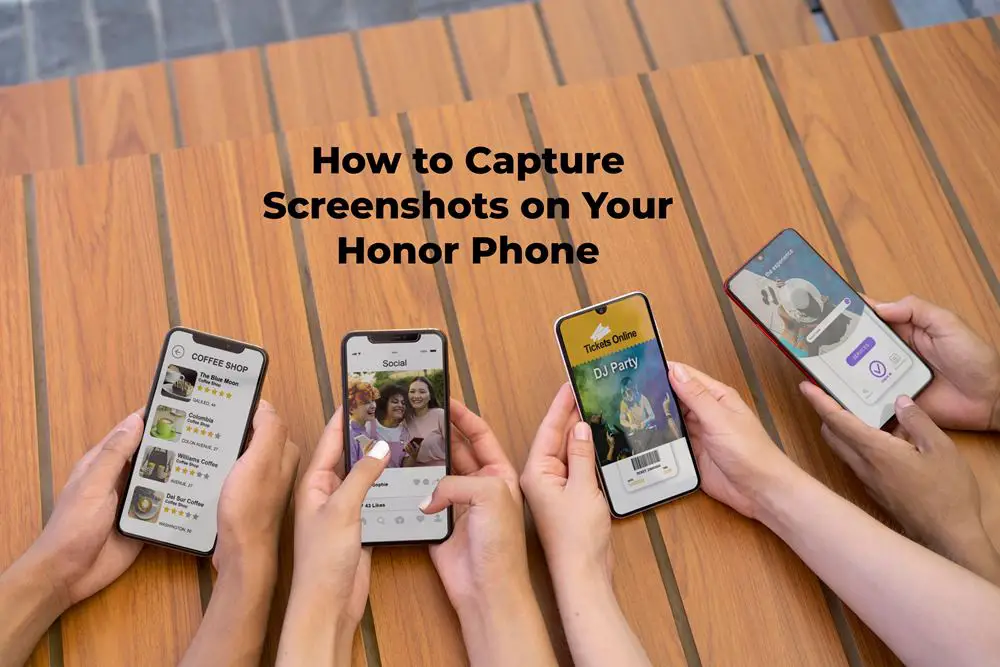
Capturing Screenshots with Ease on Your Honor Phone
Explore a variety of user-friendly methods tailored to streamline the screenshotting process on your Honor phone:
Method 1: Utilizing Shortcuts in the Control Center
- Accessing the screenshot feature directly from your control center is a quick and efficient way to capture screenshots on your Honor phone. Simply swipe down from the top of your screen to open the control center, then tap on the “Screenshot” icon to capture a screenshot instantly.
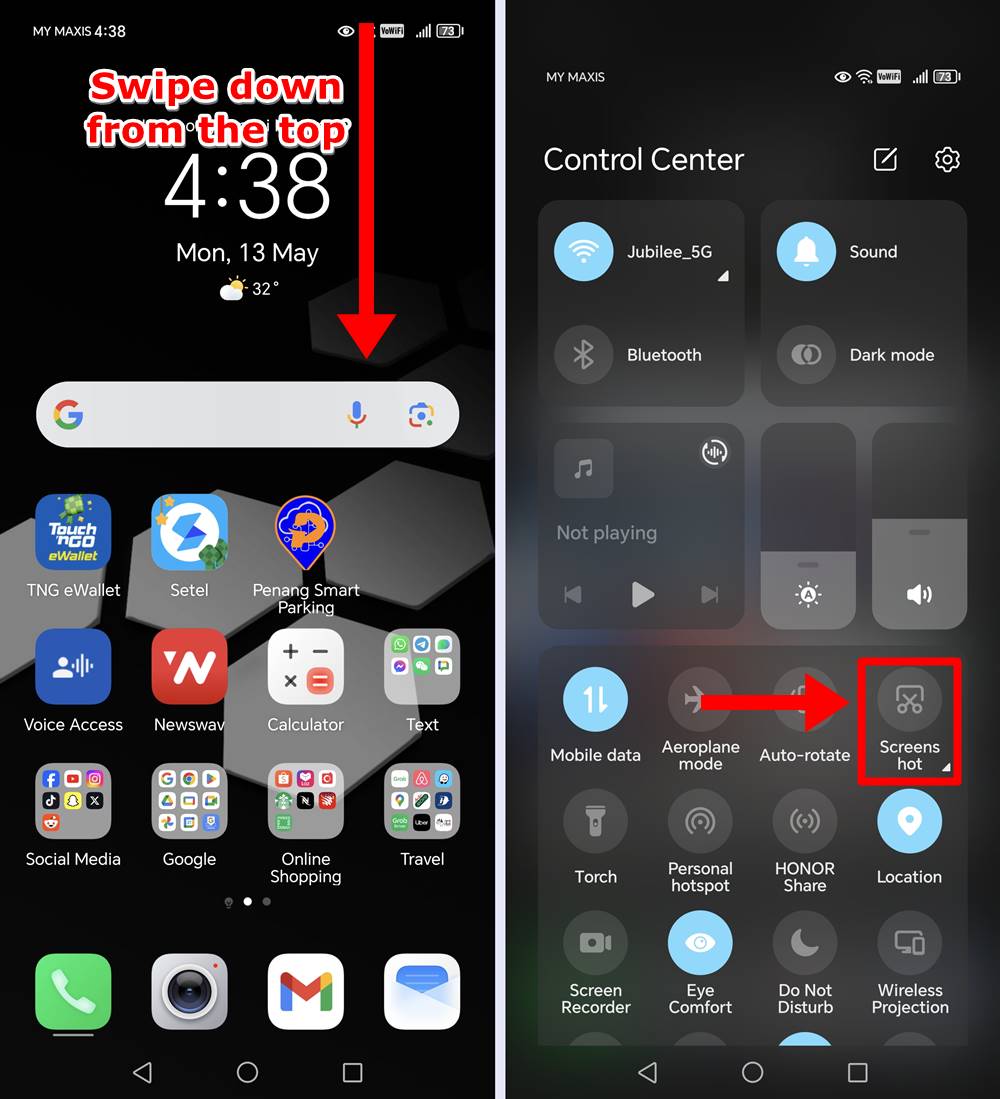
- For capturing longer content such as webpages or conversations, the scrollshot feature is invaluable. Expand the Screenshot Icon to see more available screenshot options. Tap on “Scrollshot” to initiate the process. Your Honor phone will automatically scroll through the content, capturing it as a single, continuous screenshot.
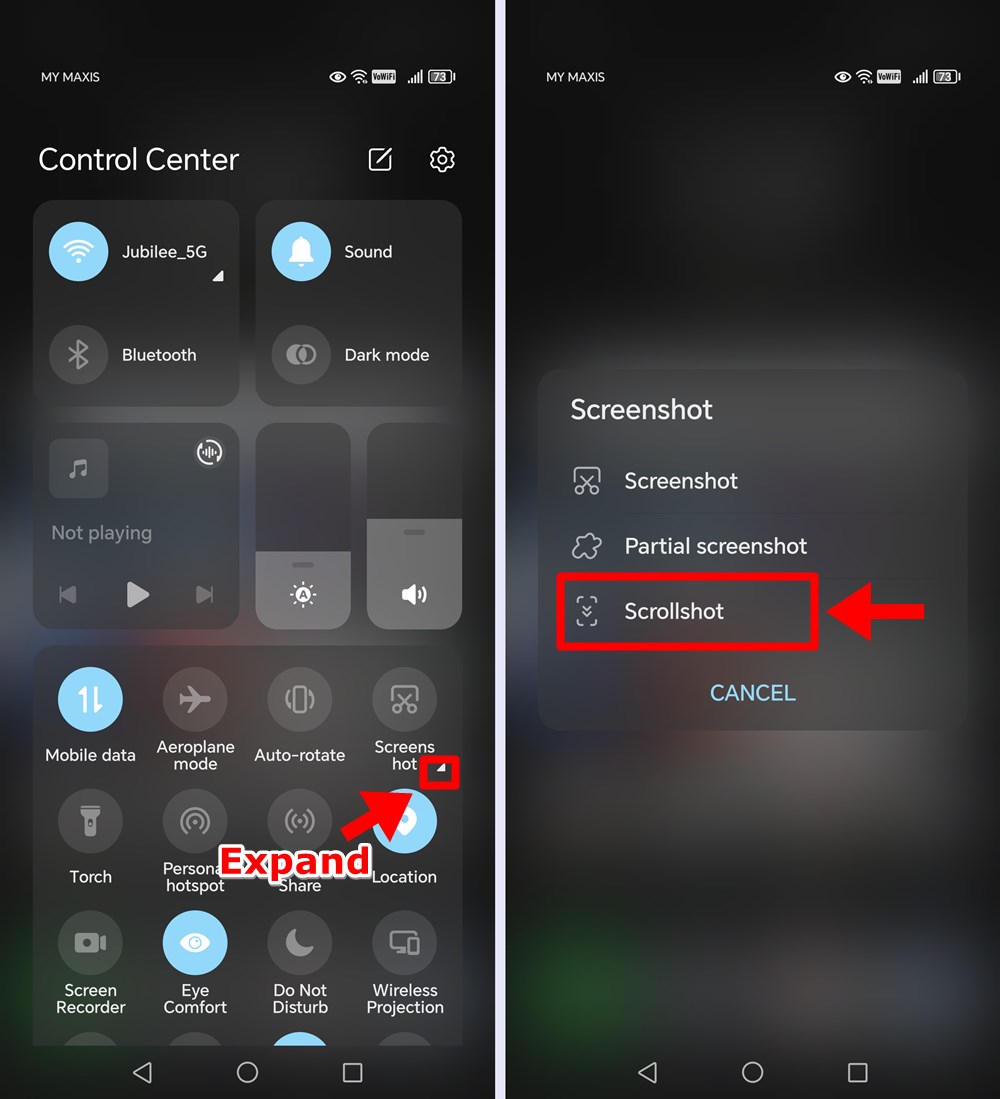
- If you want to capture only a partial of the screen, tap on “Partial Screenshot.”
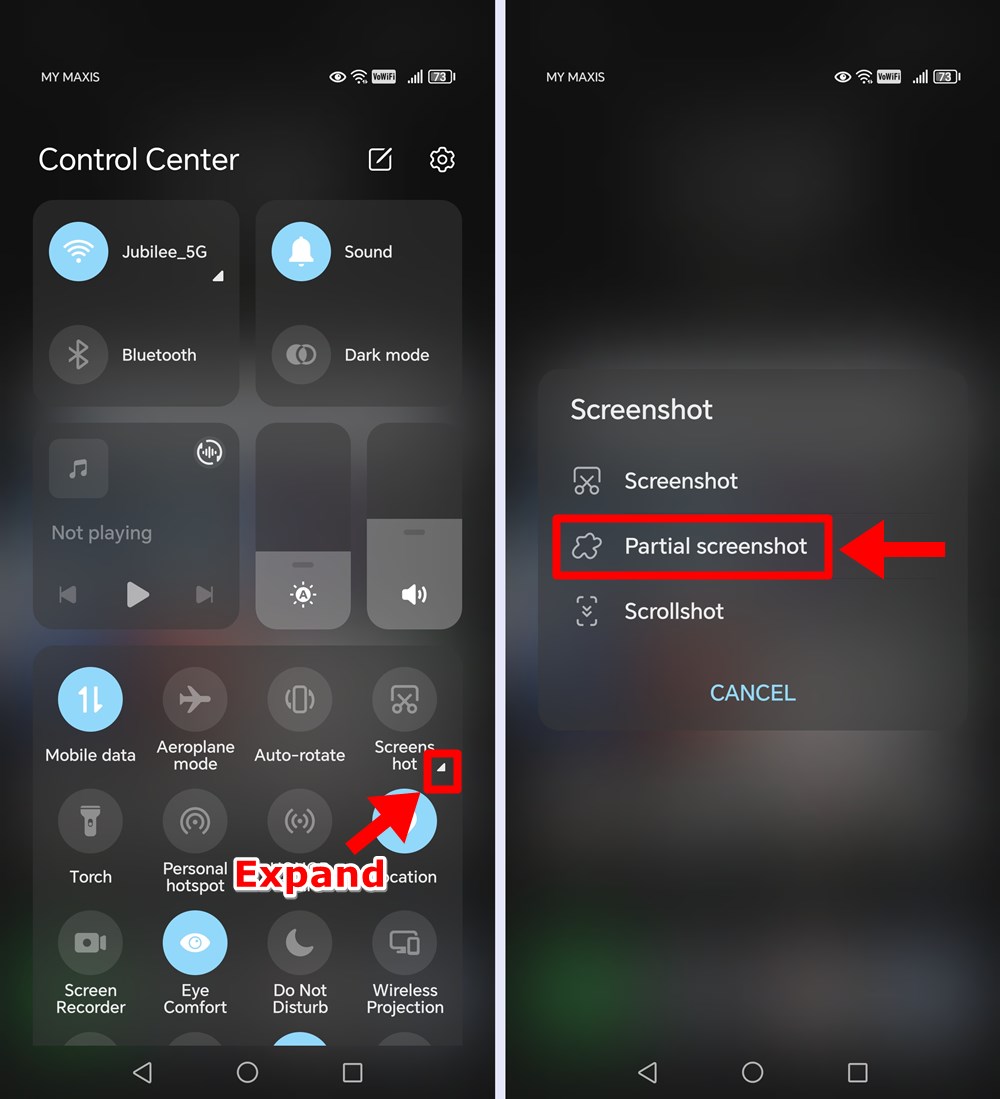
Method 2: Mastering Knuckle Gestures
Honor phones offer a unique and intuitive feature that allows you to capture screenshots using knuckle gestures. By utilizing simple gestures, you can capture screenshots with ease, without the need to fumble with buttons.
- To capture a screenshot using knuckle gestures, simply knock twice on your screen with your knuckle. Your Honor phone will instantly capture a screenshot of the current screen, allowing you to save or share it effortlessly.
- For capturing scrolling screenshots, knock once on your screen with your knuckle and then draw an “S” shape. Your Honor phone will automatically scroll through the content, capturing it as a single screenshot.
- Need to capture only a portion of the screen? Knock once and draw a custom pattern with your knuckle around the area you want to capture. Your Honor phone will capture the designated portion, making it easy to focus on specific details.
To activate Knuckle Screenshots on your Honor phone, follow these simple steps:
- Navigate to “Settings” on your device.
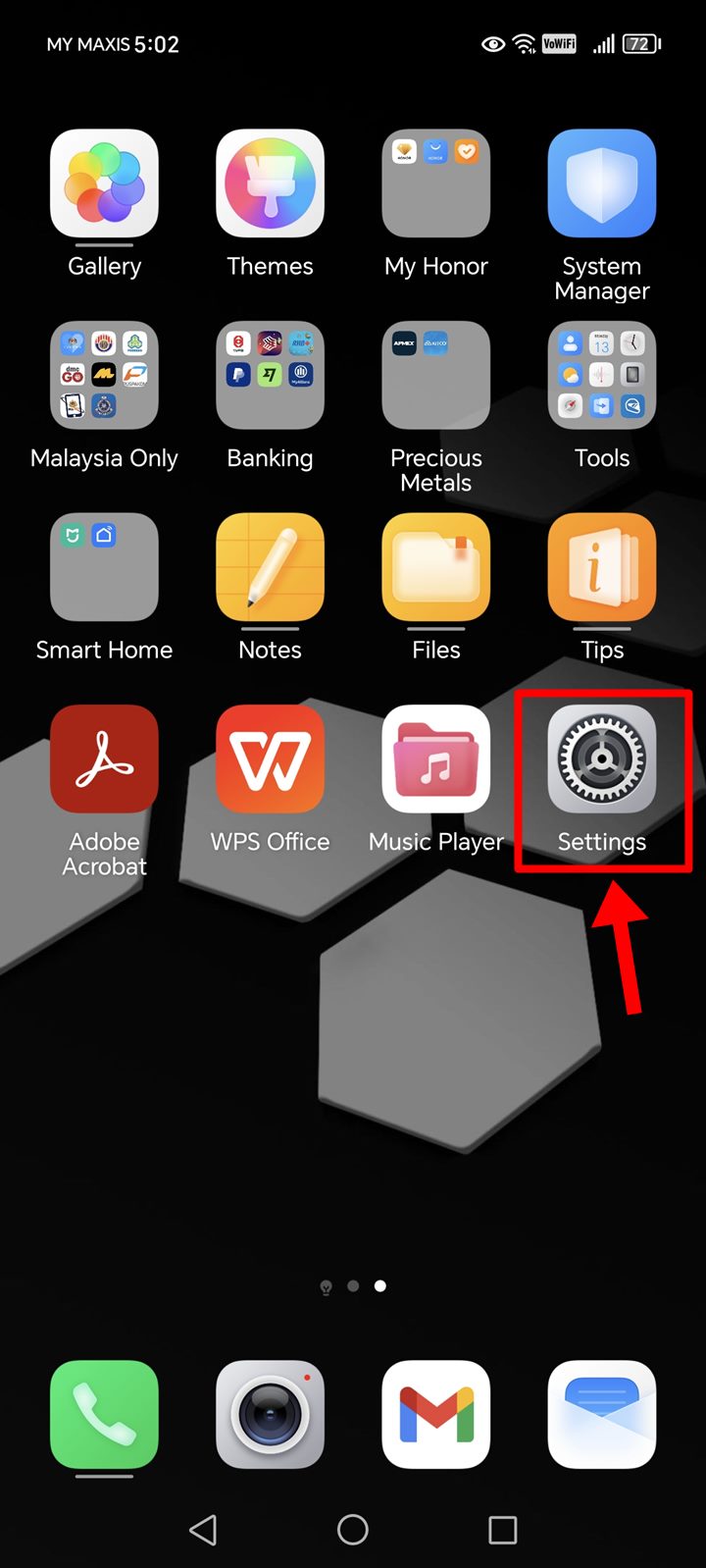
- Scroll down and select “Accessibility features.”
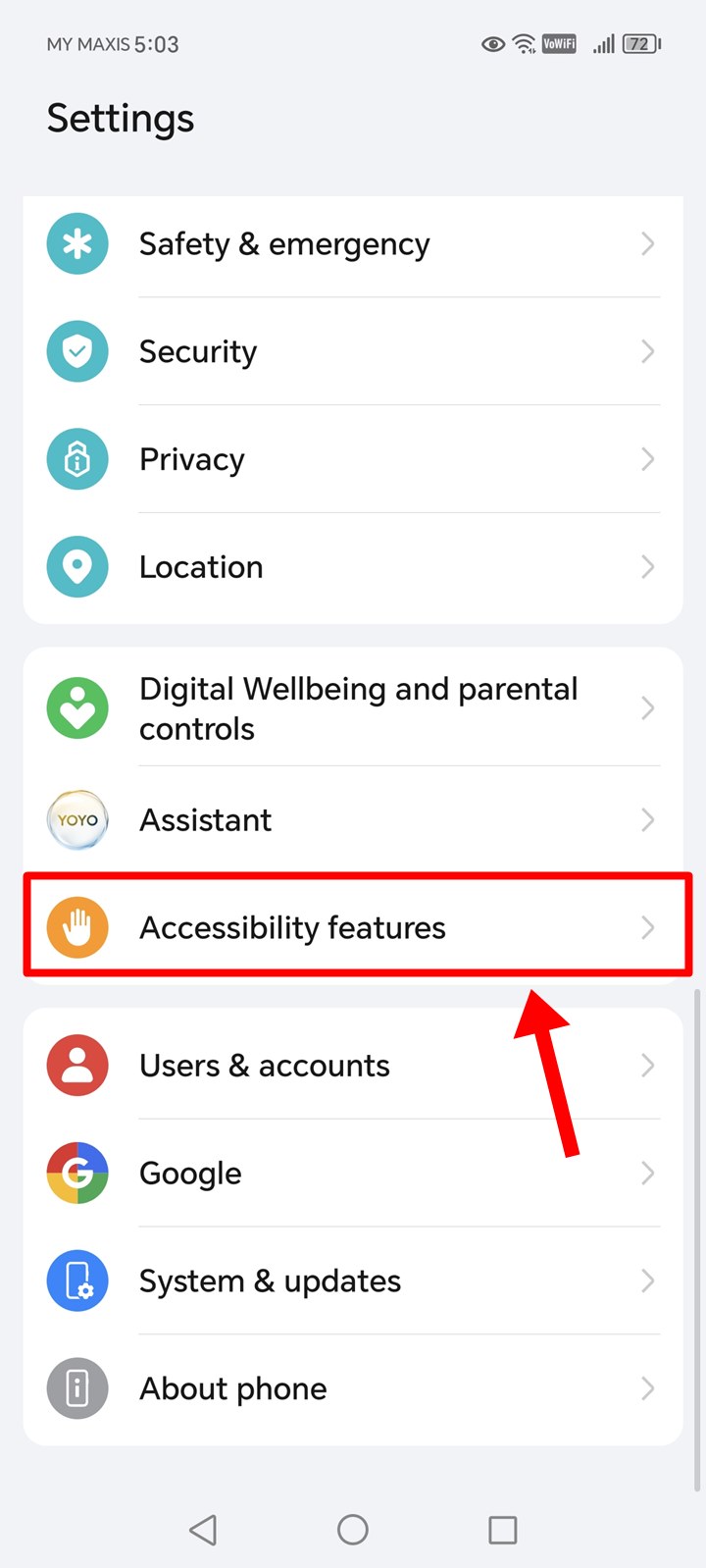
- Tap on “Shortcuts & gestures.”
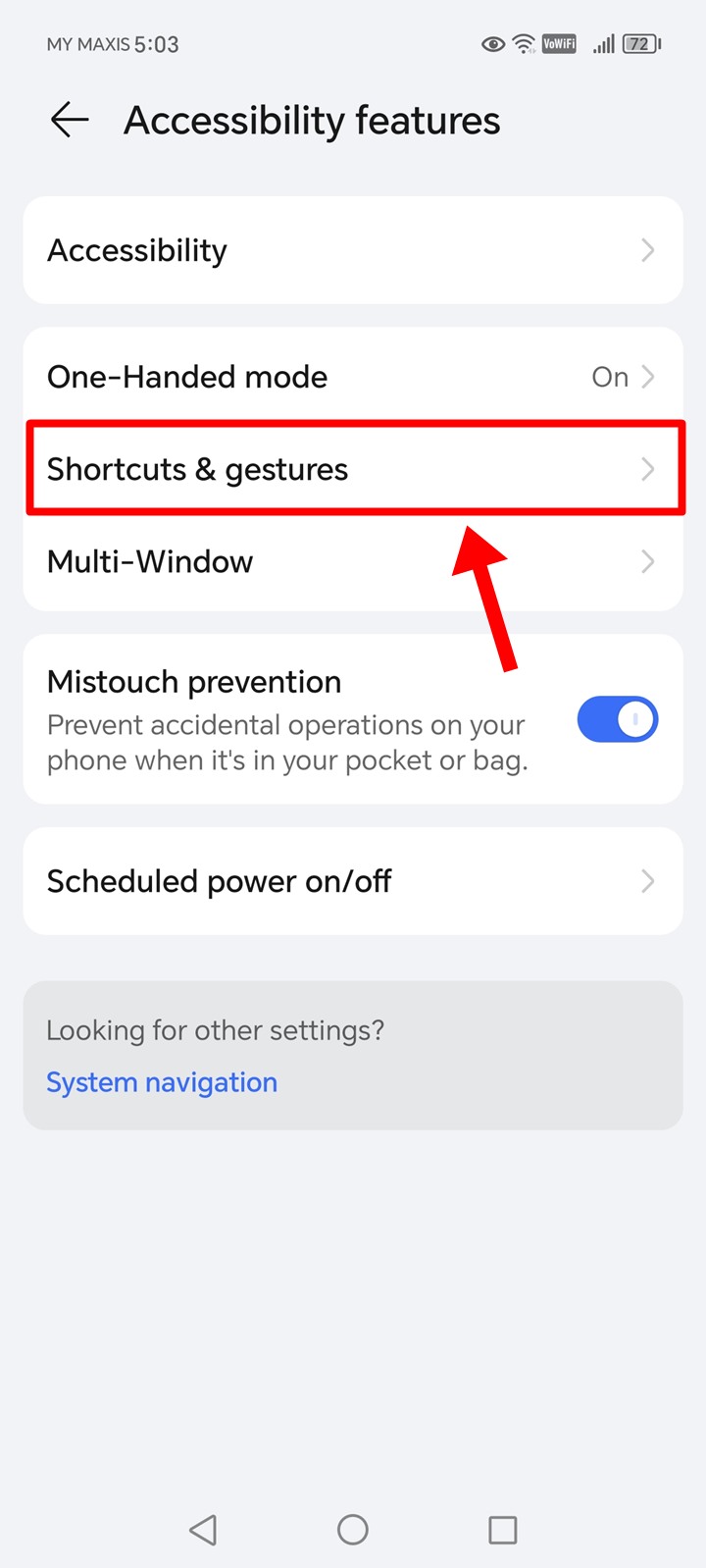
- Select “Screenshot/Global Favorites.”
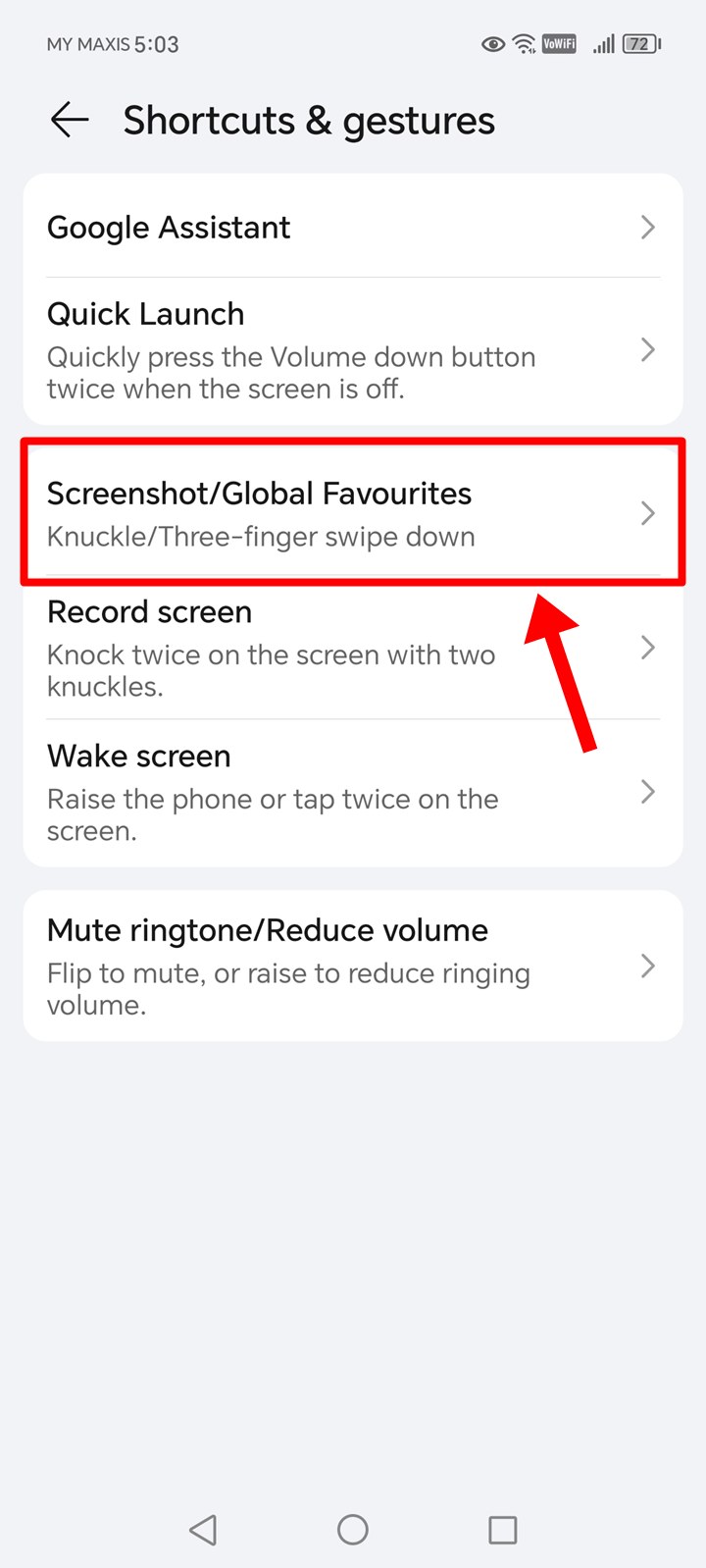
- Find and toggle on the option for “Knuckle screenshots.”
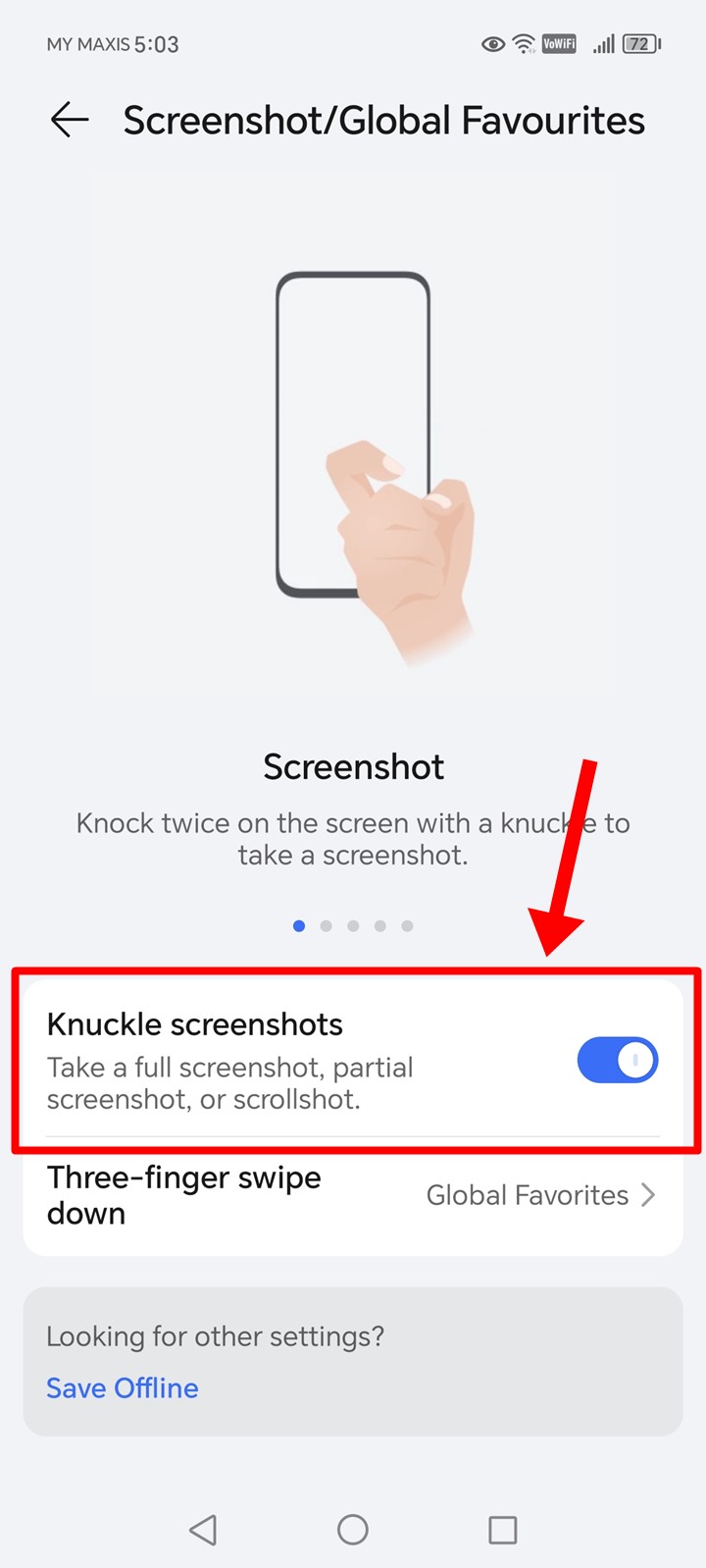
Read also: How to Screenshot Snapchat Secretly and Without Notification
Method 3: Using Key Combinations
In addition to the intuitive shortcuts and knuckle gestures, Honor phones offer a straightforward method for capturing screenshots using key combinations.
- Simply press the power and volume down keys simultaneously to capture a screenshot on your Honor phone. This straightforward method ensures that you can capture screenshots quickly and efficiently, without the need for additional gestures or button combinations.
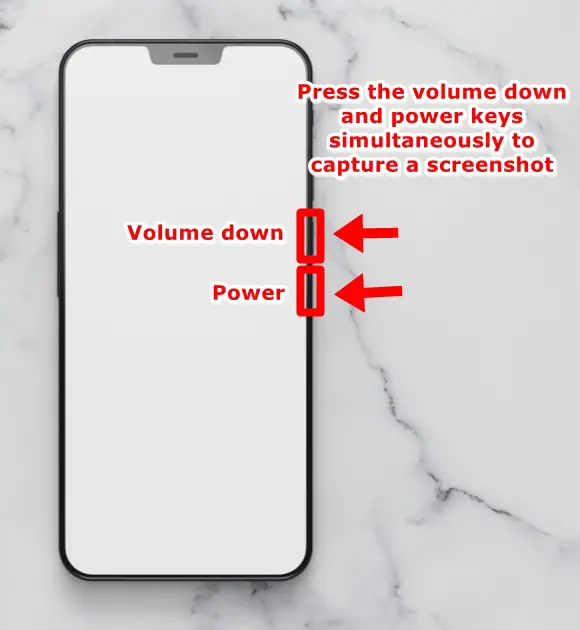
Read also: 8 Easy Ways to Take a Screenshot on Windows
Conclusion
Unlock the full potential of your Honor phone by mastering the art of screenshotting with these diverse and intuitive methods. Whether you prefer the convenience of control center shortcuts, the innovative knuckle gestures, or the straightforward key combinations, there’s a method tailored to suit your preferences. With these techniques at your fingertips, you’ll navigate through your digital experiences seamlessly, capturing screenshots effortlessly along the way. So seize the moment, capture your screen, and elevate your digital experience with effortless screenshotting on your Honor phone!
