Want to make your Instagram messages more eye-catching and fun? From fiery messages to flying hearts, Instagram’s hidden visual effects let you express more than just words.
In this guide, you’ll discover how to send animated text effects and emoji reactions in Instagram DMs, step-by-step. These features are easy to use and perfect for surprising your friends!
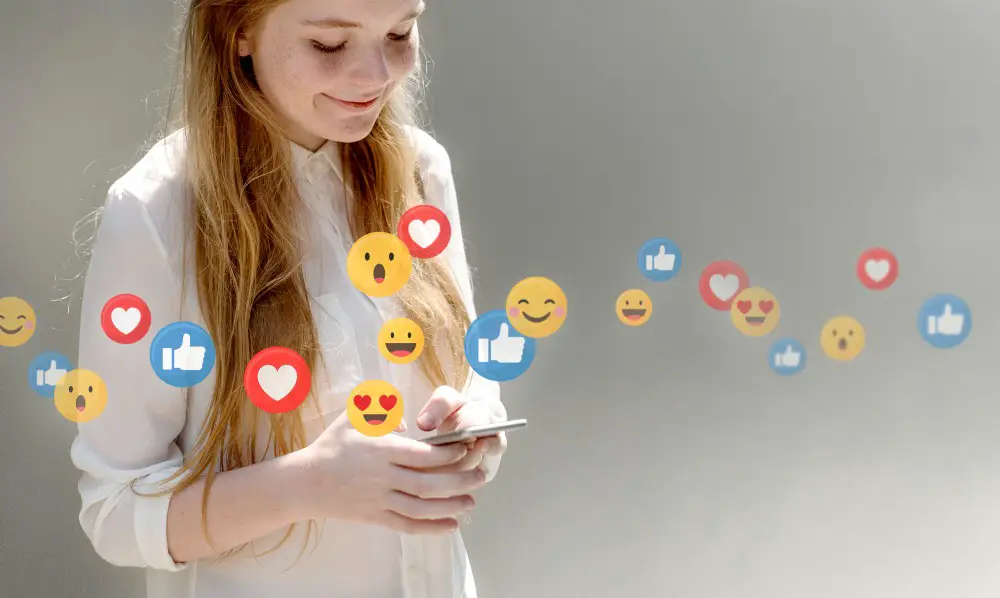
Option 1: Make Your Messages Pop with Instagram Text Effects
Instagram offers four creative text effects that add animation and style to your messages. Here’s how to use them:
How to Apply Text Effects in Instagram DMs
Step 1: Open your Instagram app and select the chat you want to send a message to.
Step 2: Type your message in the input box. Then tap the magnifying glass icon to the left of the text field.
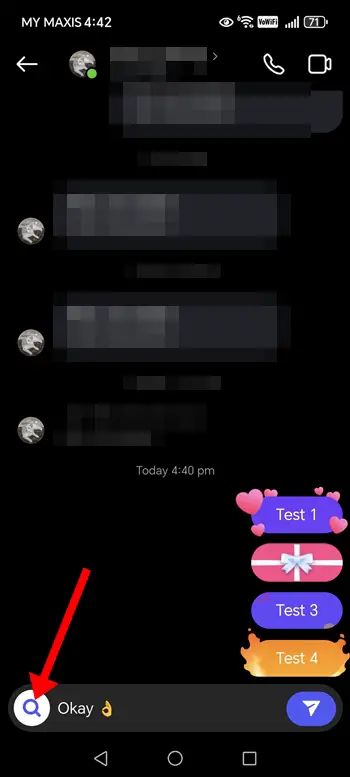
Step 3: A row of visual effects will appear. Choose your favorite and tap to send it.
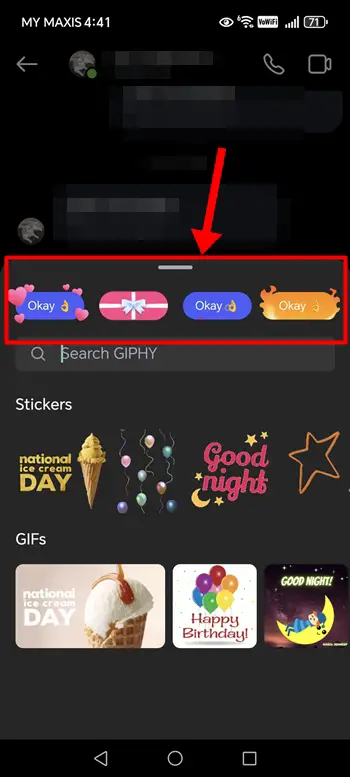
🪄 The effect will be shown exactly the same on the recipient’s screen.
Instagram’s Current Special Text Effects
Here are the four fun effects you can use right now:
- Hearts – Romantic floating hearts fill the screen.
- Gift Box – The message appears wrapped as a present until the recipient taps to reveal it.
- Confetti – A festive burst of confetti covers the screen when the message is opened.
- Fire – Flames dance around your message.
These are great for birthdays, celebrations, or just adding a little magic to your chats.
Option 2: Send Flying Emojis with Animated Reactions
Instagram also lets you react to messages with screen-filling emoji animations—a cool way to show strong emotions instantly.
Steps to Trigger Animated Emoji Effects
- Tap and hold any message in a conversation to open the reaction menu.
- Long-press the emoji you want to use.
- Wait for a vibration or a visual cue that the effect is triggered.
- Release your finger to send the animated emoji reaction!
Try this with emojis like ❤️ or 😂 to see a burst of emotion take over the screen.
Why These Instagram Effects Are Worth Using
Here’s why you’ll love using message effects and emoji reactions:
- They add personality and emotion to plain text
- Perfect for special occasions or just being playful
- They make your conversations stand out in a fun and memorable way
- No extra apps or downloads needed—everything is built right into Instagram
Pro Tip: Learn the meanings of various Instagram symbols and icons to help you navigate Instagram more easily.
Final Thoughts
Now that you know how to use Instagram’s message effects and animated emoji reactions, try them out in your next chat. Whether you want to wow your friends or just make someone smile, these features are a simple way to boost your DMs.
Frequently Asked Questions (FAQs)
1. How to put special effects on Instagram texts?
To add special effects to your Instagram messages, open a chat in the Instagram app, type your message, and tap the magnifying glass icon next to the text box. You’ll see several text effects like fire, hearts, confetti, and a gift box. Tap on your preferred effect and send the message. The animation will appear on both your screen and the recipient’s.
2. How to send emoji with effects on Instagram?
To send animated emoji effects on Instagram, long-press a message in a chat to open the emoji reaction menu. Then, press and hold any emoji until you feel a vibration or see it animate. Release your finger to send the flying emoji effect, which will appear on both ends of the conversation.
