Taking charge of your Instagram group chats is crucial for a smoother social media experience. In this article, we’ll walk you through everything you need to know, whether it’s leaving or deleting a group, or removing group members, especially if you’re the group admin. With this guide, you’ll gain the skills to effectively handle your Instagram group conversations.
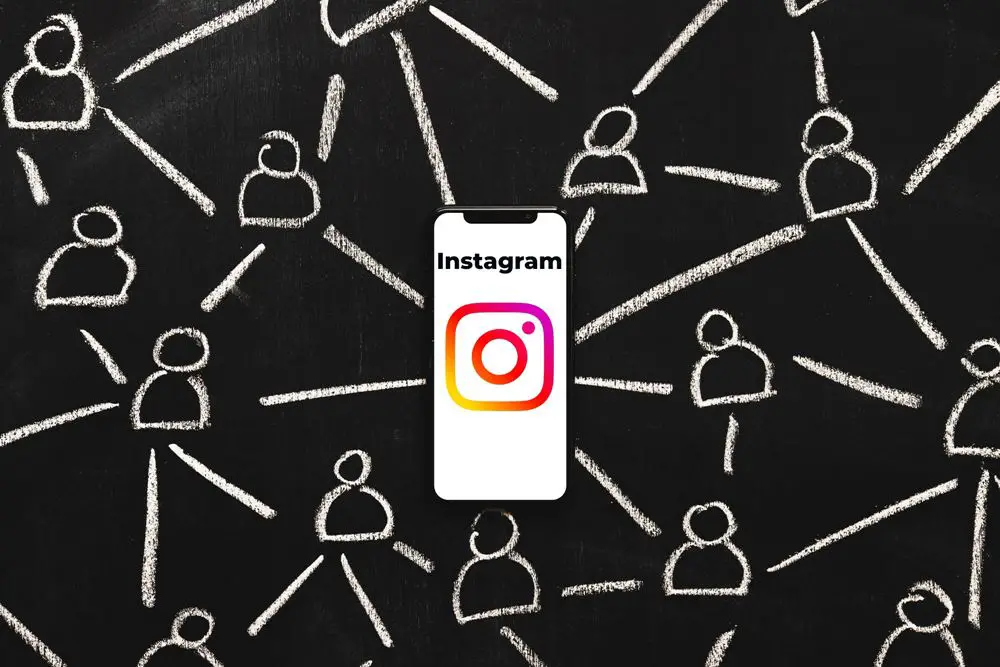
Leaving a Group Chat
To leave a group chat on Instagram (Android, or iPhone), follow these steps:
1. Open the Instagram app.
2. Tap the Direct Message icon (Top-right).
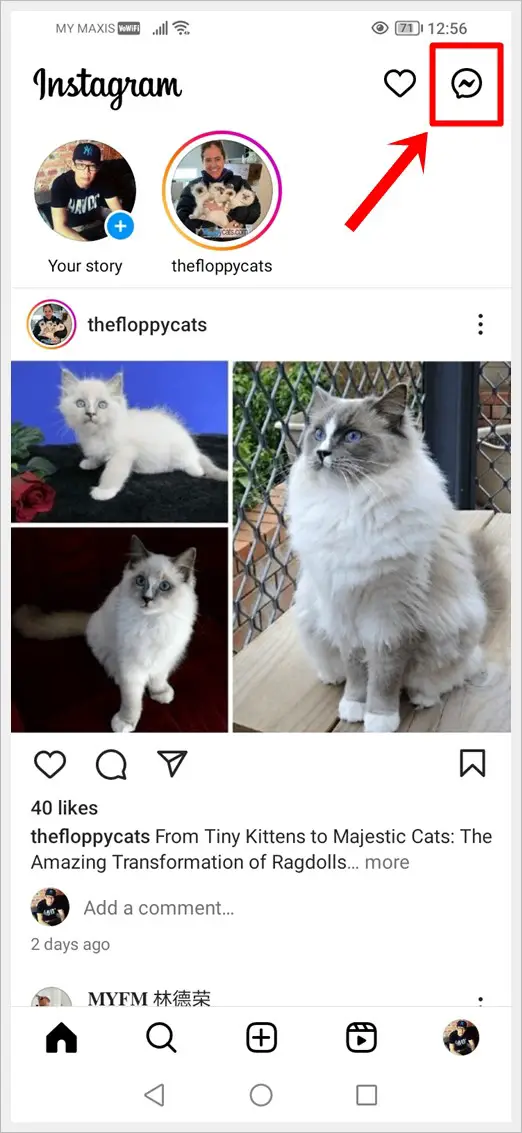
3. Select the group you want to leave.
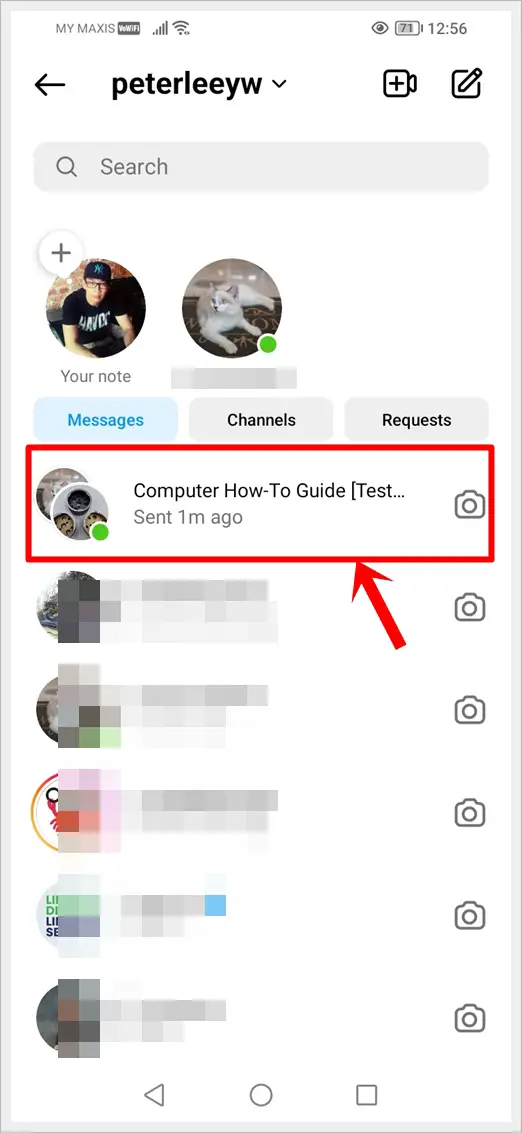
4. Tap the group name at the top of the screen.
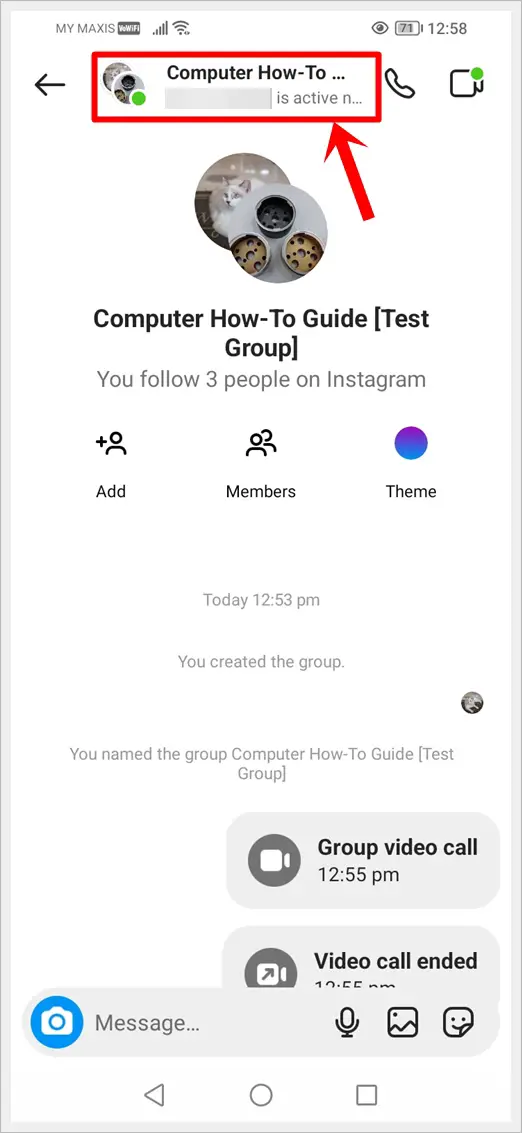
5. Tap the Leave Icon.
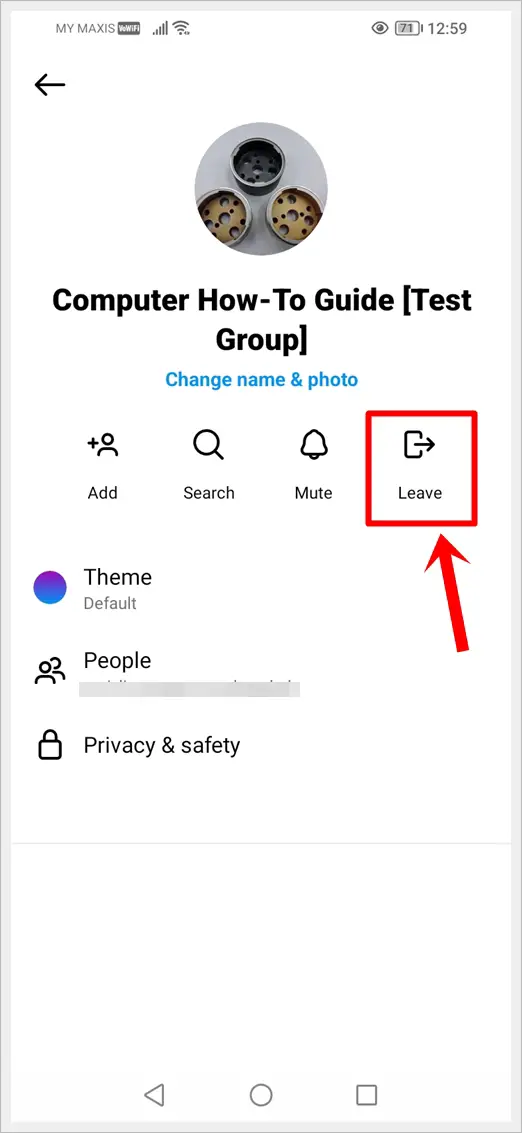
6. Finally, tap on “Leave” to leave the selected Instagram group. Choose a new admin before leaving the group if you are the current admin, else the app will randomly assign one from the remaining group members.
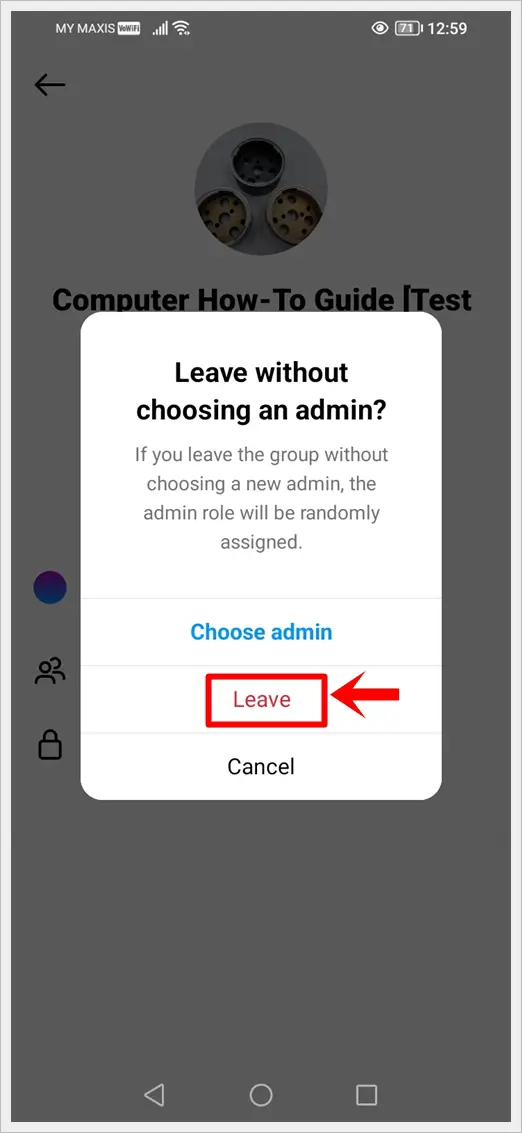
To leave a group chat on Instagram from desktop, follow these steps:
1. Go to the Instagram website and login to your Instagram account.
2. Click the Messages Icon in the left sidebar.
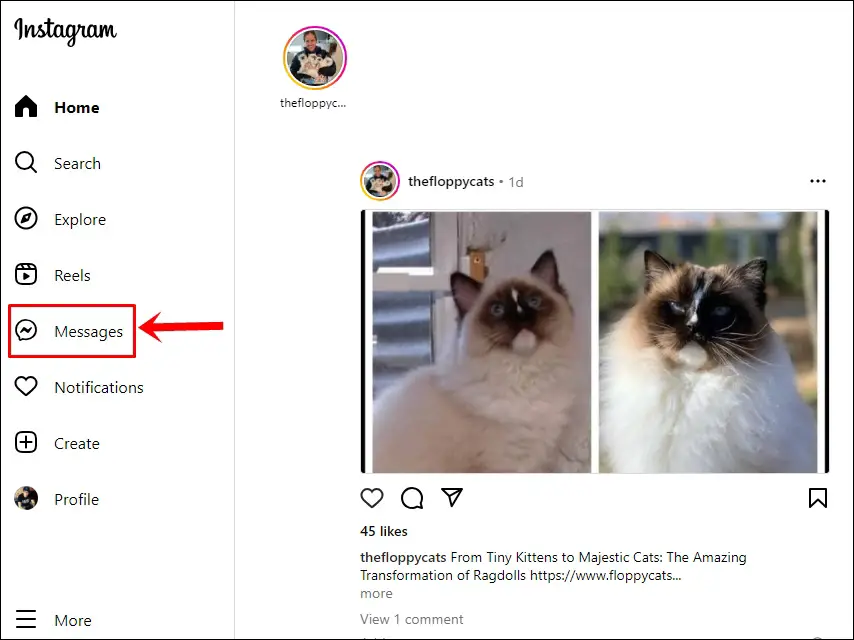
3. Click the Instagram Group you would like to leave, followed by clicking the group name at the top.
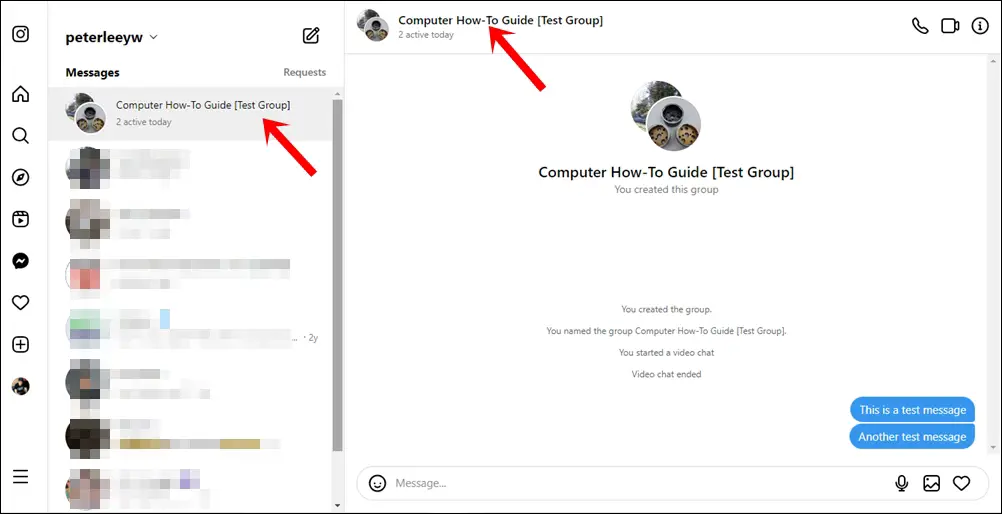
4. Click “Leave chat” in the bottom-right.
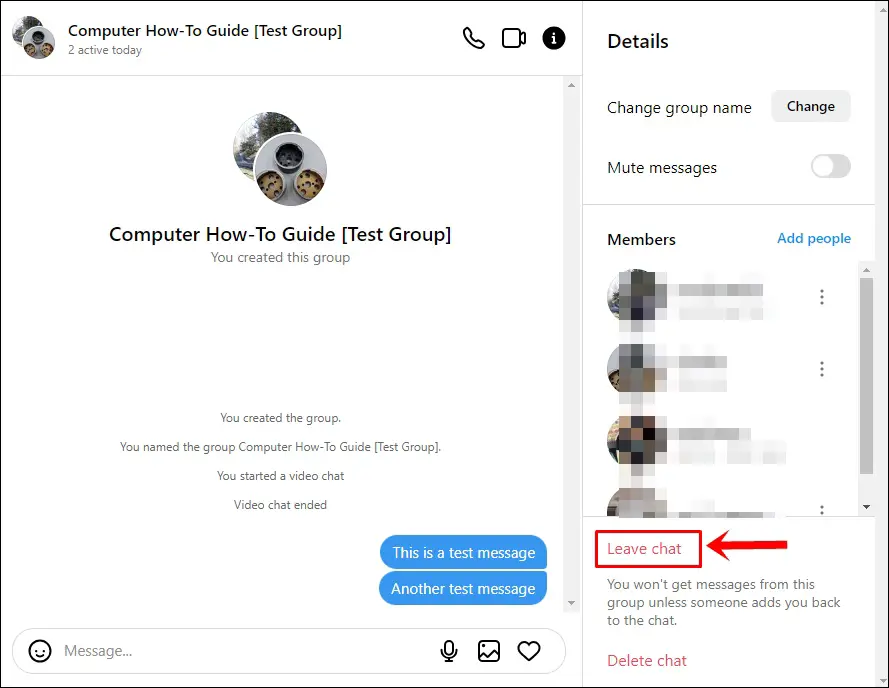
5. Click “Leave” on the “Leave chat” alert to confirm you are leaving the group.
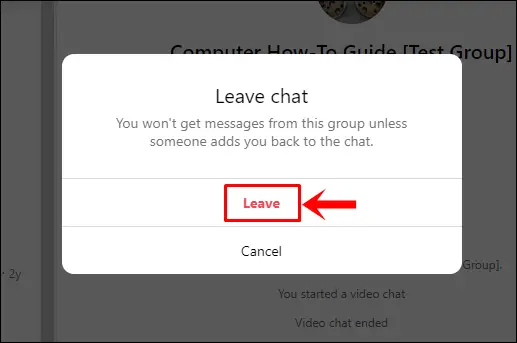
Leaving a group chat removes you from the conversation, and you won’t receive further messages from that group.
What Happens When You Leave?
When you leave a group on Instagram, these things happen:
- Other members in the group will be notified.
- You won’t get new messages from the group.
- Your profile won’t appear in the group.
- Leaving doesn’t delete the group; it continues without you.
Read also: How to Enable or Use End-to-End Encryption in Instagram Chats
Deleting a Group Chat
To delete a group chat on Instagram (Android, or iPhone), use these steps:
1. Open the Instagram app.
2. Tap the Direct Message icon (Top-right).
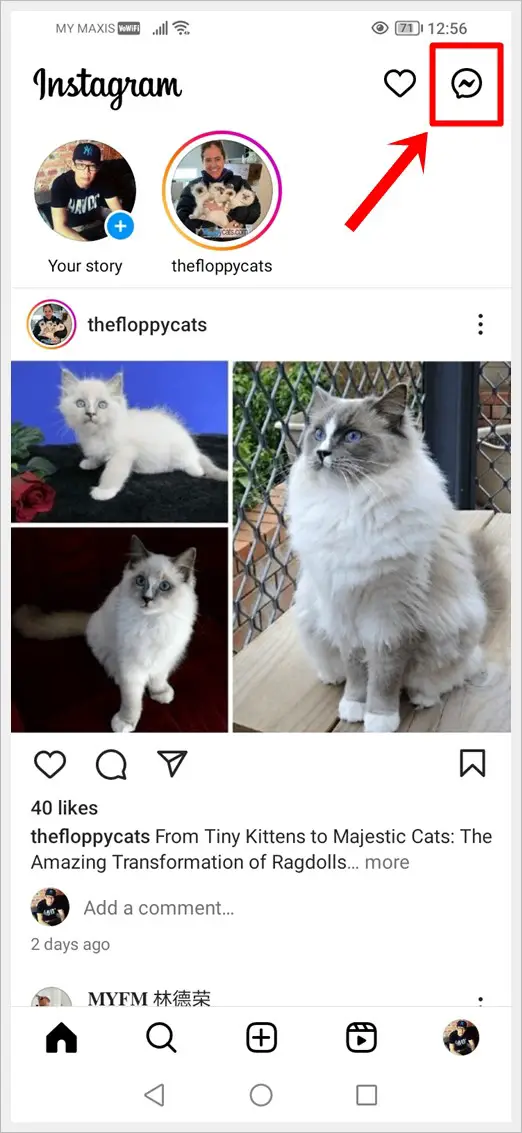
3. Find the group chat and do this to delete the group: Long press on the group chat (on Android), or swipe left from the group chat (on iPhone). This will bring out a menu with the option to delete the group chat.
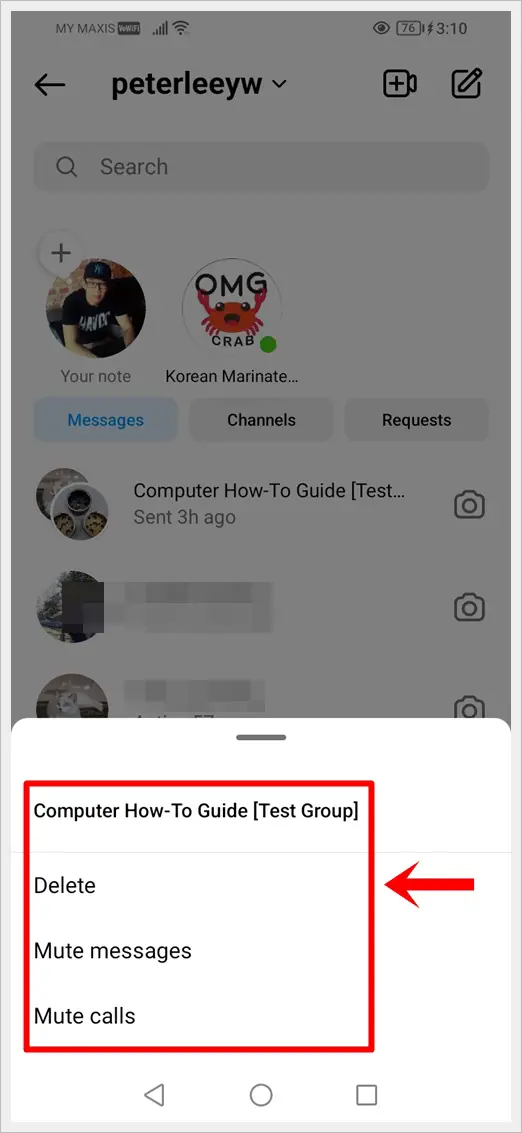
5. Click “Delete” to confirm deleting the Instagram group.
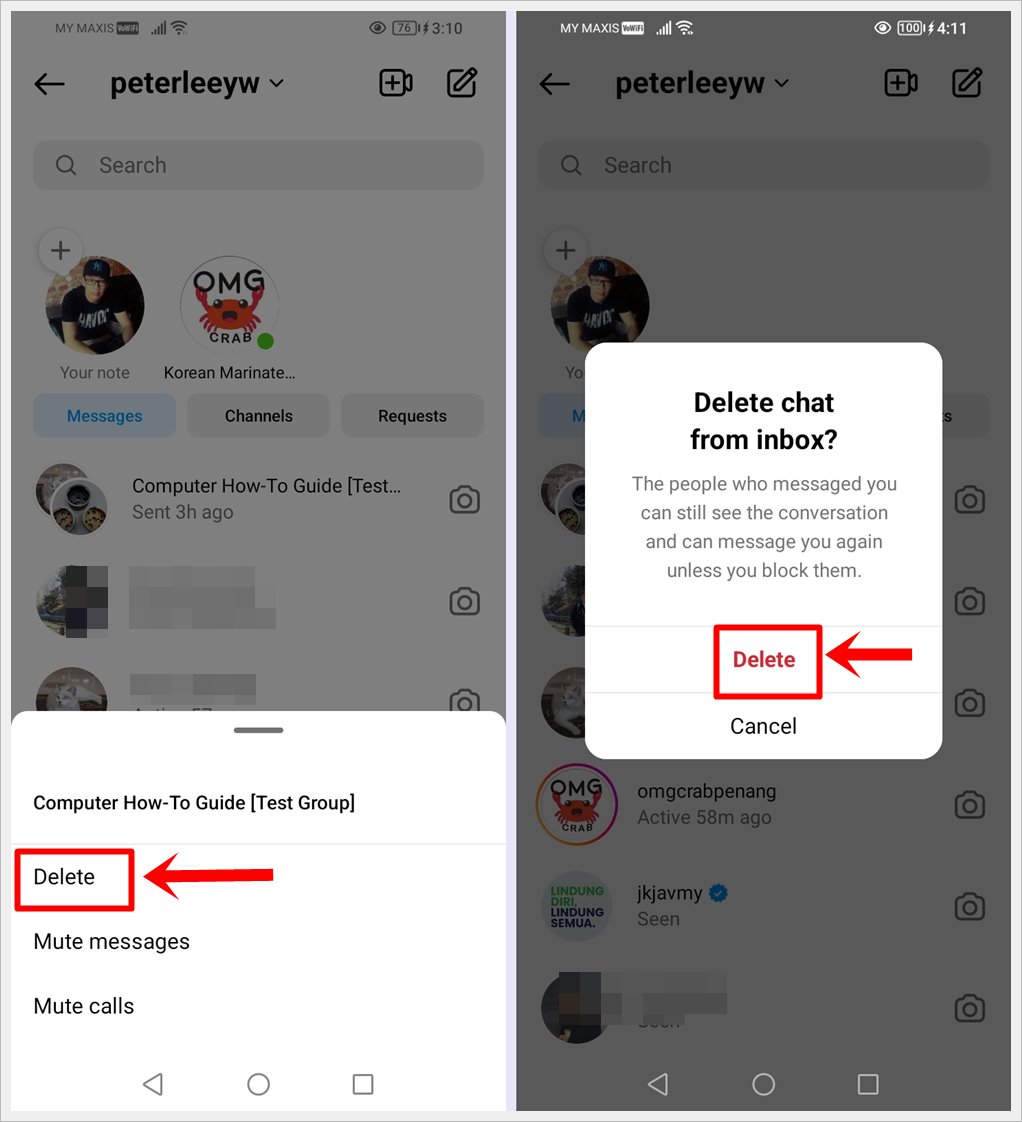
To delete a group chat on Instagram from desktop, follow these steps:
1. Go to the Instagram website and login to your Instagram account.
2. Click the Messages Icon in the left sidebar.
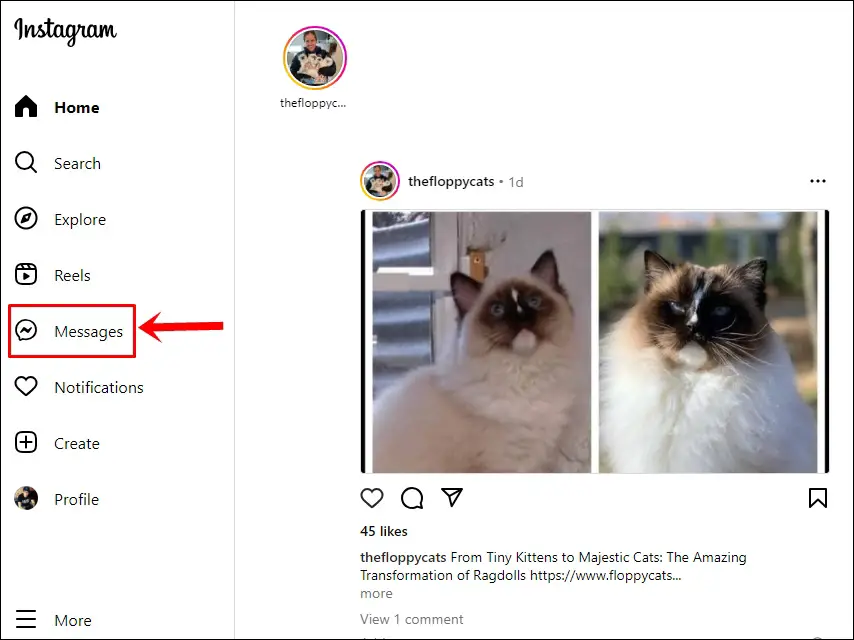
3. Click the Instagram Group you would like to delete, followed by clicking the group name at the top.
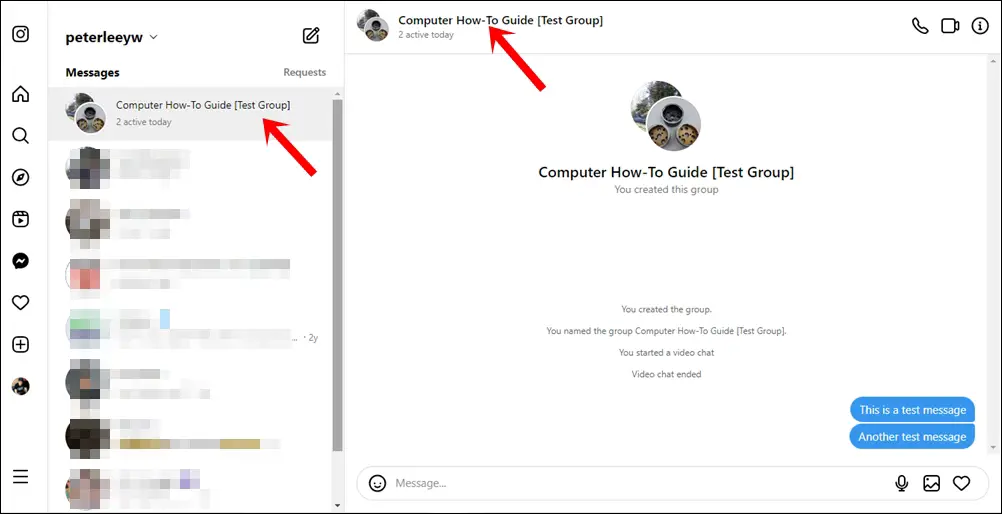
4. Click “Delete chat” in the bottom-right.
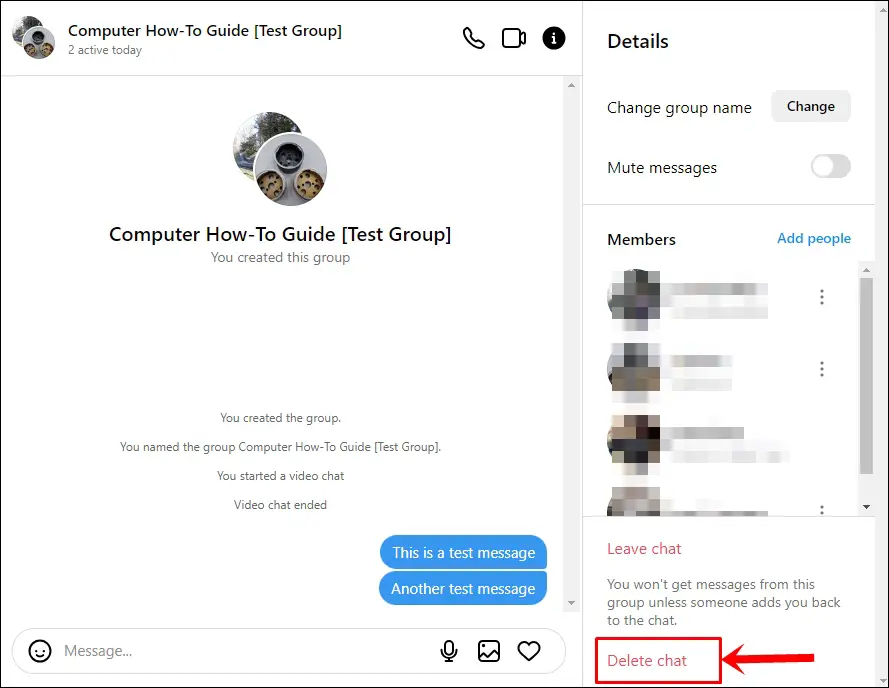
5. Click “Delete” on the “Permanently delete chat?” alert to confirm you are deleting the group.
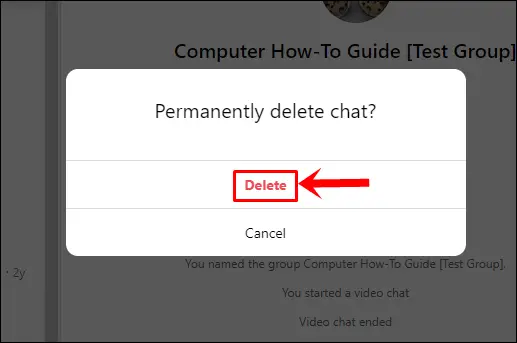
Deleting a group chat removes it from your Direct Messages but doesn’t delete the group itself.
What Happens When You Delete a Group?
When you delete a group on Instagram, these things happen:
- Deleting an Instagram group erases the chat thread from your inbox and deletes its messages.
- Deleting a group chat on Instagram doesn’t automatically make you leave the group chat; it only removes the chat’s messages.
- Messages are cleared from your side but still appear in the inboxes of other group members.
How to Remove Someone from a Group?
To remove someone from an Instagram group on the mobile app, use these steps:
1. Open Instagram app and go to Direct Messages.
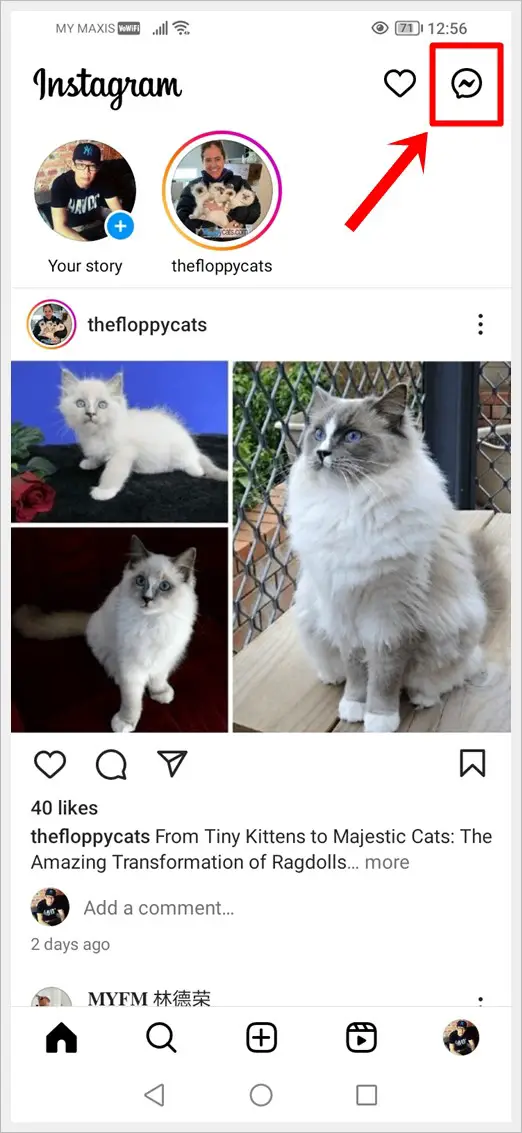
2. Select and tap on the group chat.
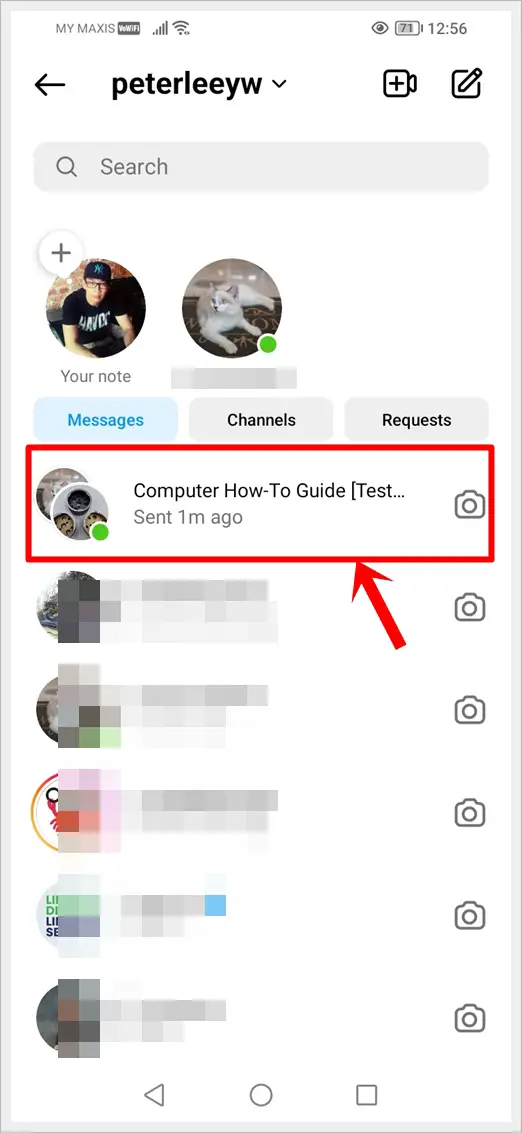
3. Tap the group name at the top of the screen.
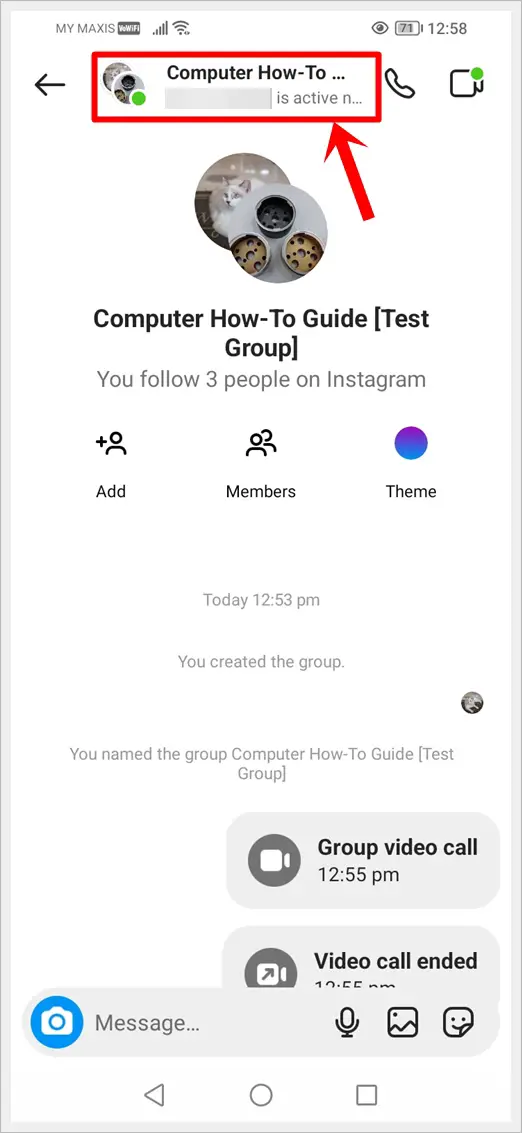
4. Tap on the People Icon.
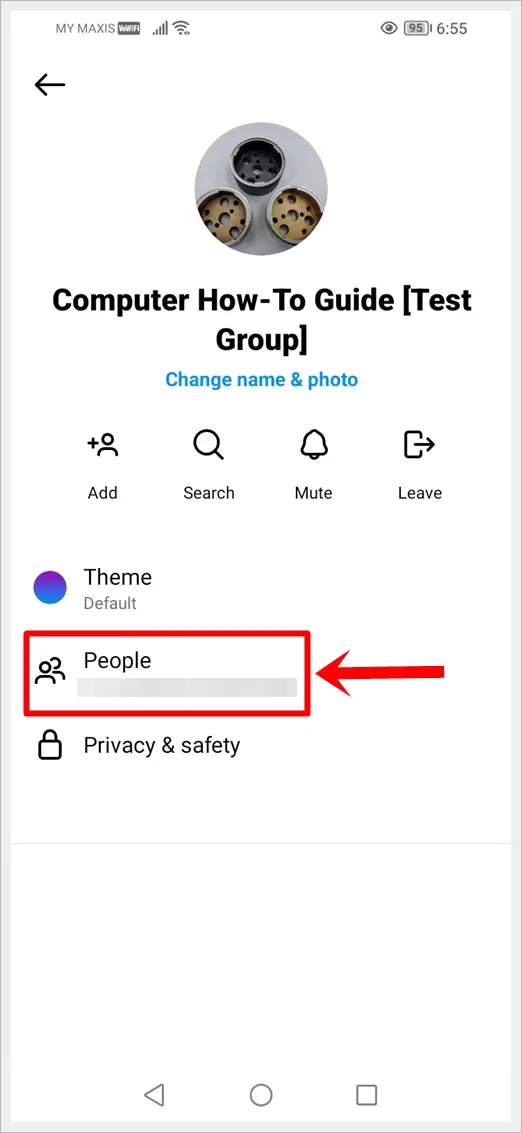
5. The next screen will display all the group members. Tap on the three vertical dots next to the person you want to remove from the group.
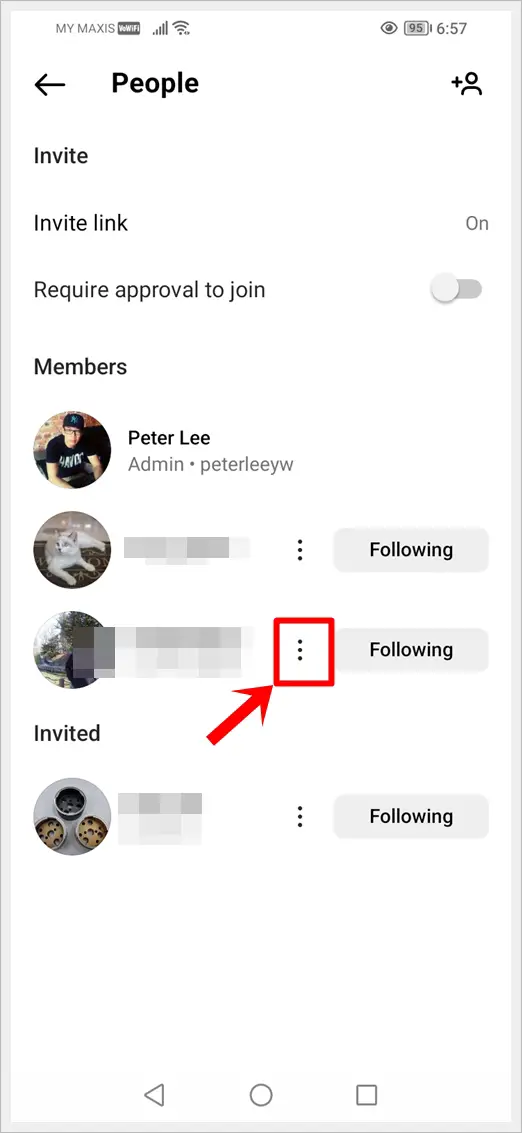
6. Tap “Remove user” to instantly remove the selected person from the group.
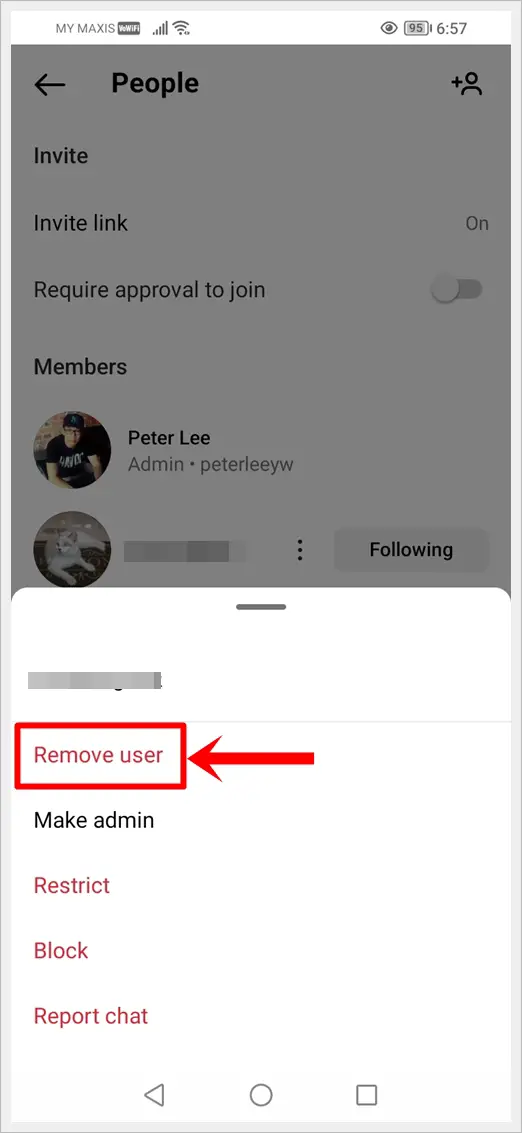
Read also: How to Find Someone on Instagram Without Their Username
To remove someone from an Instagram group chat on desktop, follow these steps:
1. Go to the Instagram website and login to your Instagram account.
2. Click the Messages Icon in the left sidebar.
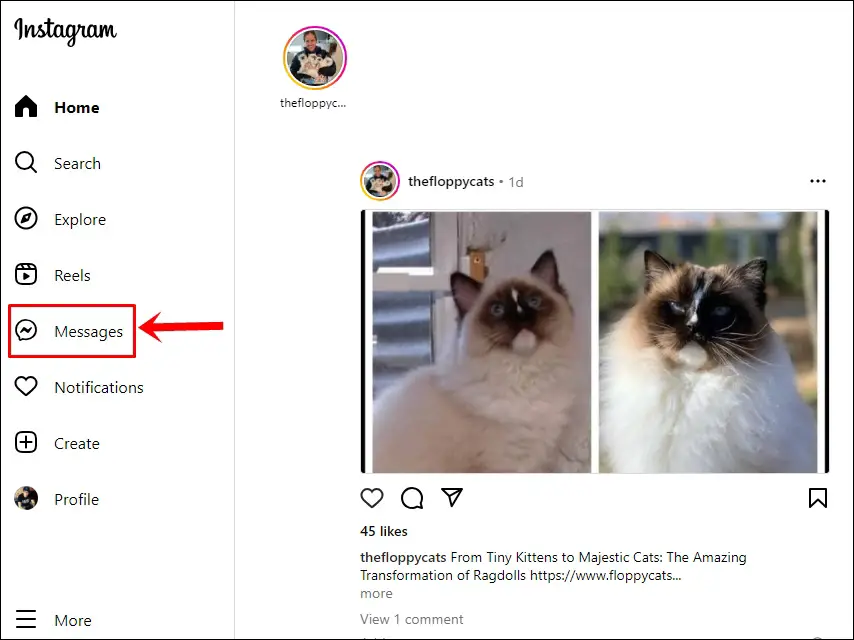
3. Choose the Instagram Group with the person you want to remove, then click the group name at the top..
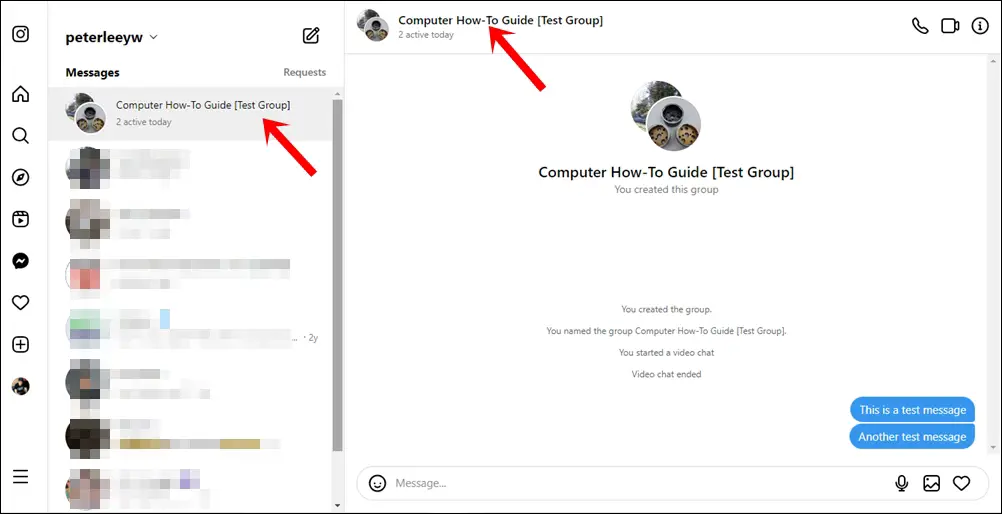
4. Click the three vertical dots next to the person you want to remove from the group.
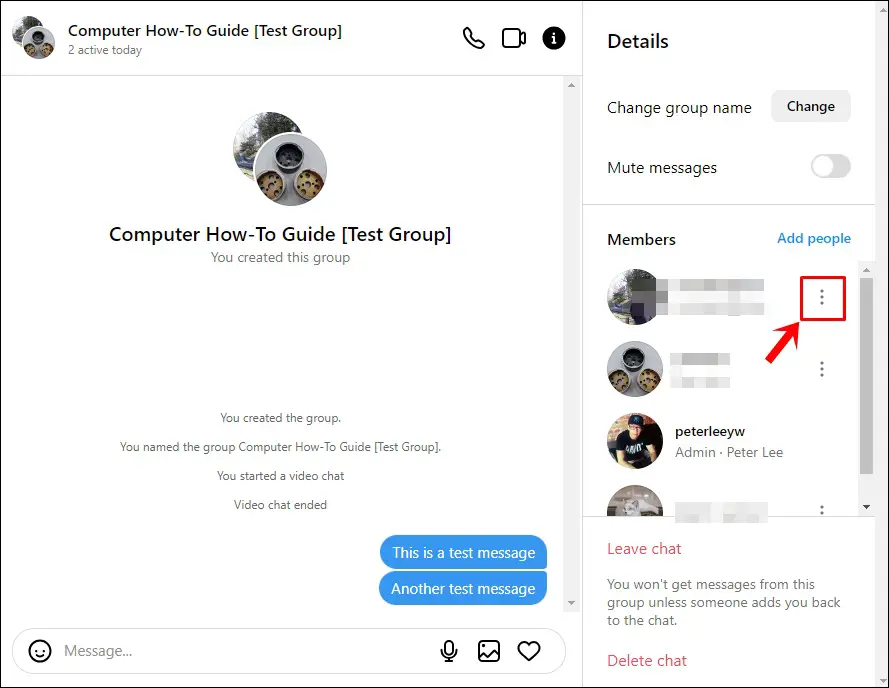
5. Click “Remove from group” to confirm removing the selected person from the group.
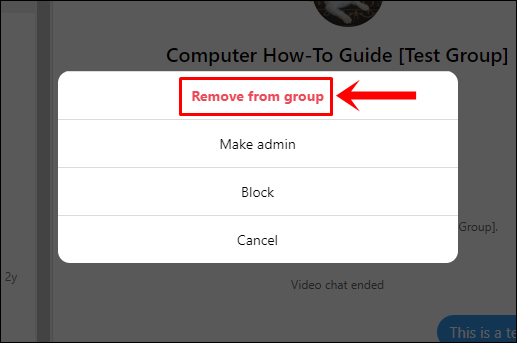
Read also: The Meanings of Various Instagram Symbols and Icons (Explained)
Frequently Asked Questions (FAQs)
Can I leave an Instagram group without anyone knowing?
Leaving a group won’t trigger notifications, but if someone checks the group, they’ll notice your absence. The chat will display a message at the bottom, indicating your departure.
Can I rejoin an Instagram group after leaving?
Yes, you can rejoin an Instagram group after leaving. However, you will need an invitation from a current member to rejoin the group. Keep in mind that the group’s settings may also affect your ability to rejoin.
Will I lose my chat history when I leave an Instagram group?
No, leaving an Instagram group does not delete your chat history. Your previous messages remain visible to other group members. However, if you are the group admin and you delete the group entirely, the chat history will be lost for all members.
Can I leave an Instagram group if I am the admin?
Yes, as the admin, you can leave an Instagram group. However, before leaving, you should assign another member as the new admin to ensure the group remains active and functional.
Can I leave multiple Instagram groups at once?
Unfortunately, Instagram does not provide an option to leave multiple groups simultaneously. You will need to leave each group individually.
Final Thoughts
By understanding how to manage Instagram group chats, you can make your social media experience better. Whether you need to leave a group, delete a chat, or handle group members, you’re in control. With these tools, you can keep your Instagram chats neat and focus on what’s important to you. It’s all about making social media work for you!
