Before diving into the process of how to change your X (formerly Twitter) username, it’s important to understand why you might want to do so. Perhaps you’ve rebranded your online presence, or you’re just ready for a fresh start. This step-by-step guide will walk you through the process of changing your X (Twitter) username on desktop and mobile, ensuring you maintain your online identity while updating your handle.

Why Change Your X (Twitter) Username?
Your X (Twitter) username is like your online name tag, and there are a few good reasons to consider changing it:
1. Rebranding
Think of this as giving your online identity a fresh coat of paint. If you’ve gone through a personal or professional transformation, your old username might not reflect who you are now. Changing it can help you align better with your new identity or brand.
2. Personal Preference
Sometimes, it’s as simple as wanting a change. You might be tired of your current username and want something new that resonates with you. After all, your X (Twitter) handle should feel like a comfortable pair of shoes.
3. Avoiding Confusion
If your current username is too similar to others or often gets mixed up, it can lead to confusion. Changing it to something more distinct can help people easily find and remember you on X (Twitter).

What to Consider Before Changing Your Username?
Before diving into the username change process, it’s important to think about a few key things:
1. Username Availability
Check if the new username you want is available. X (Twitter) usernames are unique, so your desired name might already be taken by someone else. Make sure to choose something unique and available to avoid disappointment.
2. Impact on Followers
Changing your username won’t affect your existing followers or tweets. However, they might not recognize you with a new handle. It’s a good idea to announce the change to your followers, so they know it’s still you.
3. X (Twitter) Verification
If your X (Twitter) account is verified (you have that blue checkmark), changing your username won’t remove the verification. Your verified status stays intact. But if you’re in the process of getting verified, it’s advisable to wait until the verification is complete before changing your username to avoid any hiccups.
Steps to Change Your X (Twitter) Username
Changing your X (Twitter) username is a straightforward process. Here’s a detailed guide for both desktop and mobile.
How to Change Your X (Twitter) Username on Desktop:
Step-1: Log in to Your X (Twitter) Account
- Go to x.com, or twitter.com.
- Log in with your current username and password.
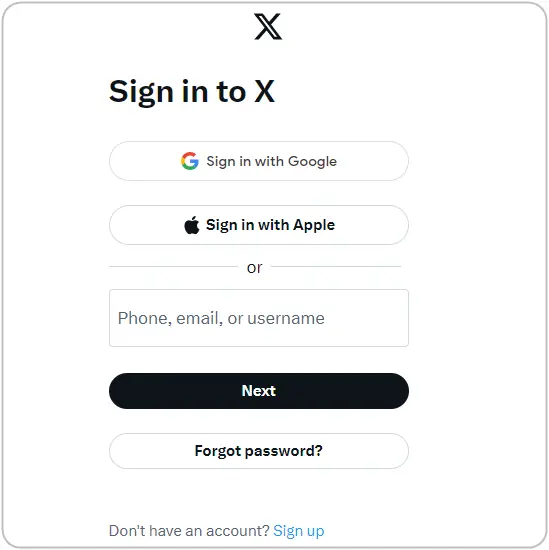
Step-2: Access Your Account Settings
1. On your X (Twitter) homepage, click “More” located in the bottom of the left sidebar.
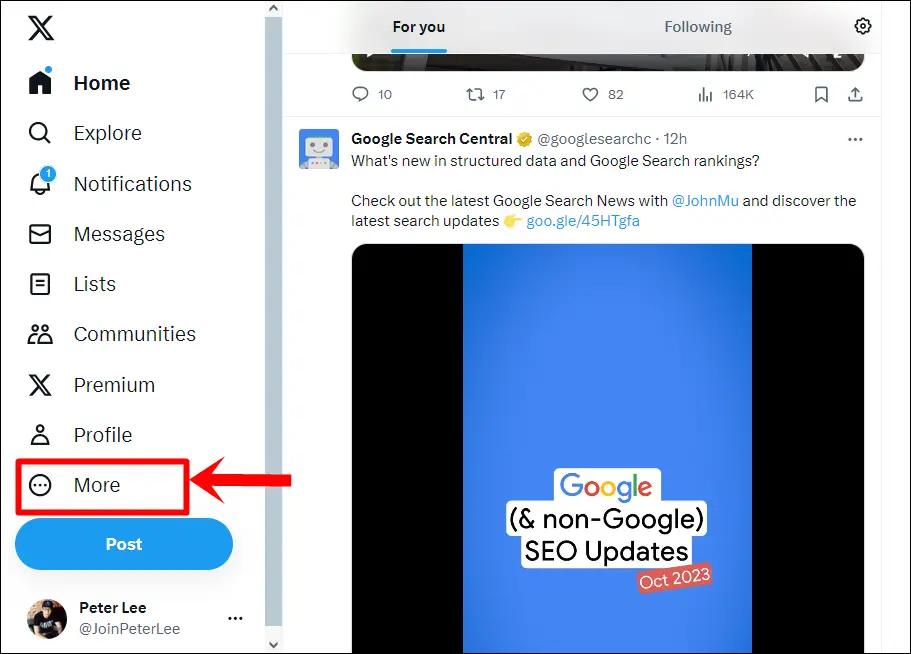
2. Select “Settings and Support”, followed by “Settings and privacy.”
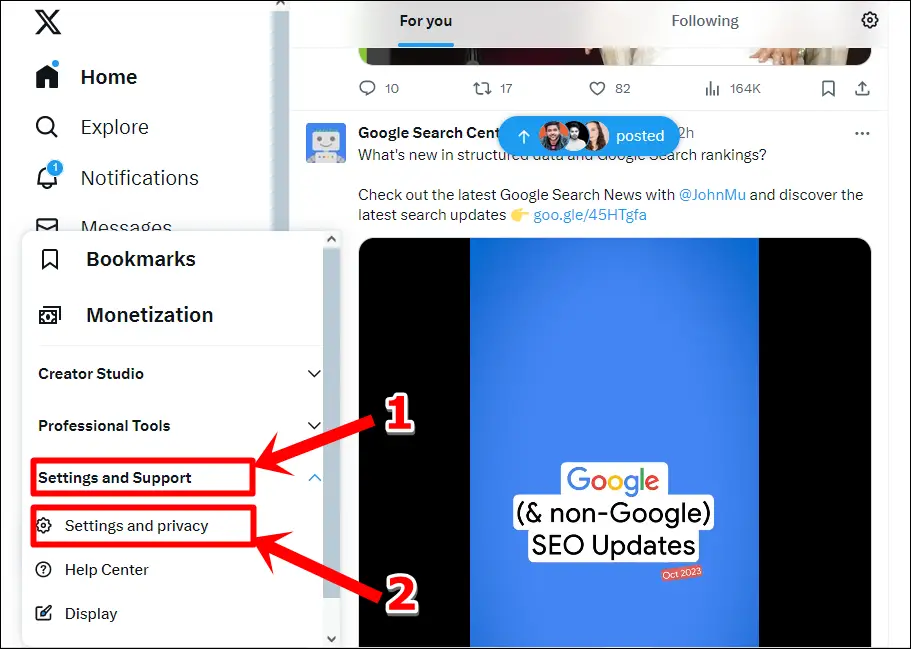
3. In Settings, select “Your account”, followed by “Account information.”
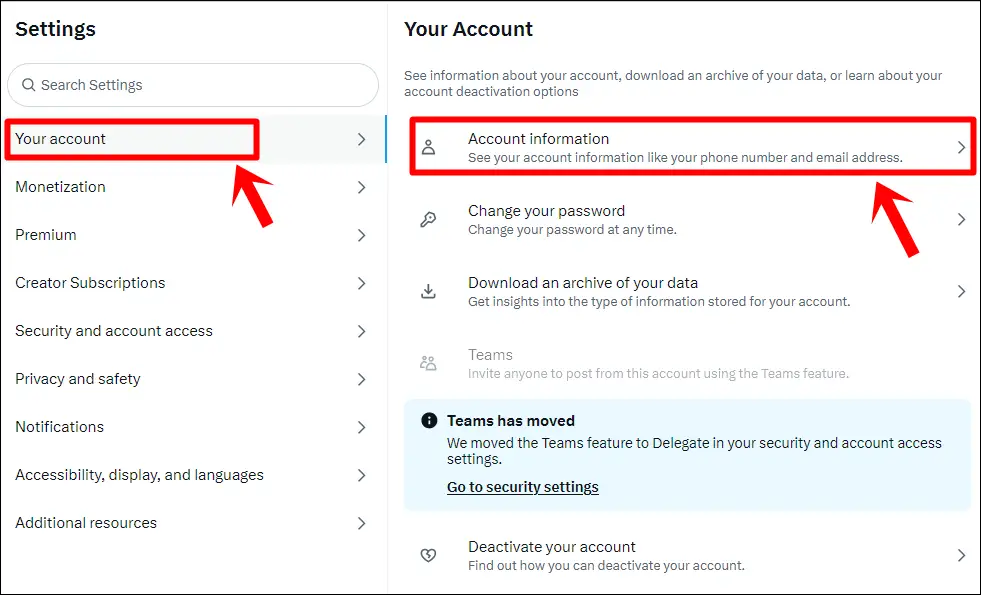
4. For security reasons, X (Twitter) will prompt you to confirm your password. Enter your password and then tap the “Confirm” button to proceed.
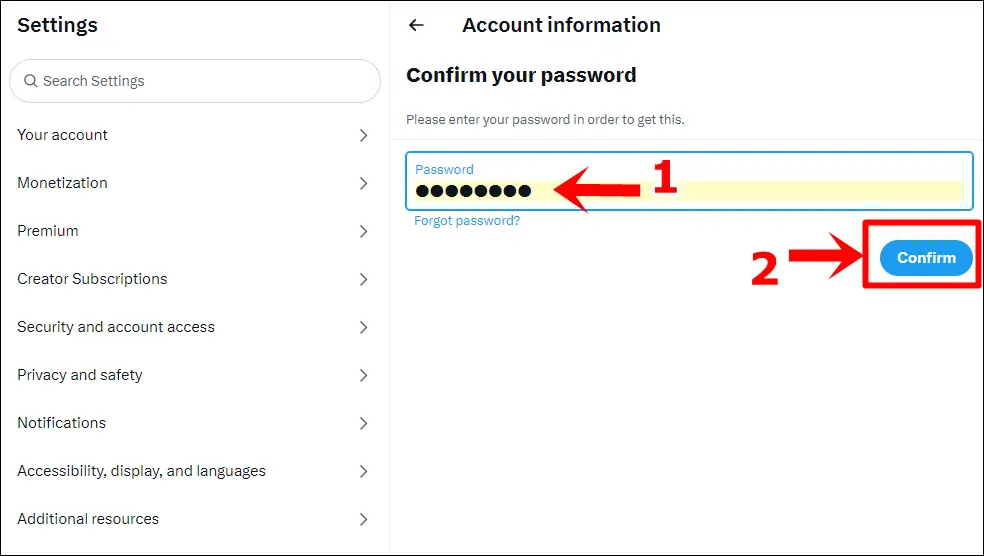
Step-3: Change Your Username
1. Select and tap on the “Username” section.
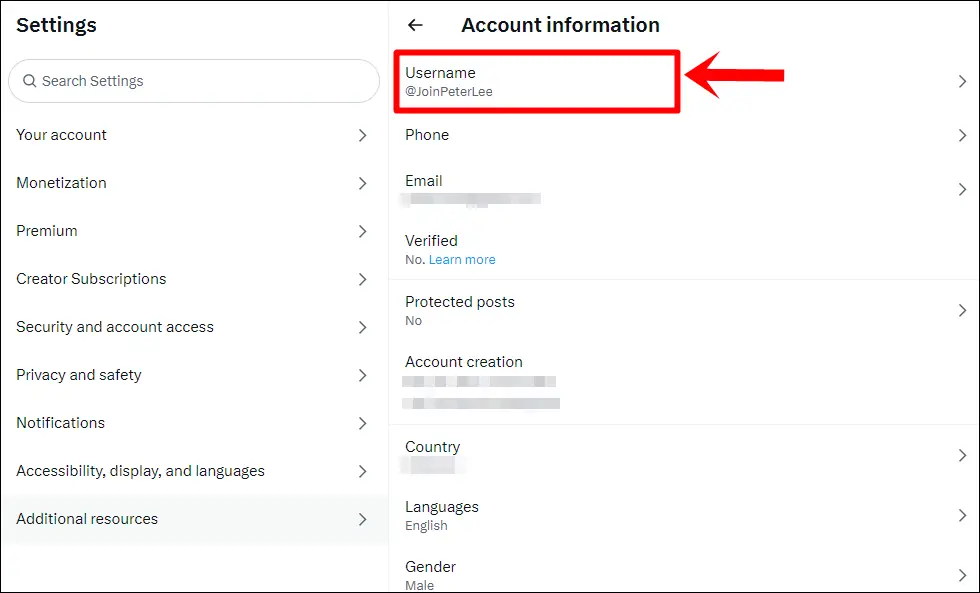
2. Enter your new username, or consider using the suggestions provided by X (Twitter). Once you are satisfied with your new username, click the “Save” button to save your changes.
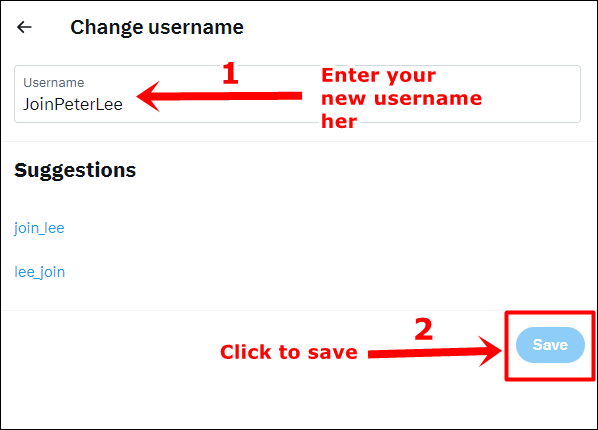
Step-4: Authenticate Your Account
After you have clicked the “Save” button above, X (Twitter) will prompt you with an authentication process. Just follow the on-screen instructions to authenticate your account and your new username will be updated.
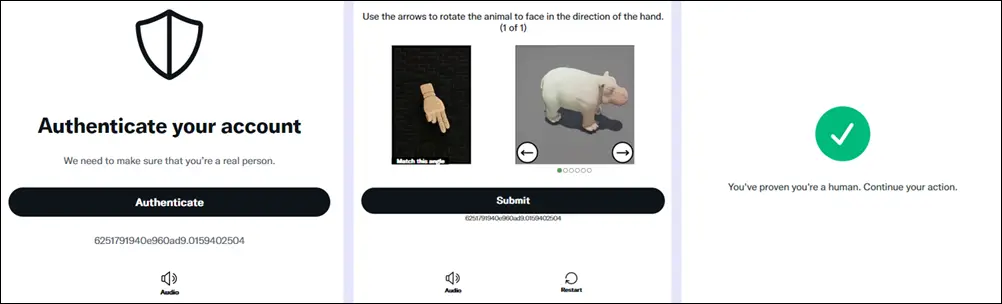
Congratulations! You’ve successfully changed your X (Twitter) username via desktop! This change will take effect immediately, and your tweets, followers, and previous mentions will all be retained, just under your new username. It’s important to inform your followers about this change so they can still recognize and engage with your account.
How to Change Your X (Twitter) Username on Mobile:
Step-1: Log in to Your X (Twitter) Account
- Open the X (Twitter) mobile app.
- Sign in using your current username and password.
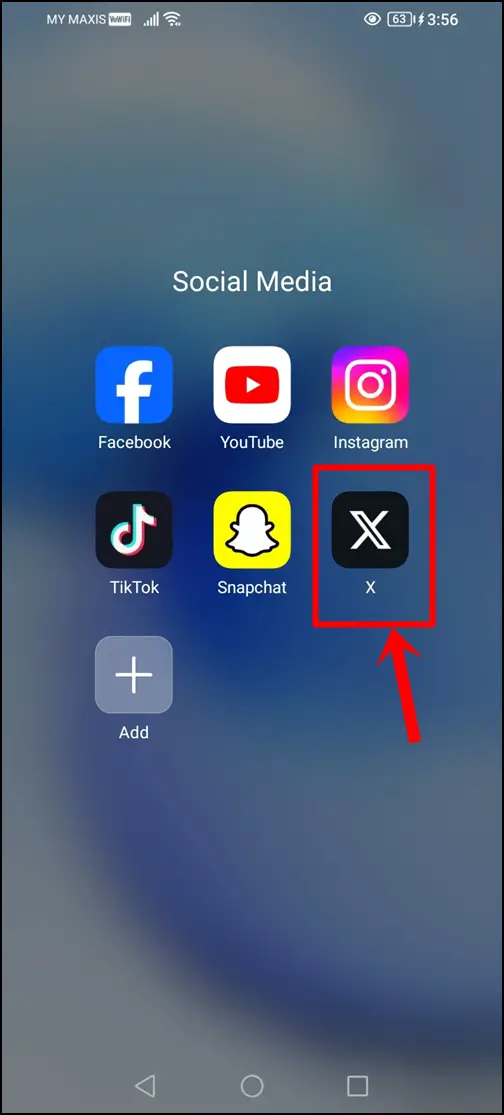
Step-2: Access Your Account Settings
1. Tap your profile picture (top left).
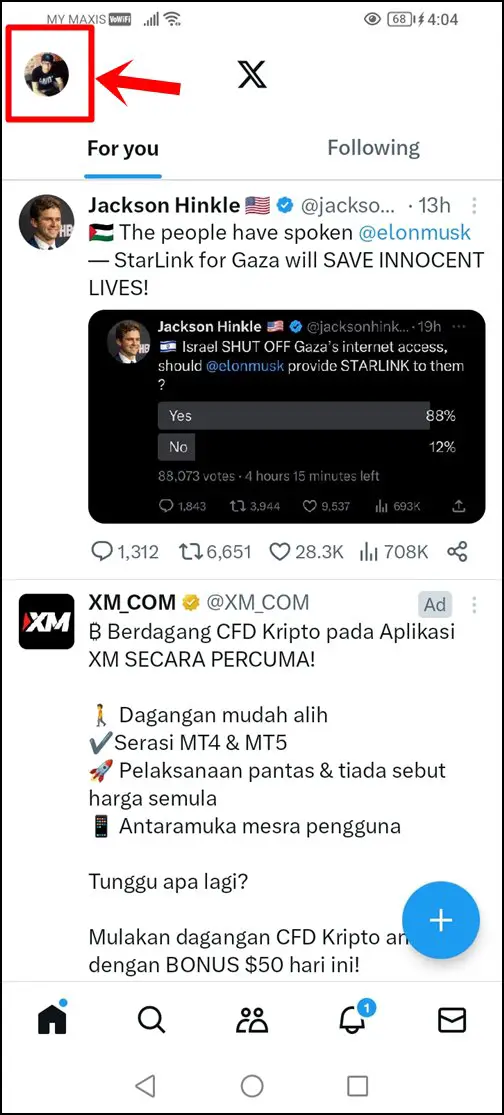
2. Select “Settings & Support”, followed by “Settings and privacy.”
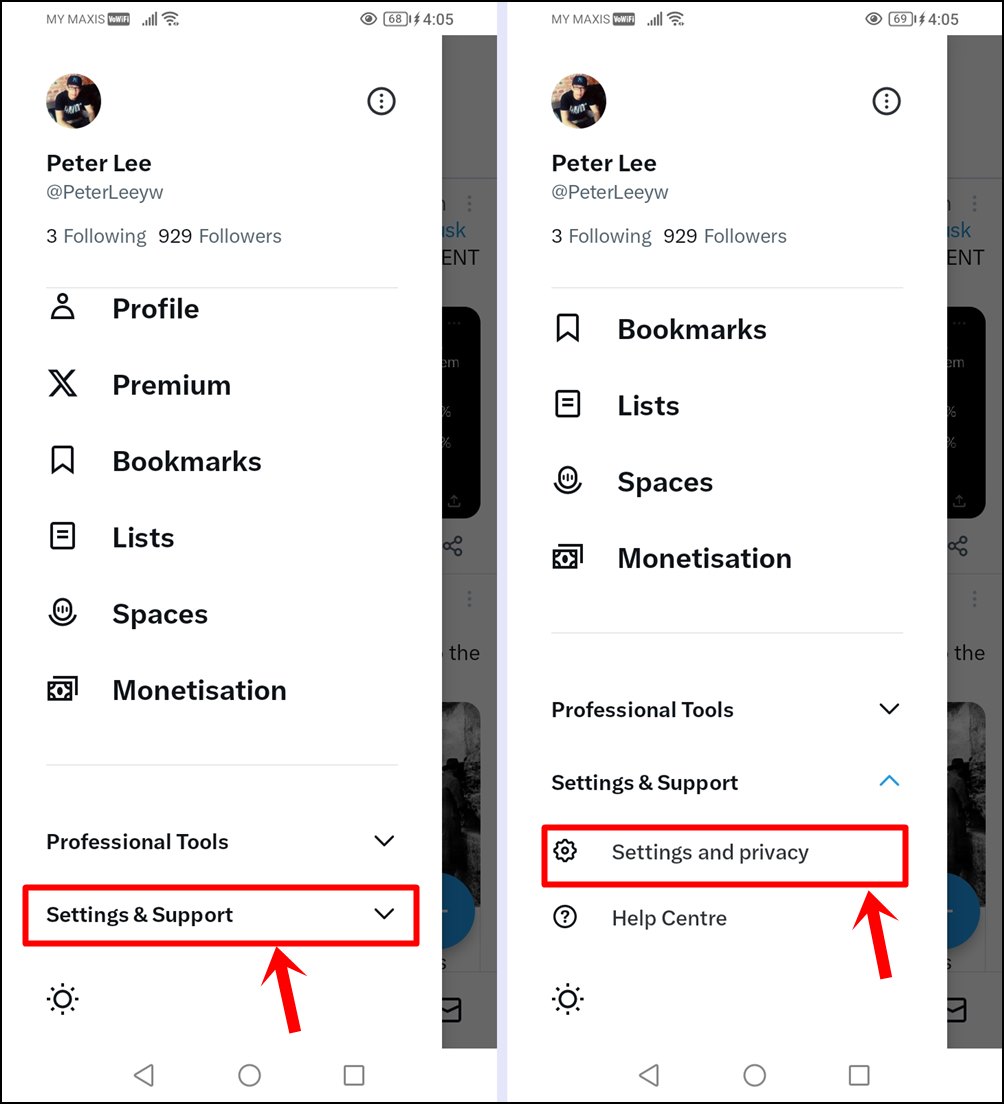
Step-3: Change Your Username
1. Choose “Your account”, and then select “Account information.”
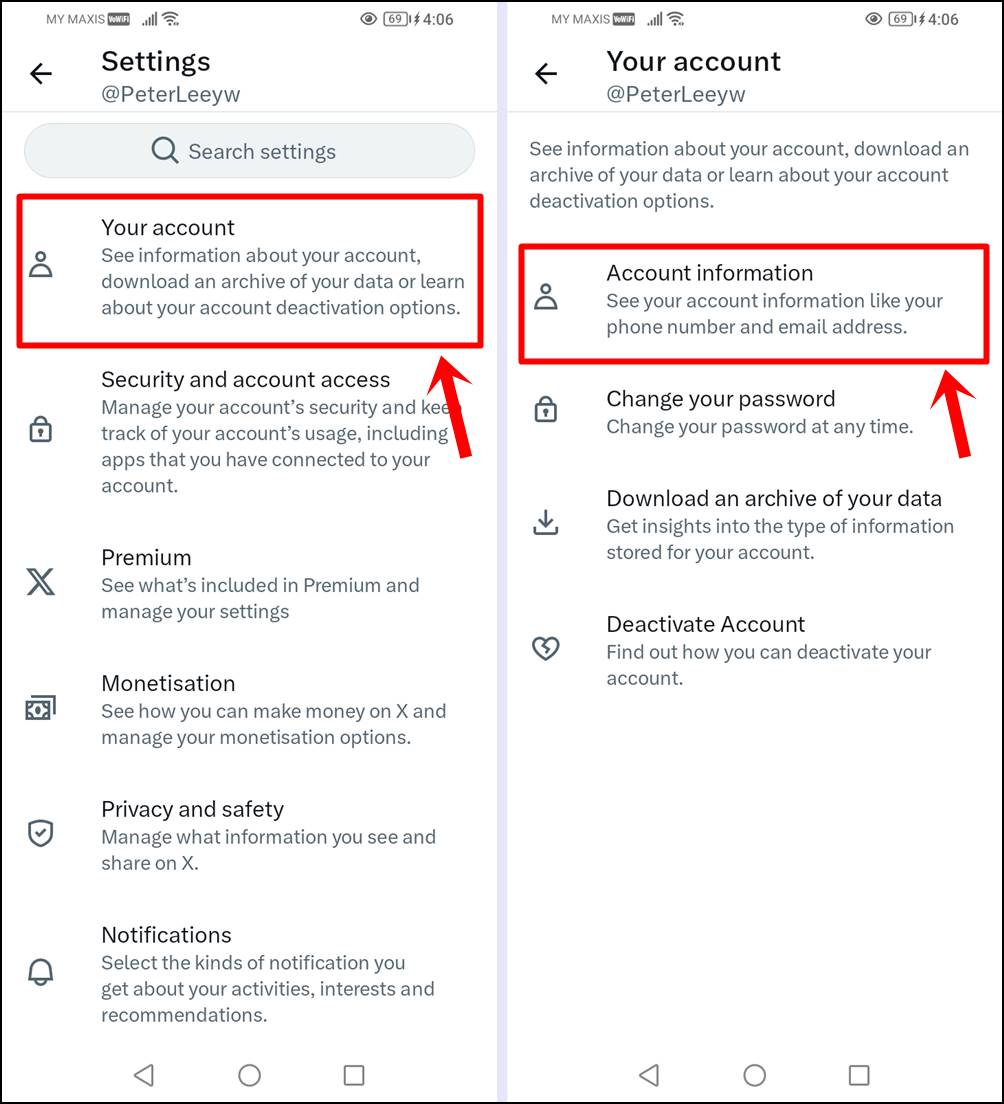
2. Select the “Username” section and then enter your new username. Click the “Done” button to save your changes.
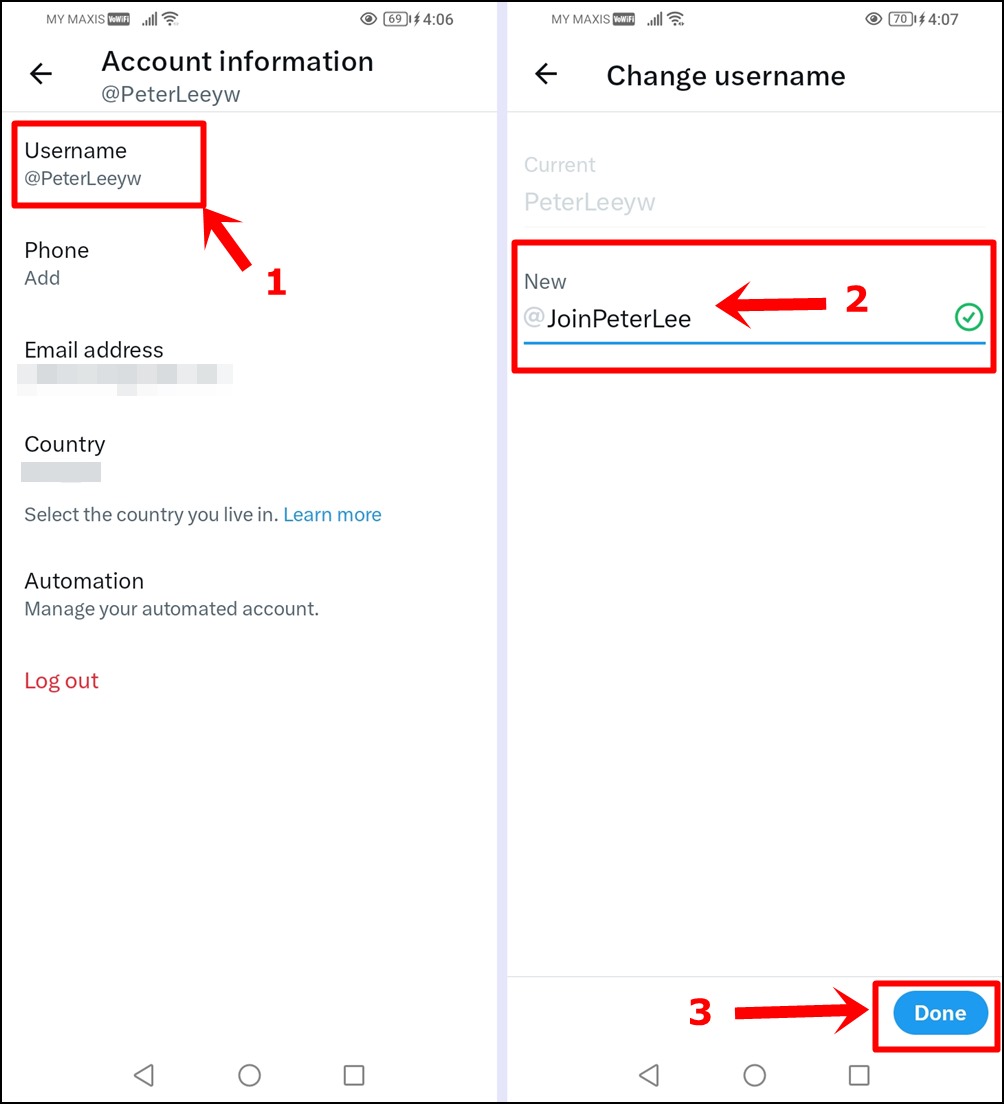
Step-4: Authenticate Your Account
Just like in the desktop version, X (Twitter) will prompt you to authenticate your account in the mobile app before updating your new username. Just follow the on-screen instructions to authenticate your account and get your new username updated.
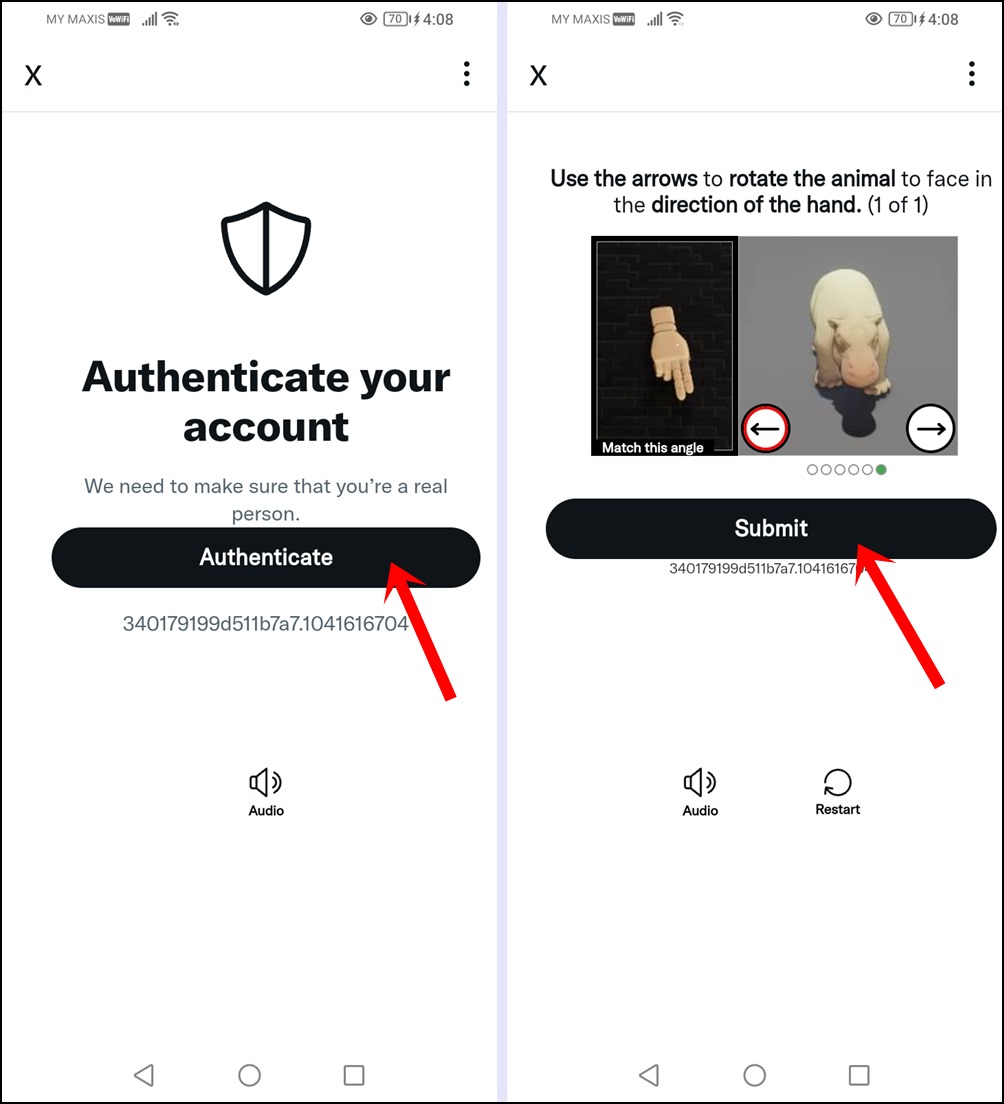
Congratulations! You’ve successfully changed your X (Twitter) username via the mobile app. This change will take effect immediately, and your tweets, followers, and previous mentions will all be retained, just under your new username. It’s important to inform your followers about this change so they can still recognize and engage with your account.
Pro Tip: Get to understand the meanings of numerous symbols and icons on X (Twitter).
X (Twitter) Username Change Best Practices
When changing your X (Twitter) username, here are some smart practices to keep in mind:
1. Keeping It Short and Memorable
Choose a username that’s concise and easy to remember. Long and complicated usernames can be hard for others to recall or type in mentions and searches.
2. Consistency with Other Social Media
If you use the same or a similar username on other social media platforms, try to keep it consistent. This helps your audience recognize you easily across different platforms.
3. Avoiding Special Characters
X (Twitter) usernames can’t have special characters like @, #, or spaces. Stick to letters, numbers, and underscores. For example, “JohnSmith123” is great, but “John@Cool_Smith” won’t work.
4. Maintaining Your Brand Identity
If your X (Twitter) account represents a brand, business, or personal identity, make sure your new username aligns with that brand. It should reflect the essence of what you stand for or the content you share.
What Happens to Your Followers and Mentions?
Changing your X (Twitter) username won’t make you lose your followers or your mentions. Here’s what you need to know:
1. Followers: Will They Be Notified?
Your followers won’t be notified when you change your username. They’ll still see your tweets and updates in their timelines as usual. However, they might not recognize you with your new username, so it’s a good idea to announce the change to them so they know it’s still you.
2. Mentions: Retaining Old and New Mentions
All your previous tweets and mentions under your old username will remain intact. This means anyone who mentioned your old username in their tweets can still find those tweets.
Any new mentions that use your old username will also reach you with your new username. X (Twitter) takes care of redirecting these mentions, so you won’t miss out on any interactions.
So, don’t worry about losing your online connections when you change your X (Twitter) username. Your followers and mentions are safe, and you can continue engaging with your audience seamlessly.
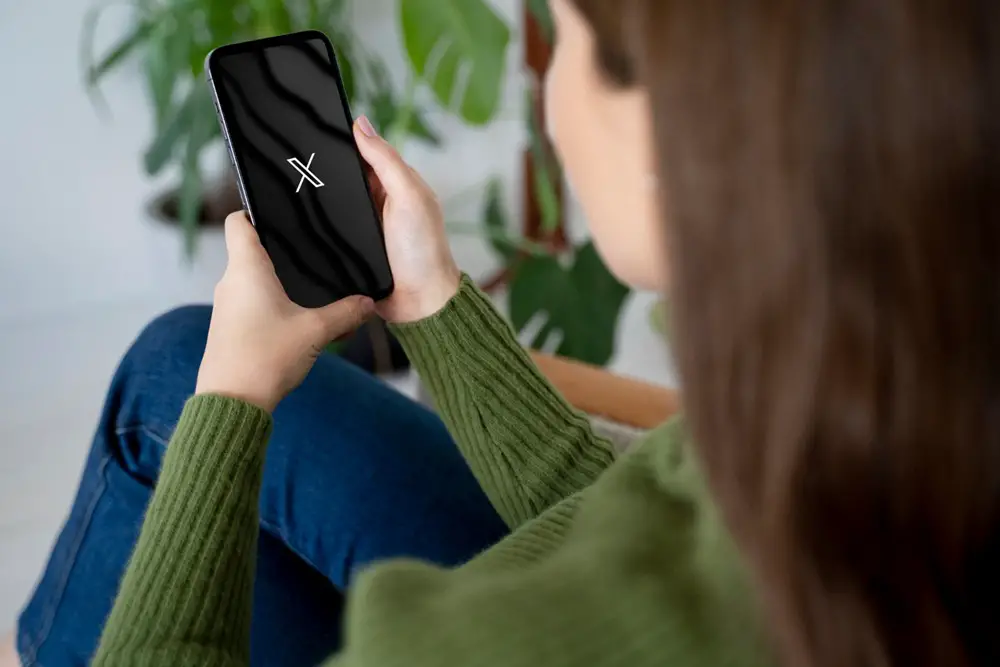
Common Issues and Troubleshooting
When changing your X (Twitter) username, you might encounter a few hiccups. Here’s how to deal with them:
1. Username Already Taken
- Issue: Your desired username might already be in use by another X (Twitter) user.
- Solution: Try different variations or combinations of your preferred username. You can add numbers or underscores to make it unique. Keep experimenting until you find an available one.
2. Inactive Account with Desired Username
- Issue: The username you want is used by an inactive or unused X (Twitter) account.
- Solution: X (Twitter) has a policy for releasing inactive usernames. They might become available over time. You can periodically check back to see if your desired username becomes free. Be patient.
3. Technical Glitches
- Issue: Sometimes, technical glitches or errors can occur during the username change process.
- Solution: If you encounter technical problems, try logging out and back in, clearing your browser cache, or using a different device or browser. If the issue persists, you can reach out to X (Twitter) support for assistance.
Maintaining Online Identity
When you change your X (Twitter) username, it’s essential to ensure your online identity remains consistent across different platforms and in real life. Here’s how to do it:
1. Changing URLs and Profiles on Other Platforms
If you have accounts on other social media platforms or websites that link to your X (Twitter) account, update the links or profiles there. Make sure they reflect your new X (Twitter) username. This helps your audience recognize you and stay connected across various online spaces.
2. Updating Business Cards and Email Signatures
If you’ve shared your X (Twitter) username on business cards, email signatures, or any other printed materials, make sure to update these. Your online presence is an essential part of your identity, so keep it consistent. When networking or communicating professionally, having a correct X (Twitter) handle is crucial for others to connect with you easily.
Conclusion
Changing your X (Twitter) username is a straightforward process, but it carries significant implications for your online identity. Whether you’re rebranding, personalizing your account, or simply seeking a change, this guide has equipped you with all the knowledge you need. Keep in mind the best practices, potential issues, and the importance of maintaining consistency across your social media profiles. With these insights, you’re now ready to make your X (Twitter) handle transition smoothly and effectively.
